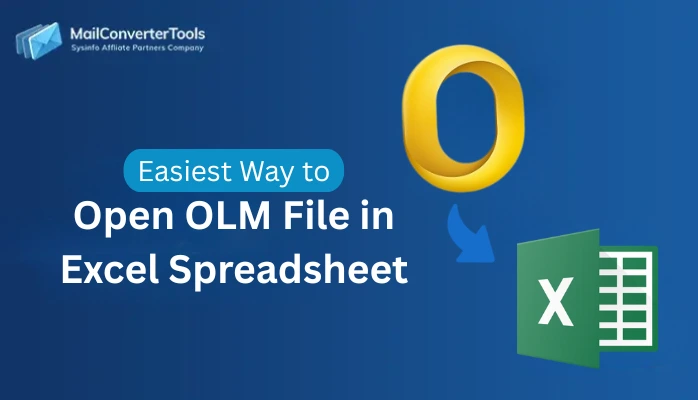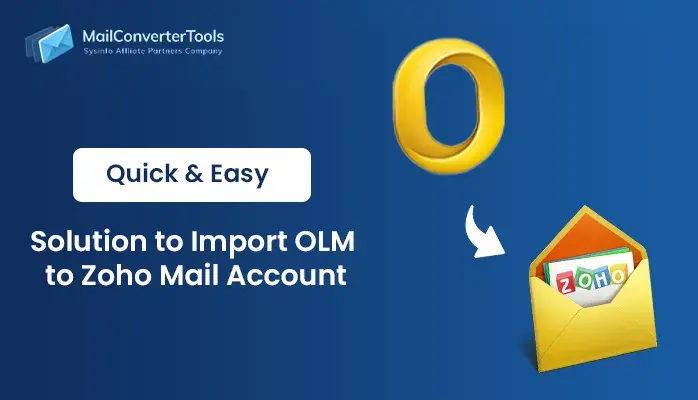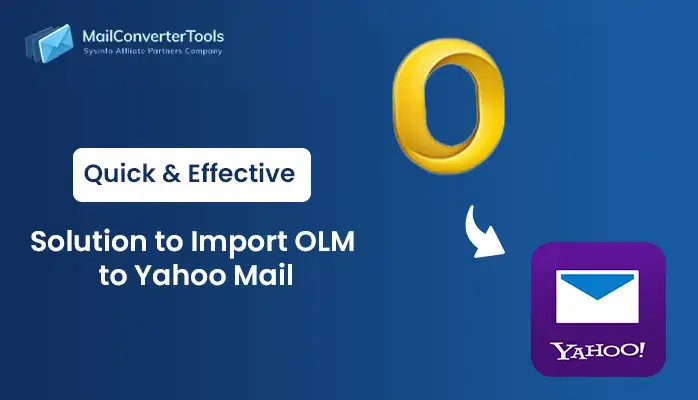-
Written By Amit Chandel
-
Updated on October 6th, 2025
How to Import OLM to HotMail? Step-by-Step Guide
Nowadays, most users want to access their data in Windows rather than Mac OS. This makes the necessary to manage their OLM data in Hotmail. Hotmail is a leading email client for Windows and provides various types of features for its users. Importing your data into Hotmail ensures a smooth and efficient migration of your email on the Windows system. In this blog, we explain several methods to import OLM to Hotmail, including a professional MailConverterTools OLM Converter. You can use this tool for easy, quick, and efficient migration of your OLM data into Hotmail.
Reasons to Import OLM File to Hotmail
There are multiple reasons why users choose to migrate OLM emails to Hotmail. Below are some of the key motivations:
- Hotmail allows emails to be accessed from any machine.
- Importing into Hotmail ensures that your data remains stored securely in the cloud.
- Hotmail offers intrinsic security measures.
- Combining multiple email accounts in Hotmail makes it easier to manage and access emails.
- Hotmail does not require macOS, unlike Outlook for Mac which produces OLM files.
- Also, it can easily be forwarded, shared, and accessed.
- Hotmail easily works with other Microsoft products.
Manual Method to Import OLM to Hotmail
There is no direct manual method to import OLM files to Hotmail. However, you can migrate them using an alternative approach. First, configure an IMAP-enabled email account with Outlook for Mac to transfer your OLM data. Then, access the same IMAP account from your Hotmail account to complete the migration process.
Step 1: Set up the IMAP Account in Outlook for Mac
- First, download and install Outlook for Mac on your Mac operating system.
- After that, navigate to the File section to begin configuration.
- Select the Accounts option to add an IMAP-enabled email account.
- After that, enter your account details using valid login credentials to complete the setup.
Step 2: Transfer the OLM Folder to the IMAP
- Next, select the folder that contains your Outlook OLM data.
- Then, simply drag and drop the folder into your IMAP-enabled email account.
Step 3: Configure the IMAP Account in Hotmail
- Then, install and launch the Outlook application on your Windows system.
- After that, navigate to the File section and click on Add Account.
- Enter your email credentials to configure the desired IMAP-enabled account.
- Finally, allow Outlook to automatically sync emails with your configured account.
Step 4: Move OLM to HotMail (Windows Outlook)
- Select the specific data or folder from your IMAP-enabled account that you want to migrate.
- Then, drag and drop the chosen data into the designated destination folder within Outlook.
- Finally, allow time for the data to sync and verify the transfer to ensure completeness and accuracy.
Instant Ways to Import OLM to Hotmail
To escape all the constraints and obtain a trouble-free solution, you can make use of the OLM Converter Tool. It is specifically made to convert OLM files to Hotmail with just a few clicks. Through the assistance of this tool, you can conduct bulk conversion without losing data. It maintains data privacy & originality during the process. Also, it supports a basic interface, making the process convenient for both technical & non-technical users. Its user-friendly interface makes it accessible to both technical and non-technical users.
Read More: Import OLM to Google Calendar
Easy Steps to Convert OLM File to Hotmail Using Tool
- Begin by downloading and installing the OLM Converter tool on your preferred device.
- After that, launch the tool and use the Select File option to upload your OLM file.
- Now, preview the contents of the OLM file and select the specific items you wish to export.
- From the available email clients, select Hotmail as the destination for your data.
- After that, utilize any built-in features and set your preferred saving location.
- Lastly, click the Convert button to begin the migration process.
Explore More: Import OLM to Thunderbird
Conclusion
In short, both manual and professional methods have two ways through which importing OLM to Hotmail can be done. The manual method is available for limited versions of Mac Outlook and requires technical knowledge as well as time. In order to get a better and quicker process, it is suggested to use a professional OLM Converter Tool. It provides a safe, correct, and simple conversion and migration process without getting the chance to lose data.
Frequently Asked Questions
Q. How do I Import an OLM file into a Hotmail account?
Ans: To import an OLM file into Hotmail, you can use a manual as well as a professional OLM Converter tool. The manual method is time-consuming and comes with several limitations. Thus, the professional method plays a crucial role. The professional tool mitigates all the manual limitations and converts your data with ease.
About The Author:
Meet Amit, an experienced SEO expert and content planner. He uses his creativity and strategy to create content that grabs attention and helps brands reach their goals. With solid skills in digital marketing and content planning, Amit helps businesses succeed online.
Related Post