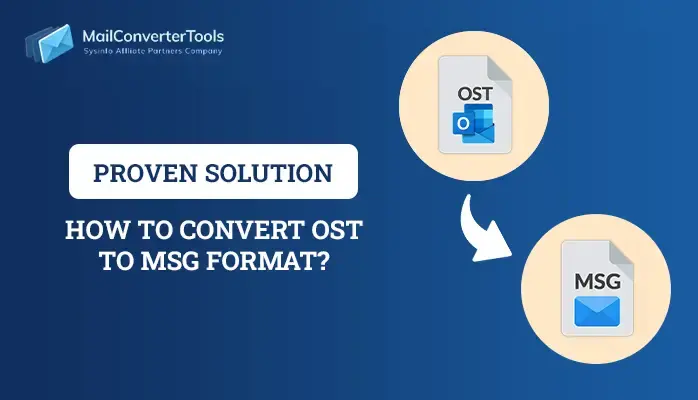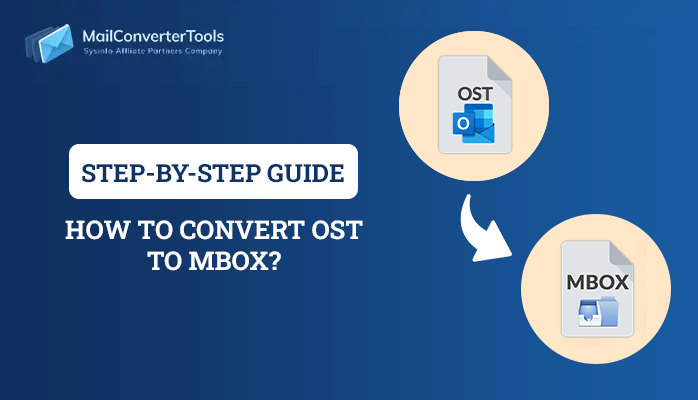-
Written By Priyanka Kumari
-
Updated on May 23rd, 2025
Import OST to Thunderbird Using the Proven Solutions
Summary: OST or Offline Storage Table, are copy files of Outlook data, saved even in the absence of internet connectivity. However, these files can only be accessed with Outlook. So, if you want to view OST data in another email client, such as Thunderbird, import OST to Thunderbird. This blog describes a step-by-step guide for different methods and a MailConverterTools OST to PST Converter for quick migration. Before beginning, let’s understand the need for it.
Benefits to Import OST Files into Thunderbird
Thunderbird is a free open-source email client available for all operating systems. It is advantageous in many ways. Some essential reasons for the transfer of OST files are:
- Thunderbird is widely accessible and can be easily configured across different platforms.
- It supports different file formats to open, share, and view mailbox data.
- Also, it allows you to log into multiple accounts at once.
- Moreover, Thunderbird has a large storage space to store emails with attachments.
Reliable Techniques to Import OST to Thunderbird
As Thunderbird doesn’t support OST files, you cannot directly import them. But you can convert OST files into another supportable format first and then transfer them to Thunderbird. To do so, in this section, we will explain the two best ways. These are a manual method and a professional tool to transfer OST to Thunderbird. Let’s start with the methods in detail for successful migration.
How to Convert OST to Thunderbird Manually?
The process of manual conversion involves two stages. Firstly, we need to Import OST File into Outlook to convert them into PST. Later, export them to Thunderbird. Ensure Outlook is installed on your system. Follow the steps below:
Stage 1: Convert OST to PST in Outlook
-
- Start MS Outlook on your system.
- Next, move to File tab >> choose Open & Export >> click Import/Export.
- Select the Export to a File option from the list and hit Next.
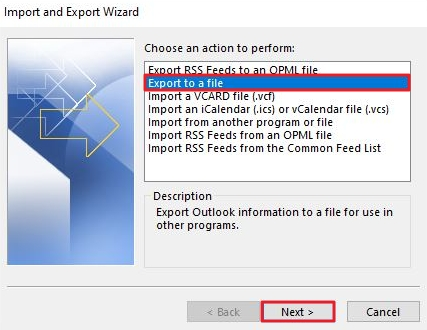
-
- Further, choose Outlook Data File (.pst) and press Next.
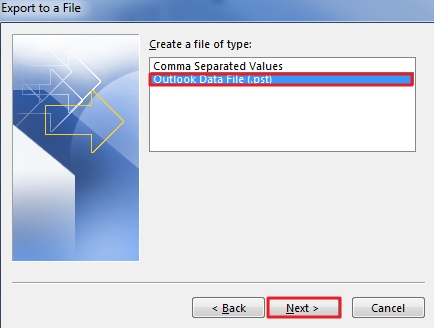
- Further, choose Outlook Data File (.pst) and press Next.
- Select the folder to export from your OST mailbox and click Next.
- Afterward, click Browse to select a destination to save.
- Finally, click the Finish button to initiate the conversion process.
Stage 2: Open OST File in Thunderbird
Now, once the OST file is converted to PST, it can be accessed in Thunderbird. Before proceeding, ensure Outlook is set as the default program for incoming and outgoing emails.
-
- Click Default Programs, select Set Default Programs, and choose Outlook.
- Furthermore, launch Thunderbird and navigate to the Menu option.
- Here, click Tools >> Import >> Import from Outlook >> Continue.
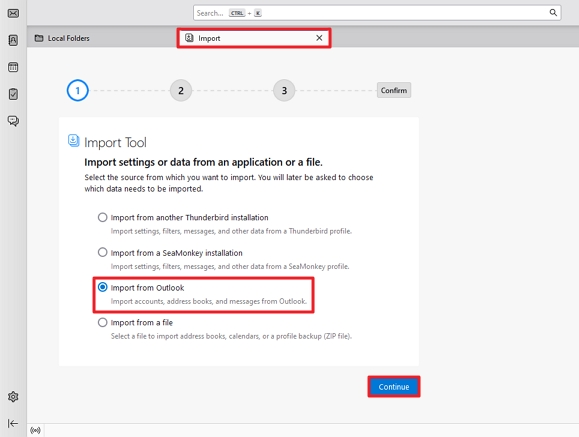
-
- Afterward, choose Outlook items that you want to export. Click Continue.
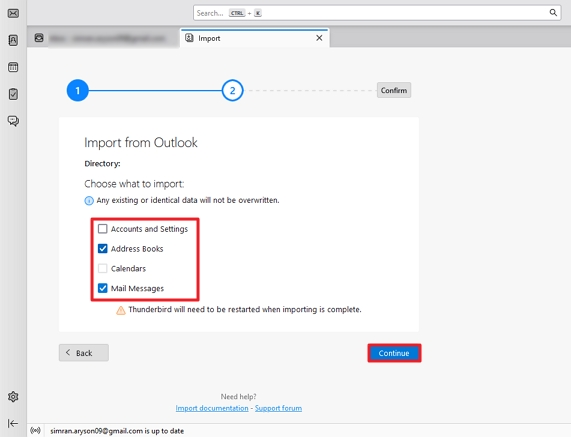
- Afterward, choose Outlook items that you want to export. Click Continue.
- At last, hit the Start Import button to complete the process.
Note: To import only calendars and contacts, create a CSV file first and then export it to Thunderbird. However, for the entire mailbox, a PST file is required.
Loopholes of the Manual Method
Although the manual method is cost-free, it has some limitations, such as:
- You need to have an active and updated Outlook profile.
- You cannot perform bulk migration of OST files.
- This method is lengthy, complex, and time-consuming.
- Also, it is difficult for novice users without technical knowledge.
- Moreover, missing steps and other risks can result in data loss.
Hassle-Free Way to Import OST to Thunderbird Using Automated Tool
If you want to go for a straightforward method, then the OST to PST Converter Tool is your best solution. This comprehensive tool allows you to migrate single and multiple files in batches. It has an easy-to-use interface and ensures accurate migration without data loss. This software is highly flexible and maintains folder hierarchy throughout the conversion process. It has some other distinctive advantages too, such as:
- Compatible with all versions of MS Outlook and Windows-based operating systems.
- Import OST to Office 365, Thunderbird, Yahoo Mail, Gmail, and other email clients.
- Converts OST files into PST, PDF, MBOX, EML, MSG, and various other file formats.
Step-by-Step Procedure to Import OST Files into Thunderbird
-
- Launch the tool as an administrator on your computer.
- Browse and select the OST files to add to the software wizard. Click Open > Next.
- Expand the tree structure, preview, and select OST files to continue. Click Next.
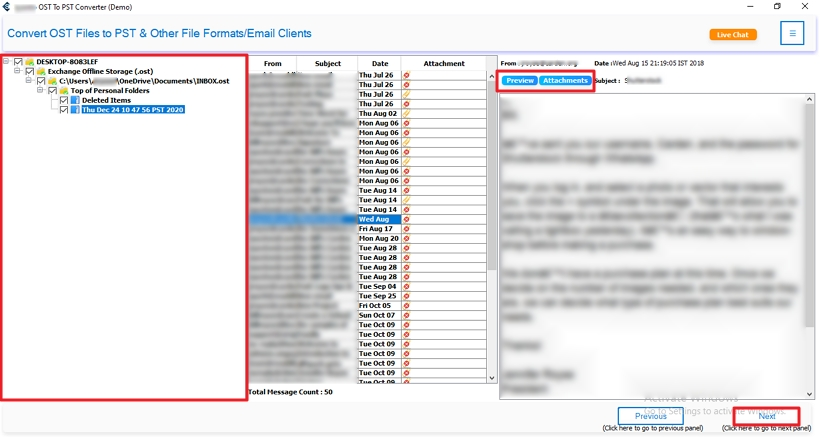
-
- Further, select Thunderbird from the drop-down list of file formats to save OST.
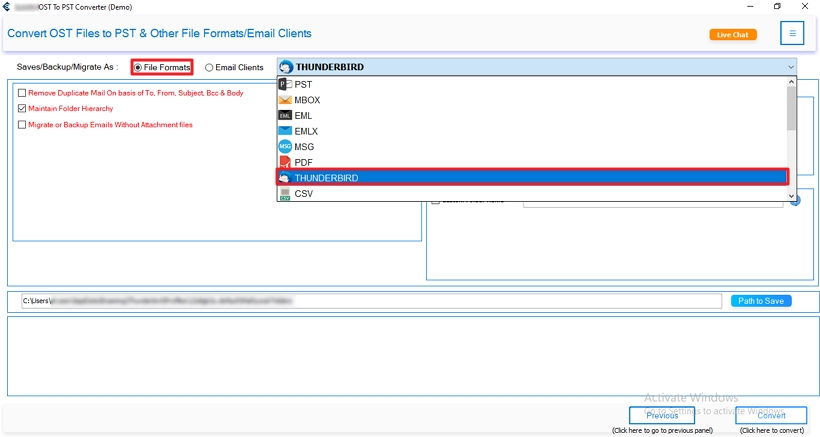
- Further, select Thunderbird from the drop-down list of file formats to save OST.
- Subsequently, select filters to apply and click the Path to Save button to specify the destination. (By default, it is set to Thunderbird local folders)
- Finally, hit the Convert button to initiate the migration process.
You can check in your Thunderbird account the transferred OST files.
Explore More: Import OST to iCloud
Conclusion
We have discussed all the techniques to import OST to Thunderbird in this blog. Both manual and automated solutions are explained in detail with complete instructions, you can choose any of those. However, the free method has some limitations, and having an Outlook profile is a must. Otherwise, it is impossible to transfer the OST file to Thunderbird. Therefore, opt for the expert tool to avoid any issues and perform a secure migration.
Frequently Asked Questions(FAQs)
Q. How do I import OST to Thunderbird without Outlook?
Ans: To convert OST to Thunderbird without using Outlook, follow these steps:
1. Install OST to PST Converter software and run it on your system.
2. Browse and add the OST files by clicking Open. Click Next.
3. Preview the folders from the tree format, select them, and click Next.
4. Afterward, choose Thunderbird to save files and select optional filters.
5. At last, specify the destination to save and click the Convert button.
Q. Can I open my OST file in Thunderbird with attachments?
Ans: The OST to PST Converter described in the blog above allows you to easily open OST files in Thunderbird with attachments. It automatically includes attachments with files until you select the option to Migrate Files without Attachments. This tool is reliable, and flexible and performs quick migration in just no time.
About The Author:
Priyanka Kumari is a technical content writer in the fields of Email Migration, Data Recovery, Cloud Migration, and File Management. She is dedicated to simplifying complex technology terminologies for all users. Her articles and guides demonstrate her commitment to streamlining email management for professionals or businesses of any size.
Related Post