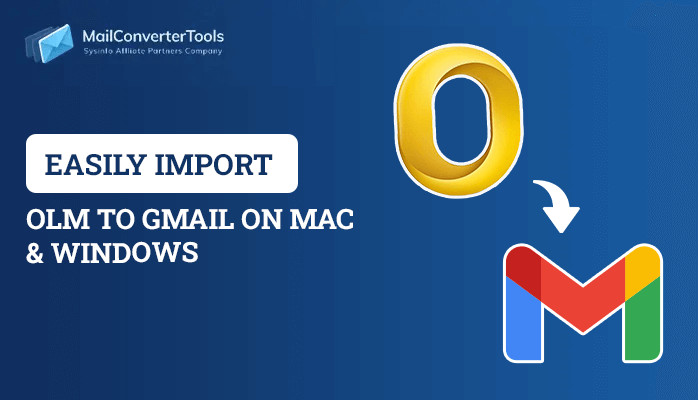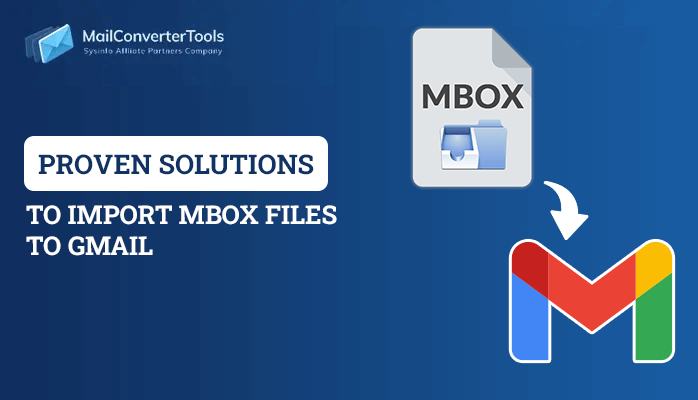-
Written By Amrita Yadav
-
Updated on April 7th, 2023
Easy Steps to Import PST to Thunderbird in Just Few Clicks
Microsoft Outlook is a worldwide famous email client. It stores entire mailbox data, such as contacts, calendars, tasks, emails, journals, and many more, in PST files. Only the MS Outlook application supports PST files. On the other hand, various email clients are compatible with MBOX files. Mozilla Thunderbird, Thunderbird offers the most reliable security features in the marketplace in spite of MS Outlook. Therefore, users want to import PST to Thunderbird. This write-up will highlight various procedures to import Outlook PST file to Thunderbird. We will also go through the efficient solution, PST Converter. It will import PST to Thunderbird without Outlook. But before jumping to the procedures, you should know the difference between MS Outlook and Thunderbird.
Difference Between Microsoft Outlook and Mozilla Thunderbird
| Licenses | Uses | Mozilla Thunderbird |
|---|---|---|
| Mailboxes and Aliases | Only MS Outlook emails use as aliases in its mailboxes, and others are not permitted within the mail. | Other mailbox items and aliases can sync with Mozilla Thunderbird. |
| Graphical User Interface | More complex, customizable | Simple, consistent |
| Platform availability | Mac, Windows, iOS, Android | Linux, Windows, Mac |
| Modernization and Updates | Frequent | Slow |
| Configuration Process | The synchronization process is intricate, and beginners face challenges in acknowledging the installation and syncing procedure. | Anyone can easily install and understand the configuration process. |
From the above table, your doubt should be cleared. Now, we will mention methods to open PST file in Thunderbird.
How to Import PST to Thunderbird?
People search many methods on online platforms to migrate PST files, out of which users can get results with the help of only a few. That is why here we will highlight some necessary methods for the users. There are numerous methods to import PST files to Thunderbird. Follow the given solutions. It will help you to clear all your doubts.
- Migrate PST files to Thunderbird
- Transfer PST files to Mozilla Thunderbird through Google Takeout
- Import PST to Thunderbird without Outlook
Now, we will elaborate on each approach in detail.
Method 1: Migrate PST Files to Thunderbird
For users who want to import PST to Thunderbird free, follow the steps mentioned below:
- Go to your control panel on your local system and proceed to the Start button and click Programs > Default Programs > Set Your Default Programs.
- Choose the Outlook section on the Programs tab and click Set this program as default. Click OK to save the change program.
- Then, launch Thunderbird and click on the Display the Thunderbird Menu option.
- Now, click on Tools > Import.
- Choose Mail or Pick the Import All option and click the Next button.
- After that, select the Outlook option as the file type and tap the Next button.
- Click the Finish button in the final window to complete the import process.
Method 2: Transfer PST Files to Mozilla Thunderbird Through Google Takeout
- First, launch the Gmail account on your local screen. Navigate to Settings > Forwarding and POP/IMAP and choose Enable IMAP.
- After that, open MS Outlook and navigate to File > Add Account option.
- Then, mention the Gmail login credentials and press Enter.
- Create a folder with your synced Gmail ID and transfer the chosen Outlook emails to that desired folder.
- Moving ahead, sign in Gmail account and launch Google Takeout with the help of
- From the Select Data to Include tab, uncheck all options, and choose the Mail option only.
- Afterwards, ensure to choose Include all messages in the Mail option under the All Mail Data category.
- Highlight the Delivery method, Export type, File type & size in the Customize archive format tab. Click the Create Archive button.
- Then, download the ZIP file created by Google.
It will help you to import your PST files to MBOX files. We have mentioned both the manual solution to import PST to Thunderbird. You can check them out. Sometimes manual methods get complex for some users, which stops the processing in the middle. If the processing stops in the middle, the process may have to start from the beginning. It may cause some data loss. If you don’t want to face any such errors, opt for the third-party utility.
Method 3: Import PST to Thunderbird Without Outlook
PST Converter is the most comprehensive and versatile software. It helps users to migrate their PST files to Thunderbird without data loss. Moreover, you can easily do bulk conversion of your PST files to Mozilla Thunderbird. The best part of this wizard, users don’t need to install the Microsoft Outlook application on their local system. Now, we will mention the steps of the utility. It will help to perform the migration process effortlessly.
Steps:
- Download and launch PST Converter Tool on your local machine.
- Add the PST files from your local system.
- Here, you can preview your desired PST files in a preview panel. Then, mark the folders you want to import to the Thunderbird application.
- After that, choose Thunderbird from the drop-down list and authenticate the login process.
- In the end, click the Convert button.
It will transfer your PST files to Thunderbird.
Final Thoughts
In this entire article, we have defined the difference between Outlook and Mozilla Thunderbird. After that, we have gone through the process to import PST to Thunderbird in detail. Then, we also include the procedure where you can import PST files to Thunderbird without Outlook.
About The Author:
Amrita Yadav is a content writer in the field of Email Migration, Data Recovery, Email backup, and File Management. I started this writing career two years back. I think the vast range of information in this industry is the reason I am so fascinated to read about the newer techniques and technology.
Related Post