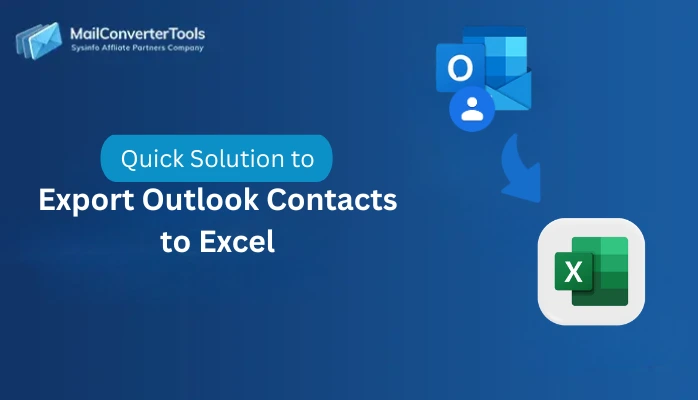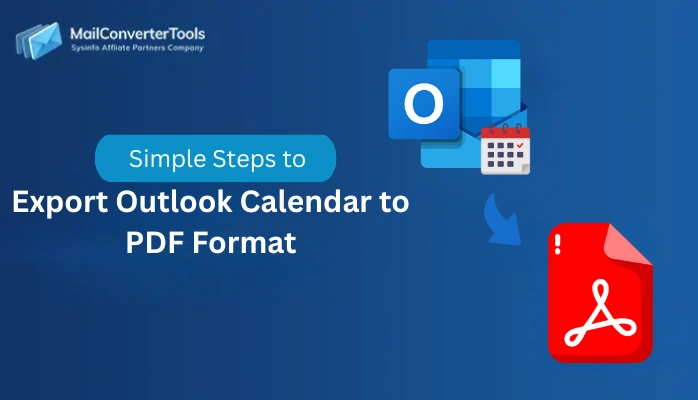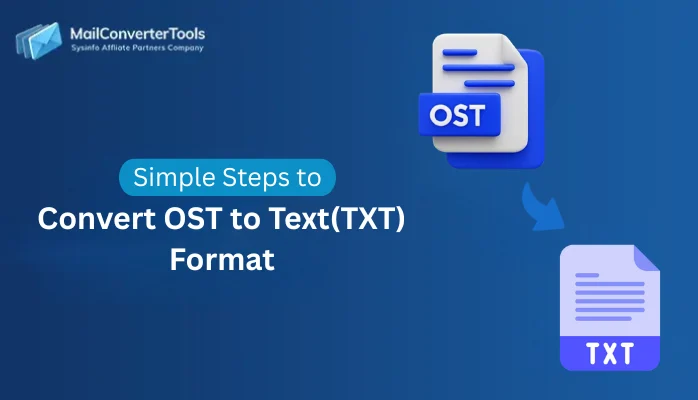-
Written By Amit Chandel
-
Updated on August 25th, 2025
How to Import PST to Zoho Mail? Complete Solution
User Query: “I recently shifted my team from MS Outlook to Zoho Mail. But all my important emails, calendar events, and contacts are saved in PST files/folders. Is there a way to import PST files to Zoho Mail without losing attachments or folder structure?”
Generally, switching to Zoho Mail raises one question, i.e.: what about your Outlook data? PST (Personal Storage Table) files contain everything that may be present in an Outlook mailbox. While Zoho becomes popular as it is affordable and productive, the inability to access old PST archives inside Zoho creates serious communication gaps. Therefore, this guide elaborates on how you can import PST to Zoho Mail with ease, for free or by using a PST Converter Tool.
Why Importing PST Files to Zoho Mail is Difficult?
Users face several issues when attempting to import PST files into the Zoho account. Some of them are mentioned here:
- Unlike Outlook, Zoho doesn’t natively support PST, so no direct import option is available.
- PST files of size larger than 2 GB often create upload interruptions. It is especially troublesome for enterprise users with bulk data.
- There can be folder mapping issues, as it is not necessary that Zoho and Outlook align well together.
- Attachments and embedded items like inline images, invites, etc., may not appear correctly.
- Moreover, if you don’t manage correctly, multiple imports can create clutter and PST duplicates in the Zoho mailbox.
Thus, this section clearly explains why it is necessary to opt for the right method for the import. Below, we will see the essential methods needed to move PST to Zoho Mail successfully and without many losses.
Native Approach to Import PST to Zoho Mail
As there is no direct import, we use the IMAP configuration method to import the Outlook data file. You can try it too by following these steps:
- Initially, start the MS Outlook application and go to→ File.
- Then, using the +Add Account button, configure Zoho and Outlook.
- Input your credentials for the Zoho Mail account and finish the sync.
- Further, ensure your PST file is present within MS Outlook. If not, add it using the Import/Export feature.
- After that, drag and drop the PST files from Outlook folders into Zoho.
- In the end, Microsoft Outlook automatically syncs them into the Zoho account.
This process to upload PST to Zoho Mail may seem easy and simple to users who have technical knowledge. But it is complex for non-tech and new users. Moreover, there are many other limitations.
Drawbacks of the Manual Method
- Time-consuming process for users with large PST files and attachments in batches.
- Risk of incomplete sync and folder or file transfer if the internet speed is slow or lagging.
- Folder hierarchy and attachments don’t always transfer correctly into the Zoho account.
Import PST to Zoho Mail: Effect of Data Complexity
Though you can import data manually, it has some cons, which are easily overcome by the expert tool that we will discuss further. There are some things you must know about which PST data affects the import by how much, due to its complexity. It also states which method is best to use in such a case, like:
|
PST Data |
Level of Complexity |
Ideal Solution |
|
Emails (Text Data + HTML) |
Moderate |
IMAP Method or Tool-Based Import |
|
Attachments |
High |
Definitely, Tool-Based Import |
|
Contacts |
Complex |
Convert PST to CSV or VCF manually (Long method), so use the Tool |
|
Calendar |
Complex |
Convert PST to ICS (Lengthy), so use the Tool |
|
Corrupted PSTs |
Very High |
Recovery and Import Tool |
Automated Tool to Migrate Outlook PST File to Zoho Mail
For individuals, businesses, and enterprise professionals, using the top-notch MCT PST File Converter is the best choice. It is because this tool lets you import files in bulk, maintains folder hierarchy, and even keeps the entire mailbox data intact. Additionally, you need not install MS Outlook for this, and it can be used on any Mac or Windows OS. Moreover, the simple and interactive GUI is comfortable for users of all levels.
Steps Involved When You Import PST to Zoho Mail
- Install and get started with the PST to Zoho Import Tool. Press Next.
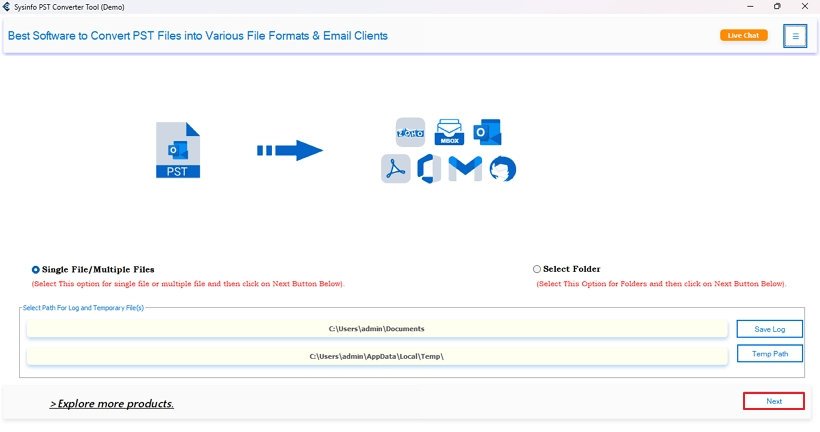
- Afterward, with the Select Folder and Select File buttons, upload one or more .pst files.
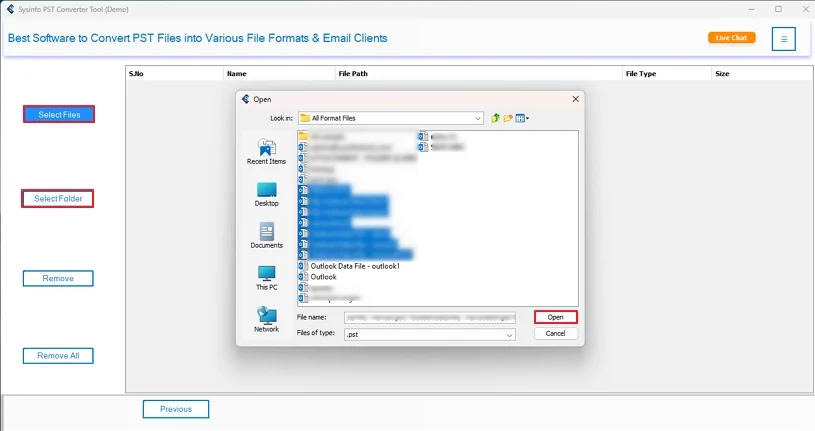
- Now, click Next. Further, you get the tree view of folders; preview, and choose to import.
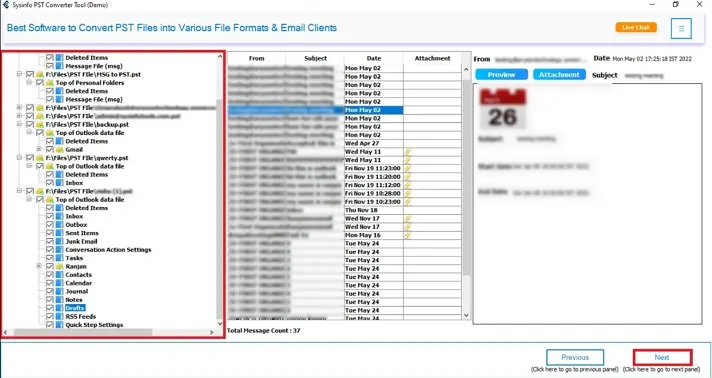
- Later, click Next and from the email clients list, choose Zoho Mail. Sign in with your email ID.
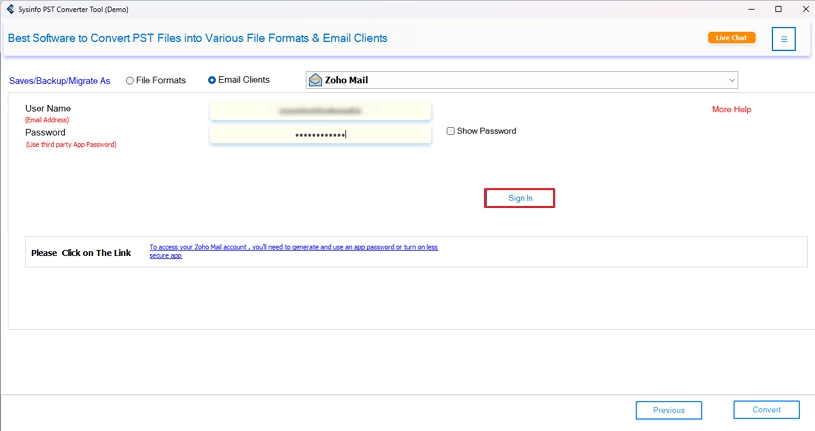
- At last, pick the filters before the final import, and once done, tap Convert to start.
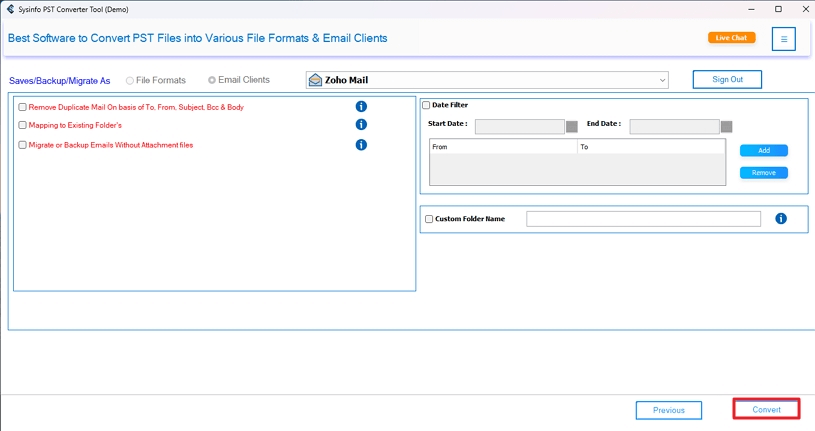
I hope that by now, your user query is resolved. Also, you have received your desired choice of outcome. Using freeways is fine, but with a dedicated tool, you get security, speed, automation, accuracy, and even customization options. If you still have any concerns, feel free to reach out to our chat support and tech experts.
Conclusion
PST to Zoho migration is not just an email import process; it ensures business continuity and protects data from loss in unforeseen situations. The manual IMAP process is suitable for small-scale data transfers. But when you are dealing on a large scale or with multiple mailboxes, using the professional tool to import PST to Zoho Mail is marked as the optimum choice. It gives better control and guaranteed results.
Frequently Asked Questions
Q. Can I import PST files directly into Zoho Mail?
Ans. Yes, by the use of the PST File Converter Tool, you can directly upload PST to Zoho Mail at once. It doesn’t even require the MS Outlook application.
Q. What is the best way to import PST to Zoho Mail?
Ans. The best way to import PST files to Zoho Mail is via the MailConverterTools Outlook PST Converter. It connects you directly to the Zoho Mail as a destination, and allows for bulk transfers with 100% accuracy and no loss.
Q. Are attachments included when importing PST files to Zoho Mail?
Ans. If you are using the PST to Zoho Import Tool, then of course, attachments are included in the migration. It only gets removed when you opt for the filter to Migrate or Backup without Attachments.
About The Author:
Meet Amit, an experienced SEO expert and content planner. He uses his creativity and strategy to create content that grabs attention and helps brands reach their goals. With solid skills in digital marketing and content planning, Amit helps businesses succeed online.
Related Post