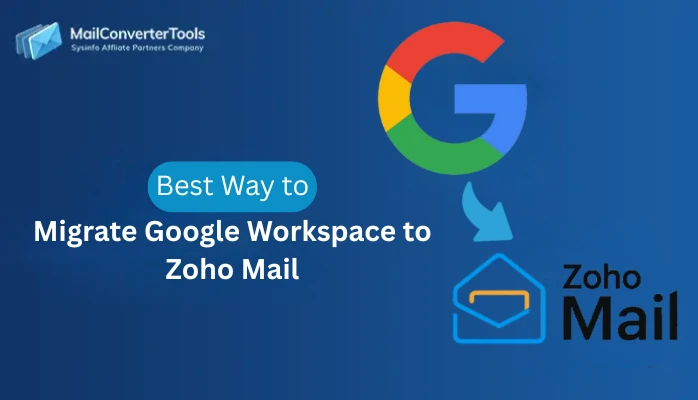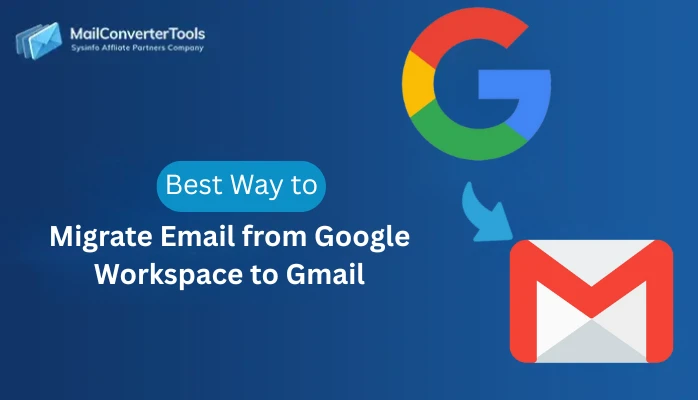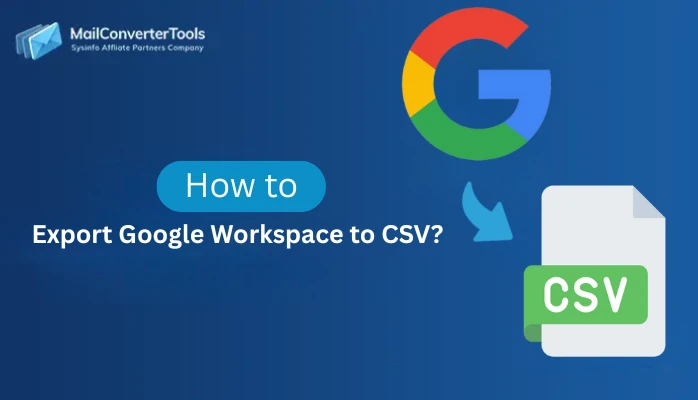-
Written By Amit Chandel
-
Updated on July 3rd, 2025
How to Migrate Gmail to iCloud? Step-by-Step Guide
If you are a Gmail user and wondering how you can switch to a Mac environment easily. Then, this blog defines relevant solutions, including a MailConverterTools Gmail Backup Tool, which helps you migrate Gmail to iCloud. Switching platforms over different devices is entirely different from general email migration. Thus, careful consideration is essential when you export Gmail contacts and calendars to iCloud account. But before that, let’s see the benefits you get by following this import.
Usual Benefits to Migrate from Gmail to iCloud
- You get seamless usability of Gmail emails, contacts, calendars, etc. on Mac devices, iPhone, and iPad.
- iCloud often automatically backups data, safeguarding it and preserving its originality.
- It has advanced spam filtration features and declutters the mailbox by separating needed and unnecessary emails.
- Users can access data from any internet-enabled device and swiftly work without interruptions, even with a device switch.
- iCloud also doesn’t track emails like Gmail for targeted ads and blockers.
- Moreover, you can integrate and synchronize data well to increase productivity.
So, if you are an individual, an enterprise user, or a professional, the above-mentioned reasons are enough for migration. Further, a step-by-step guide to migrate Gmail inbox to iCloud is provided in the next section.
Manually Migrate Gmail to iCloud Mac
The manual process to migrate from the Gmail client to iCloud involves different techniques. You need to individually migrate emails, contacts, and calendars one by one. The steps for the same are mentioned down here:
Method 1: Instantly Migrate Gmail Emails to iCloud (OS)
If you are using a Mac, then the mediator application will be Apple Mail, and if it’s Windows, then use MS Outlook.
- First of all, enable IMAP in the source account, i.e., Gmail.
- Then, add the Gmail account and iCloud account in Apple Mail/Outlook.
- Once you sync both mailboxes, the folders for them appear in the left pane.
- Further, create a new folder with the name (say, Gmail Emails) under your synced iCloud.
- Finally, drag and drop or copy emails from Gmail into iCloud’s new folder.
Note: Suitable only for small or medium-sized mailboxes, as large ones may take a longer time for the final sync.
Method 2: Migrate Gmail to iCloud (Contacts)
- Open the Google Contacts from your Gmail and click on Export.
- Next, choose vCard from the options and download your .vcf file.
- After that, open iCloud.com and access Contacts from it.
- Browse and open its Settings, and there, tap Import vCard.
- Upload the downloaded VCF into it, and your Gmail contacts now appear in iCloud.
Method 3: Transfer Gmail to iCloud Mail (Calendar)
- Open Google Calendar from Gmail and go to its Settings window.
- There, choose your desired calendar and click the Export option.
- Further, a ZIP file is downloaded on the computer. Extract its contents as .ics files.
- Now, open Calendar from iCloud.com and click on the gear icon.
- Finally, click on Import and upload your Gmail calendar ICS file into it.
These are the free ways to migrate Gmail to iCloud. Furthermore, there is an alternate option as Forwarding in Gmail, but it isn’t an exact migration. In short,
- You can choose Add a Forwarding Address. From where? Through Gmail Forwarding settings.
- Then, connect your iCloud account in Gmail through Forwarding.
- What Happens? All the new Gmail emails are automatically forwarded >> directly to iCloud.
However, it is only suited for the new incoming emails and not the old ones or other label boxes in Gmail. Moreover, there are many other difficulties with manual ways when you transfer Gmail archive to iCloud Mail storage.
What are the Shortfalls of the Manual Methods?
- It is time-consuming as no option for batch transferring emails, contacts, and calendars altogether.
- Users need different applications, proper internet connectivity, and technical skills.
- You may lose metadata or formatting of the contents in the Gmail mailbox, which is a big compromise.
So, isn’t it better to proceed with a safer and reliable solution that offers nothing but a guarantee during the migration? Well, for that, explore the expert method below.
Professional Software to Migrate Gmail to iCloud
While switching to an entirely different platform, the main focus relies on data security, preservation, bulk import, and accuracy. You can get all of it with our Gmail Backup Tool, which is specially designed for all kinds of users’ needs. It can conveniently migrate from Gmail to iCloud in a few seconds without any data alterations. Additionally, it is easy to use and available for different OS systems, providing guaranteed migrations. Moreover, you can smoothly transfer one or more emails, contacts, and calendars altogether in a few simple clicks.
Guide to Effortlessly Transfer Gmail to iCloud Mail
- Launch Gmail Email Backup, and in the interface, input credentials for Sign In.
- Then, check all your root folders in the panel, and select those to move. Click Next.
- Further, click on Email Clients, and the window changes. You can choose iCloud from the list using the dropdown arrow and sign in to it.
- Afterward, once authentication is done, pick filters as per your own preference to apply.
- Click Next and finish the data transfer into the iCloud Mail folder.
Yes, it was that easy to migrate old Gmail account to iCloud Mail server without any hassle.
Explore More: Migrate Gmail to Google Workspace
Conclusion
This blog sums up how you can migrate Gmail to iCloud on Mac as well as Windows in the easiest way possible. The manual solution can be tiring and lengthy, especially with a large volume of data for the import from Gmail. That is why, prefer the professional tool above for your secure, precise, and quick conversions in minimal time, effort, and cost.
Frequently Asked Questions
Q: How do I migrate Gmail emails to iCloud Mail?
Ans: Gmail email transfer into an iCloud Mail account by the steps below:
1. Start Gmail Migration Software and sign in.
2. Then, pick the email folders for transfer and click Next.
3. Choose and sign in to iCloud Mail from the tool.
4. Finally, download Gmail emails to your desired destination.
Q: Can I transfer Gmail contacts to iCloud?
Ans: Yes. It is possible with the manual process, too, but it requires a lot of effort to move contacts one by one. Instead, use the Gmail to iCloud Migrator utility and bulk save contacts to iCloud at once.
About The Author:
Meet Amit, an experienced SEO expert and content planner. He uses his creativity and strategy to create content that grabs attention and helps brands reach their goals. With solid skills in digital marketing and content planning, Amit helps businesses succeed online.
Related Post