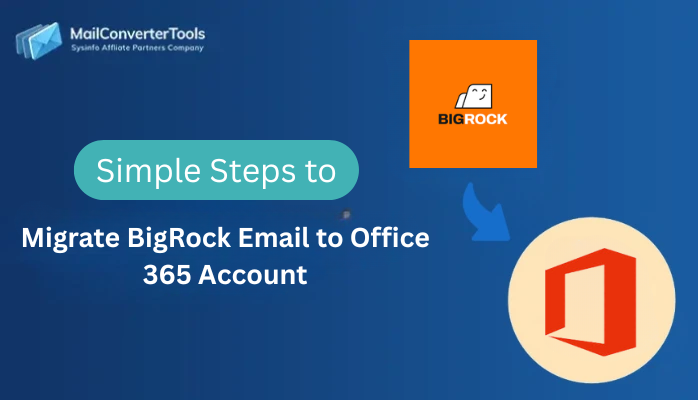-
Written By Amit Chandel
-
Updated on October 22nd, 2025
Best Way to Migrate Kerio to Office 365 Account
George Fin Query: “My business is continuously growing, but we are still using Kerio. Now I want to switch to Office 365 for its cloud-based productivity tools. What are the best ways to switch from Kerio to Office 365?”
Migrating emails from Kerio Connect to Office 365 can be difficult. But with the right processes and tools, it does not have to be. Many organizations migrate Kerio to Office 365 because of its reliability and security, as well as the ability to connect to applications for collaboration. The purpose of this blog is to provide a step-by-step manual solution, and we will also introduce the MailConverterTools IMAP Migration Tool as a great migration solution.
Quick Steps to Migrate from Kerio Mail to Office 365
- Firstly, download the IMAP Backup Software and log in with Kerio credentials.
- Then, choose the folders to convert and click Next
- After that, select Office 365 as the email client and log in with its credentials.
- Furthermore, select the mailbox and click Next.
- At last, apply the needed filters and start the process.
Why Transfer Kerio Mail to Office 365?
There are several reasons businesses and users choose to migrate from Kerio Connect to Office 365:
- It allows you to access your email, calendars, and files anywhere, on any device.
- Help to work together effortlessly with Teams, OneDrive, and SharePoint.
- O365 offers the advantage of professional security, encryption, and compliance options.
- Experience Microsoft cloud performance without the specific need to manage servers, updates, or backups.
- Easily scale users and resources as your business grows with integrated productivity tools like Word, Excel, PowerPoint, and Outlook.
Manual Method to Migrate Kerio to Office 365
This manual approach utilizes Microsoft Outlook as an intermediate tool to transfer emails from Kerio Connect to Office 365. Although this manual method allows migration of Kerio Connect emails to Office 365, it also has limitations.
Steps to Migrate Kerio emails to O365
- Firstly, open the Kerio Login Panel and sign in to your account.
- Then, go to the Profile drop-down menu and select Integration.
- Choose Integration with Windows and click on Download Kerio Outlook Connector.
- After that, launch Microsoft Outlook on your system.
- Navigate to File > Info > Add Account.
- Thereafter, select Manual Setup or Additional Server Types and click Next.
- Then, in the Advanced Setup window, choose Other.
- Afterwards, select Kerio Connect (KOC Offline Edition) and click Connect.
- Configure the Kerio Outlook Connector settings and log in to your account.
- Furthermore, once configured, all your emails, contacts, and calendars will be saved in a PST file.
- Then, configure your Office 365 account in Outlook.
- Finally, import the previously created PST file into your Office 365 account using Outlook.
Limitations:
- This approach relies on using intermediate PST files, which increases the chances of technical errors.
- This method is not good for migrating multiple mailboxes.
- This requires that Microsoft Outlook be installed and correctly set up to work.
- In some cases, the large attachments or embedded files may not migrate successfully.
Best Solution to Migrate Kerio to Office 365
The IMAP Mail Backup Tool is an easy-to-use tool that ensures a safe and accurate migration of your data from Kerio to Office 365. The tool will automatically skip emails that have been migrated, which helps to prevent errors, duplicates, and saves time. The users can select specific emails or entire folders to migrate, and all the attachments will be organized into the same folder for easy online access. This tool has a simple interface that is easy to navigate, making it a seamless process and a user-friendly solution.
Steps for Kerio to Office 365 Migration
- Install the IMAP Backup Tool and log in using your Kerio account credentials.
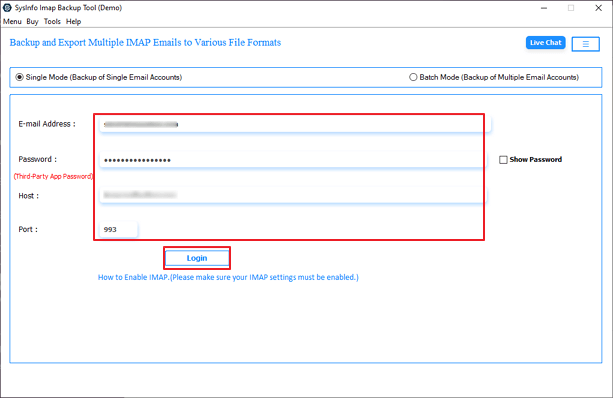
- Choose the specific folders or mailboxes to migrate and click Next.
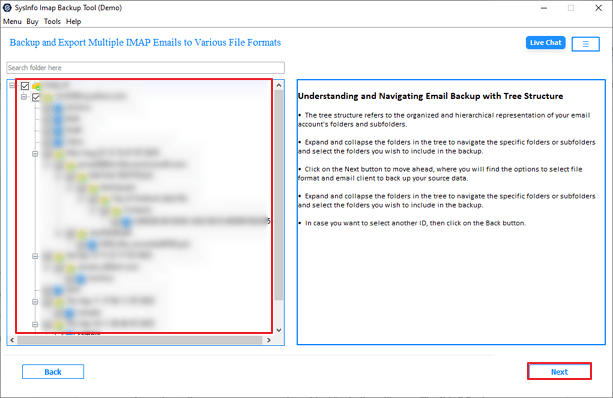
- Select Office 365 as the target email client and click Next.
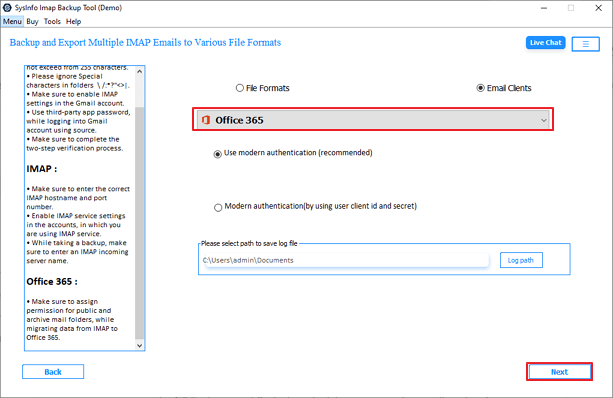
- Then, log in with O365 credentials and hit Next.
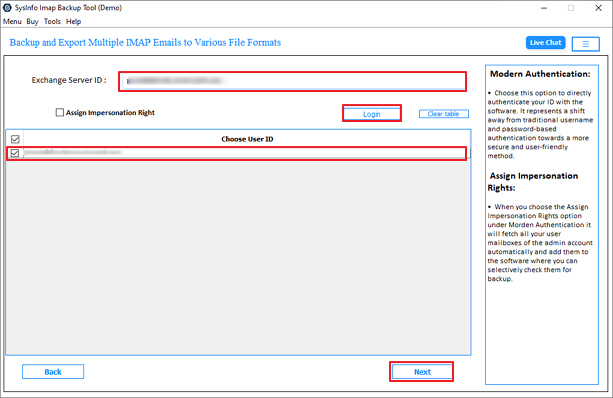
- Pick the mailbox where the data should be imported and click Next.
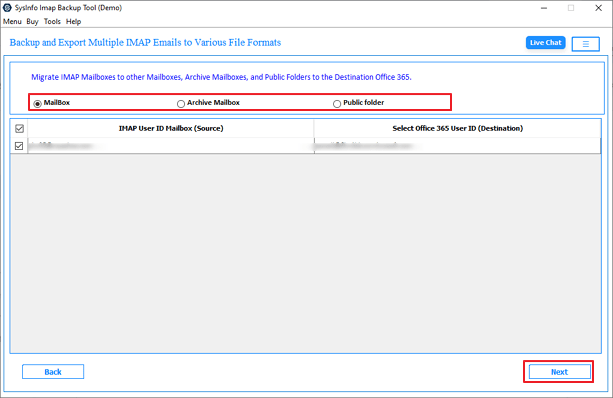
- Configure filters if needed and click on Start Process.
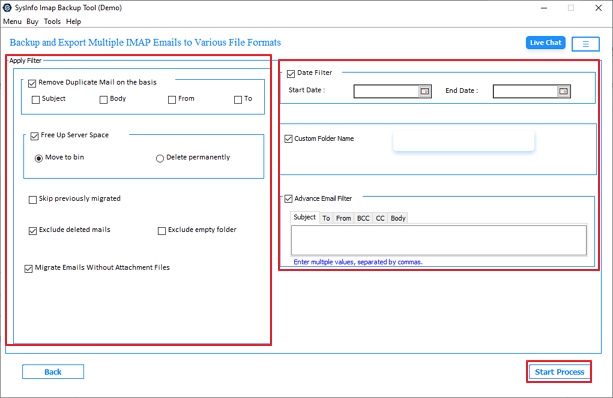
Successful User Case:
“We used Kerio Connect at our company for several years; however, our team grew. And as remote work became the standard model, we recognized the need for a more flexible, cloud-based model was necessary. We made the move to Office 365 to provide the team with a more collaborative experience using Teams and OneDrive. We preferred IMAP Backup Tool to migrate and transition 250+ employee mailboxes from Kerio to Office 365 without any data loss or downtime. The transfer was efficient, and the folder hierarchy, attachments, and legacy emails were pulled into Office 365 in a simplified way.
– Laura M., IT Manager, London
Explore More: Export IMAP to MBOX
Conclusion
Moving from Kerio Connect to Office 365 is an excellent decision for organizations that want to take advantage of cloud-based productivity, collaboration, and security. While the manual Outlook method does accommodate smaller migrations, it can be tedious, error-prone, and not ideal for bulk mailboxes. The IMAP Backup Tool is a fast, secure, and simple way to migrate Kerio to Office 365.
Frequently Asked Questions
Q1: How can I migrate Kerio emails to Office 365?
Ans: You can migrate Kerio emails manually using Microsoft Outlook or use the IMAP Backup Tool. This tool directly transfers emails, folders, and attachments from Kerio to Office 365.
Q2: Does the migration from Kerio to Office 365 maintain folder hierarchy?
Ans: Yes, when using the IMAP Backup Tool, the original folder structure is preserved, ensuring emails and subfolders remain organized.
Q3: Which is the best tool to migrate Kerio to Office 365?
Ans: The MailConverterTools IMAP Backup Tool is a top choice for migrating Kerio to Office 365. It supports bulk migration, preserves attachments and formatting, allows selective migration, and provides a simple, user-friendly interface.
Q4: How long does it take to transfer Kerio Mail to Office 365?
Ans: The migration time depends on the number of emails, mailbox size, and internet speed. Using the IMAP Backup Tool, large mailboxes can be migrated efficiently and saving considerable time.
About The Author:
Meet Amit, an experienced SEO expert and content planner. He uses his creativity and strategy to create content that grabs attention and helps brands reach their goals. With solid skills in digital marketing and content planning, Amit helps businesses succeed online.
Related Post