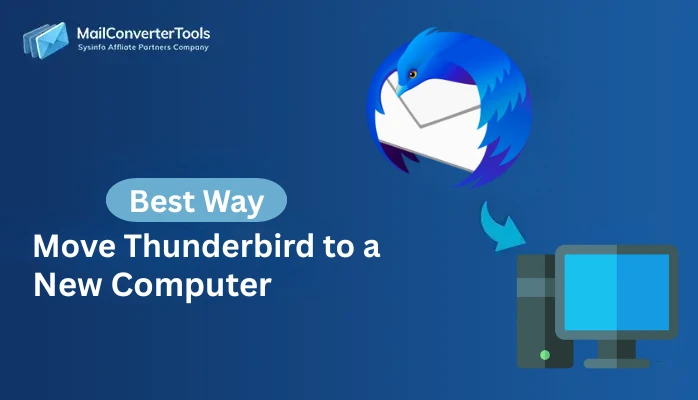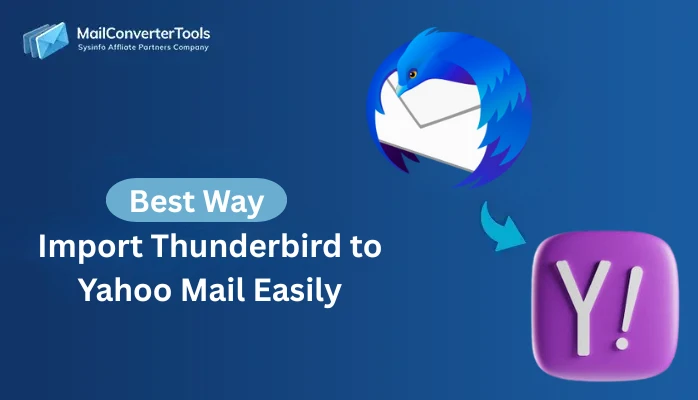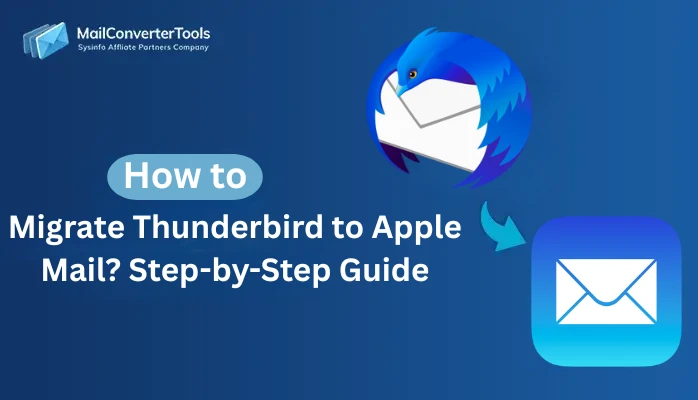-
Written By Amit Chandel
-
Updated on October 11th, 2025
Quick Way to Migrate Thunderbird to Gmail Account Easily
Jacob Davidson Query: “I want to move from a desktop-based workflow to cloud-based Google services. It allows me easier access on mobile, tablet, and multiple devices. How can I move my emails from Thunderbird to Gmail without any data loss?”
Both Thunderbird and Gmail are the most popular and widely used by users. But many times users want to migrate Thunderbird to Gmail because of its advanced features. If you want to switch your platform and are looking for a perfect solution, then this blog is for you. Here, we are going to discuss free manual solutions and the use of MailConverterTools Thunderbird Email Backup Tool for better results.
Why Users Should Export Thunderbird Emails to Gmail?
Here are the important factors that force users to move from Thunderbird to Gmail. Read the mentioned ones below:
- Gmail is cloud-based, so you can log in and check your emails from any device with internet access. On the other hand, Thunderbird keeps your data mostly on your computer, limiting flexibility.
- Gmail works smoothly with Google Workspace apps like Drive, Docs, and Calendar. It helps to make it easy to share files, schedule meetings, and work together.
- Gmail comes with built-in data protection features such as automatic backups, spam filters, and two-factor authentication.
- Gmail syncs across devices and platforms automatically, which allows users to access emails from different clients or apps.
- Some Thunderbird users face sudden app crashes when syncing their accounts. Gmail eliminates this issue by providing a stable, browser-based experience.
- Thunderbird requires updates for security and performance. Gmail is a web-based service and always up-to-date without needing any manual maintenance.
Manual Methods to Migrate Thunderbird to Gmail
There are three manual methods to move your email files from Thunderbird to Gmail. First, we are using the IMAP options, and second, we are using the built-in Import option of Gmail. Lastly, we have a method to forward new emails from Thunderbird to Gmail. These methods are too long and time-consuming, and manual methods can’t be used for a large mailbox. Hence, for a large mailboxes and are looking for an effective migration, an advanced tool is recommended by the experts.
Method 1: Migrate from Thunderbird to Gmail Using IMAP
This method moves Thunderbird emails to Gmail by enabling IMAP in Gmail and then adding your Gmail account to Thunderbird. After that, you can simply copy or move the required emails from Thunderbird into your Gmail folders.
Step 1: Turn on IMAP in Gmail
- Firstly, log in to your Gmail account and open Settings.
- Then, click on See All Settings.
- After that, navigate to the Forwarding and POP/IMAP tab and enable the IMAP option.
- At last, press Save Changes to apply the settings.
Step 2: Configure Gmail in Thunderbird
- Thereafter, open the Thunderbird application on your system.
- Go to Tools > Account Settings.
- Afterwards, from Account Actions, select Add Mail Account.
- Then, enter your name, Gmail email address, and password, and click Continue.
- Now, make sure the IMAP option is selected and click Done.
- Furthermore, once the account is successfully added, click Finish.
Step 3: Move Emails from Thunderbird to Gmail
- In Thunderbird, choose the emails you wish to transfer.
- Then, right-click on them and select Copy To > Your Gmail Account > Target Folder.
- After that, the chosen emails will be copied to the Gmail folder.
- Finally, sign in to your Gmail account and check your mailbox to confirm the migration.
Method 2: Import Thunderbird to Gmail via Import Option
This method allows you to import Thunderbird emails directly into Gmail using the Accounts and Import feature. The process is simple and doesn’t require extra tools, but it may take several hours or days to complete.
- To begin with, sign in to your Gmail account and go to Settings.
- Then, from the Quick Settings panel, click on See All Settings.
- Open the Accounts and Import tab.
- Under this section, choose Import Mail and Contacts.
- After that, enter the email address of your Thunderbird-configured account, then click Continue.
- Log in to the Thunderbird-linked account and proceed with Continue.
- Furthermore, allow the required permissions by accepting the authentication request.
- Select the top two available options and then click Start Import.
- Finally, Gmail will begin importing Thunderbird emails, which may take a few hours to up to 2 days, depending on mailbox size.
Method 3: Forward Emails from Thunderbird to Gmail
This method transfer emails from Thunderbird to Gmail account manually. You simply open an email in Thunderbird, use the Forward option, and send it to your Gmail address.
- Firstly, launch the Thunderbird application on your system.
- Then, open the email you wish to send to your Gmail account.
- After that, click on the Forward option and enter your Gmail address in the recipient field.
- Hit the Send button to forward the selected email.
- At last, repeat the same process for any other Thunderbird emails you want to move to Gmail.
Limitations:
- It is a very time-consuming process, especially if you have large mailboxes.
- There is a high risk of errors or missing emails during the transfer of files.
- Your attachments and folder structures may not always be preserved.
- It requires knowledge of the technical setup and multiple steps.
- These methods are not suitable for bulk or frequent migrations.
Best Utility to Migrate Thunderbird to Gmail
The Thunderbird Backup Tool is the best utility to migrate your files from Thunderbird to any email client. It is a secure tool for backup for Thunderbird emails in any file format, such as HTML, MSG, PST, PDF, EML, and more. Moreover, it supports bulk migration and offers multiple features to enhance productivity. It reduces the multiple-step complexity and provides an easy, familiar user interface.
Steps to Import emails from Thunderbird to Gmail
- To begin with, download Thunderbird Backup Tool, load your profile, and click Next.

- Then, select & preview files and folders, and click Next.

- Now, choose Gmail from the dropdown and sign in with its credentials.

- Finally, apply the filters and click on the Convert button.

Explore More: Migrate Thunderbird to Google Workspace
Conclusion
To conclude, migrate Thunderbird to Gmail with the manual methods is possible, but it is not ideal for large mailboxes. For a faster, more reliable, and secure way to move emails, the professional Thunderbird Backup Tool is a complete solution. IT handles bulk migration, preserves attachments, and folder structures. The professional method ensures a smooth transition to Gmail with minimal effort and maximum accuracy.
Frequently Asked Questions
Q1: Can I export Thunderbird emails to Gmail directly?
Ans. Yes, you can export Thunderbird emails to Gmail directly using manual methods or the professional Thunderbird Backup Tool.
Q2: Which is the best tool to migrate Thunderbird to Gmail?
Ans. The best tool for this task is the MailConverterTools Thunderbird Mail Backup Tool, which safely migrates emails in bulk while keeping attachments and folder structure intact.
Q3: Do I need technical expertise to migrate from Thunderbird to Gmail?
Ans. Using professional tools requires minimal technical knowledge because they have a simple, user-friendly interface. That guides you through the migration process.
Q4: How long does it take to migrate Thunderbird emails to Gmail?
Ans. The time depends on the number of emails. Small mailboxes may take a few minutes, while large mailboxes can take several hours. Using a professional tool can make the process faster and more reliable.
About The Author:
Meet Amit, an experienced SEO expert and content planner. He uses his creativity and strategy to create content that grabs attention and helps brands reach their goals. With solid skills in digital marketing and content planning, Amit helps businesses succeed online.
Related Post