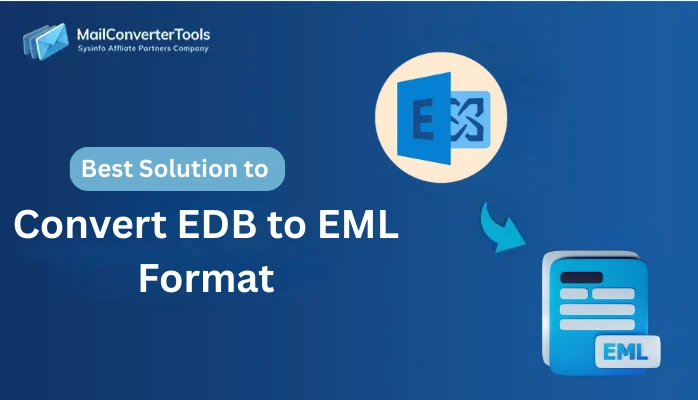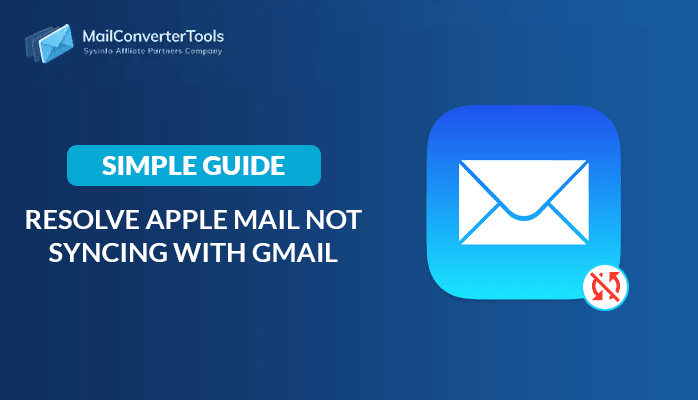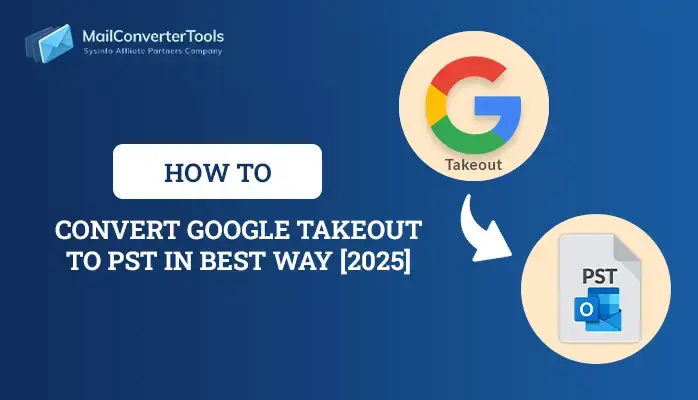-
Written By Amit Chandel
-
Updated on November 10th, 2025
Advanced Solutions to Migrate Thunderbird to Google Workspace
Whenever there is a discussion about seamless email consolidation, Thunderbird is sure to be mentioned. It provides you with an open-source feature, free mailing, and all. However, many users want to migrate Thunderbird to Google Workspace. Google Workspace is very convenient to use, equipped with advanced features and provides a basic but essential feature that makes it unmatchable in the email category. In this blog, we describe various methods to migrate your Thunderbird data into G Suite without any downtime. Also, we introduced a professional Thunderbird Backup Tool that enhances your resultant output.
Reasons to Transfer Emails from Thunderbird to Google Workspace
Here are some professional and practical reasons to transfer your emails from Thunderbird into Google Workspace (formerly G Suite):
- G Suite offers you the accessibility of cloud storage that makes email available on any device and anywhere.
- It allows you to access all your mailboxes in one place
- Also, it allows the IT in charge to manage and centralize all the mailboxes from a single dashboard.
- Apart from that, the G Suite offers you enhanced security that provides data privacy.
- For business continuity, it allows you to make the storage scalable and generous.
Manual Method to Migrate Thunderbird to Google Workspace
There are various manual ways to migrate your Thunderbird to Google Workspace. Follow this manual method to migrate Thunderbird emails into Google Workspace (Gmail) using IMAP configuration:
- Open a web browser and search for the Gmail application.
- Log in using your account credentials and navigate to the settings menu.
- After that, click on See All Settings and open the Accounts and Import tab.
- Then, enable IMAP by selecting the appropriate checkbox.
- Now, download and install the Thunderbird application on your device.
- Once installed, go to the settings and select the Add Mail Account option.
- Enter your Gmail login details along with the correct PORT number to complete the configuration.
- After that, wait for a moment to configure and sync all the mailboxes in Thunderbird.
- Next, browse and select all the desired mailboxes that you want to transfer.
- Now, drag and drop all the selected mail of Thunderbird into the G Suite label.
- In the end, make sure none of the data is lost during the conversion.
Limitations of Thunderbird to Google Workspace Migration Manually
Here are the main drawbacks of manually migrating emails from Thunderbird to Google Workspace:
- The process requires significant time and effort to complete.
- The manual method does not provide any automated methods to streamline the task.
- Due to human intervention, there is always a chance of data loss.
- This method might be ideal for technical users but difficult for non-tech users because it requires some technical skill and knowledge.
- There is a chance that your attachment in the mailbox might be lost.
Professional Method to Migrate Thunderbird to Google Workspace
To avoid the restrictions of the manual process, consider using a reliable MCT Thunderbird Backup Tool. It efficiently transfers emails to Google Workspace and other email platforms. Moreover, the tool can also convert emails into various file formats, including PDF, PST, EML, and many others. Besides all of this, the tool can also export Thunderbird to PST. The best part of the tool is that it migrates your entire data without any complex procedure. Nonetheless, its graphics and user interface are so smooth and simple that they make it comfortable even for non-tech users. In the next segment, we described the steps of the tool to migrate data with ease.
Steps for Thunderbird to Google Workspace Conversion
- Install the Thunderbird application on your computer.
- Then, choose the specific Thunderbird profile containing the data you wish to migrate.
- After selecting the profile, browse the mailbox from it and select the desired one.
- Next, choose the Google Workspace option from the email client section.
- Now, log in with the admin account credentials.
- After that, apply the relevant filter to enhance the output (if required).
Conclusion
In a nutshell, we discussed the method to migrate Thunderbird to Google Workspace. If you choose the manual method, then there is a limitation associated with it. However, a professional Thunderbird Backup Tool eliminates all these limitations and provides an error-free result. You can choose any of the given methods as per your need, but make sure all the data is intact and maintains the data integrity.
Frequently Asked Questions
Q: How to migrate Thunderbird emails to G Suite?
Ans: There are multiple approaches available for transferring your emails to Google Workspace. The tech-savvy user can try the manual method. However, for non-tech users, it’s recommended that you have to choose the professional Thunderbird application due to its simplicity and data integrity.
Q: Which tool is best for Thunderbird to Google Workspace migration?
Ans: The professional Thunderbird Backup Tool is the best tool to export Thunderbird emails to G Suite. It comes with the latest and most innovative algorithms that provide a seamless and efficient experience.
About The Author:
Meet Amit, an experienced SEO expert and content planner. He uses his creativity and strategy to create content that grabs attention and helps brands reach their goals. With solid skills in digital marketing and content planning, Amit helps businesses succeed online.
Related Post