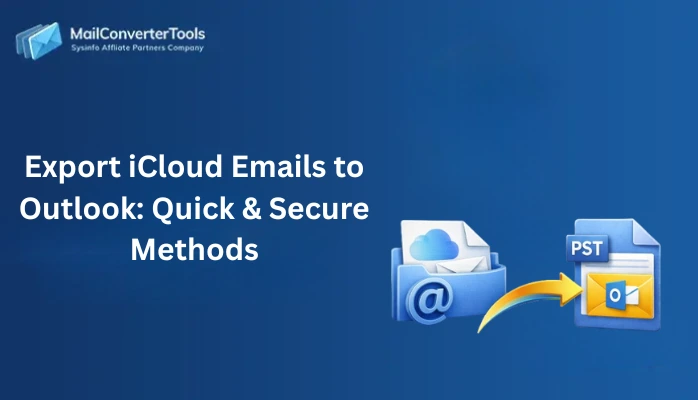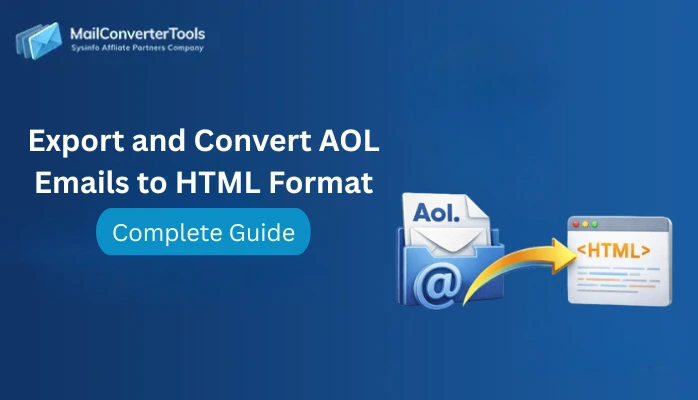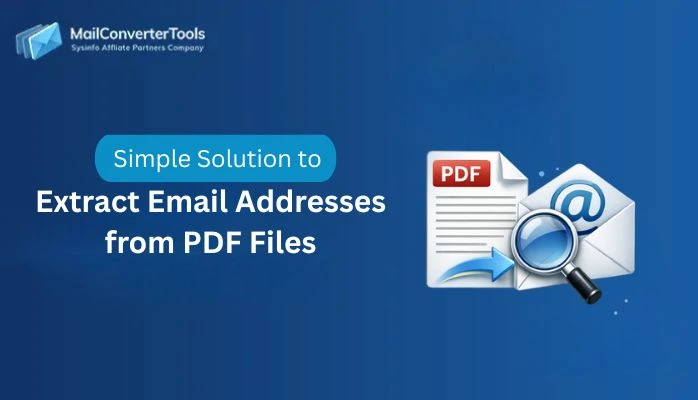-
Written By Amit Chandel
-
Updated on May 29th, 2025
Easy Solution to Save Gmail Emails as PDF
Emails are a key part of day-to-day communication, particularly for personal, educational, or business use. While Gmail keeps your messages online, there may be times you need to save them locally for backup purposes or future reference. Most users prefer exporting Gmail emails to PDF so that mailbox size can be minimized or key messages can be better organized. Manual handling of a few emails is manageable, but imagine having hundreds or thousands of them. In such scenarios, employing a trustworthy MailConverterTools Gmail Backup Tool provides an efficient and scalable solution to save Gmail emails as PDFs.
Needs to Export Gmail Emails to PDF
The most popular and useful reasons to export Gmail emails as a PDF are as follows:
- PDF is a universal format applicable for long-term storage.
- Best for backing up essential emails in a format that won’t be outdated.
- Multiple industries need communication records to be kept in tamper-proof format.
- PDFs can be saved locally and opened without the need for an internet connection.
- PDFs preserve the original layout and content of the email.
- If your Gmail account is lost or hacked, having PDF copies means you still have access to important emails.
- PDFs can be read on any device or operating system.
Native Method to Save Gmail Emails as PDF
Gmail offers a native method to save emails as PDFs without any additional software or tools. In the following section, we will describe the manual and native methods to accomplish the task. You can perform the task and save your data in a PDF format.
- Download and install the Gmail application on your machine.
- After that, log in with your Gmail account using admin account credentials.
- After that, go to the label and mailbox where you saved your Gmail.
- Here, open the specific email you want to save as a PDF.
- In the open email, click the printer icon in the top-right corner of the email window.
- Under Destination, select Save as PDF (instead of choosing a printer).
- After that, click Save or Print, depending on your browser to convert Gmail to PDF.
Limitations of Manual Method
The following are the main limitations of the manual process of exporting Gmail emails to PDF:
- You have to open and convert every email separately.
- Gmail doesn’t have any built-in option to export multiple emails to PDF at one time.
- No scheduling or batch processing is available, you have to repeat the process.
- The emails might look different in the PDF, based on browser settings.
- Gmail does not allow exporting a complete folder or label as PDF files in bulk.
- Manual procedures risk skipping significant emails.
Professional Method to Save Gmail Emails as PDF
The Gmail Backup Software offers a comprehensive solution to overcome the limitations of the manual Gmail to PDF conversion process. It enables users to export Gmail emails to PDF in bulk while preserving attachments and folder structure effectively. The tool supports handling large email volumes with ease and ensures accurate conversion of content and metadata. Key features include the prevention of duplicate email exports and support for date-based email selection. Users can save attachments either separately or embedded within PDF files. Additionally, it provides a secure way to retrieve and backup archived emails directly from the Gmail mailbox.
Save Multiple Gmail Emails as PDFs Using the Tool
- Download and start the Gmail Backup Tool on your machine.
- After that, sign in using the admin account credentials.
- From the Mailbox folder list, choose the Mailbox that you want.
- After that, under the file format, choose the PDF option as a resultant.
- Now, apply the resultant filter and a saving location.
- In the end, click on the Convert button.
Explore More: Migrate Gmail to Google Workspace
Conclusion
Upon exploring different approaches, saving Gmail emails as PDFs becomes an easy and less complicated task. For the saving of single emails, the manual approach is best and simple to use. However, for mass email conversion, a professional tool is most advisable for ease. It provides data integrity as well as secure management of your emails when converting. In the end, the best approach is based on your particular requirements, email volume, and the degree of management you need to save Gmail emails as PDFs.
Frequently Asked Questions
Q. How do I save a Gmail email as a PDF?
Ans: To save a Gmail email as a PDF, you can use Gmail’s built-in print feature, which works seamlessly across most web browsers. Also, you can use professional methods for an easy and seamless experience.
About The Author:
Meet Amit, an experienced SEO expert and content planner. He uses his creativity and strategy to create content that grabs attention and helps brands reach their goals. With solid skills in digital marketing and content planning, Amit helps businesses succeed online.
Related Post