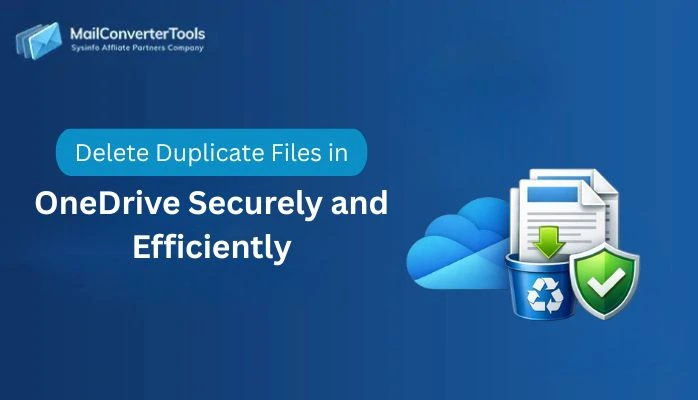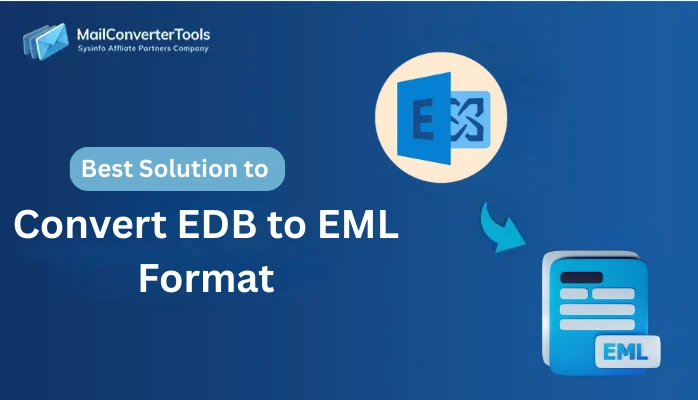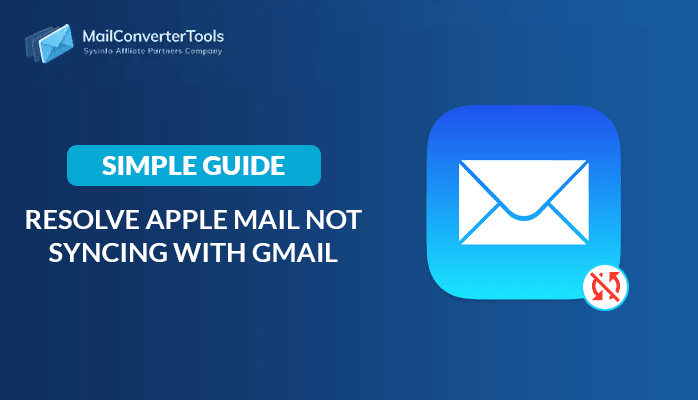-
Written By Amit Chandel
-
Updated on September 4th, 2025
How to Transfer iCloud Email to Gmail Account in Simple Steps
Summary: If you want to move from iCloud to Gmail, you’re not the only one. Most users like Gmail due to its adaptability and greater storage space. It synchronizes perfectly with Google apps such as Drive, Docs, and Meet. Moreover, Gmail also has great spam filters, power search, and is compatible with all devices. On the other hand, iCloud works best in the Apple universe. Gmail works on any smartphone, tablet, or laptop. If you’re interested in transferring the iCloud email to Gmail, software such as the iCloud Backup Tool can assist. Follow this guide to learn how to transfer iCloud email to Gmail safely and effectively, step by step.
Reasons to Import iCloud Email to Gmail
The following are some important reasons to bring iCloud email into Gmail:
- Gmail runs perfectly on every device compared to iCloud, which is Apple-oriented.
- It comes with 15 GB of free storage space, higher than iCloud’s complimentary 5 GB storage space.
- Gmail employs sophisticated filters to trap spam, phishing, and bad emails more efficiently.
- In addition, its powerful search capabilities enable users to locate emails easily.
Ways to Move iCloud email to Gmail
Migrating from one email client to another needs to be done with accuracy to avoid data loss. In this section, there are two proven methods: manual and professional tool-based migration. Although the manual process is budget-friendly, it comes with difficulties like complexity, time, and the possibility of errors. By contrast, a professional tool facilitates smooth, secure, and effective migration of data with less technical effort.
Manual Method to Transfer iCloud Email to Gmail
In this section, we elaborate and discuss the manual ways to transfer your iCloud data into your Gmail account.
- Start by signing in to your Gmail account using your correct credentials.
- After that, click the gear icon in the upper-right corner and select “See All Settings” from the dropdown.
- Next, navigate to the “Accounts and Import” section.
- Click on “Import mail and contacts” to begin connecting your iCloud account.
- Then, enter your iCloud email address in the prompt that appears and select “Sign In” to proceed.
- Once prompted, enter your iCloud password and proceed by clicking “Continue.”
- A permission request will appear; select “Allow” to grant Gmail access to your iCloud account.
- Then, choose the desired data import options.
- After that, click “Start Import” to begin transferring your emails.
- After the process completes, check your Gmail inbox to find the imported iCloud emails.
Drawbacks to Forward iCloud Email to Gmail Manually
Here are the key drawbacks of manually forwarding iCloud email to Gmail:
- The setup process can be lengthy, especially when dealing with a large volume of emails.
- Some emails, particularly older messages or those in custom folders, may not be included in the forwarding process.
- Only new emails are forwarded; existing messages need to be transferred manually.
- Folder structures are not maintained, which can result in a cluttered Gmail inbox.
- Attachments may fail to transfer correctly or could be lost during forwarding.
Professional Method to Transfer iCloud Email to Gmail
The MailConverterTools iCloud Backup Tool offers a secure, automated solution for safeguarding your Apple device data seamlessly and efficiently. It allows users to back up photos, videos, app data, and settings directly to their iCloud account. With real-time syncing, your information stays updated and accessible across all Apple devices anytime, anywhere. The tool runs quietly in the background, ensuring data protection without interrupting your daily usage. In case of loss or damage, users can restore their devices with just a few taps. It supports encrypted backups, keeping sensitive information safe and private under Apple’s robust security protocols.
Steps to Change iCloud Email to Gmail
- Begin by downloading and installing the iCloud Backup Tool on your computer.
- After that, launch the tool and log in using your iCloud credentials
- Then, access your mailbox and select the specific mailbox you wish to manage.
- From the list of email clients, select Gmail as your destination.
- Next, log in using your Gmail administrator credentials and then click on the Continue button.
- Next, apply any filters you require to customize the backup process.
- To start the migration or backup process, simply click on the Convert button.
Conclusion
In summary, this blog explains why and how to transfer iCloud email to Gmail effectively and securely. Manual migration is possible but can be slow and less secure for sensitive data. Using a professional tool ensures smooth, reliable email transfer between platforms with minimal effort. Its free demo version lets you convert a large number of emails safely.
Frequently Asked Questions
Q: How to migrate iCloud emails to Gmail account?
Ans: To migrate your iCloud emails to a Gmail account, you can use a manual method or a professional iCloud Backup tool. Both methods are used to migrate iCloud data into a Gmail account.
Q: Can I import iCloud emails to Gmail with attachments?
Ans: Yes, you can import iCloud emails to Gmail with attachments using a manual method and a professional iCloud Backup Tool. The manual method extracts attachments but it may not maintain the metadata of the data. On the other hand, professional tools extract data with security and data privacy.
About The Author:
Meet Amit, an experienced SEO expert and content planner. He uses his creativity and strategy to create content that grabs attention and helps brands reach their goals. With solid skills in digital marketing and content planning, Amit helps businesses succeed online.
Related Post