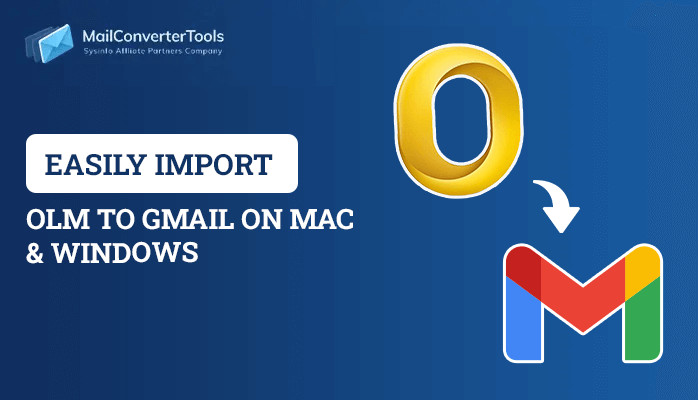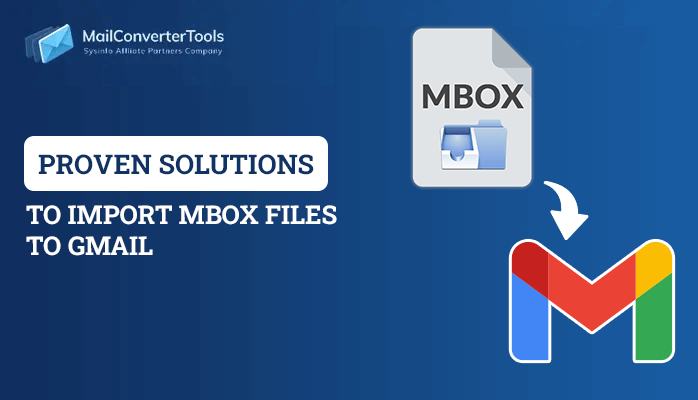-
Written By Amrita Yadav
-
Updated on January 9th, 2021
Recover & Unlock PST Password In Outlook 2016, 2010, 2013, 2007
Locked out your Outlook PST files with a password? And want to crack PST Password??
When a PST file gets locked or gets inaccessible then we are unable to read the Emails, Calendars, Contacts, Journal entries, and etc. And if those files are important then it has become very much important to unlock PST password file. In this article, I will introduce you to the most appropriate method which is a safe and secure process for PST Password Recovery.
Or you can use the quick method to remove PST password.
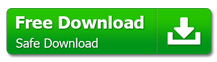
Manual Trick To Unlock PST Password Files
Earlier Outlook users used a manual to unlock PST files with the help “pst19upg.exe” utility. But it was restricted to Outlook version 2002. It is a free tool used for MS Outlook version 2002 and earlier.
If you are someone who is working on Outlook 2002 and earlier; follow the manual process that might help:
- From the Start Menu,>> Press Window Key + “R”.
- Type CMD >> press Enter.
- Copy & Paste the path of the PST File into a command prompt.
- This creates a copy of the PST file called “filename.psx”(same name as original File).
- When you have completed this process, rename the original PST File as an old PST File.
- In the command prompt, type “pst19upg.exe-filename.psx” and press enter.
- This creates a Password free Outlook PST File.
To recover the password from the PST file from Outlook 2003, 2007, 2010, 2016; read ahead to find the appropriate solution.
PST Password Recovery with Other Than “pst19upg.exe” Utility
First Find the Location of PST File
Before stepping forward to PST Password Recovery, you need to know where your password-protected .pst file is stored. Let’s find the location of PST file if its unknown to you:
- Open Control Panel.
- Double-click on the Mail (Microsoft Outlook 2016).
- From the Mail Setup of Outlook dialog box, click on the Data Files… option.
- Select the protected .pst file you want to unlock.
- Click on the Open File Location; this will take you to the location of the .pst file in Windows Explorer. By default – The PST folder location is: C:\Users{account_name}\Documents\Outlook Files
Second Recover PST Password
Now after you have found out the location of the pst file for Outlook 2016, you can perform PST Password Recovery very quickly in just a few simple steps.
Here’s how:
- Download PST Password Remover Software, Install the software on your system.
- Add the password-protected PST file in the application; Click on Open Button
- Choose the PST file from your system.
- Click on Recover Button; you can also save the recovered password as well.
Note: Make sure your protected PST file is not damaged; If you have got your file corrupted then you can recover your PST file by Outlook PST Recovery
Conclusion
In this particular article, I have given you a piece of helpful information about how to unlock PST password in Outlook 2016, 2013, 2010, and older versions of Outlook. Both the discussed methods are a quick solution for recovering PST File Password. But the manual way is limited only to the older versions of Microsoft Outlook. So I have suggested your solution i.e. PST Password Recovery Tool to crack the PST file if you have unfortunately lost your password.
About The Author:
Amrita Yadav is a content writer in the field of Email Migration, Data Recovery, Email backup, and File Management. I started this writing career two years back. I think the vast range of information in this industry is the reason I am so fascinated to read about the newer techniques and technology.
Related Post