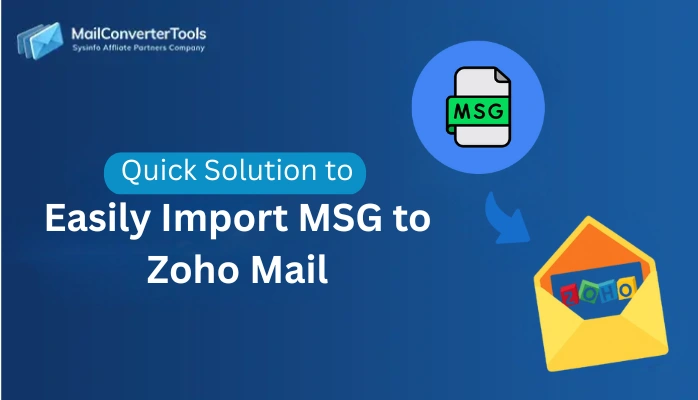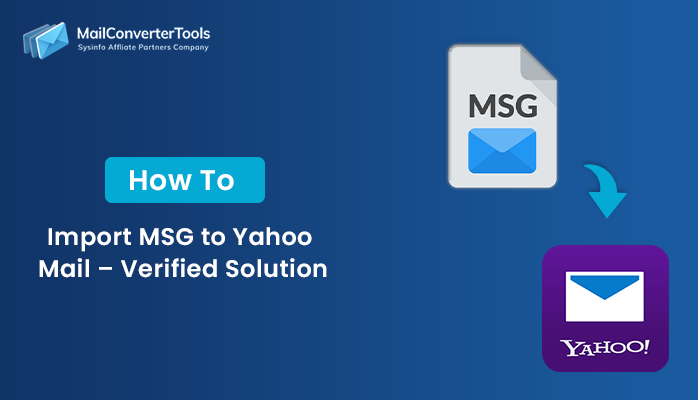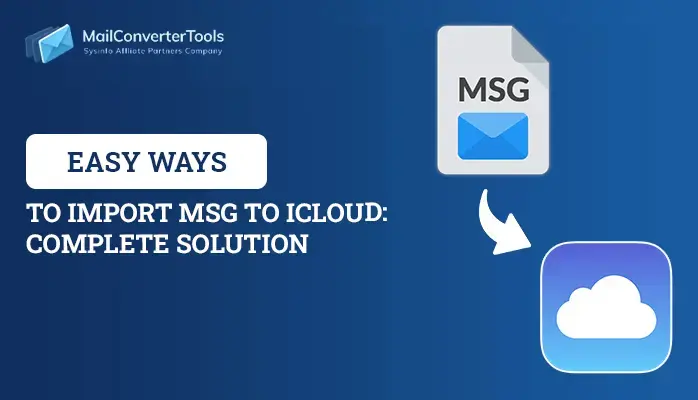-
Written By Amit Chandel
-
Updated on May 30th, 2025
Step-by-Step Guide to Convert MSG to CSV Format
Users are always asking, “How to export a .msg file to Excel?” The solution is easy with Microsoft Outlook’s Export function. This facilitates the conversion of MSG files to CSV, which are easily openable in Excel. However, when there is no Outlook, things get tough. In this case, an alternate solution has to be found. This blog describes both manual and automated solutions. It encompasses step-by-step instructions for Outlook users and a professional MailConverterTools MSG to PDF Converter. The tool makes it easy to do so without using Outlook. Read on to find the best methods for MSG file conversion to Excel-compatible format.
Needs to Convert MSG Files to CSV
The following are the main reasons why MSG files should be converted to CSV:
- CSV format saves email data in a well-structured, tabular manner that is easy to read.
- Large groups of emails can be handled more conveniently when they are saved as rows and columns.
- CSV files can be imported and edited using Excel, Google Sheets, and other spreadsheet software.
- After being converted to CSV, emails can be viewed without relying on Microsoft Outlook or any email client.
- CSV files are light in weight and can easily be shared, imported, or exported.
- CSV files provide a stable format for storage and backup over the long term.
- Converting MSG files to CSV improves your email data’s accessibility, usability, and maintenance.
Manual Method to Convert MSG to CSV
You may convert MSG files into CSV format through Microsoft Outlook. Here’s a step-by-step manual method to convert MSG files into CSV using Microsoft Outlook and Excel:
- Download and launch the Microsoft Outlook application on your machine.
- After that, log in using the admin account credentials.
- Next, drag and drop the .msg files into your Outlook inbox or any folder.
- After that, click on File > Open & Export > Import/Export.
- Here, choose Export to a file and click Next.
- Then, select Comma Separated Values (CSV) and click Next.
- After that, select the Outlook folder containing the MSG files.
- Then, browse and Choose a destination and filename for the CSV file.
- In the end, click Finish to complete the export process.
Drawbacks of the Manual Method to Export MSG to CSV
Below are the primary disadvantages of the manual process of converting MSG to CSV:
- You need to have Outlook installed on your system to manually open and extract data from MSG files.
- MSG files cannot be converted in bulk using an in-built facility.
- It can convert MSG files to CSV without attachments or chance of metadata loss
- Manual copying and pasting of data increases the chances of errors.
- Manual conversion is only possible on Windows platforms.
- It is not possible to directly transfer information to other email clients.
Convert MSG to CSV Using The Professional Tool
MSG to PDF Converter Tool provides a seamless solution to export MSG files to CSV and many other file types. It provides smooth conversion to formats such as PDF, PST, EML, MBOX, and many others. The application does not need Outlook installation, making it more accessible. Moreover, users can also directly export MSG files to multiple email clients. It avoids intricate manual procedures during migration. The software is equipped with advanced data conversion features for precision and safety. The easy-to-use interface provides hassle-free functionality for both technical and non-technical users. This makes it a safe and convenient tool for MSG file conversion.
Convert Outlook MSG to CSV Using the Tool
- Download and install the MSG Converter on your machine.
- After that, click on the Select File or Select Folder option.
- Next, browse and select the MSG file from your device.
- Then, preview the content and choose the right one.
- After that, under the file format, select CSV as an option.
- Then, apply the filters and click on the Convert button.
Explore More: Convert MSG to MBOX
Conclusion
We have talked about two ways to convert MSG to CSV format, which include manual and professional methods. The manual method has some disadvantages. It can only be used for Windows users and might not have advanced features. However, the professional method provides a hassle-free and secure conversion process. It supports the Windows and Mac operating systems. The method is efficient and reliable. For a trouble-free experience, opting for the professional method is strongly suggested. Experience safe and effortless file conversion.
Frequently Asked Questions
Q: Can I convert multiple MSG files to a single CSV file? Ans. Yes, you can import several MSG files into a single CSV file, but how easy and accurate it is would largely depend on the method you will use. If you use the manual method, the process can be very tedious and time-consuming, particularly if you are working with many MSG files. The process would mostly entail opening each MSG file separately in Microsoft Outlook. Although this suffices for a limited quantity of files. Conversely, a professional MSG to CSV converter offers a far more efficient and reliable option. Such software is intended to handle a batch of MSG files.
Q: Can I convert MSG to CSV without Outlook?
Ans. Yes, you can convert MSG into CSV without Outlook, but it varies with the tool or technique you adopt. If you’re adopting the classic manual approach, Outlook is necessary. MSG is Outlook’s proprietary format, and manual read/write needs the application. However, MSG to CSV converters don’t need Outlook to operate. These applications read and interpret MSG files independently.
About The Author:

Meet Amit, an experienced SEO expert and content planner. He uses his creativity and strategy to create content that grabs attention and helps brands reach their goals. With solid skills in digital marketing and content planning, Amit helps businesses succeed online.
Q: Can I convert multiple MSG files to a single CSV file?
Ans. Yes, you can import several MSG files into a single CSV file, but how easy and accurate it is would largely depend on the method you will use. If you use the manual method, the process can be very tedious and time-consuming, particularly if you are working with many MSG files. The process would mostly entail opening each MSG file separately in Microsoft Outlook. Although this suffices for a limited quantity of files. Conversely, a professional MSG to CSV converter offers a far more efficient and reliable option. Such software is intended to handle a batch of MSG files.
Q: Can I convert MSG to CSV without Outlook?
Ans. Yes, you can convert MSG into CSV without Outlook, but it varies with the tool or technique you adopt. If you’re adopting the classic manual approach, Outlook is necessary. MSG is Outlook’s proprietary format, and manual read/write needs the application. However, MSG to CSV converters don’t need Outlook to operate. These applications read and interpret MSG files independently.
About The Author:
Meet Amit, an experienced SEO expert and content planner. He uses his creativity and strategy to create content that grabs attention and helps brands reach their goals. With solid skills in digital marketing and content planning, Amit helps businesses succeed online.
Related Post