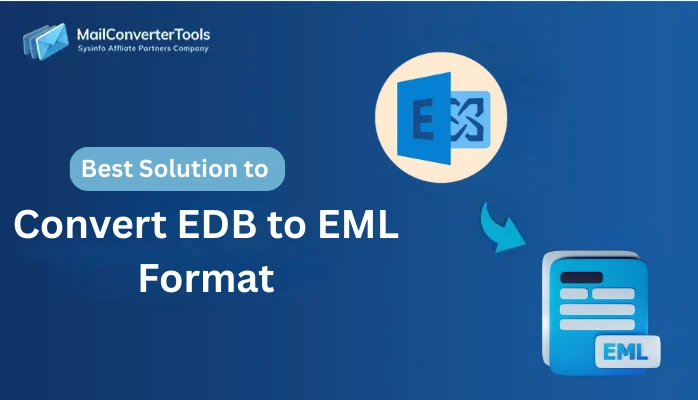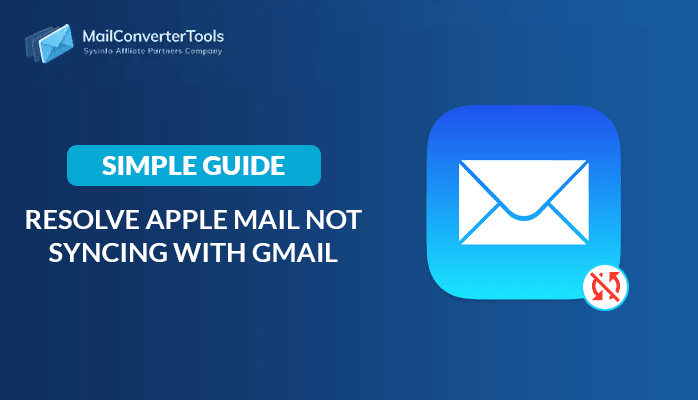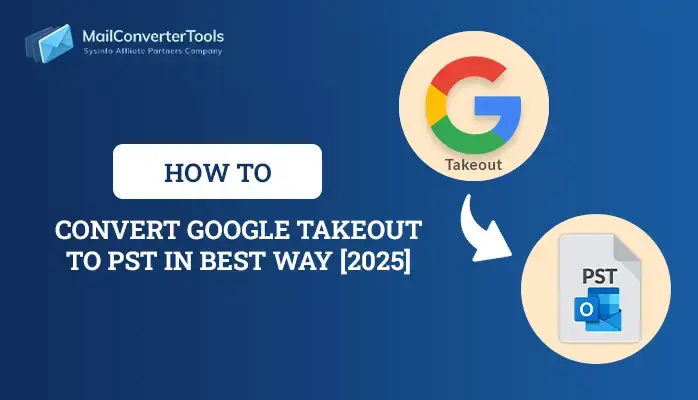-
Written By Amit Chandel
-
Updated on June 14th, 2025
How to Import MBOX to AOL Mail | A Complete Handbook
Generally, users face difficulties when it comes to email migrations from one platform to other platforms. Due to compliances and compatibility issues, it becomes challenging. Hence, users want to import MBOX to AOL Mail with the help of easy ways. This guide provides a reliable way to import MBOX data into AOL Mail, including the MBOX Converter Tool. Whether you’re working on a business or personal project, this approach offers a straightforward way to import MBOX data into AOL without complications or risks.
Reasons to Import MBOX File to AOL Mail
Here are some important reasons why users might prefer to import their MBOX files into AOL Mail:
- Users can consolidate multiple accounts into one single AOL account for easier management.
- AOL Mail offers anytime, anywhere access as long as there is an internet connection.
- Converting MBOX data to AOL format helps reduce the chances of losing important emails.
- Additionally, it creates an accessible backup.
- Also, AOL provides security and data privacy that keep your sensitive info safe.
Free Method to Import MBOX to AOL Mail
You can import your MBOX data into AOL Mail manually by using third-party software like Mozilla Thunderbird. Carefully follow the steps to ensure a successful import of your MBOX data into your AOL account.
- Begin by downloading and installing the Mozilla Thunderbird application on your computer.
- Next, open Thunderbird’s settings and select Add Mail Account to set up your email.
- Under the Add Mail Account option, enter the AOL ID and password to configure it.
- Then, navigate to Settings again and click on Add-ons and Themes.
- Search for the ImportExportTools NG add-on using the search bar, and proceed with its installation.
- After that, follow the instructions to successfully install the add-ons on your Thunderbird account.
- Next, navigate to the label section, right-click on Local Folders, and proceed with the import process.
- Next, choose the ImportExportTools NG option.
- After installation, go to the Local Folders section, right-click, and select Import mbox file followed by Import one or more mbox files.
- Navigate to your MBOX file, open it for preview, and choose the specific data you wish to import.
- Finally, drag the imported MBOX data into the folder of your AOL mail account within Thunderbird.
- In the end, make sure none of the data is lost during the migration.
Drawbacks to Transfer MBOX to AOL Mail Manually
Here are the key drawbacks of manually transferring MBOX files to AOL Mail using tools like Thunderbird:
- Transferring large MBOX files manually consumes much time.
- The manual method lacks batch processing of the data to reduce efforts.
- There is a chance of data loss during the manual transfer of data into an AOL account.
- Due to complex steps, it is not beneficial for non-tech users.
- All the embedded attachments do not properly transfer.
Prominent Ways to Import MBOX to AOL Mail
The MCT MBOX File Converter Tool offers a reliable way to import MBOX files directly into AOL Mail efficiently. Unlike the manual method, which is slow and error-prone, this tool simplifies the process. Users can transfer one or multiple MBOX files at once without complications. The software includes advanced features like selective email transfer and the option to exclude attachments. It ensures complete data protection during the migration process. With its user-friendly interface and fast performance, this tool delivers accurate and secure results, making it ideal for both personal and professional use on Mac systems. More than that, it can also import MBOX to Zoho Mail.
Steps to Import MBOX to AOL Mail
- First, download and install a reliable MBOX Converter Tool on your computer.
- After launching the tool, choose either the Select File or Select Folder option.
- If you choose the Select File option, locate and select the MBOX file you want to convert.
- Then, preview the mailbox using the tree-like structure and choose the desired one.
- Next, under the Email Clients section, choose IMAP as your option.
- After that, provide your AOL account details along with the port number and IMAP host information.
- After that, apply the necessary filter that boosts your result.
Conclusion
This article explains the reasons and methods to import MBOX to AOL Mail effectively. Both manual and professional solutions are discussed for user flexibility. The manual approach is suitable for transferring a small number of files. However, for bulk data migration, automated software is strongly recommended due to its reliability and efficiency. These tools maintain data accuracy and structure throughout the process. They also provide additional features that improve control over the output.
Frequently Asked Questions
Q: How to import MBOX files to AOL Mail?
Ans: There are various methods available to import MBOX files to AOL Mail. If you are not technically skilled, then professional steps are best for you. The tool provides effective and efficient ways to accomplish the task.
Q: Which software is best to move the MBOX file to AOL Mail?
Ans: The professional MBOX Converter is best for importing MBOX data into AOL Mail. The tool can easily complete the task with the help of an advanced and innovative algorithm. Apart from that, it is compatible with the latest release of the Windows OS.
About The Author:
Meet Amit, an experienced SEO expert and content planner. He uses his creativity and strategy to create content that grabs attention and helps brands reach their goals. With solid skills in digital marketing and content planning, Amit helps businesses succeed online.
Related Post