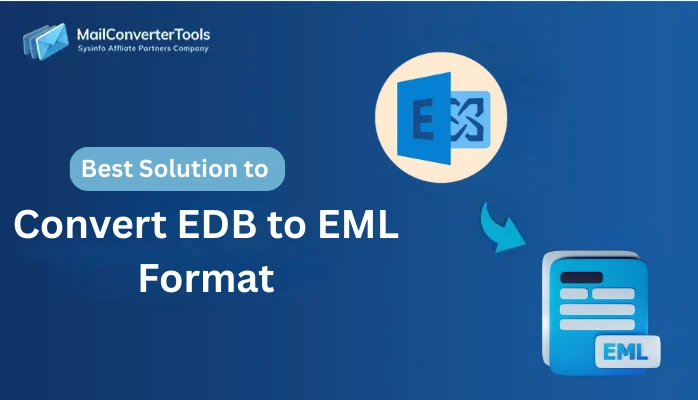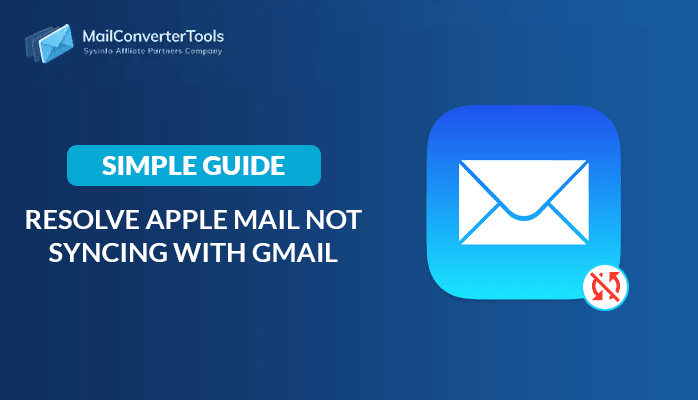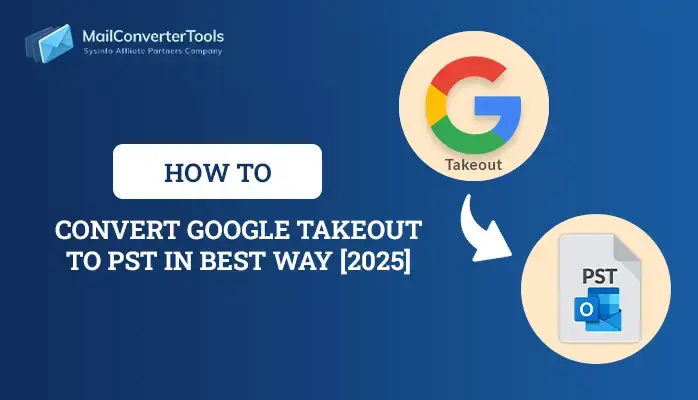-
Written By Amit Chandel
-
Updated on June 16th, 2025
How to Migrate cPanel Email to Google Workspace Easily
Individuals and business users need reliable email clients to manage communication effectively. In this scenario, Google Workspace, a cloud-based productivity suite, plays a vital role in terms of being seamless and efficient. However, cPanel serves as a web hosting control panel, and email management for all kinds of users. Moreover, due to compatibility and compliance issues, users want to migrate cPanel email to Google Workspace. In this blog, we describe the various ways to migrate cPanel data, including the manual method and a professional IMAP Migration Tool. Read the entire blog for a better understanding of reasons, methods, and limitations.
Reasons to Migrate Emails from cPanel to Google Workspace
Here are the key reasons why users and organizations choose to migrate their emails from cPanel to Google Workspace, presented in a clear and professional style:
- Google Workspace is a combination of different applications for better collaboration.
- It provides better cloud accessibility for its users.
- Moreover, G Suite offers the best security compliances for its users.
- G Suite is a combination of a clean and easy-to-use interface that helps users regard their technical skills.
- Apart from that, generally, G Suite works without technical downtime.
Manual Method to Migrate cPanel Email to Google Workspace
cPanel does not offer direct migration of data into Google Workspace. That’s why you have to follow the series of technical skills for an efficient migration. Follow all the steps with caution to avoid any chance of errors occurring during the conversion:
- Open your preferred web browser and search Google Admin Console.
- Next, set up a separate user account in Google Workspace for each email address from your cPanel account.
- Now, assign the email ID with each desired one.
- After that, make sure the IMAP of the cPanel is enabled.
- Then, launch the Gmail app within your Google Workspace account.
- After that, navigate to the settings menu and select “See all settings.”
- After that, make sure your IMAP is enabled under the Account and Import section.
- Next, use a mediator email client for the data migration. For this, we use the Thunderbird application.
- Open the application and click on Add Mail Account followed by Settings.
- Then, enter both email IDs for configuration with each other with the Thunderbird application.
- Wait for a moment to sync each mailbox within the Thunderbird application.
- After that, browse all the mailboxes and choose the desired one that you want to transfer.
- Next, make a local folder and drop all the selected mailboxes for conversion.
- In the end, make sure none of the mailbox data is lost during the cPanel to Google Workspace migration.
Limitations to Migrate cPanel Email to Google Workspace Manually
The manual method is free of cost, but it comes with several limitations. In this section, we describe some relevant limitations associated with the manual open traditional method:
- While using the manual method, you need to migrate the desired emails one by one, which is time-consuming in terms of large data files.
- During the manual method, there is always a chance of data loss or metadata loss.
- While using the manual method, you cannot take advantage of automated processing.
- During the manual method, users can experience real-time downtime, which halts the functionalities of the workflow.
- The manual method does not provide error or alert logs.
Reliable Method to Migrate cPanel Email to Google Workspace
The professional MCT Backup Tool is a reliable method to migrate cPanel to G Suite directly without the need for any additional steps. Also, the tool is equipped with the latest and most innovative algorithm that provides an option to include or exclude the attachment as needed. The tool can process your entire data within feasible time limits. Apart from the conversion of cPanel data to G Suite, it can also migrate cPanel to Office 365 and other proficient email clients. After all this, next, we go to the steps to transfer the data of cPanel with ease without any real downtime:
Steps to Import cPanel Emails to Google Workspace
- Begin by downloading and installing a trusted IMAP backup tool on your system.
- Once installed, open the tool and sign in to your cPanel account using your admin credentials
- Then, preview the mailbox using the tree-like structure and choose the desired one.
- Next, in the Email Clients section, select G Suite as the desired destination.
- After that, provide your G Suite account details along with the port number and IMAP host information.
- Then, apply the relevant filters to refine and optimize your migration results.
Conclusion
After reading the entire blog, you can now migrate cPanel Email to Google Workspace easily using the method described in the above sections. There are various methods are discussed, but for a smooth and seamless transfer of data, always go with the professional IMAP Backup Tool. It ensures that all your data is migrated without any downtime occurring. Lastly, choose the method of your proficiency and ease for better understanding and results.
Frequently Asked Questions
Q. How can I migrate cPanel email to a G Suite account?
Ans: You can transfer your cPanel data into G Suite using the professional IMAP Backup Tool with ease. The tool transfers your entire data within a defined time frame, which saves you time and effort.
About The Author:
Meet Amit, an experienced SEO expert and content planner. He uses his creativity and strategy to create content that grabs attention and helps brands reach their goals. With solid skills in digital marketing and content planning, Amit helps businesses succeed online.
Related Post