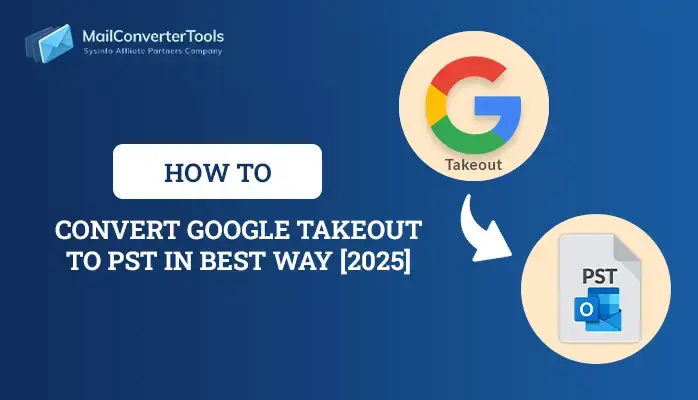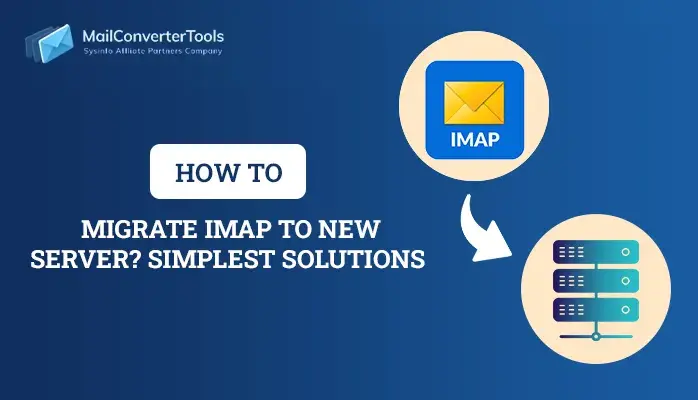How to Effortlessly Migrate cPanel Email to Office 365?
Summary: This article is best suited for website owners who are considering a switch to Office 365. Before delving further into the topic, let’s first understand the benefits of Office 365 over cPanel. We will also provide guidance on selecting the best methods i.e. either a manual solution or professional IMAP Migration Tool to migrate cPanel Email to Office 365 based on your specific requirements.
cPanel is a widely used web hosting software that stands for Control Panel. It is known for its popularity in managing servers and websites. It is used to manage domains, publish websites, manage domains, organize web files, create email accounts, manage user mailbox data, and grow businesses.
Office 365 is a product of Microsoft 365 which is a cloud-based service. It offers a wide range of applications like Meet, Teams, MS Word, etc.
Why Use Office 365 over cPanel?
After successfully migrating your email from cPanel to an Office 365 account, you can enjoy numerous unmatched advantages. Microsoft 365 is an exceptional productivity suite application that offers a range of business-oriented features, providing significant benefits for your organization.
- Enhanced Security: Office 365 offers advanced security features such as Multi-factor authentication and data encryption, ensuring the protection of your emails and sensitive information.
- Productivity Applications: Microsoft 365 provides a wide range of applications like Outlook, Word, Excel, PowerPoint, and more, empowering users to be more productive and efficient in their tasks.
- Ample Storage: With Office 365, you get ample storage space to store all your important documents in one centralized location, making it convenient to access and manage your files.
- Mobile Accessibility: Microsoft 365 is designed to be accessible on smartphones, allowing you to easily access your emails and other Office applications on the go, providing flexibility and convenience.
- Seamless Updates: Office 365 automatically receives updates, ensuring that you always have access to the latest features and security enhancements without any additional effort or inconvenience.
After migrate cPanel email to Office 365, you can take advantage of these features to enhance your email experience and increase productivity.
2 Proven methods for cPanel to Office 365 migration
Till now, we have discussed the various benefits of Office 365 over cPanel. In the further section, we would be discussing the methods to migrate cPanel Email to Office 365.
Method 1: Manual method Transfer cPanel Email to Office 365
To connect your cPanel email account to Office 365, you’ll need to configure the necessary settings in both cPanel and Office 365. In this walkthrough, we will guide you on how to copy cpanel to Office 365.
Step 1: Prepare Your Office 365 Account
- Enter our Office 365 credentials to Sign in.
- Make sure you have the necessary administrative privileges to configure email settings.
Step 2: Create Mailboxes in Office 365
- Go to the users section in the Office 365 admin center.
- Add new users or assign licenses to existing users who will be using the cPanel email accounts in Office 365.
- Create the required mailboxes for each user.
Step 3: Obtain the Office 365 MX Record Details
- In the Office 365 admin center, go to the Domains section.
- Select the domain associated with your cPanel email account.
- Note down the MX record details provided by Office 365.
Step 4: Update MX Records in cPanel
- Log in to your cPanel account.
- Navigate to the Mail section and find the MX Entry option.
- Remove any existing MX records and add the new MX records provided by Office 365.
- Save the changes.
Step 5: Configure Email Routing in Office 365
- In the Office 365 admin center, go to the Domains section.
- Select the domain associated with your cPanel email account.
- Set the Email Routing setting to Office 365.
Step 6: Verify Domain Ownership
- Follow the verification process in Office 365 to confirm that you own the domain associated with your cPanel email account. This usually involves adding a TXT record or creating a DNS entry.
Step 7: Update Email Client Settings
- Notify your users of the email client settings they should use to connect to Office 365. This includes the server name, username, and password.
*NOTE: Remember to inform your users about the email migration and provide them with instructions on updating their email client settings. It’s also a good practice to test the configuration with a test email account before completing the migration for all users.
Drawbacks of the manual method
The article has given a detailed step-by-step guide to migrate cPanel Email to Office 365. However, the manual method is not reliable due to the following reasons.
- Adequate technical expertise is necessary for the user.
- Omitting a step may result in data loss.
- It is a laborious and time-consuming process.
- The user must possess a comprehensive understanding of each manual step.
Given the numerous limitations associated with the manual method, we are pleased to offer you a professional solution for the seamless migration of cPanel to Office 365.
Method 2: Migrate cPanel Email to Office 365 Professionally
We will now delve into software known as the MailConverterTools IMAP Migration Tool, highly recommended by IT experts. This tool also offers a comprehensive solution for managing all IMAP-related files, boasting a multitude of features while remaining cost-effective. Unlike the manual method, the software streamlines the process with simplified steps, ensuring swift and efficient migration. Additionally, you can use this tool to export cPanel email to PST, MBOX, EML, PDF, and other formats with accuracy.
We will now provide you with a step-by-step guide on how to migrate cPanel Email to Office 365.
- Install and Run IMAP Backup Tool as an administrator on your system.
- Click on Import CSV, to add single or multiple cPanel CSV files.
- After selecting the CSV files click Next.
- In the list of IDs, check the desired IDs and click Next.
- Select the desired files and hit Next.
- In the Email clients, select Office 365 and click Next.
- After then, Click on Login, and you will be redirected to the browser and select the Office 365 account.
- Click Next, you can additionally add the inbuilt features.
- Finally, click Convert.
By following the aforementioned steps, you can seamlessly migrate cPanel Email to Office 365 without encountering any difficulties. You can also cPanel to cPanel migration by visiting this attached link’s blog.
Final Verdict
In conclusion, this article provided a comprehensive discussion of two methods to migrate cPanel Email to Office 365. The manual method was found to be lengthy and time-consuming, highlighting the need for an alternative solution. To address the limitations of the manual method, a reliable solution in the form of the MailConverterTools IMAP Email Backup Tool is available. This software enables easy and efficient conversion of large files while offering user-friendly steps that do not require extensive technical expertise. We trust that you will be able to choose the most suitable method based on your specific requirements.
About The Author:
Priyanka Kumari is a technical content writer in the fields of Email Migration, Data Recovery, Cloud Migration, and File Management. She is dedicated to simplifying complex technology terminologies for all users. Her articles and guides demonstrate her commitment to streamlining email management for professionals or businesses of any size.
Related Post