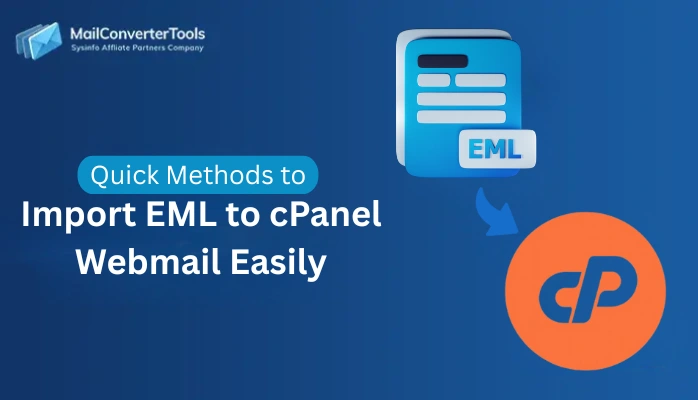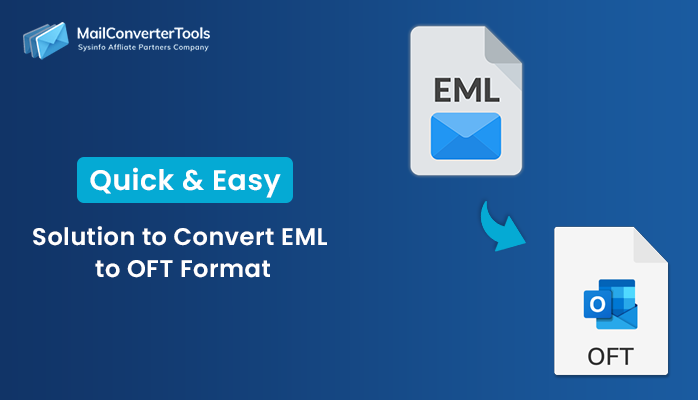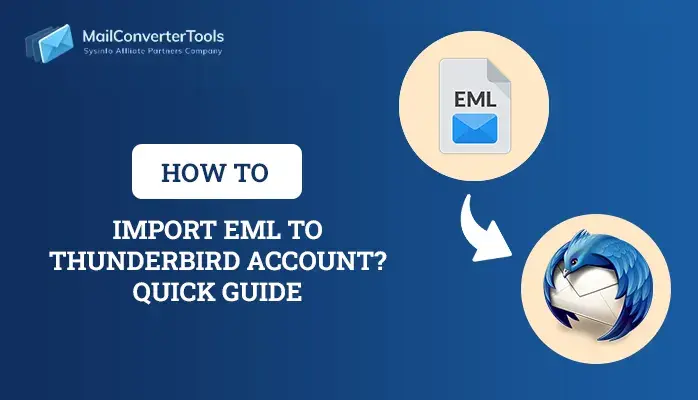-
Written By Amit Chandel
-
Updated on September 4th, 2025
How to Import EML to IMAP Server? Step-by-Step Guide
Individuals and organizations often maintain emails in EML format when exporting data from Outlook Express, Windows Live Mail, and so on. But when they switch from Thunderbird, Apple Mail, or any other EML-compatible client to a centralized, cloud-based environment, the need for an IMAP server arises. This makes the import EML to IMAP a necessity for better synchronization, portability, accessibility, and security. To get through the import process, look at the manual method and the MailConverterTools EML Converter Tool explained in this guide.
Why Users Import EML File to IMAP Servers?
There are some significant real-world applications and a need for users to put the EML files onto IMAP. These are:
- Transitioning from local desktop clients to IMAP and cloud servers.
- Consolidating and centralizing data from several workstations to one platform.
- Preparing data backups for team collaborations and compliance, and legal accessibility.
- Archiving important communications and other data all under a secure and unified IMAP control.
Regardless of the scale users work on, the main goal is to sync EML to an IMAP-supported account. It can be Gmail, Zimbra, cPanel Webmail (Roundcube), etc.
Hidden Complexities When You Import EML Files into IMAP
On the surface, this import is quite straightforward, but several things can go the other way. Such as:
- Inconsistent conversation views and broken threads in the IMAP inbox due to header and data preservation issues.
- Errors with the attachments decoded, like missing contexts, inline images, altered structure, etc.
- Conflicts with the folder mapping and disrupted folder structures often hamper the organization of data.
- Some email clients and applications don’t support bulk uploads or may miss the files during the import.
Which Methods Support Import EML to IMAP?
A relevant native method and an automated tool are available for the import of EML files from a variety of solutions. Use any EML-supported client for the manual process, but it contains a few limitations. The stepwise procedures for both methods are briefly provided below:
DIY Technique to Upload EML to IMAP
It is ideal only for users with limited data volumes and basic import needs. Here, we have chosen the Mozilla Thunderbird application for the import, and the steps to be followed are:
- Install the Thunderbird application and run it. Ensure you have the EML files present in it.
- Else, using the ImportExportTools NG, first, import EML to Thunderbird to ensure all files are present.
- Then, go to the More and opt for New Account. Enter the IMAP mail credentials, and click Continue.
- Once the configuration part is complete, proceed to create a new folder under the synced IMAP.
- Further, drag and drop EML files from the File Explorer or Thunderbird folder into the IMAP folder.
- Finally, all your email message data appears in the configured IMAP mail account.
Drawbacks of the Method:
- Do not support selective conversion or provide any customization.
- No report for skipped or failed EML imports to IMAP.
- Sluggish performance with a bulk volume of emails.
- For a specific EML import from the client, you need particular platforms.
Automated Utility That Import EML to IMAP Server
If you have a number of EML files from several email clients and need accurate mapping to existing IMAP folders. Then, EML Converter Tool is the best as it imports data without Outlook or any other email client. Additionally, it preserves the EML structure, metadata, attachments, and mail content accurately and even supports bulk conversions. Moreover, it is ideal for all system environments and has a demo version for evaluation and free conversions.
Ideal for: Enterprise migrations, digital forensics, legal archives, and remote teams where accuracy and volume handling matter.
Import EML File to IMAP: Step-by-Step Guide
- Install and start this Windows/Mac software depending on your OS.
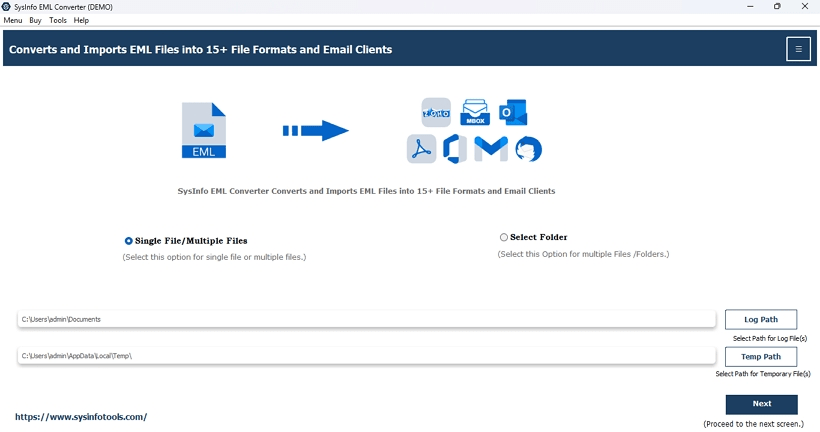
- Then, using the Select options, browse, choose, and import (.eml) to the tool.

- Click Next, and further, let the scan complete. Expand the tree format and check the folders.

- Afterward, choose your files and click Next to pick the IMAP email client from the menu.
- Enter the email address, password, IMAP host, and port no, and press Sign In.

- At last, choose the filters you find correct for your EML data and click Convert.
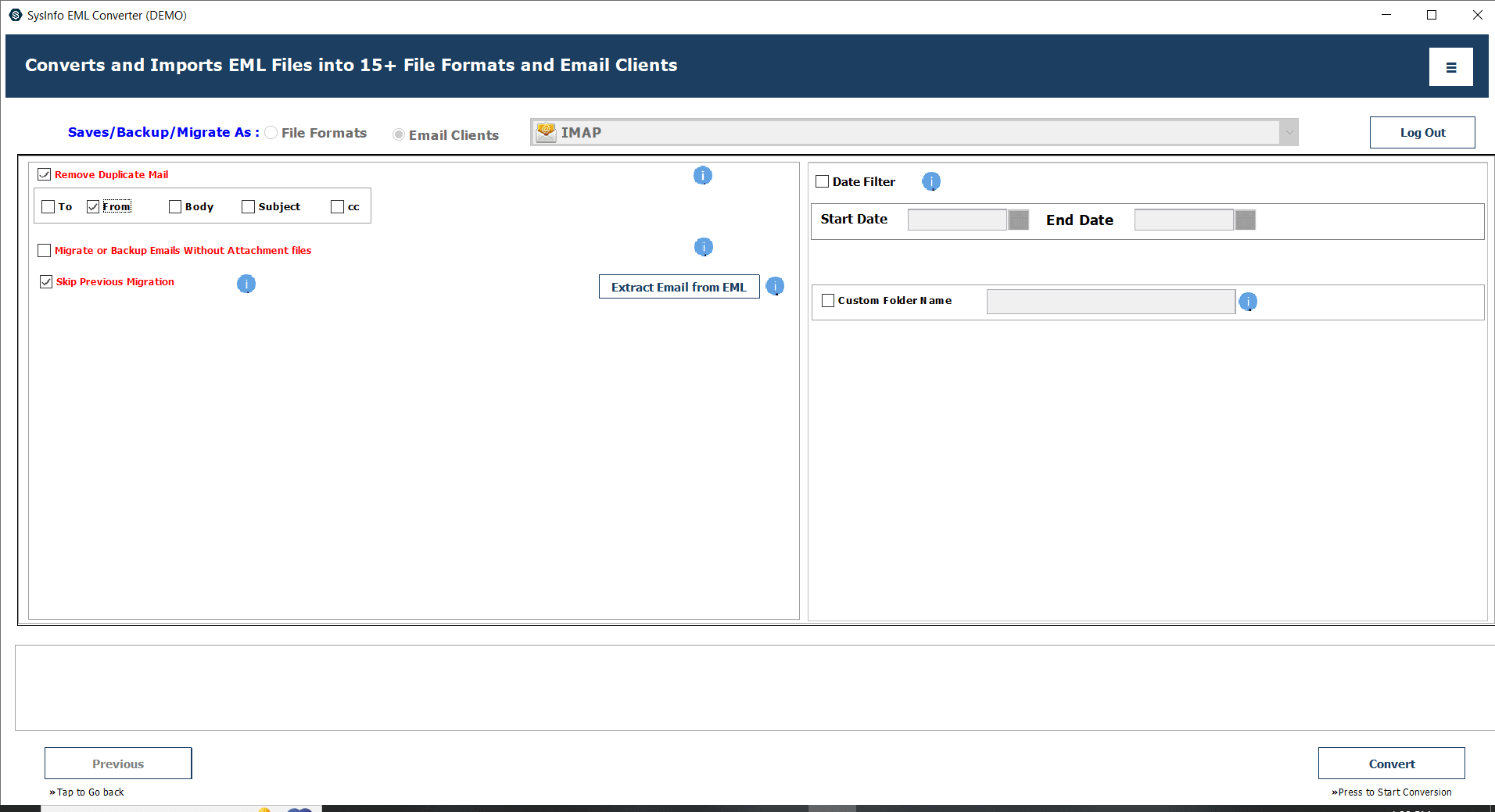
Conclusion
If you are switching to a more centralized and scalable platform, like IMAP, the ability to import EML to IMAP is necessary. While the traditional drag and drop works for a few EMLs and general email clients, it isn’t ideal for old archives and discontinued applications. Instead, the enterprise-grade users must get a professional tool for all their accurate, secure, and quick import needs. They also offer customization filters and have a 24*7 chat support for user concerns.
Frequently Asked Questions
Q. Is it possible to import multiple EML files to an IMAP server at once?
Ans: Yes, there is one solution available for multiple imports. It is the EML File Converter Tool, built for users having large data volumes and less time for migration.
Q. Is there any risk of data loss while importing EML to IMAP?
Ans: The manual processes pose a risk when you import EML files into IMAP. But with the EML to IMAP Migration Software, there is no risk to metadata, email content, or attachments. It retains everything and keeps them intact, including the folder structure.
About The Author:
Meet Amit, an experienced SEO expert and content planner. He uses his creativity and strategy to create content that grabs attention and helps brands reach their goals. With solid skills in digital marketing and content planning, Amit helps businesses succeed online.
Related Post