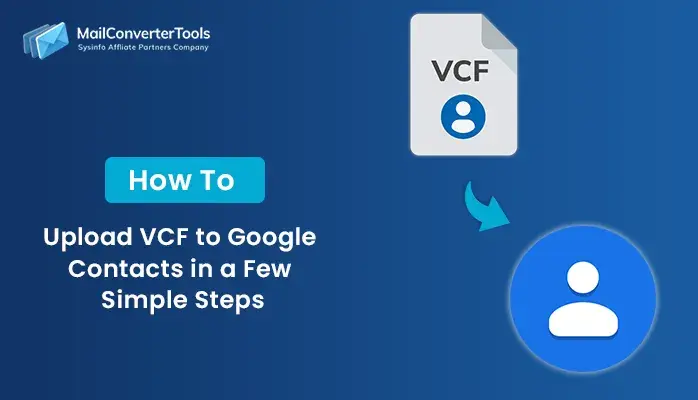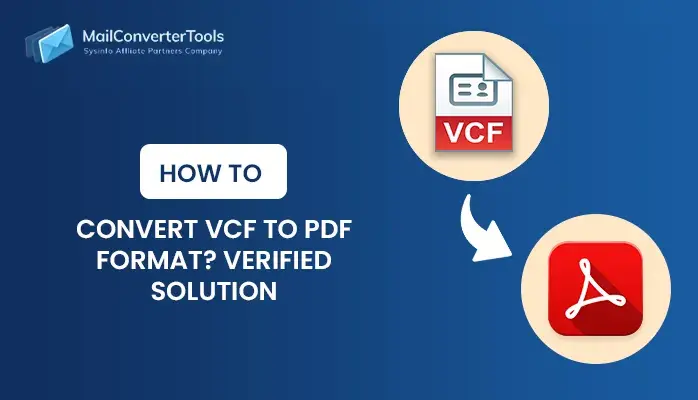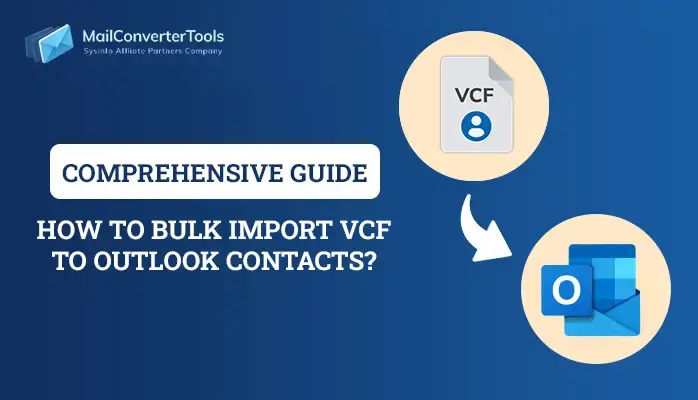-
Written By Amit Chandel
-
Updated on August 4th, 2025
Convert VCF to Excel Without Data Loss- Verified Solution
Are you finding it difficult to open VCF contact files in Excel with a loss of formatting and missing fields? Whether you’re working with a list of contacts in bulk, transferring from a CRM data source, or generating an organized marketing sheet. This conversion provides you with structured control over your contact records. Throughout this blog, find a manual way and a comprehensive MailConverterTools VCF to CSV Converter to convert VCF to Excel with data intact.
However, handling VCF files isn’t a straightforward process. Also, not all of them maintain full data integrity, depending on the number of contacts included or if they include custom fields. Moreover, different users may require it for various purposes. Let’s understand it with the real queries in the next section.
When is the Need to Convert vCard to Excel Critical?
Here are some of the most common real-world scenarios for swift and direct VCF to Excel conversion:
- IT Admin Case
“We process 1000s of .vcf files associated with contact backups sent by employees from their devices. We need to import and save them into our internal directory system in an organized and structured format in Excel.”
- Enterprise Users & CRM Teams
“We need to migrate client contact data out of their Gmail or iCloud into Zoho CRM, which will receive the data in an Excel/CSV format. Unlike their raw VCF file, if the contact data does not conform to the appropriate file types correctly, then there is no importing into Zoho CRM.”
- Individual User Needs
“I exported my contacts from my iPhone to a .vcf file, but am unable to view or edit them correctly. If I manage to convert VCF to Excel, it would give me the ability to organize, update contacts, and import them back to Apple.”
- Marketing and HR Teams
“We collect business card names/contact info with apps and tools. While we may not collect the data from existing systems or file types. We intend to stage and clean it before pushing it to the marketing tools we implement to manage.”
How Users Export VCF Files to Excel With No Loss?
A .vcf or vCard file is the typical contact standard for most email clients and mobile devices. It holds a contact’s name, number, email, and can even include photos or custom fields. However, you will find that opening the VCF directly in Excel often results in:
- Merged values in one column
- Fields for contacts are located in different columns
- And missing entries, especially from VCF files with multiple contacts
That’s why having a method that is reliable, like the manual ways below or a dedicated tool, is vital. Follow them for absolute conversions and structuring of the files into Excel rows and columns.
DIY to Convert VCF to Excel File
There are different processes you can opt for manual conversions. Each one of them is explained in a detailed procedure as follows:
Method 1: Export VCF to Excel CSV by Windows Contacts
The method below is only suitable for anyone who is a Windows user and has a few VCF files.
- First, copy all your individual .vcf files into one folder to make it easy.
- Then, open your Windows Contacts and click Import. Further, choose VCF or vCard format and browse files.
- Import all VCF files in Contacts one by one by selecting them from the folder.
- After that, in the Windows Contacts window, you will need to “Export” > Select “CSV” (Comma Separated Value).
- Further, proceed to select the fields you want to export (Name, Email, Mobile, etc.)
- Save the file, and when it is ready, open the exported CSV in Microsoft Excel.
- Finally, if you need to separate fields, use the “Text to Columns” wizard in Excel and tap Finish to view data.
Note: An alternative to VCF file to CSV conversion is by using Google Contacts. You can first import a vCard file into it and later export it as a Google CSV. In the end, open it easily with MS Excel.
Method 2: Convert VCF to Excel XLS or XLSX
The first approach you can use here is to convert VCF to CSV, following the steps in Method 1. And then save the opened CSV in Excel as an XLS or XLSX file with the use of Save As option.
Another way is to follow these steps given below:
- Open Microsoft Excel and then, through File, opt for Open.
- Next, set the file type column to All Files and choose your VCF file on PC.
- Further, the Text Import Wizard will show up, where you need to choose Delimited and click Next.
- Afterward, pick the Comma delimiter. Click Next, and then Finish to show your data.
- You can customize and arrange it accordingly. Later, proceed to the Save As option.
- Select the file type as Excel Workbook (.xlsx) or Excel 97-2003 Workbook (.xls).
- Lastly, click Save so that you can convert VCF file to Excel completely.
Drawbacks of the Manual Method
- Methods only work for one contact per file or basic multi-line vCards.
- Not recommended if you are batch processing or need to preserve the data.
- Tedious process that generally loses custom fields and formatting.
- Only suited for Windows users and doesn’t work on Mac OS.
So, instead of using these freeways and putting a lot of effort and time into the conversion, with no security or guarantee. Move forward and try the professional tool mentioned here.
How Tool-Based Method Convert VCF to Excel?
When working with bulk vCard files, single contact VCF files, custom contact fields, and business card information from diverse sources (iCloud, Outlook, Gmail). It’s more practical to use a VCF to CSV Converter Tool that can maintain accuracy and formatting control.
This efficient tool can convert batch VCF files or single multi-contact VCF files to Excel. Additionally, it maintains field-level integrity (names, addresses, emails, notes, etc.) and works with VCF version 2.1, 3.0, and 4.0. Moreover, it allows preview to avoid missing or duplicate contacts, works offline, and has no dependencies on Outlook.
|
Real Use Case: “A data analyst at a recruitment agency regularly receives VCFs from clients and hiring portals. Using this VCF to Excel Converter, they process 1,500+ contacts monthly into Excel to maintain candidate databases. That too without formatting errors or manual cleanup, saving time, effort, and cost.” |
Working Flow to Convert vCard to Excel
- Launch the VCF File to Excel Converter Tool and click the file icon.
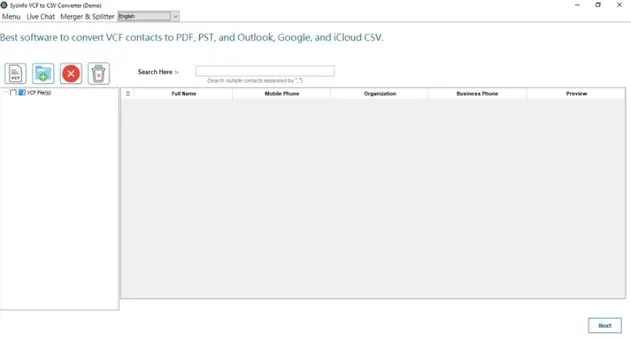
- Then, select the VCF to upload into the utility from the machine and press Open.
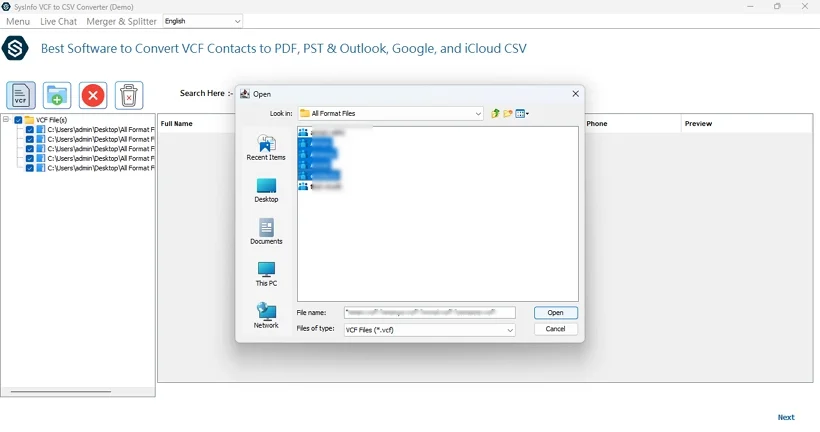
- Further, double-click files to display data, and then, press View under Preview.
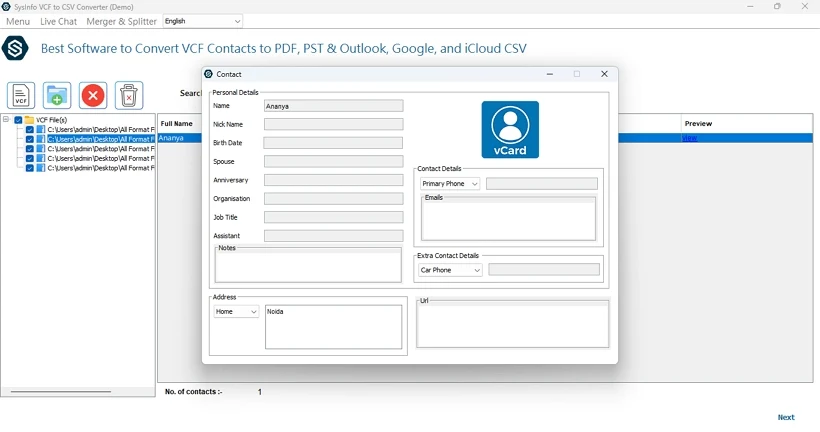
- Select files, move on in the tool with Next, and choose Excel from the formats. Afterward, apply the required filters from the tool.
- At last, with Destination Path, pick a folder and click Convert to finish.
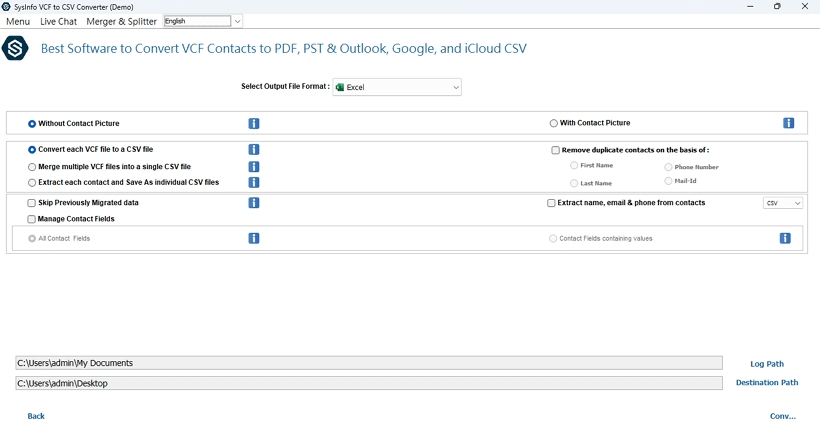
Explore More: Convert VCF to PDF
Conclusion
Converting any vCard to Excel helps structure access to your contact and address data accurately. Although free manual methods can work simply, they fall short with multi-contact VCF, bulk conversions, and custom needs. Not to mention, professional tools, on the other hand, make it faster, easier, accurate, and you can keep all vCard data integrity. Want an efficient, accurate, error-free way to convert VCF to Excel? Try our verified converter demo version and get on with your contact workflow.
Frequently Asked Questions
Q. Can I convert multiple VCF files to Excel at once?
Ans: Yes, of course. This is a very straightforward task if you use the VCF to Excel File Converter. It allows you to convert VCF file to Excel in bulk with complete accuracy and no data loss in minimal time.
Q. Why should I convert my VCF contacts into Excel format?
The Excel file format is suitable for various reasons, like:
1. Bulk management of contact and address records
2. Filtering and segmentation of the contact data
3. Importing contacts into CRMs, marketing tools, and other platforms
4. Also, best to create a contacts backup in a readable and editable structure
Therefore, you must export VCF files to Excel.
About The Author:
Meet Amit, an experienced SEO expert and content planner. He uses his creativity and strategy to create content that grabs attention and helps brands reach their goals. With solid skills in digital marketing and content planning, Amit helps businesses succeed online.
Related Post