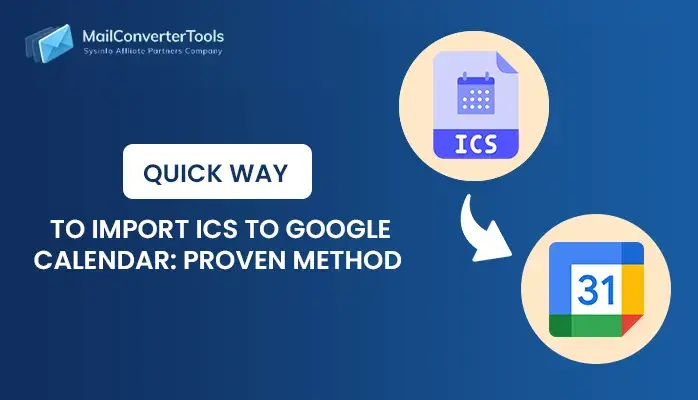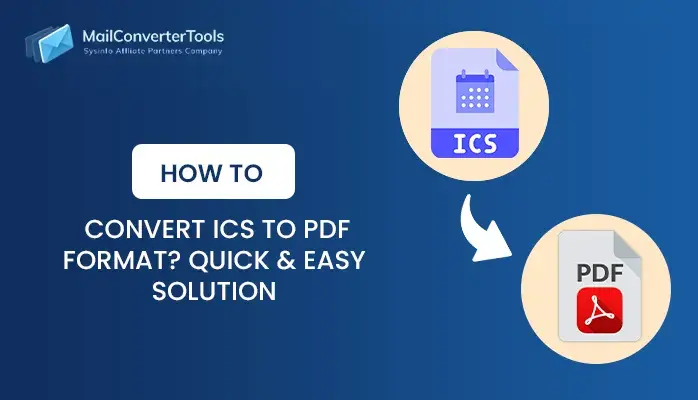-
Written By Amit Chandel
-
Updated on November 10th, 2025
Best Way to Import ICS to Google Workspace Easily
If you have received an ICS file and don’t know how to open it in Google Workspace, you are not alone. These files are used to share calendar events, but importing them can be seen as a difficult task. If you want to work inside Google Calendar, the good news is that it is easier than you think. In this blog, you will learn how to import ICS to Google Workspace using both manual methods and the automated MailConverterTools ICS Converter Tool, which makes your work easier and faster.
What Makes Import ICS File to Google Workspace a Smart Move?
Google Workspace is a platform for many professionals to manage their emails, calendars, and meetings. When someone sends you an event in ICS format, importing it into your Google Calendar helps you in many ways:
- After importing, all your events stay in one calendar, so it is easy to manage.
- It helps to check your schedule from any device, like a phone, laptop, or tablet.
- You can easily share the imported events with your team or coworkers when needed.
- You will always be updated with the events others send to you.
- Importing an ICS file to Google Calendar helps you stay organized with both personal and work events.
|
User Query: “I received a calendar event file in ICS format from my client, but I use Google Workspace. How can I import this ICS file into my Google Workspace Calendar easily?” |
Distinct Ways to Import ICS to Google Workspace
There are various ways to import an iCalendar (ICS) file to your G Suite (Google Workspace) Calendar. You can do it manually through the Google Calendar settings or use a professional tool for faster and multiple imports. Let’s look at each option in detail:
Manual Process to Import iCalendar to G Suite
You can easily add an ICS file to your Google Workspace Calendar using the import feature. It is best suited for single ICS file import and does not need any extra software. Let’s explore manual methods:
Method 1: Import ICS to G Suite via Google Calendar Settings
This is the simplest way to add an ICS file to your Google Workspace Calendar. It works well for a one-time import. Now, follow the steps:
- Firstly, start your Google Calendar using your G Suite account.
- After that, select the gear icon in the top-right corner.
- Meanwhile, select Settings from the dropdown menu.
- To proceed, in the left panel, select Import & Export.
- Now, under the Import section, hit Select file from your computer.
- Then, browse and select the .ics file stored on your system.
- Further, select the target calendar from the dropdown list.
- Later, select the Import button to upload the file.
- Lastly, refresh your calendar to see the newly added events.
Method 2: Import ICS to Google Workspace Using Drag and Drop
This method is suitable when you receive an ICS file as an email attachment. It is fast and works well for adding a single event to your G Suite Calendar without opening settings. Steps can be defined as:
- Initially, open the email that contains the .ics file attachment.
- Afterward, download the ICS file to your computer.
- Further, start Google Calendar in a new browser tab.
- Later, drag and drop the .ics file directly onto the calendar page.
- Lastly, a preview of the event will appear, then select Save to add it to your calendar.
Downsides of Manual Methods
- You cannot import multiple ICS files at once by using manual methods.
- By using these methods, you can accidentally import duplicate events if you upload the same file again.
- Managing recurring or complex events can be difficult with manual import.
- If your ICS file is large or has many events, manual methods might skip some entries.
- Manual methods are time-consuming and require technical knowledge to implement.
Expert Solution to Import ICS to Google Workspace
If you work with multiple ICS files or want to avoid the hassle of manual steps, using a professional tool is the best option. A tool like ICS Converter makes the process faster, more accurate, and suitable for multiple imports. This tool has a user-friendly interface, which means anyone can use it easily. It also provides features like removing duplicates, saving attachments separately, and many more.
Now, follow the procedure to complete the process:
- Firstly, download, install, and start the ICS Converter Tool on your system.
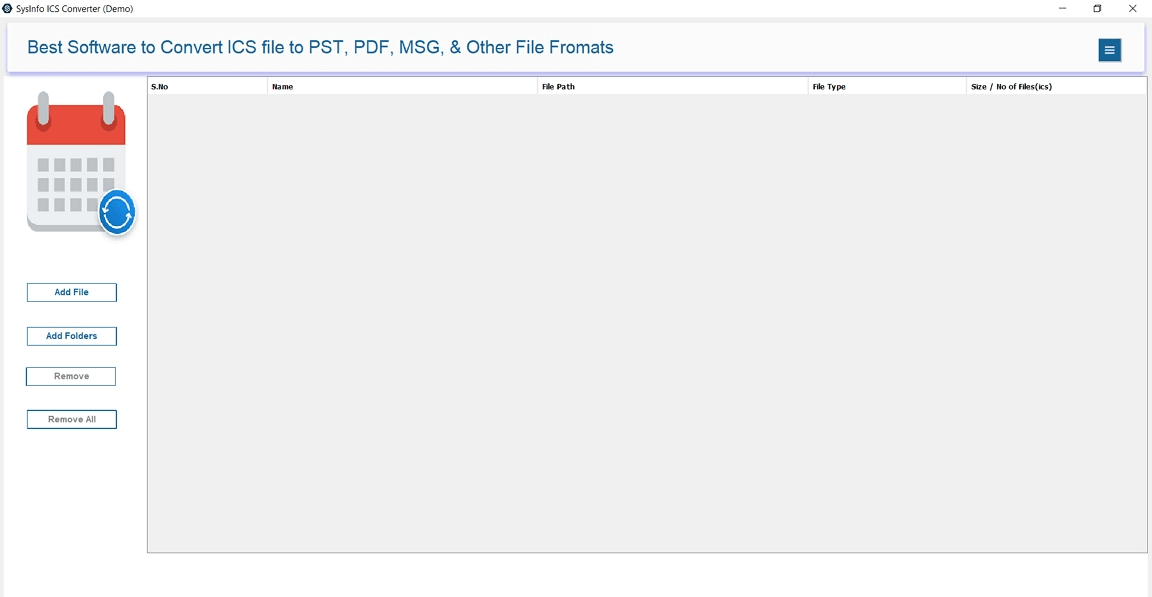
- Afterward, select Add File or Add Folder to load your ICS files.
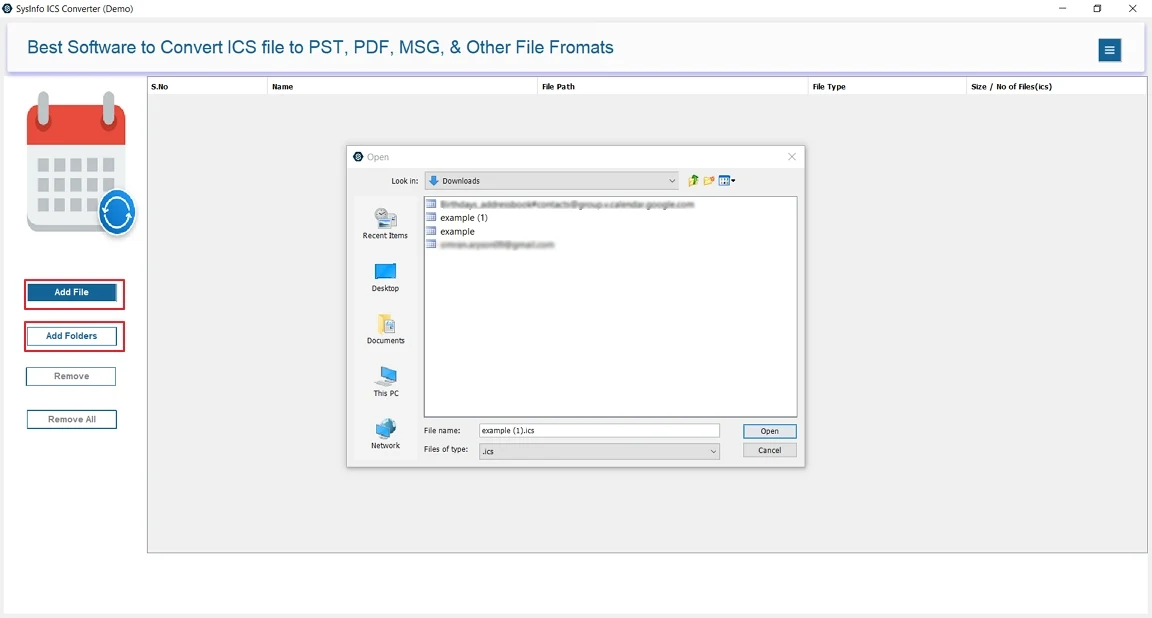
- Meanwhile, preview the events to verify the details before importing.
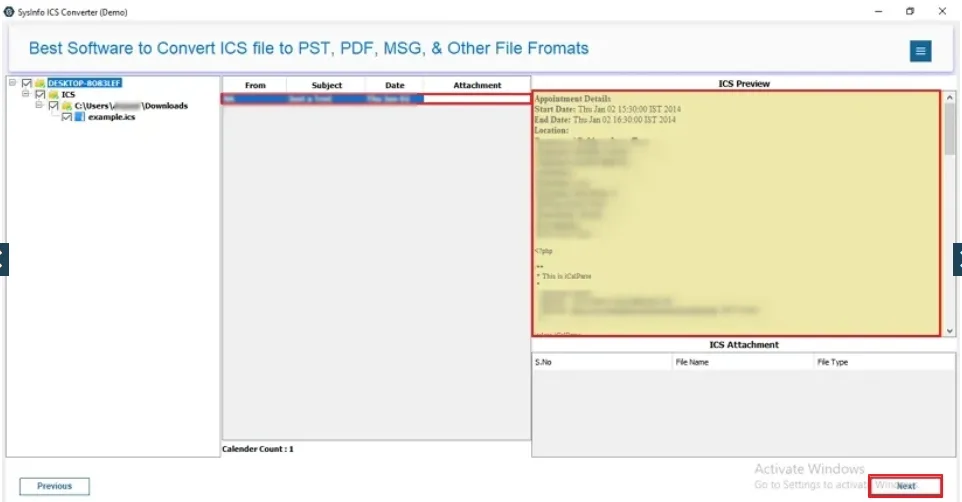
- To proceed, select G Suite under the Email Clients option and sign in with your G Suite ID via secure authentication.
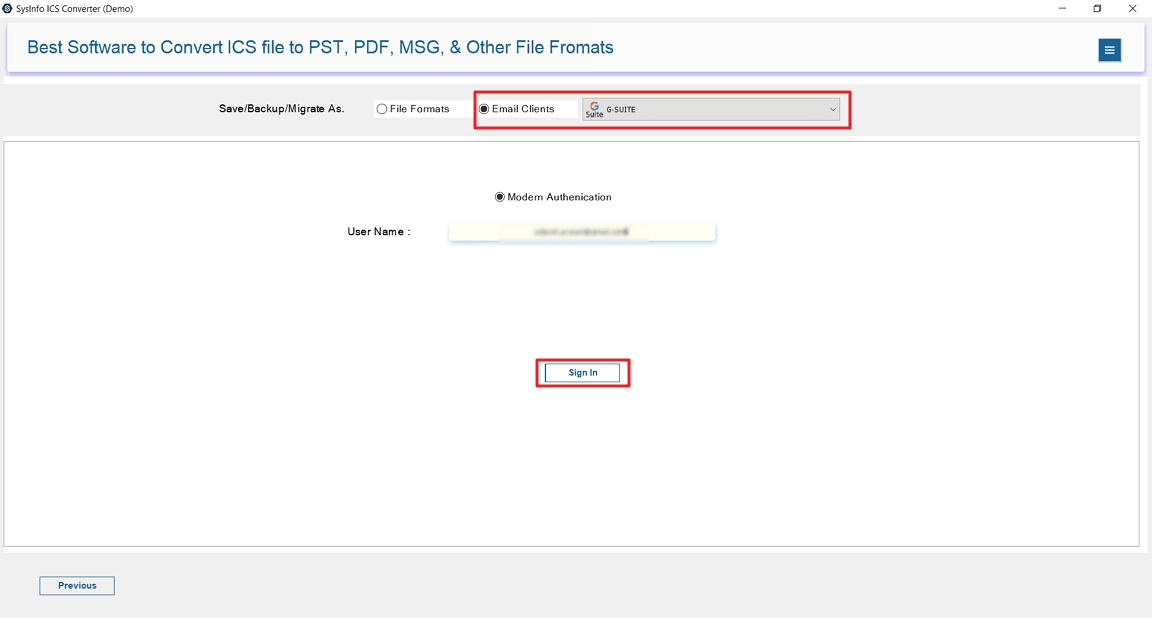
- Later, apply desired filters and select the destination.
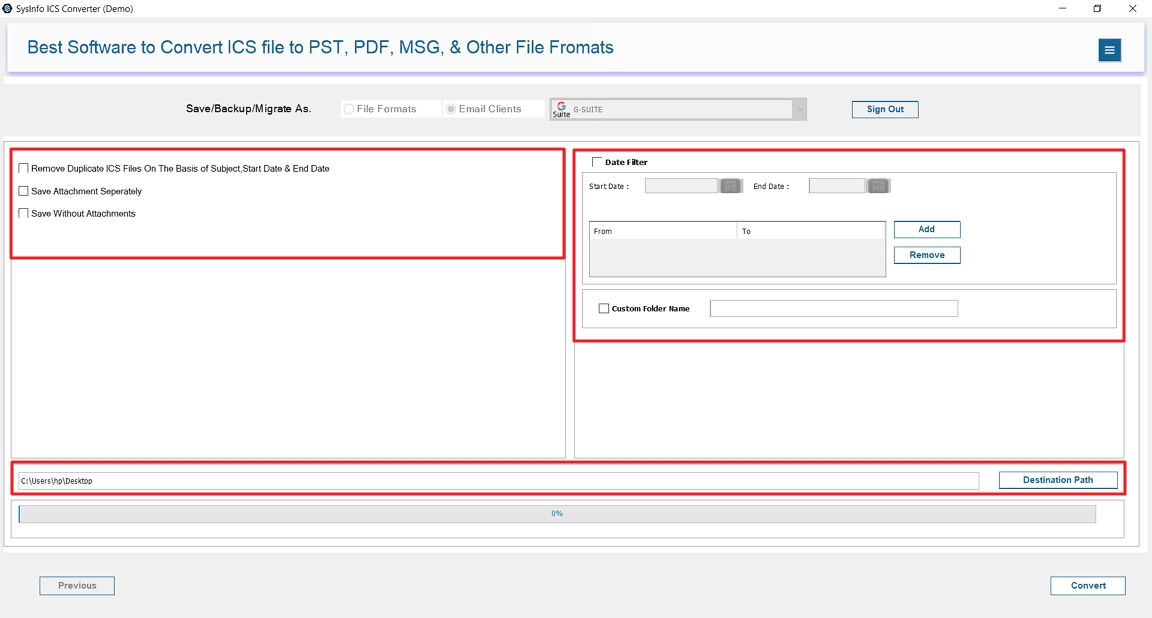
- Finally, select Convert to import the events into your Google Workspace.
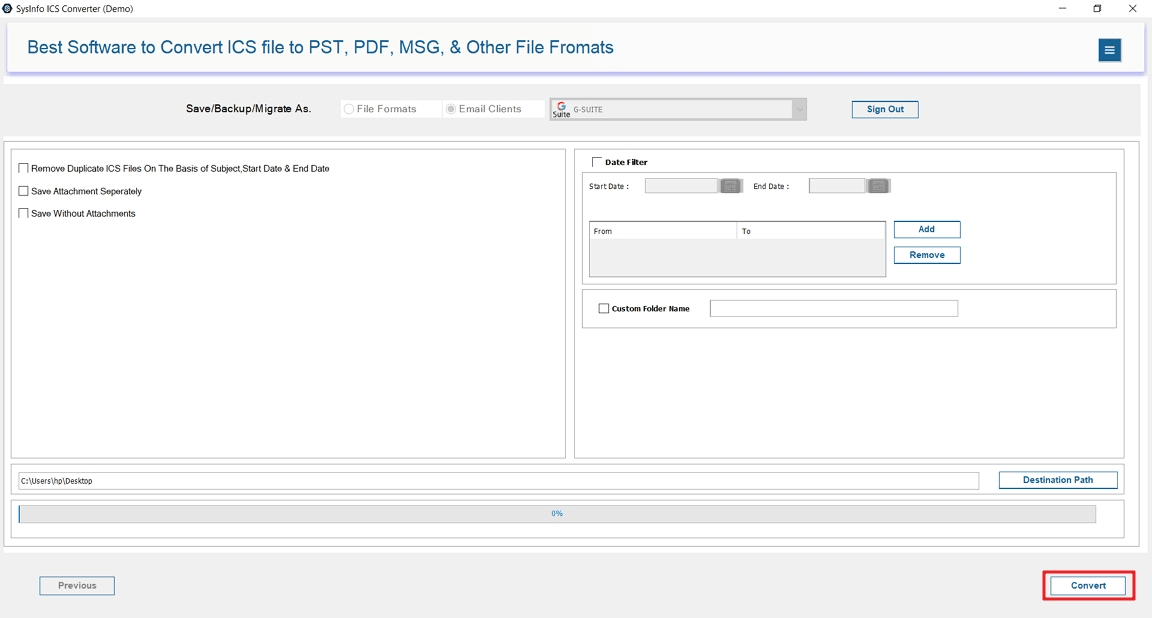
Explore More: Import ICS to Office 365
Conclusion
Import ICS to Google Workspace is a smart move to keep all your events in one place. If you only deal with a few calendar files, the manual methods work well. But for frequent or multiple imports, using a professional recommended tool is the best option. It saves your time and maintains accuracy. This tool is easy to use and provides multiple filters like skip duplicate, custom date range, and more.
Frequently Asked Questions
Q. How do I import ICS files to Google Workspace Calendar?
Ans- The easiest and most efficient way is to use a professional ICS Exporter Tool. It lets you import multiple ICS files directly into your Google Workspace without any difficulty. However, you can also do it manually through Google Calendar’s import feature under settings.
Q. Does Google Workspace have any size limit for ICS file imports?
Ans- Yes, Google Workspace has a file size limit of 1 MB for ICS file imports. If your ICS file is larger, it fails to import completely. So, it’s better to use an expert ICS Transfer Tool to handle large ICS files effectively.
About The Author:
Meet Amit, an experienced SEO expert and content planner. He uses his creativity and strategy to create content that grabs attention and helps brands reach their goals. With solid skills in digital marketing and content planning, Amit helps businesses succeed online.
Related Post