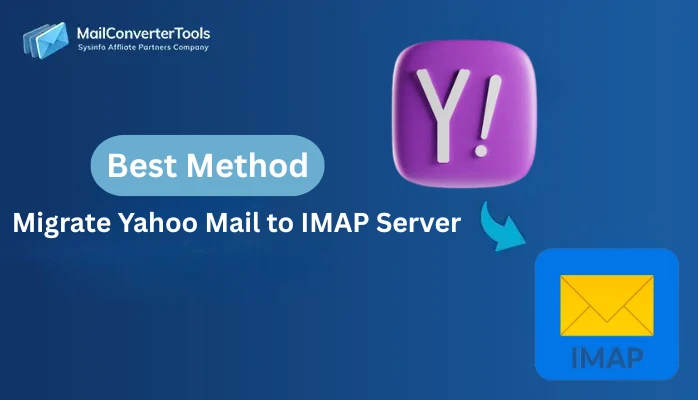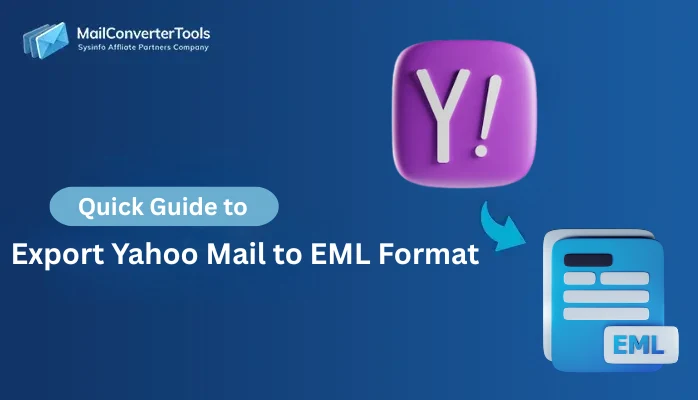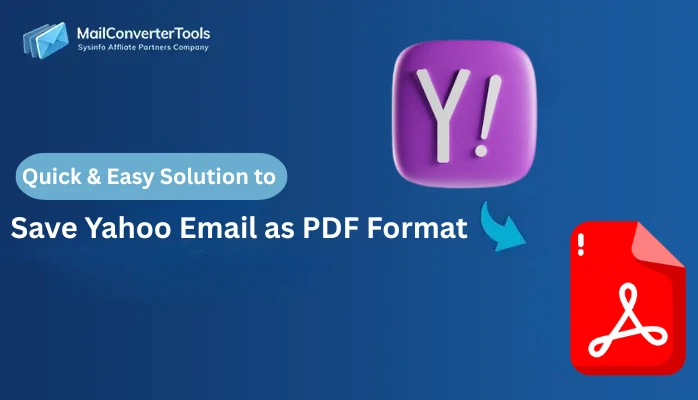-
Written By Amit Chandel
-
Updated on September 22nd, 2025
Best Way to Migrate Yahoo Mail to G Suite: Simple Steps
User Query: “How can I migrate my Yahoo Mail to G Suite, using both the manual method and the Yahoo Backup Tool, to take advantage of domain-based email, enhanced security, and seamless integration with Google apps?”
A small business has depended on Yahoo Mail for years to handle official communication. The lack of collaboration features, security controls, and centralized management became a challenge as the team expanded. Then, the company decided to migrate Yahoo Mail to G Suite. This migration brought business a domain-based email address, advanced security, and seamless integration with Google apps. In this blog, you’ll learn both the manual method and the direct approach with the Yahoo Mail Backup Tool.
Why Migrate from Yahoo Mail to Google Workspace?
Users who used to switch from Yahoo Mail to G Suite have witnessed some benefits. Some of the key benefits of using Google Workspace are:
- Gmail connects with Google Drive, Docs, Sheets, Meet, and Calendar, enabling staff and teams to collaborate in real-time.
- It offers multi-factor authentication to protect accounts, advanced phishing protection to prevent cyberattacks, and end-to-end encryption for safer communication.
- G Suite uses an intelligent system to sort your emails into categories like Primary, Promotions, Social, and Updates.
- Gmail in G Suite offers an ad-free inbox, which reduces distractions and helps professionals stay more productive.
- It allows organizations to create custom domain emails, manage users through an admin console, and collaborate in real-time.
Easy Methods to Migrate Yahoo Mail to G Suite
There are two main ways to move from Yahoo Mail to Google Workspace. The first is by using the built-in data migration option inside G Suite, which imports existing emails. The second and most reliable way is by using a professional tool like the Yahoo Backup Tool from MailConverterTools.
Method 1: Transfer Yahoo to Google Workspace Manually
Google Workspace Data Migration Service allows you to import Yahoo emails. But, it only works for existing emails and may take a long time depending on your mailbox size.
Follow these steps to Migrate Emails from Yahoo to G Suite:
- Firstly, open Gmail and log in with your Google Workspace account.
- Then, go to Settings > See all settings > Accounts and Import.
- After that, under Check mail from other accounts, click Add a mail account.
- Thereafter, enter your Yahoo email address and click Next.
- Now, choose Import emails from my other account (POP3) and click Next again.
- Here, provide the POP3 server details:
- Username: Your Yahoo email ID
- Password: Yahoo App Password
- POP Server: pop.mail.yahoo.com
- Port: 995
- Furthermore, check the box for Always use a secure connection (SSL).
- Finally, click Add Account to complete the setup.
Limitations:
- Only existing emails are migrated.
- The process may take hours or even days.
- No filters or selective migration.
Note: Besides this POP3 method, you can also migrate Yahoo Contacts to Google Contacts by exporting and importing CSV. Transfer Yahoo Calendar to Google Calendar by exporting and importing ICS, individually. These methods, however, have their own limitations and require additional steps.
Method 2: Yahoo Mail to G Suite Migration by Mail Forwarding
Yahoo Mail allows you to automatically forward incoming messages to Gmail. Once enabled, all new emails received in Yahoo will appear directly in your Gmail inbox.
Steps to Set up Forwarding:
- To begin with, log in to your Yahoo Mail account.
- Then, go to Settings > More settings.
- Furthermore, under Mailboxes, select your Yahoo account.
- Afterwards, locate the Forwarding Address option.
- Now, enter your Gmail address and save the changes.
- Finally, open your Gmail inbox and confirm the request from Yahoo.
Limitations:
- Only new incoming emails are forwarded, not old ones.
- The setup process may take time to reflect changes.
Method 3: Migrate Yahoo Mail to G Suite – Yahoo Backup Tool
The Yahoo Mail Backup Tool by MailConverterTools is an advanced solution for smooth migration. It supports direct transfer of Yahoo emails into Gmail, G Suite, Outlook, Office 365, and other platforms. The software is secure and enables you to bulk migrate data in a single go. Moreover, with this, you can ensure preserved data integrity and folder structure without concerns.
Steps to Migrate Emails from Yahoo to G Suite via Tool:
- Firstly, download and install the Yahoo Backup Tool.
- After that, select either Single Mode or Batch Mode as per your requirement.
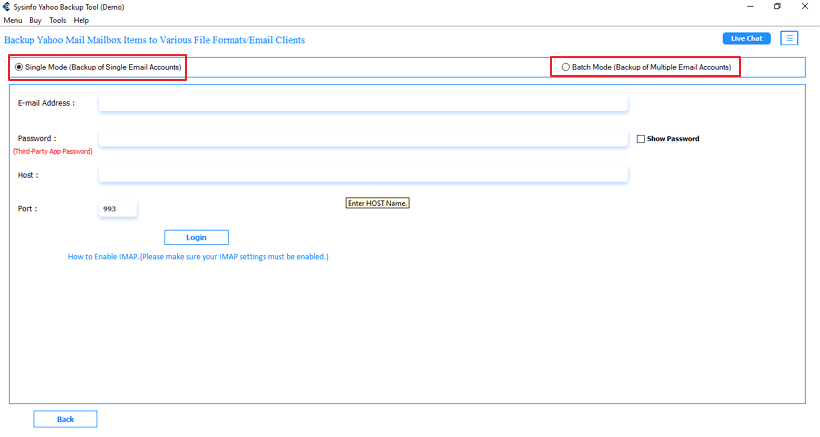
- Then, sign in using your Yahoo account credentials.
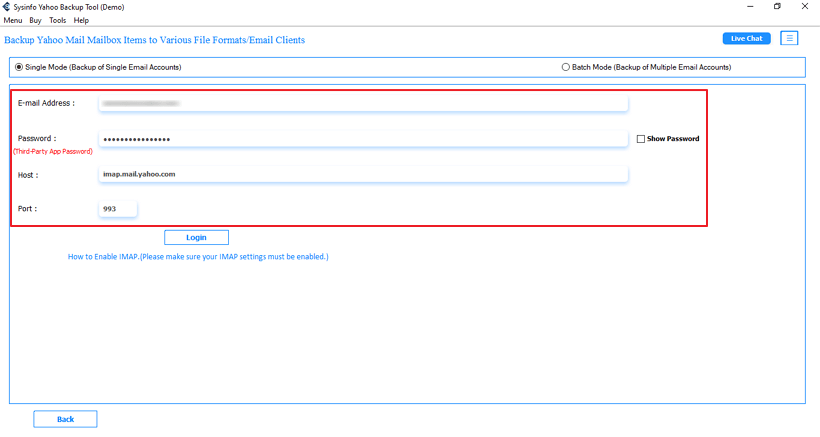
- Now, from the folder list, choose the required mailboxes, preview them, and click Next.
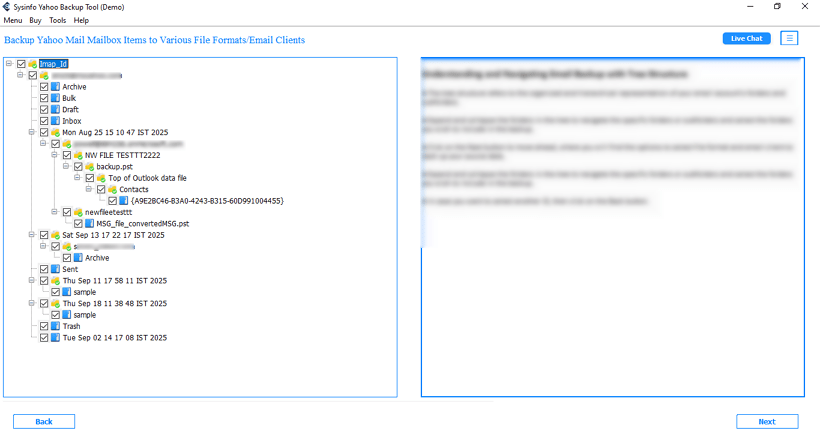
- In the Email Client option, select G-Suite from the drop-down menu.
- Then, provide the destination details and click Next to continue.
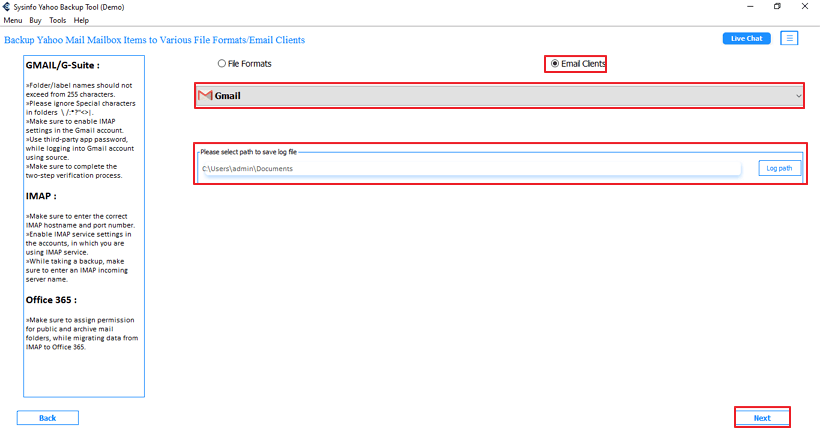
- Furthermore, apply additional settings or filters if needed.
- Finally, enter your Gmail ID and click Log In to start the migration process.
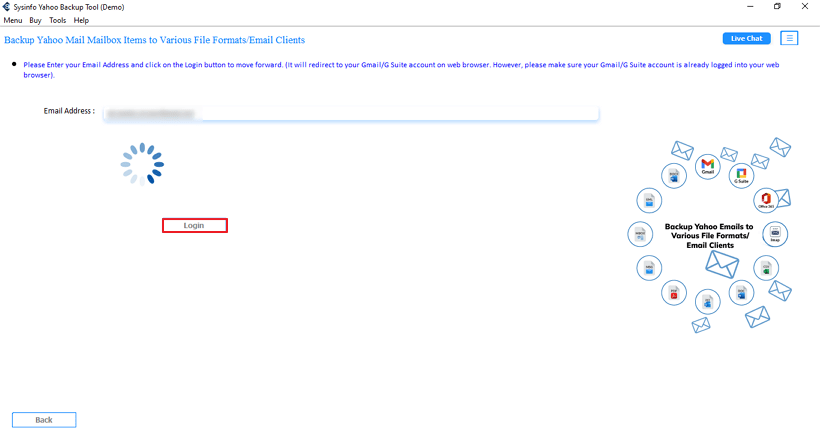
Explore More: Migrate Yahoo Mail to IMAP
Conclusion
Migrating from Yahoo Mail to G Suite ensures better productivity, security, and collaboration. While the manual method is free, it comes with restrictions like no selective migration and long processing times. On the other hand, the Yahoo Backup Tool from MailConverterTools is the most efficient way to migrate Yahoo Mail to G Suite with all emails, attachments, and folder hierarchy intact.
Frequently Asked Questions
Q1. How can I transfer Yahoo to Google Workspace manually?
Ans. You can use Google’s Data Migration Service (DMS) from the Google Admin Console. However, it only moves existing emails and may take longer for large accounts.
Q2. Which is the best tool to migrate Yahoo Mail to G Suite?
Ans. The MailConverterTools Yahoo Backup Tool by MailConverterTools is the best solution as it supports direct migration to G Suite with advanced filters and ensures data integrity.
Q3. Can I migrate Emails from Yahoo to G Suite with attachments?
Ans. Yes, the Yahoo Backup Tool allows you to migrate emails along with attachments while preserving folder hierarchy.
About The Author:
Meet Amit, an experienced SEO expert and content planner. He uses his creativity and strategy to create content that grabs attention and helps brands reach their goals. With solid skills in digital marketing and content planning, Amit helps businesses succeed online.
Related Post