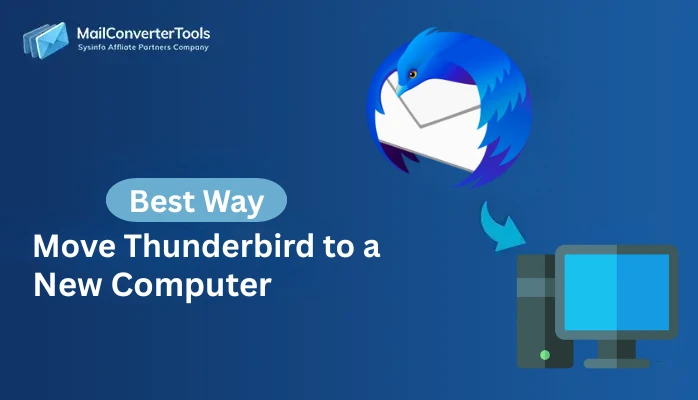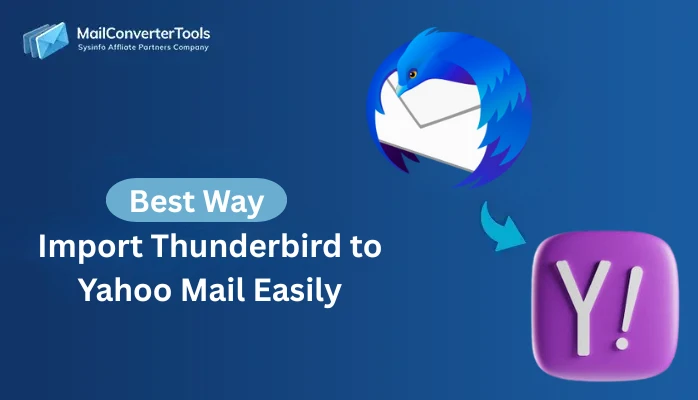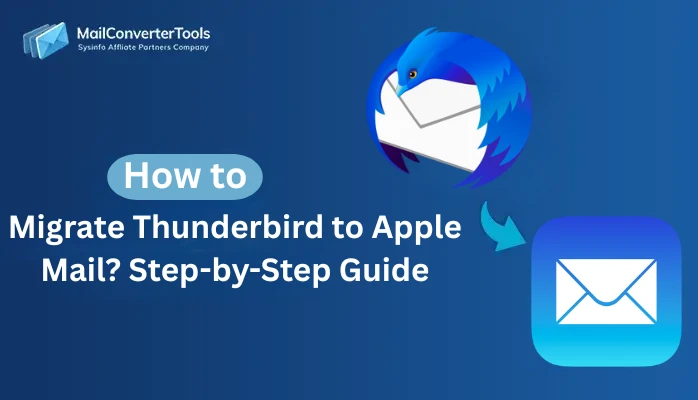-
Written By Amit Chandel
-
Updated on October 7th, 2025
Quick Solution to Migrate Thunderbird to Office 365
Alvaro Winnie Query: “I used to work from different locations, and I want to migrate from Thunderbird to Office 365. Office 365 allows access to emails from any device, unlike Thunderbird, which is mostly desktop-based. What are the best ways to move from Thunderbird to Office 365?”
At present, everyone prefers to use cloud-based email services instead of a desktop-based email client. Cloud platforms like Office 365 are more flexible, allowing users to access emails from anywhere at any time. The process to migrate Thunderbird to Office 365 can be done through manual methods or using the MailConverterTools Thunderbird Email Backup Tool. Here, we are going to discuss both approaches with each step-by-step guide.
Key Reason to Export Thunderbird to Outlook 365
Office 365 is a modern email platform that offers many advantages over Thunderbird. Here’s why many users and businesses prefer it:
- Office 365 lets you access your emails and files from anywhere without depending on one computer.
- It comes with strong security features like Multi-Factor Authentication, Data Loss Prevention, and Advanced Threat Protection.
- Businesses can easily meet compliance needs, including GDPR, HIPAA, and ISO standards.
- It integrates smoothly with Microsoft apps like Teams, SharePoint, OneDrive, and Outlook.
- It ensures efficient and organized email management, with email archiving, retention policies, and ample storage.
Manual Method to Migrate Thunderbird to Office 365
This section defines two manual methods to migrate your emails from Thunderbird to Office 365. First is a better choice for small-scale migrations, because using drag and drop for bulk files is time-consuming. Next is using the IMAP settings of Thunderbird, and this method requires good technical knowledge for accurate results.
Method 1: Import Thunderbird to Office 365 by Drag & Drop
If you only need to transfer a limited number of Thunderbird emails to your Office 365 account. This manual method is quite simple. It works by saving Thunderbird emails in .eml format and then importing them into Outlook. This method is better suited for small-scale migrations rather than bulk transfers.
- To begin with, launch the Thunderbird application on your computer.
- Then, select the email you want to transfer, right-click on it, and choose Save As.
- Save the email in .eml format on your system.
- Next, open Microsoft Outlook on the same device where your Office 365 account is already configured.
- After that, drag and drop the saved .eml file into any Outlook folder.
- Afterwards, allow some time for Outlook to sync the data with your Office 365 account.
- Finally, once it finishes, your Thunderbird email will be available in Office 365.
Method 2: Migrate from Thunderbird to Outlook 365 Using IMAP
If you already have Thunderbird installed, you can connect it with your Office 365 account using IMAP. This method takes a bit more time because it involves two main stages.
Step 1: Add Office 365 Account in Thunderbird
- Firstly, open Thunderbird on your system and go to Settings.
- Then, click on Account Settings and select Account Actions.
- Now, choose Add Mail Account and enter your Office 365 login details.
- After that, if Thunderbird automatically detects the settings from the Mozilla ISP database, simply click Done.
- If not, select Manual Configuration and complete the setup.
Step 2: Move Thunderbird Emails to Office 365
- Afterwards, once the Office 365 account is successfully added, it will appear in Thunderbird.
- Then, right-click and create a New Folder inside your Office 365 account.
- Give the folder a name and confirm by selecting OK or Select Folder.
- After that, highlight the emails you want to move from Thunderbird.
- Thereafter, drag and drop the selected emails into the newly created folder under your Office 365 account.
- Now, wait for Thunderbird to sync the emails.
- Finally, log in to Outlook 365 online and verify that your Thunderbird emails have been successfully transferred.
Limitations:
- Both methods are suitable only for moving a small number of emails.
- During drag-and-drop or syncing, some emails may not transfer properly.
- Manual processes do not preserve folder hierarchy, contacts, calendars, or other mailboxes.
- IMAP configuration involves multiple steps, which may confuse non-technical users.
- Syncing large mailboxes requires a strong and stable internet connection.
- You cannot set filters, apply encryption, or generate migration reports.
Best Way to Migrate Thunderbird to Office 365
Thunderbird Mail Backup Tool is the best solution for migrating emails from Thunderbird to Office 365. It provides various filters and features and provides enhanced security. This tool migrates your data without any data loss. Moreover, it can convert your emails into multiple file formats for future backup.
Steps for Thunderbird to Office 365 Migration
- Firstly, open Thunderbird Backup Tool, load your profile, and click Next.
- After that, select and preview Thunderbird files and click Next.
- Then, choose Office 365 from the dropdown and Sign In with its credentials.
- Afterwards, apply the required filters and features.
- Finally, set the path to save and click Convert.
Successful User Case:
Liam Anderson’s company decided to move to a cloud-based setup. He needed to migrate all his Thunderbird data to Office 365 so he could access his emails anytime and from any device. The manual methods are available, but the process is time-consuming and confusing.
Later, he switched to the Thunderbird Backup Software, which made the entire migration process effortless. Liam successfully transferred all his Thunderbird emails, including attachments and folders, directly into Office 365. He was relieved to have a fast, secure, and accurate migration without any technical hassle, allowing him to continue his work smoothly in the Office 365 environment.
Explore More: Migrate Thunderbird to Apple Mail
Conclusion
To conclude, migrate Thunderbird to Office 365 with the manual method is possible, but it is not simple and effective. Manual methods are not risk-free, and these methods require a lot of technical knowledge. If you have a large mailboxes, then using a professional Thunderbird Backup Tool is recommended. This tool is popular for its accurate results in a minimum time. Moreover, it can be used for backups of your mailboxes for the future.
Frequently Asked Questions
Q1: Can I directly migrate Thunderbird emails to Office 365?
Ans. No, Thunderbird does not offer a direct or a direct and hassle-free option. A professional Thunderbird to Office 365 migration tool is recommended for accurate results.
Q2: Which is the best tool to migrate Thunderbird to Office 365?
Ans. The best option is to use a reliable MailConverterTools Thunderbird Backup Tool. Such tools simplify the process by allowing bulk migration of emails, attachments, contacts, and other data.
Q3: Will my Thunderbird folder structure remain intact in Office 365?
Ans. By using a professional migration tool, you can move emails to Office 365 while keeping the same folder structure and other details intact.
About The Author:
Meet Amit, an experienced SEO expert and content planner. He uses his creativity and strategy to create content that grabs attention and helps brands reach their goals. With solid skills in digital marketing and content planning, Amit helps businesses succeed online.
Related Post