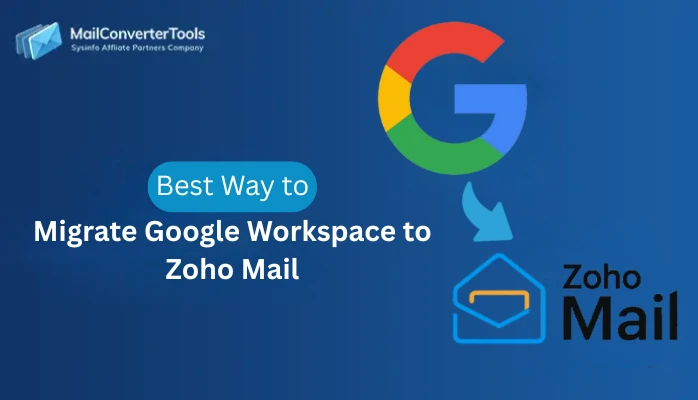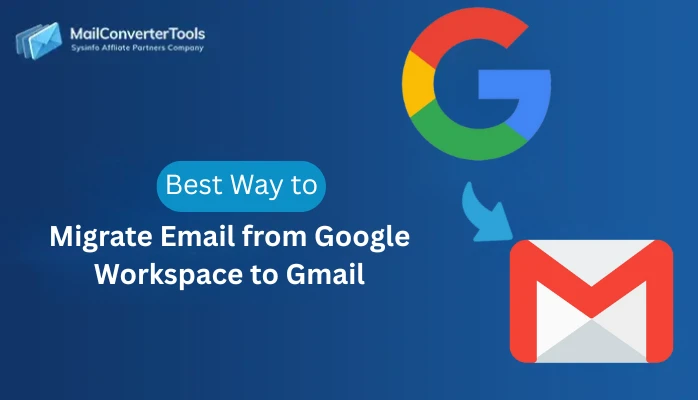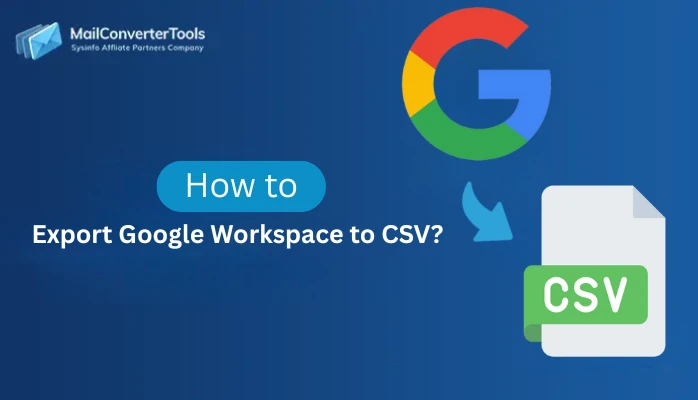-
Written By Amit Chandel
-
Updated on October 17th, 2025
How to Export G Suite Email to EML Format? Best Way
William Query: “I want to switch from G Suite to a desktop-based email client such as Thunderbird, Windows Mail, or Apple Mail. These clients natively support the EML format. What are the best ways for G Suite to EML conversion?”
Are you willing to switch from Google Workspace to a desktop-based email client such as Thunderbird, Apple Mail, or else? Export G Suite email to EML is a smart choice if your answer is yes, because these clients support EML files directly. In this blog, we will cover the best ways to convert G Suite files to EML. Additionally, we will introduce a smart way to export by using the Google Workspace Backup Tool.
Simple Steps to Export Google Workspace to EML
- Download the Google Workspace Backup Tool.
- Select Backup Google Workspace Email Only.
- Then browse your CSV file with credentials and click Next.
- Go to the File Format section > choose EML format > Apply required filters > Next.
- Finally, set the path, and click on Start Migration.
Need to Export Emails From G Suite to EML
Exporting G Suite (Google Workspace) emails to EML format is important because:
- You can retain ownership of all your emails, and they’re easy to transfer to your desktop client, such as Thunderbird, Apple Mail, or Windows Mail.
- If you back up EML files locally, your email communication data is safe, and you have it ‘backed up’ and available for recovery.
- Since EML is a universal format, you can easily share and import EML files to any computer email client.
- The format preserves complete email content and structure, suitable for secure storage and future reference.
- Exporting to EML minimizes reliance on Google Workspace infrastructure, giving users more flexibility and independence.
Manual Methods to Export G Suite Email to EML
This approach is simple, secure, and doesn’t require technical expertise. However, it becomes inefficient for bulk export or business use since it lacks automation, folder preservation, and batch processing features.
Steps to Convert G Suite to EML
- Sign in to your Gmail account using your G Suite (Google Workspace) credentials.
- Open the specific email that you wish to download and save as an EML file.
- In the opened email, click on the three-dot (More) icon located at the top-right corner of the message window.
- From the drop-down menu, select “Download message.”
This will automatically save the selected email in .eml format to your computer, allowing you to open it later in any email client that supports EML files, such as Thunderbird or Apple Mail.
Limitations:
- Only one email can be downloaded at a time with this method.
- It is slow and time-consuming for bulk exports.
- No option for automatic or scheduled backups.
- Not suitable for business or large-scale migrations.
- Attachments or embedded files may not download correctly.
Best Way to Export G Suite Email to EML
With the G Suite Backup Tool offered by MailConverterTools, users can securely bulk export Mail data while efficiently maintaining attachments within email as well as metadata and folder hierarchy. Features such as duplicate removal, date filtering, nested folders, and naming conventions help protect the integrity of the data you export while improving compliance. The professional backup tool also enables users to work offline and supports desktop email client applications.
Steps to Transfer Google Workspace to EML
- Download and run the Google Workspace Backup Tool.
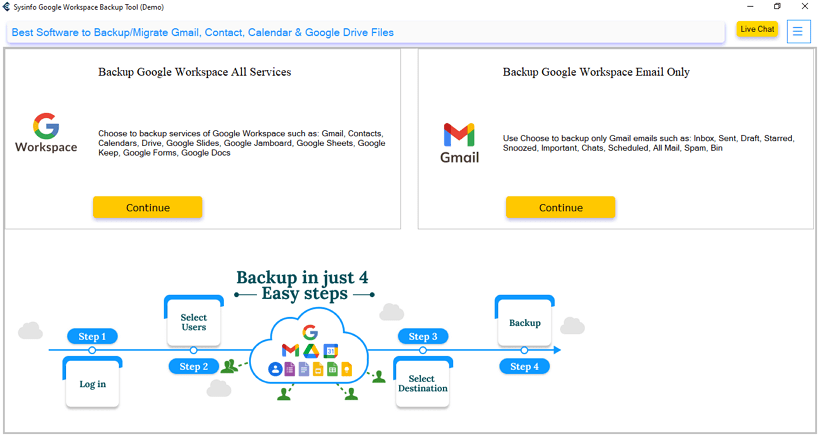
- Select the Backup Google Workspace Email Only option.
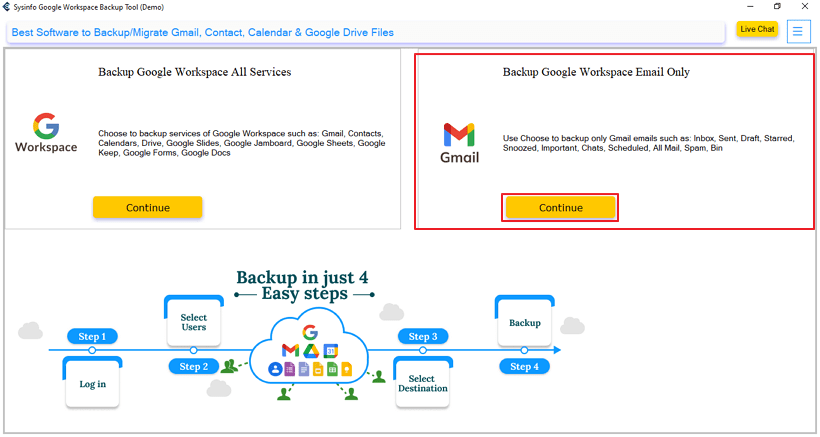
- Then browse your CSV file with credentials and click Next.
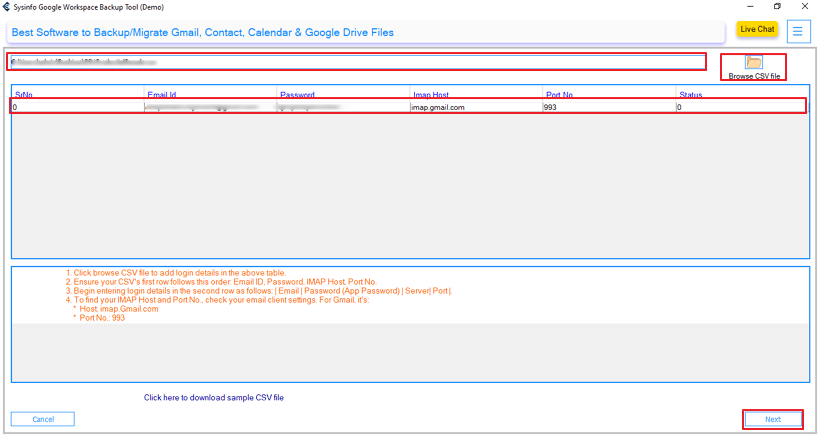
- Go to the File Format section > choose EML format > Apply required filters > Next.
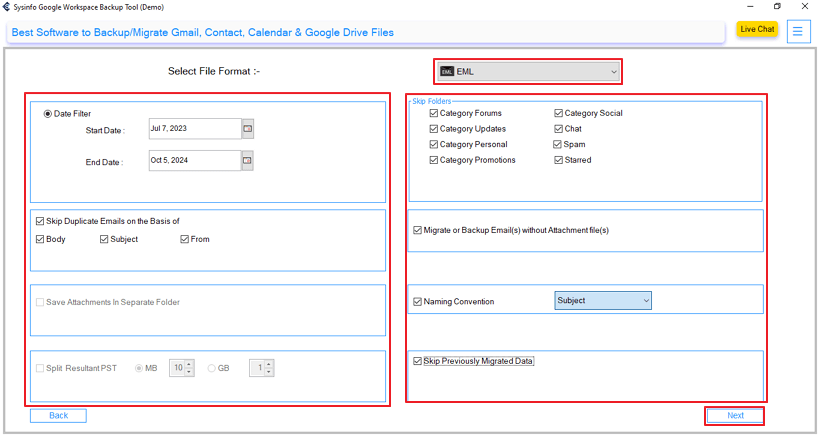
- Finally, set the path to save the file, and click on Start Migration.
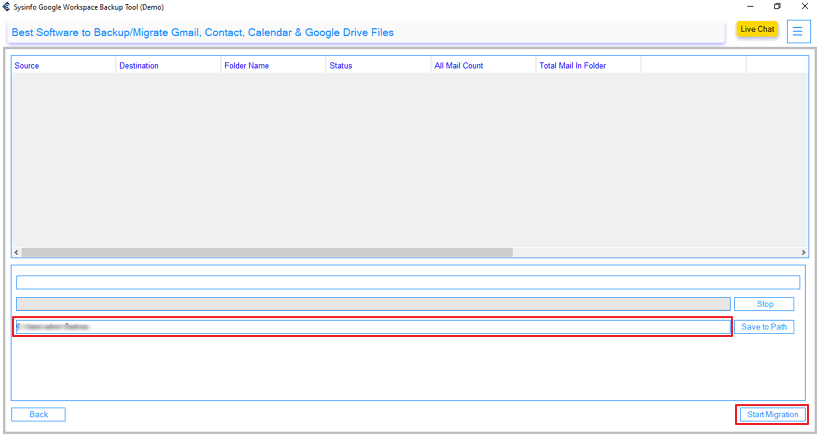
Successful User Case:
BrightTech Solutions required G Suite email access when offline. Manual export was taking too long, so they turned to MailConverterTools G Suite Backup to export mail from G Suite. The program quickly exported an entire mailbox in EML format, while retaining attachments, metadata, and folder structure.
Conclusion
To conclude, here, we discussed the best ways to export G Suite email to EML with manual methods and by using the professional Google Workspace Backup Tool. The manual method is not a good choice for a large mailbox because it can convert only one email at a time. Using an automated tool is a preferable and recommended solution for the large mailboxes. It ensures the integrity, formatting, security, and accuracy during the process.
Frequently Asked Questions
Q1: How can I export Google Workspace to EML format?
Ans. You can export emails manually via Gmail by opening each email, clicking the More (three-dot) icon, and selecting Download Message. For bulk or automated export, using a professional tool like MailConverterTools G Suite Backup allows entire mailboxes to be saved as EML files quickly and securely.
Q2: Is it possible to export only selected G Suite emails to EML?
Ans. Yes, you can choose specific emails to export either manually (one by one) or by using a backup tool that supports filters such as date range, sender, or folder to export only the required messages.
Q3: Is there any best tool to export G Suite emails to EML?
Ans. MailConverterTools Google Workspace Backup Tool is a reliable solution. It supports bulk export, preserves attachments, metadata, and folder structure, removes duplicates, and ensures accuracy, integrity, and compliance during migration.
Q4: Will I lose email formatting if I transfer Google Workspace to EML?
Ans. No. When using a professional tool or Gmail’s manual download, email formatting, attachments, and metadata are preserved in the EML files, ensuring messages appear exactly as in Gmail.
About The Author:
Meet Amit, an experienced SEO expert and content planner. He uses his creativity and strategy to create content that grabs attention and helps brands reach their goals. With solid skills in digital marketing and content planning, Amit helps businesses succeed online.
Related Post