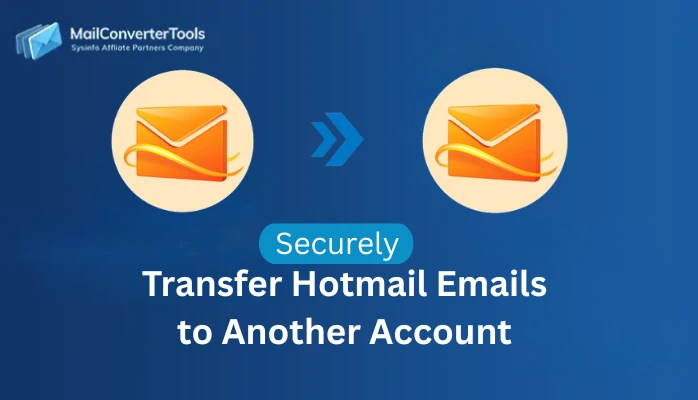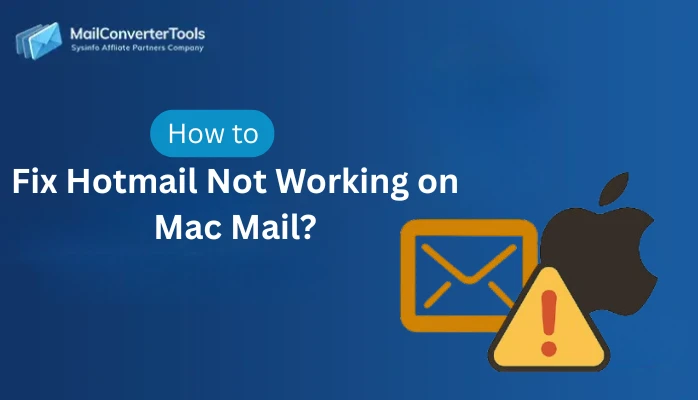-
Written By Amit Chandel
-
Updated on November 21st, 2025
Quick Solution to Export Hotmail Emails to PST Format
“I have around 60 GB of emails in my Hotmail account that I want to save in PST format. However, I lack technical knowledge and am worried about losing my data entirely. Is there any appropriate way to save Hotmail data to PST file without losing a single file?” -Heike Wells, Project Manager
Managing mailbox portability is a top requirement for IT teams, particularly those dealing with compliance, audits, backups, or email migration. If you are working on an Outlook.com (formerly, Hotmail) account and need to export Hotmail emails to PST, then this blog is perfect for you. It helps to prepare for disaster recovery, bulk migrations, or offline backups, for free. Additionally, it provides a reliable Hotmail Backup Software for efficiency, so that no data loss occurs and data is exported too.
What Motivates Users to Export Hotmail to PST?
Below are some of the most common reasons why users prefer exporting Hotmail emails in native Outlook PST format:
- Storage as a secure offline backup and complete data retention
- Protect emails from accidental deletion or online damage
- Reduced server mailbox size for improved performance
- Access Hotmail emails in other Outlook or other PST-supported clients
- Switch to another mail service without depending on IMAP
How to Quickly Export Hotmail Emails to PST?
Well, there is a simple and direct manual method that you can follow to transfer emails for free. It is through the use of the MS Outlook application. However, it can be tricky, risky, and hectic. Therefore, a professional tool is also provided to ensure that you can instantly complete the transfer by overcoming the manual limitations.
Classic Export Hotmail Emails to Outlook PST
This section briefly describes how you can perform the migration in two stages for easy understanding:
Stage 1: Configure Hotmail and MS Outlook Accounts
- Run the active MS Outlook profile and click File >> Info >> Add Account.
- Then, choose Manual setup or additional server types and click Next Step.
- Further, pick Outlook.com or an Exchange ActiveSync-compatible service option.
- Click Next and enter the valid Hotmail user ID, server info, and log info.
- Press Next again and enter the password to complete the configuration.
Note: Make sure you complete the authentication and configuration properly. Wait until Outlook syncs Hotmail folders and they appear on the left.
Stage 2: Export Hotmail Emails to PST
- Once the sync is complete, move to open File >> Open & Export >> Import/Export.
- Further, choose the Export to a File option and tap Next to pick PST.
- Click Next and pick the Hotmail folders you want to export. Verify and tap Next.
- After that, with Browse, choose the destination folder where to save and use the filter.
- In the end, click Finish to complete the export and secure your Hotmail emails as PST files.
Loopholes of the Manual Method
- Full mailbox sync is required, and large mailboxes may take a lot of time.
- No selective export filters are available to ensure proper customization.
- Multiple Hotmail accounts cannot be backed up altogether.
- High possibility that the process may freeze or be disrupted in between.
- Technical expertise is necessary, and still, chances for loss prevail.
So, what should one do to overcome these and reliably make the transfer?
Modern Export Hotmail Emails to PST
The MailConverterTools Hotmail Backup Tool is one of a kind. It enables users to bulk migrate Hotmail emails and download/save them in PST and many other formats. Additionally, it provides high stability, full control, and complete data integrity to export all emails, attachments, contacts, calendars, etc. Moreover, with its advanced filters and simple interface, any techie or non-techie can selectively transfer, de-duplicate, or skip attachments, and more. Thus, it ensures a completely verified export of the Hotmail mailbox, ensuring zero loss and 100% accuracy.
Do You Know?
Below, you will get a detailed step–by-step guide to convert Hotmail emails to PST. But before that, you need to ensure that you generate an App Password for your Hotmail. It is to make sure that you can proceed with the Modern Authentication via secure OAuth so that your emails are kept safe during the entire export.
Quick Steps to Export Hotmail Emails to PST
- Download, install, and run the Hotmail Email Backup Tool.

- Enter the credentials and press Sign In to authenticate directly from the browser.
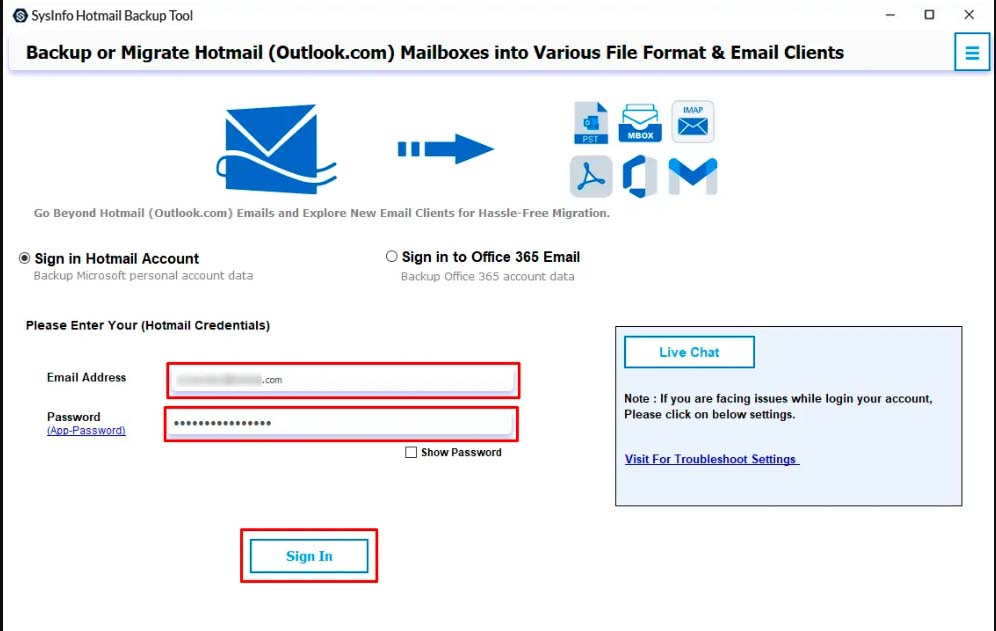
- Then, pick the emails and folders from the loaded mailbox data and tap Next.
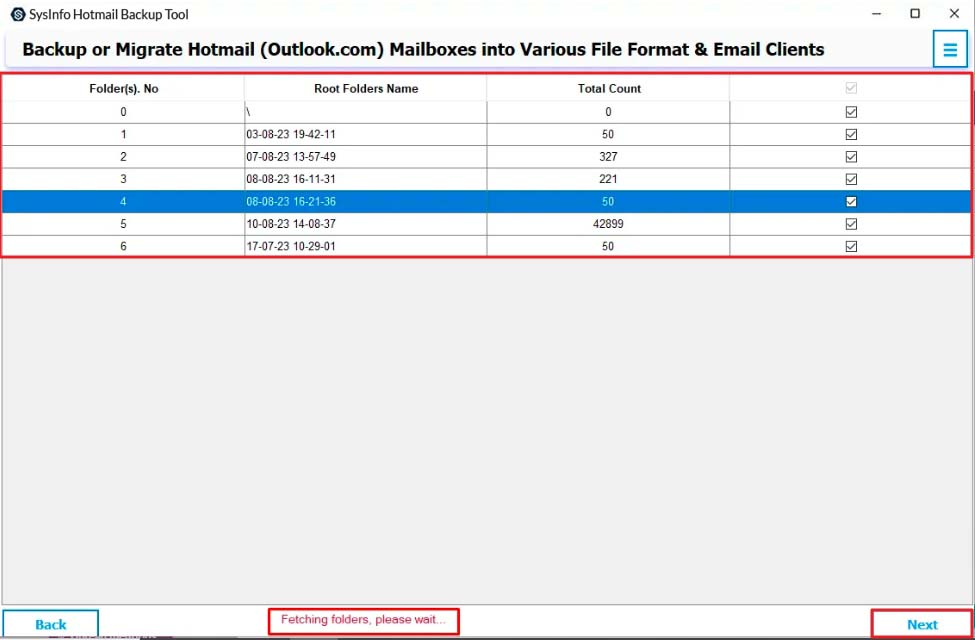
- Afterward, from Save in File Format, choose PST and apply the filters. Tap Next.
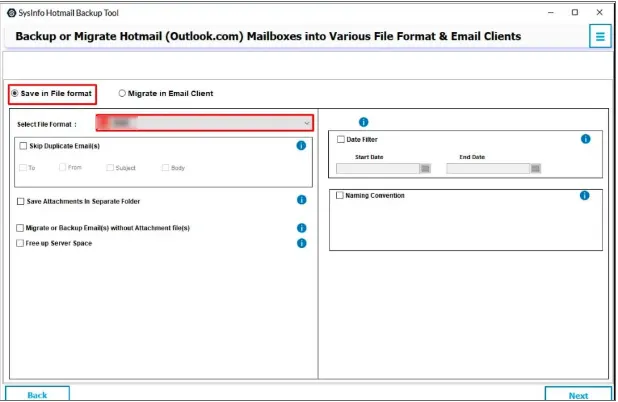
- Finally, use Save Path to pick a target location and click Download to export emails.
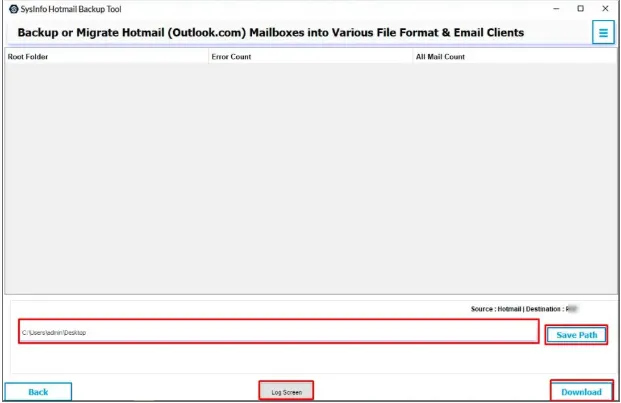
Real Time Scenario
An IT Consultant migrating 30+ Hotmail emails to Outlook for a consulting firm faced difficulties manually. The process collapsed several times due to synchronization errors. Then, he switched to the Hotmail Backup Tool to export Hotmail to PST in minimal time, precisely, keeping the folder structure and data intact.
Note: For performance evaluation and a few free conversions, first download our Demo Version of the software. If you still have any concerns or queries, then:
Get In Touch With Our Technical Experts 24*7!
Conclusion
The decision to export Hotmail emails to PST is a smart choice for business continuity, scalability, security, and controlled migrations. Though the manual method is suitable for basic exports, it fails when the mailboxes are large in number. Then, using an expert solution is often better, like the MCT Hotmail Email Migration Tool. It is ideal to export data effortlessly and smoothly without hassle or data loss worries.
Frequently Asked Questions
Q1. Why should I export Hotmail emails to PST format?
Ans. You should perform the export for the following reasons:
1. Offline accessibility
2. Data restoration
3. Migration to Outlook or Exchange
Q2. Can I export Hotmail to PST manually?
Ans. Yes, you can transfer emails manually by using Microsoft Outlook. Simply configure Hotmail in Outlook and use the Import/Export wizard to save emails as PST.
Q3. What’s the easiest way to export multiple Hotmail accounts to PST?
Ans. The easiest way for the export is to use the MailConverterTools Hotmail Email Backup Tool, which helps reduce the manual effort and saves time with fast processing.
Q4. How long does it take to save Hotmail Data to PST File?
Ans. Usually, the manual method may take a few hours to a few days or so, depending on the mailbox size. Whereas the excellent MailConverterTools Hotmail Mail Backup Software will complete the process in the least possible time with accuracy.
About The Author:
Meet Amit, an experienced SEO expert and content planner. He uses his creativity and strategy to create content that grabs attention and helps brands reach their goals. With solid skills in digital marketing and content planning, Amit helps businesses succeed online.
Related Post