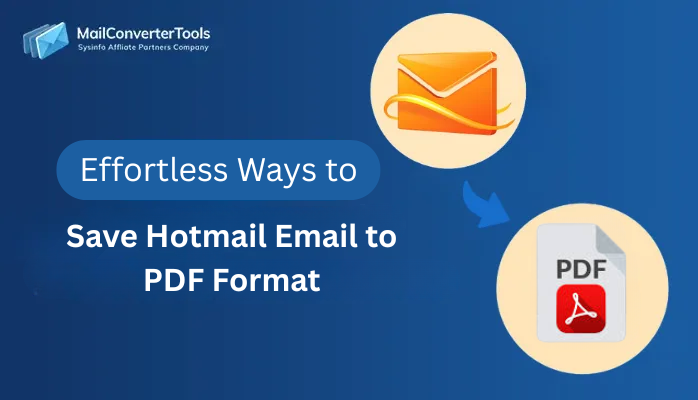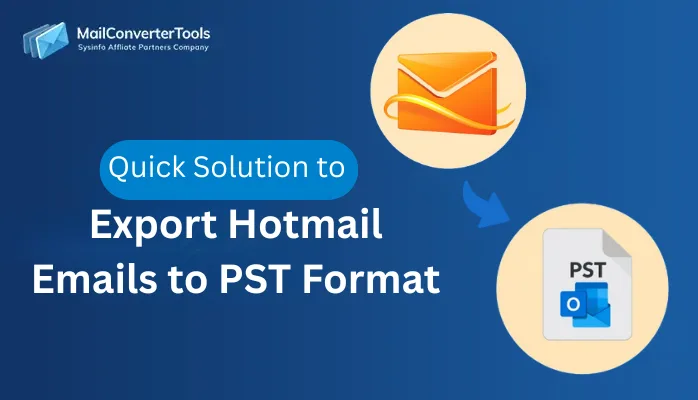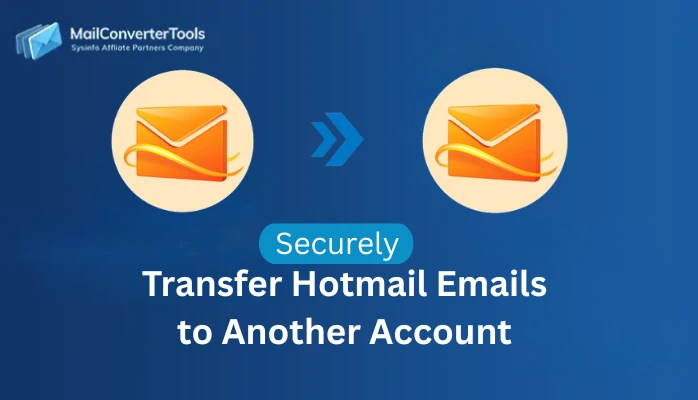-
Written By Amit Chandel
-
Updated on November 25th, 2025
Best Way to Export Hotmail to MBOX Without Data Loss
William Butcher Query: “I’m trying to export my Hotmail emails to MBOX, but the steps online are confusing. I don’t want to lose data. Is there any simple and reliable way to do it safely?”
Many Hotmail users encounter issues when attempting to export Hotmail to MBOX format. Most of the time, the built-in options don’t give a proper way to export everything safely, and people often end up losing attachments or the original folder structure. In this blog, I have explained the complete manual method thoroughly, and I’ve also shared an easier option using a dedicated Hotmail backup Tool. This guide will help you choose what works best for you.
Benefits of User to Export Hotmail Emails to MBOX
- Since the old Hotmail client is no longer available, many users now look for a simple and safe way to keep their important emails stored.
- The MBOX format is quite handy because it works on many platforms and can be opened easily in multiple email applications.
- An MBOX file also works well as a local backup, which helps you protect your Hotmail emails from accidental deletion or any kind of data loss.
- You can even access MBOX files without the internet, so it becomes useful whenever you need to view your emails offline.
- If you plan to change your computer or shift to another email service, keeping your emails in MBOX makes the whole moving process much smoother.
Overall, converting Hotmail emails to MBOX gives you better security and flexibility.
Manual Methods to Export Hotmail to MBOX
It is impossible to manually export Hotmail emails in an MBOX file, as Outlook.com does not provide that option. The only way, therefore, to accomplish that task is by using an email client like Thunderbird to extract the data. If you have Thunderbird already installed on your computer, you should follow the steps below.
Steps to Convert Hotmail to MBOX:
- First, we will sync your Hotmail account with Thunderbird:
- Firstly, open Thunderbird and go to Account Settings.
- Then, click on the Account Actions button and choose Add Mail Account.
- Enter your Hotmail email address, password, and your name.
- Select the IMAP option and click Done to complete the configuration.
- After your account is added, we will save Hotmail email to MBOX:
- Install the ImportExportToolsNG add-on from Thunderbird’s add-on manager.
- Once the add-on is installed, open the folder that contains your Hotmail emails.
- After that, right-click on the folder and choose ImportExportToolsNG from the menu.
- Select the Export folder option and pick the location where you want to save the MBOX file.
- Finally, click Save, and Thunderbird will export your folder in MBOX format.
Limitations:
- This approach is very time-consuming.
- Large mailboxes may slow down, freeze, or skip emails.
- Requires installing an extra add-on, which can confuse non-technical users.
- Needs a stable internet connection for IMAP syncing.
- Folder structure or big attachments may not export properly.
- Not beginner-friendly and chance of mistakes.
Best Way to Export Hotmail to MBOX
MailConverterTools Hotmail Backup Software is a reliable option for users looking for a secure and simple means of backing up Hotmail Emails. This tool preserves all of your data exactly as it is, and the folder structure is unchanged. It maintains appropriate security procedures and does not retain your data in any form. It produces reliable results, and the simple, easy-to-use interface makes the process comfortable even for users who may not be very technical.
Steps for Exporting Hotmail to MBOX
- Firstly, Download the Hotmail Backup Tool.
- Then, sign in with the Hotmail credentials.
- Thereafter, select the folders to save in MBOX format and click Next.
- Select the MBOX format and apply the required filters, and click Next.
- Finally, set the destination and click Download.
Successful User Case:
Jack, a freelance designer from Portugal, was struggling to shift his old Hotmail data into MBOX for a new email client. The manual method kept giving errors and missing attachments. After trying the Hotmail Backup Tool, he finally exported everything in one go, proper folders, complete emails, and no data loss. The process felt smooth and stress-free for him.
Jack, a freelance designer from Portugal, was struggling to shift his old Hotmail data into MBOX for a new email client. The manual method kept giving errors and missing attachments. After trying the Hotmail Backup Tool, he finally exported everything in one go, proper folders, complete emails, and no data loss. The process felt smooth and stress-free for him.
Conclusion
In the end, we hope this guide helped you clearly understand how to export Hotmail to MBOX. We covered both the manual method and the professional software approach so that you can pick the option that suits your needs the best. Each method has its own benefits, depending on your comfort level and mailbox size. Feel free to reach out to our 24/7 support team for any help.
Frequently Asked Questions
Q1: How to Export Emails from Hotmail to MBOX Manually?
Ans: You can export Hotmail emails to MBOX manually by adding your Hotmail account to Mozilla Thunderbird using IMAP, installing the ImportExportToolsNG add-on, and then exporting the required folders into MBOX format from the right-click menu.
Q2: Which is the best tool to export Hotmail to MBOX?
Ans: A dependable option is MailConverterTools Hotmail Backup Software. It preserves data structure, maintains accuracy, and provides a simple interface, making the entire Hotmail to MBOX export process smooth, secure, and suitable for all users.
Q3: Can I export only selected folders from Hotmail to MBOX?
Ans: Yes, you can. Both Thunderbird and the Hotmail Backup Tool allow you to pick specific folders. The tool even offers filters so you can export only the emails or folders that you actually want to save.
Q4: Is exporting Hotmail to MBOX safe?
Ans: Yes, exporting Hotmail to MBOX is safe when done through trusted tools. The Hotmail Backup Software uses secure login handling, doesn’t store your credentials, and keeps your emails, attachments, and folder structure fully protected during the backup.
About The Author:
Meet Amit, an experienced SEO expert and content planner. He uses his creativity and strategy to create content that grabs attention and helps brands reach their goals. With solid skills in digital marketing and content planning, Amit helps businesses succeed online.
Related Post