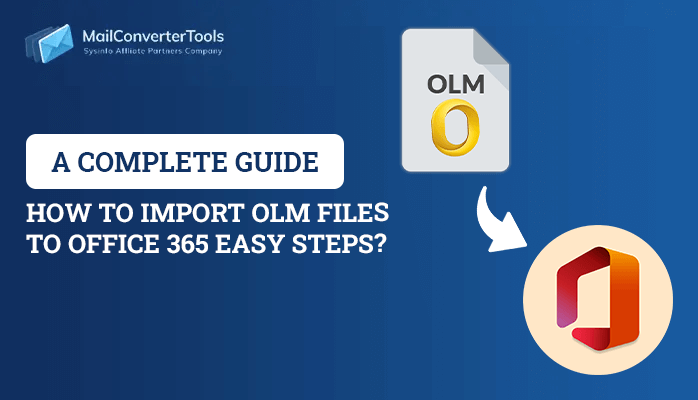-
Written By Amrita Yadav
-
Updated on July 23rd, 2022
How to Solve Cannot Sending Emails From Outlook in Windows 10
MS Outlook is being used around the world for information exchange. But, sometimes, it can happen that you cannot send emails from outlook 2016. This can stop your important work. Let us discuss what are the common reasons for this and how you can solve the email not sending but can receive in MS Outlook 365, 2016, 2013, 2010, and 2007 on your own.
Quick Method to solve any corruption in Outlook files – Outlook PST Recovery.
Some common reasons for Outlook Email Sending Issue
This problem of email not sending in MS Outlook 365 or Outlook 2016 or other outlook versions can be caused by many factors, some of them are:
- Large size attachments can stop the email fix cannot send the mailing process.
- MS outlook account password was changed recently
- The account was not authenticated with the mail server
- Outlook server or mail server remains offline
- There is no default E-mail account present
- Send setting of the account are corrupted
- The PST or OST Data are accessed by another program
- The outgoing program is currently scanning the outgoing emails.
Sometimes users also face the issue regarding Outlook OST file cannot be opened if you are on of them then, follow this informative write-up.
Easy Solution for Cannot Send Emails From Outlook
1. Try Re-sending the Email again:
If the email is not sent, it remains in the Outbox folder, try sending it again. In case you are facing Outlook error 0xc0000005 then follow this article.
2. Check whether the Server is connected or not:
First of all, check if your internet connection is working fine. Then see if your mail server is offline, emails are stored in the Outbox folder of Outlook. Check at the lower right window of Outlook to see if “Connected” or “Connected to Microsoft Exchange” is showing. If it’s showing Offline, Then go to Send/Recieve> Click on Work Offline> disable this tab>try resending the email again.
3. Try Deleting Large size email attachments:
Sometimes, it can happen that largely-sized attachments such as images, videos, and other files can cause the emails to not send properly. You can move ahead by deleting the large attachment files and resending the emails. You can do this easily by opening the Outlook folder, then right-click on the email that is not sending and click on Delete.
4. Try syncing the account password
Due to security reasons, when someone tries to hack into your account, the MSOutlook blocks it asks you to change the password. This can be another reason you are unable to send emails. For this, you need to MS Outlook, Open File> Go to Account Settings> Click on Email tab> select email account> Click on change >Enter your New password> Click on Next> Select Finish. This way you can sync your email account and try resending the email.
5. Go ahead and try sending the email in safe mode
If any of the MS Outlook add-ins are damaged or crashed, then your emails can’t be sent further and remain within the outbox. For this try launching the MS Outlook application in safe mode. For this, follow the following steps:
- Open Run Window> Type Outlook/safe> press enter
- When Outlook starts in safe mode, click on File, then go to Options
- Click on Add-ins Tab and expand it.
- Now expand the drop-down menu alongside ‘Manage’
- Next, select COM Add-ins from the list.
- In this step, clear each selected checkbox and click on ‘ok’
- Now try opening MS Outlook in normal mode and send your email again to check if it delivers or not.
- Now return to File> Option> Addins and proceed by enabling each add-in and you can also make a new Outlook profile to send emails normally
6. By using the Inbox Repair tool provided by Microsoft
If all the above manual methods are not useful to you, then you can easily use the Inbox Repair Tool to repair Pst Files. Follow the given below steps:
- Close MS Outlook completely
- Go to C:\ Program Files or C:\ Program Files (x86) / (x64) and search for scanpst.exe or you can use the command: Outlook 2016: C:\ Program Files (x86) or (x64) \Microsoft Office \ root \ Office16 to open scanpst.exe.
- Open SCANPST.exe and press the browse tab
- Navigate to Documents\Outlook Files to find your PST file.
- Hit Start to begin scanning your PST file.
- If you have errors or inconsistencies at the end of the scanning process, click the Repair button to fix these.
- Start Outlook again and see if your emails are leaving the Outbox or not.
7. Solve Cannot Send Emails from Outlook Professionally
You can download the PST Email Repair tool to repair and recover all the PST emails and files in MS Outlook. This helps in restoring all Outlook email items like Emails, Calendars, Contacts, and Distribution groups, etc. It supports PST files created by MS Outlook 2016 and other older versions of Outlook with no limitation on file size. It offers you to save the recovered PST files’ data into multiple formats like PST, MSG, MBOX, DBX, and EML file format. This utility also solves the error Outlook PST is in use and cannot be accessed.
To Sum Up
From this article, you can know that the message “cannot send emails from outlook 2016” but outlook is receiving emails, this can occur in many circumstances. I have explained the manual methods to deal with this problem. You can try sending your emails in outlook 2016 using these methods.
But, if these methods are not that for you to implement, then you can download the PST Repair Tool available and easily solve this problem.
About The Author:
Amrita Yadav is a content writer in the field of Email Migration, Data Recovery, Email backup, and File Management. I started this writing career two years back. I think the vast range of information in this industry is the reason I am so fascinated to read about the newer techniques and technology.
Related Post


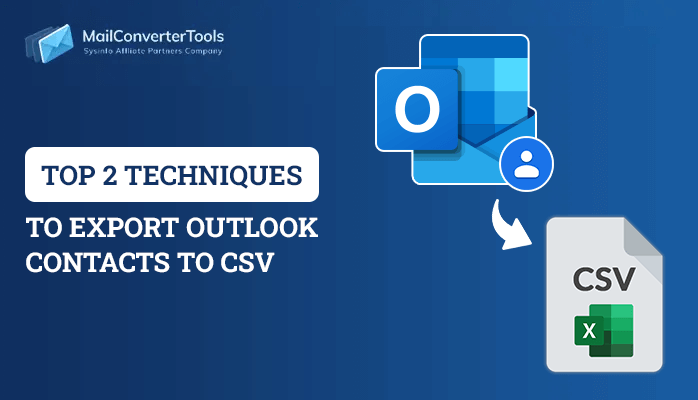
![Quick Guide to Convert OST to CSV File Format [Best Techniques]](https://www.mailconvertertools.com/blog/wp-content/uploads/2024/02/Quick-Guide-to-Convert-OST-to-CSV-File-Format-Best-Techniques.png)