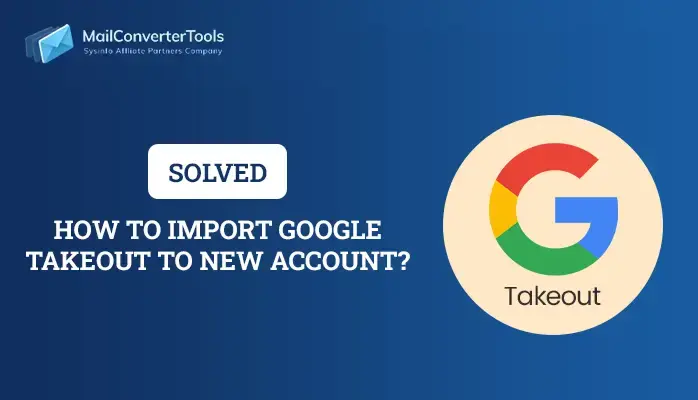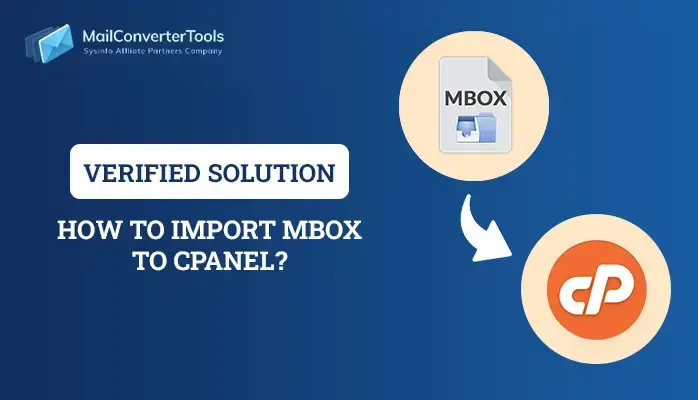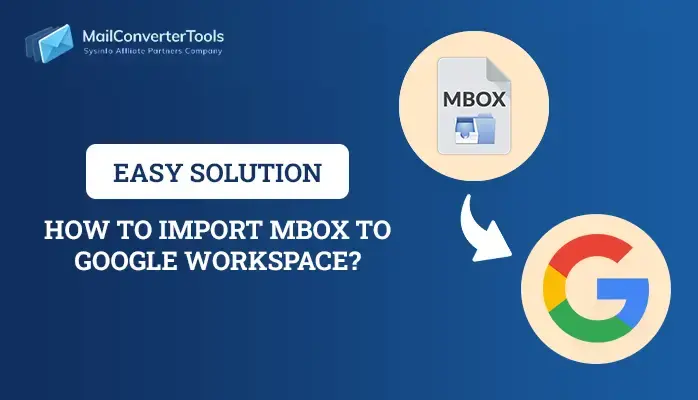-
Written By Priyanka Kumari
-
Updated on May 12th, 2025
How to Export Thunderbird to PST? Complete Guide
Thunderbird is an open-source email client and provides a free of cost email service. However, most of the users want to export Thunderbird to PST. This conversion facilitates the users to secure and protect their essentials and crucial data. PST is a backup data of the MS Outlook application that is further used for compliance and productivity purposes. In this blog, we discovered and verified the manual and a professional MailConverterTools MBOX Converter. The tool is equipped with various autonomous and an innovative algorithms that provide easy and smooth conversion purposes.
Reasons to Convert Thunderbird to PST
Converting Mozilla Thunderbird to PST is usually required when individuals or organizations are changing from Thunderbird to Microsoft Outlook. The principal reasons for such a conversion are as follows:
- To import emails from Thunderbird to Outlook, conversion into PST is required.
- Thunderbird users need to transfer their data into PST to take full advantage of calendaring, contacts, tasks, and shared mailboxes.
- Moreover, Outlook is frequently easier to maintain and support in enterprise settings.
- Migration of Thunderbird data to PST allows users to integrate their data in regular Outlook backup processes.
- PST format supports smooth integration with Microsoft services.
Read More: Backup Thunderbird Data
Manual Process to Export Thunderbird to PST
The manual export process of Thunderbird to PST includes two basic steps. Initially, set up Thunderbird emails with Outlook with the help of an IMAP, and subsequently, import such files into Outlook through drag-and-drop. The last step allows users to export Outlook data into a PST file. This approach is free of cost but involves cautious implementation to ensure accuracy.
- Download and install the MS Outlook application on your computer.
- After that, log in using the credentials of your admin account.
- Next, download and open the Thunderbird application on your PC.
- Next, sign in using your admin account credentials.
- After that, go to the settings and click on Account Settings.
- After that, again click on Account settings and choose the New option.
- Here, enter your MS Outlook credentials to configure it.
- Now, wait for a moment to sync MS Outlook to Thunderbird.
- Then, choose the desired Thunderbird mailbox that you want to transfer.
- After that, drop all the messages into the Outlook local folder.
- In the end, verify all the transferred data.
Export Thunderbird to PST Using the Tool
Want a safe and smooth importation process? Use the MBOX Migrator Tool on your machine. Additionally, the software can smoothly import MBOX messages from any of the supported email clients or servers. You can import selected email folders for a more personalized import. Additionally, the software supports MBOX messages from old and new versions of Thunderbird, including version 115, version 102, version 92, and earlier. It also provides a bulk import facility for Office 365. You can download the demo version to try its full functionality and ease of use. Enjoy seamless data migration with this trustworthy and feature-packed MBOX importing tool.
Steps to Export Thunderbird to Outlook PST
- Download and install the MBOX Converter tool on your system.
- After that, browse and choose the MBOX file using the Select File option.
- Now, preview the mailbox and choose the desired mail.
- Next, choose the PST file option, under the file format option.
- After that, apply the filter of the tool as per your need.
- In the end, select the saving location and click on the Convert button.
Explore More: Import MBOX to iCloud
Conclusion
Migration from Thunderbird to Outlook is necessary for users who want enhanced features and compatibility. This blog provides real-time solutions for the export of Thunderbird data to PST files. We offer secure and efficient ways to export Thunderbird to PST. Users are requested to use a trustworthy MBOX converter tool. It is advisable to test the free version of the tool before making any final choice to confirm that it fulfills personal needs.
Frequently Asked Questions
Q. Is it possible to export from PST to Thunderbird in bulk?
Ans: The professional software provides batch processing support so that users can convert several Thunderbird profiles and folders at a time. They can process high levels of data while preserving folder structure and data integrity during the process of conversion. This guarantees safe and efficient migration.
About The Author:
Priyanka Kumari is a technical content writer in the fields of Email Migration, Data Recovery, Cloud Migration, and File Management. She is dedicated to simplifying complex technology terminologies for all users. Her articles and guides demonstrate her commitment to streamlining email management for professionals or businesses of any size.
Related Post