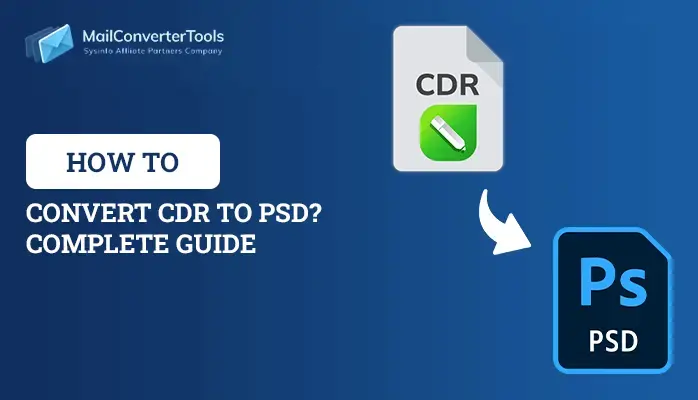-
Written By Amit Chandel
-
Updated on September 16th, 2025
Best Way to Convert CDR to PDF Format Easily
Dominique’s query: “I have several CorelDRAW design files, but my clients do not use CorelDRAW. Is there an easy way to convert CDR files into PDF with quality?”
CorelDRAW is a popular graphic design application that is used for creating vector graphics, logos, and high-resolution illustrations. Sharing or printing CorelDRAW files is not easy because CDR files require CorelDRAW to open. That’s why users prefer to convert CDR to PDF because PDF is a widely supported and secure format. In this blog, we’ll explain the available traditional methods and the professional tool, such as the CDR File Converter Tool, that makes the process quick and reliable.
Why User Convert CDR File to PDF?
CDR files are the best choice for designing and editing, but they come with certain restrictions:
- To open a CDR file, you should have CorelDRAW on your system.
- PDF files are universally accessible because operating systems have built-in PDF readers.
- When you change a CorelDRAW CDR file into a PDF, the original layout, fonts, and design stay the same, making the file suitable for high-quality printing.
- A PDF can be locked with a password or encryption, which prevents it from unauthorized access.
- Compared to heavy design files, PDFs are lighter and easier to store. This makes them a practical choice for long-term archiving and quick access.
Traditional Method to Convert CDR to PDF
In this section, we discussed two easy ways to convert your CDR file into a PDF file. Here, we will do it by using CorelDRAW and Inkscape software. Both methods are free or no-cost approaches; you can use any method according to your preferences. Go through the methods carefully for successful outcomes.
Method 1: Convert CDR File into PDF Using CorelDRAW
- To begin with, open CorelDRAW on your computer and load the CDR file you want to convert.
- Then, go to the File menu and select the Save As option.
- Finally, choose PDF as the file type, then click the Save button.
- Moreover, if needed, you can change the file name and select a different location before saving.
Method 2: Convert CorelDRAW CDR to PDF Using Inkscape
- Firstly, install and launch the Inkscape application on your computer.
- Then, open the CDR file you want to convert in Inkscape.
- After that, go to the File menu and choose Save As.
- Now, enter a file name, select the destination folder, and choose the desired format.
- Furthermore, click the Save button to proceed.
- Finally, confirm the settings by clicking OK.
Limitations of the Manual Method
While this method works, it has some drawbacks:
- Requires CorelDRAW software installation, which is costly.
- Time-consuming if you need to convert multiple CDR files.
- Advanced formatting options may be confusing for non-designers.
- Large file conversions may result in compatibility issues or loss of quality.
How to Convert CDR to PDF Professionally?
Using manual methods requires CorelDRAW to be installed on your system and may result in loss of formatting or layout. The CDR Converter Software makes it simple to convert CorelDRAW files into PDF with full accuracy.
Steps to Use the Tool:
- Firstly, download the CDR File Converter Tool.
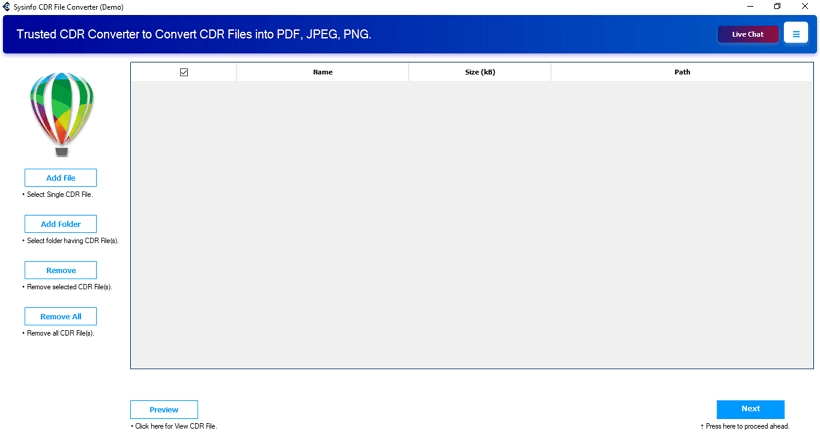
- Then, add the CDR file and click Next.
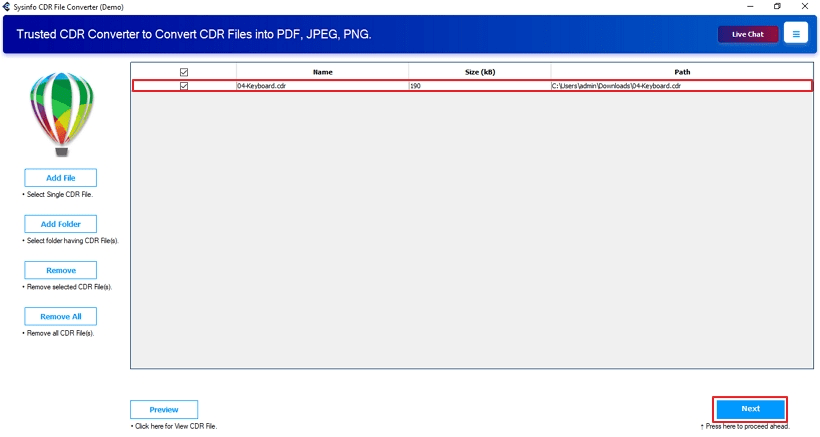
- After that, select the output file format as PDF and set the destination path.
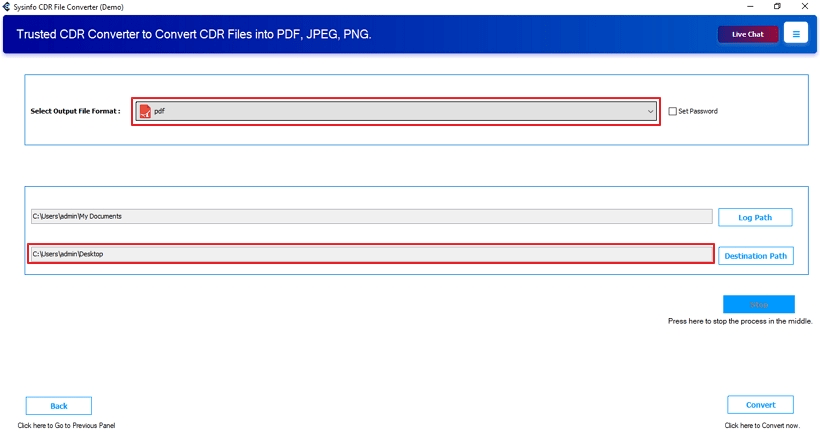
- Finally, click on Convert and start the process.
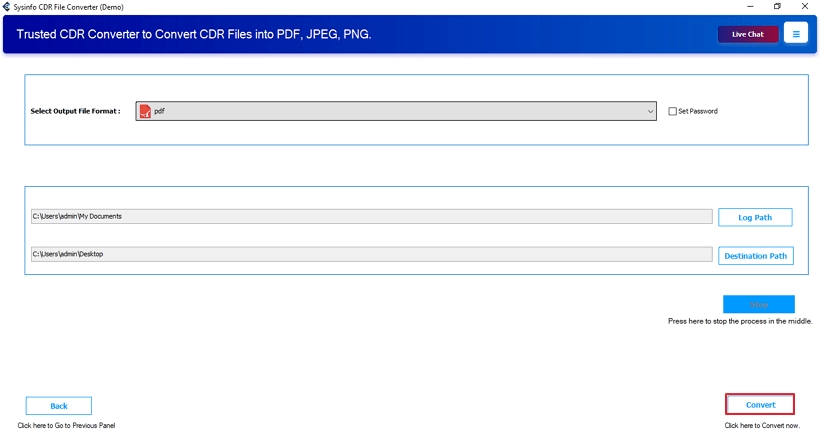
Successful User Case
“A freelance designer had a large number of CorelDRAW project files to be shared with their clients. Manually converting each file to PDF using CorelDRAW was taking too much time.
After trying the CDR Converter Tool, the designer was able to convert all their CDR files in bulk to PDF in just a few minutes. It keeps fonts, layouts, and graphics intact. This saved user time and effort in ensuring professional results.”
Best Way to Convert CDR to PDF Quickly
By saving your work in a PDF format, you ensure that the fonts, layouts, and overall formatting remain exactly as intended. Many users also point out that exporting files to PDF in bulk using an advanced utility saves them a great deal of time and helps avoid the hassle. Users often highlight these key benefits:
- The original layout, fonts, and graphics remain intact in the PDF file.
- Large numbers of files can be converted quickly without data loss.
- The process saves a significant amount of time compared to manual conversion.
In addition, the need for CorelDRAW installation makes it costly and less flexible for non-designers. That’s why, for anyone looking for both speed and precision, the MailConverterTools CDR Converter Tool is the most dependable choice. It preserves the quality, user-friendly operation, and accuracy.
Frequently Asked Questions
Q1. Can I convert a CDR file into PDF without using CorelDRAW?
Ans. Yes, it’s possible. CorelDRAW is the native software for opening CDR files. You can use alternative applications like Inkscape or a professional CDR Converter Tool to save your files as PDF without needing CorelDRAW installed on your system.
Q2. Which is the best tool to convert CDR to PDF?
Ans. The most reliable option is the CDR File Converter. It allows you to convert CDR files into PDF with full accuracy, supports bulk conversion, and works without CorelDRAW. Plus, it preserves the original layout, fonts, and graphics.
Q3. Is it possible to convert corrupted CDR files to PDF?
Ans. In many cases, yes. A professional tool like the CDR Converter Tool can often process and convert partially corrupted CDR files into PDF, ensuring you don’t lose valuable design data. However, if the file is severely damaged, the results may vary.
About The Author:
Meet Amit, an experienced SEO expert and content planner. He uses his creativity and strategy to create content that grabs attention and helps brands reach their goals. With solid skills in digital marketing and content planning, Amit helps businesses succeed online.
Related Post