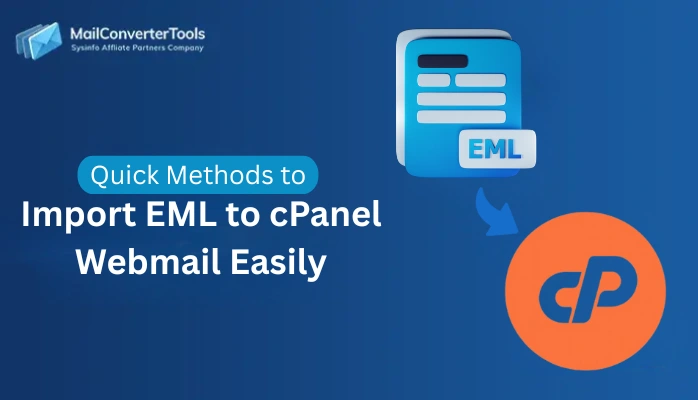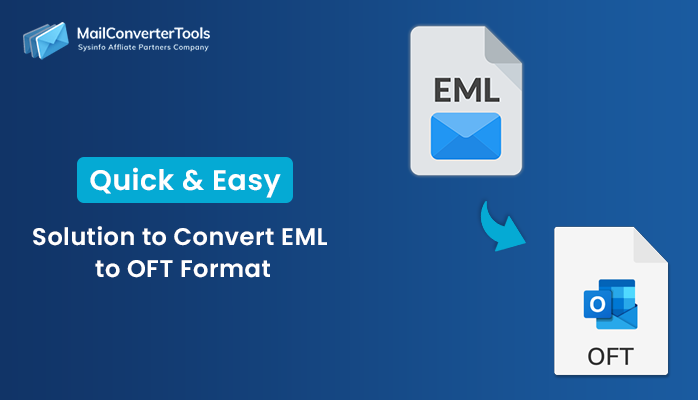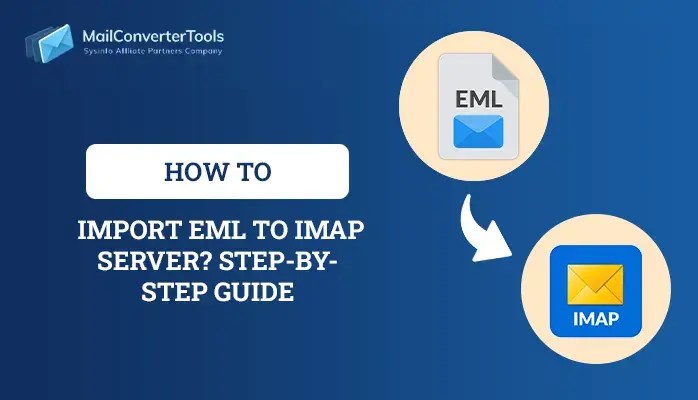-
Written By Amit Chandel
-
Updated on July 3rd, 2025
Easy Guide to Convert EML to Excel? Step-by-Step Guide
EML is a standard file format supported by Gmail, Thunderbird, and several other popular email clients for storing messages. However, most users prefer analyzing data in Excel due to its structured and accessible format. Email messages may become inaccessible due to internet issues, server crashes, or website slowdowns. To access and read EML files locally, converting them to Excel format becomes essential. This blog explains the manual steps to convert EML to Excel effectively. Additionally, the MailConverterTools EML Converter Tool ensures a smooth and reliable conversion into one of the most universal file formats.
Reasons to Convert EML File to Excel
It may be useful to convert an EML file into Excel for various practical as well as business-oriented purposes. Some of the common and solid reasons are:
- Excel allows you to sort, filter, and analyze the data quickly.
- In the case of large emails, Excel assists in summarizing and handling them in bulk.
- It is simpler to generate reports for management or users using Excel.
- Data emails may be exported to CRM tools or traced using Excel sheets.
- Converting to Excel allows for a searchable email backup without the need for an email client.
- Simplifies organizing and retrieving individual emails using Excel search and filter capabilities.
- Utilize Excel to find duplicate emails and sanitize text data.
Manual Method to Convert EML into Excel
In the following section, we will discuss the manual method to convert your EML data into an Excel sheet. The manual method is free of cost, but it converts your data at a slow speed and one by one. Follow the given below instructions to convert your EML data into an Excel file.
- Go to the File and select the desired EML file.
- After that, double-click on it and open it using the Outlook application.
- Next, navigate to the File menu and select the Save As option.
- Now, click on Text Only (.txt) file and save it.
- After that, again go to the file section and choose the txt file.
- Then, double-click on it and open it using the Notepad application.
- Now, open the Excel application.
- Create a column in it and save it.
- After that, manually drag and drop all the relevant column fields.
- In the end, click on the Save option to save the result.
Limitations of Manual Method
These are the major drawbacks to doing this manually:
- Excel can’t open or read EML files directly.
- Structured data is hard and unreliable to get out manually.
- Users have to open every EML file in an email client, and manually copy data into Excel.
- Time-consuming and laborious, particularly with large sets of files.
- Manual conversion tends to leave out attachments or needs to be specially handled.
Explore More: Import EML to Google Workspace
Instant Ways to Convert EML to Excel
The EML Converter software is a secure and stable conversion tool to export EML files to Excel format with complete attachments. It allows users to convert their EML to Excel or multiple EML files to Excel without losing any data or format. The software is perfect for technical and non-technical users who require a precise and fast conversion process. It has an intuitive interface and some advanced options for more flexibility and control. Its design and algorithm ensure that it has effective operation on every level of utilization. There is also a free demo version available for users to try out the tool before they make a buying choice.
Export EML to Excel Using The Tool
- Download and install the EML Converter Tool on your system.
- After that, click on the Select File or Select Folder option.
- Next, browse and select the EML file.
- Now, preview the content and select the suitable file from it.
- Then, under the file format, choose the xlsx option.
- After that, apply the required filters as needed.
- In the end, browse the saving location and click on the Convert button.
Explore More: Convert EML to MSG
Conclusion
After this blog, you can effectively and precisely finish the conversion process. We have discussed both professional and manual approaches to convert EML to Excel. The professional approach is highly suggested because it is fast, secure, and easy to use. Unlike manual techniques, it simplifies the task significantly. Even those who are not technically inclined can make the conversion without needing to get outside assistance or technical expertise.
Frequently Asked Questions
Q. How do I change an EML file to Excel?
Ans: There are many methods available to change your EML file into an Excel folder. There is a manual method available, but it comes with several limitations. Therefore, using professional methods is always recommended. The tool is easy to use and provides a seamless conversion process. Also, the tool converts your data without losing a single bit of data.
About The Author:
Meet Amit, an experienced SEO expert and content planner. He uses his creativity and strategy to create content that grabs attention and helps brands reach their goals. With solid skills in digital marketing and content planning, Amit helps businesses succeed online.
Related Post