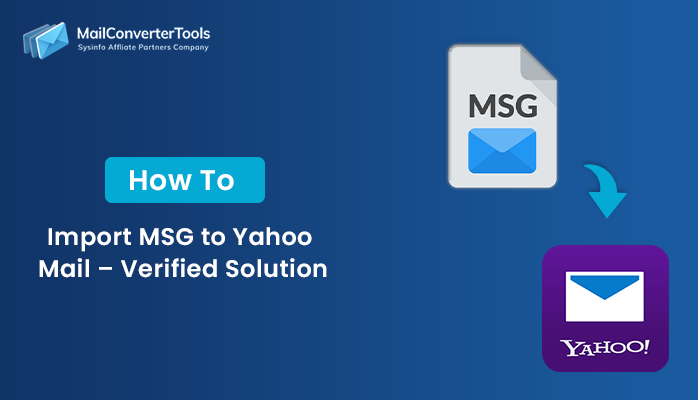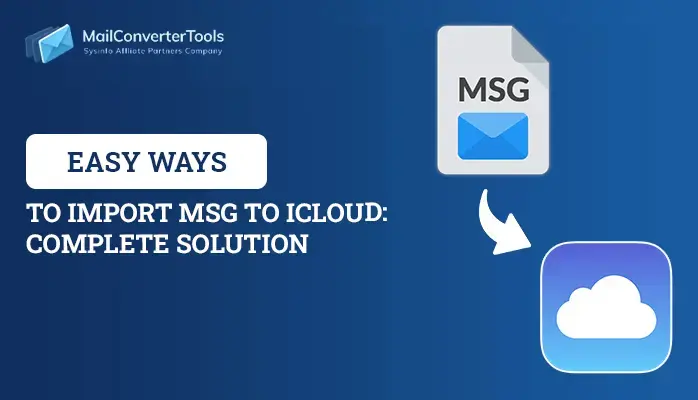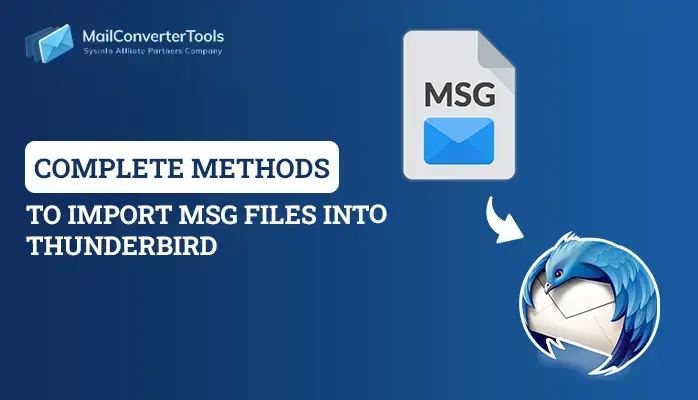-
Written By Amit Chandel
-
Updated on July 7th, 2025
How to Convert MSG to PST Format? Quick Solution
Although Microsoft Outlook stores the data in MSG format, most users find it convenient to switch to PST because of its security constraints and accessibility. PST files provide a simpler and more convenient method to view email. If you encounter the same problems with MSG files, this blog provides the solution for you. We discuss effective methods to convert MSG to PST, with or without the help of Microsoft Outlook. Moreover, the blog suggests a trustworthy MailConverterTools MSG to PDF Converter to convert files safely and easily. Select the option most convenient and suitable for you.
Reasons to Convert MSG Files to PST
The following are the most frequently occurring and significant reasons to import MSG files to PST format:
- Converting all MSG files into one PST file facilitates easy management and centralized storage of emails.
- This is best suited for handling several individual MSG files within one single Outlook profile.
- MSG files are standalone email messages, whereas PST is the default file format for Outlook.
- PST files can be imported directly into Outlook, while MSG files are opened individually.
- It is simpler to back up, move, or archive a single PST file rather than dealing with thousands of separate MSG files.
- A PST file is easy to shift between systems or accounts.
- Converting to PST is much more efficient when working with hundreds or thousands of MSG files.
- Outlook supports advanced search and filter functions for PST files.
Manual Method to Convert MSG to PST
Here is a manual method to convert MSG files to PST using Microsoft Outlook. This method is free and suitable for small-scale conversions.
- Download and open the Microsoft Outlook.
- In the Navigation Pane, right-click on your mailbox or existing data file.
- After that, select the “New Folder” option.
- Name the folder to store your imported MSG files.
- Open the folder on your computer where your MSG files are stored.
- After that, select one or more MSG files.
- Now, drag and drop the selected files into the Outlook folder you just created.
- In Outlook, go to File > Open & Export > Import/Export.
- After that, select Export to a file and click Next.
- After that, choose Outlook Data File (.pst) and click Next.
- Here, select the folder where you dropped the MSG files and click Next.
- Now, choose a location to save the PST file, name it, and click Finish.
Limitations of Manual Method to Export MSG Files to PST
Here are the key limitations of the manual method of exporting MSG files to PST using Microsoft Outlook:
- You must drag and drop MSG files individually, which is inefficient.
- Manually transferring and exporting files consumes considerable time.
- The process depends entirely on Outlook.
- Outlook does not detect or prevent duplicates.
- You need to manually recreate folder hierarchies.
- Manual handling increases the risk of accidentally missing or misplacing.
- Outlook may struggle with importing MSG files that have large or complex attachments.
Professional Method to Convert MSG to PST
An MSG to PDF Converter Tool provides a trustworthy and fast conversion solution for MSG files to PST and other file formats. It provides a bulk conversion facility, thus suitable for users dealing with large sets of MSG files in an efficient manner. Attachments from the email can be saved independently during conversion for easy handling of files. The software provides an in-built preview option, thus enabling users to preview MSG files before the start of conversion. Available files can be viewed offline independently without relying on Outlook or an internet connection. Its simple interface makes it easy to navigate and provides a professional, hassle-free experience throughout the conversion process.
Similar Blog: Convert MSG to HTML
Convert MSG Files to Outlook PST Using the Tool
- Download and start the MSG Converter Tool on your machine.
- After that, choose the Select Folder or Select File option.
- Next, browse and select the MSG file.
- From the Mailbox folder list, choose the Mailbox that you want.
- After that, under the file format, choose the PST option as a resultant.
- Now, apply the resultant filter and a saving location.
- In the end, click on the Convert button.
Explore More: Convert MSG Files to PDF
Conclusion
As described above, two efficient ways to convert MSG to PST format are manual and automated. Both methods have been discussed in length, outlining their characteristics and weaknesses for clear understanding by users. You may choose the most appropriate technique depending on your data size and technical ease. This blog is intended to assist you in making a well-informed decision and effectively address your conversion needs.
Frequently Asked Questions
Q. How do I convert multiple MSG files to PST?
Ans: To convert multiple MSG files to PST, choose a trustworthy professional method. The tool converts entire data in a single go, without altering the core data. The tool is easy to use.
About The Author:
Meet Amit, an experienced SEO expert and content planner. He uses his creativity and strategy to create content that grabs attention and helps brands reach their goals. With solid skills in digital marketing and content planning, Amit helps businesses succeed online.
Related Post