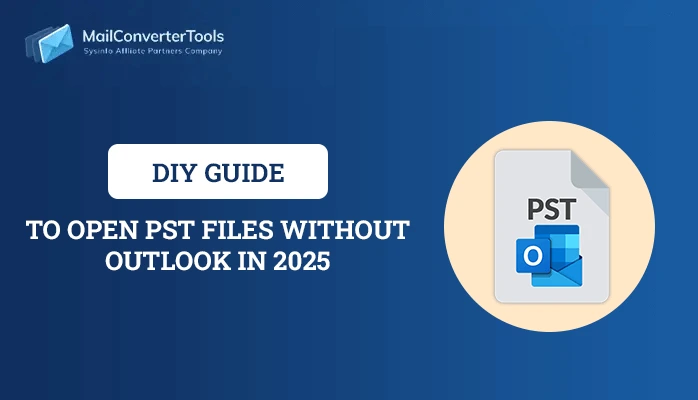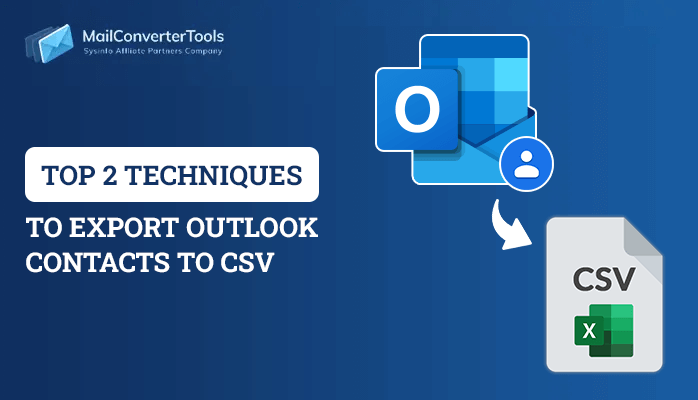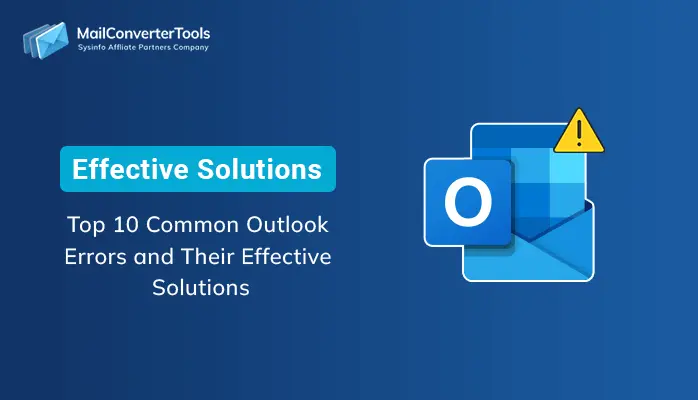-
Written By Priyanka Kumari
-
Updated on April 8th, 2025
7 Quick Ways to Delete Duplicate Emails in Outlook in 2025
Summary: Microsoft Outlook is one of the complex applications served by Microsoft Suite. Outlook users generally face duplication of messages and emails regularly. Usually, duplicate emails may create confusion and enlarge the size of the Outlook data files uselessly. They also make the Outlook application slower. It badly affects the productivity of the business. It consumes lots of time to access new emails and reply to them. This problem is usually caused due to technical glitches. That’s why users are looking for a solution to delete duplicate emails in Outlook. So we are here to provide various methods to remove duplicate emails in Outlook. Furthermore, we will also mention the best Outlook duplicate remover, PST Duplicate Email Remover Tool. But before moving ahead, you should know the reasons why there are so many same email messages on Outlook.
Reasons for Causing Duplications of Email Messages
Numerous reasons result in the duplication of emails. But some of the common reasons for the issue are discussed below.
- Improper Setup of Rules: If the rules are not set up correctly, it creates confusion when you receive an email message. As a result, it causes the duplication of the emails.
- Short Intervals in Sending and Receiving Messages: If the inbox updates with low frequency, the emails and other data in the mailbox aren’t synchronized. It will result in data duplication.
- Error in the Account Setup: If the same email account is used for various devices such as laptops and mobile, it leads to repeat synchronization of the incoming message. It is one of the prime reasons for email duplication.
- Inappropriate Settings of the Mailbox: When you create an account in Outlook, the mailbox parameters aren’t synced properly. It is likely to receive the same email and any message repeatedly.
Here, we have explained to you the possible reasons behind causing to delete duplicate emails in Outlook 2019, 2016, 2013, 2010. Now, we will discuss procedures to remove the duplication of emails in your MS Outlook.
Multiple Ways to Remove Duplicate Emails from PST in Outlook
We have various solutions to remove duplicate mails in Outlook. You just need to check out all the possible troubleshooting methods. It will help you in the future.
- Check Account Settings in your Outlook application.
- Remove the Same email messages in Outlook through Import/Export Wizard.
- Set up the rules properly
- Configure the inbox updates frequency
- Clean Up inbox
- Turn off the Antivirus Application
- An efficient solution to delete duplicate emails in Outlook
Now, we will discuss each solution in detail.
Method 1: Check Account Settings in Your Outlook Application
- First, open MS Outlook > File > Info > Account Settings.
- After that, click on the Email tab > find the name of the desired account you want to configure with Outlook.
- If you are seeing the numerous times of the same account, you have to select and remove them.
- In the end, click on the Close button.
Method 2: Remove The Same Email Messages in Outlook Through Import/Export Wizard
- First, open the Microsoft Outlook application > File tab > Open & Export > Import/Export wizard.
- After that, select Import from another program or file option.
- Then, choose Outlook Data File (.pst) > Next button.
- Further, browse the PST file and choose the Do not import duplicates option.
- Lastly, choose the desired folder to export and go with the Include subfolders option. Click on the Import items into the same folder option > Finish button.
Method 3: Set Up The Rules Properly
Make sure the Outlook rules configure correctly or not. If rules are not configured properly. It will generate confusion among different email folders. Set up the rules correctly.
Method 4: Configure The Inbox Updates Frequency
- First, launch the MS Outlook application on your local machine.
- Then, go to the Send/Receive tab > Send/Receive Groups > Define Send/Receive Groups option.
- A new dialog box will open, and click the group you want to modify.
- Click on the New button to create new groups if you want.
- After that, click the Edit button > Schedule an automatic send/receive every ___ minutes option.
- In the end, choose the desired interval of time > OK button.
Method 5: Clean Up Inbox
Outlook has many tools and add-ins. That helps you to clean up or remove duplicate emails easily. Follow the below-listed steps to clean up your mailbox:
- Initialize Outlook application.
- Choose a mailbox folder.
- Choose Home > Cleanup. Now, set up the below options:
- Clean up Conversation will eliminate and move the duplicate emails in the Conversation.
- The Clean Up Folder will eliminate duplicate emails from any target folder.
- Clean Up Folders and Subfolders will clean the duplicate folders and subfolders.
- Now, Right-click on the Deleted Items folder and hold down the Empty Folder will permanently delete the emails.
Method 6: Turn Off The Antivirus Application
If there are duplicate files in your mailbox, it can be due to the server connection’s closing and the Antivirus application’s settings. If the server connection is not closed correctly, emails are not flagged as received will generate duplicates. To delete duplicate emails in Outlook, you just go through the manual Antivirus software and disable the email protection. We have mentioned all the possible manual methods to delete duplicate email messages in Outlook. But these methods aren’t safe and secure especially when you are a novice user. So, we have another solution that will help you to remove the same email messages in MS Outlook without any loss.
Method 7: An Efficient Solution to Delete Duplicate Emails in Outlook
PST Duplicate Email Remover is the most versatile and comprehensive third-party utility. It eliminates duplicate emails in Outlook from multiple and single PST files quickly and safely. It will help users to remove all similar mailbox data from Outlook efficiently. Further, it offers the search duplicity option from entire Outlook PST files. Now, we will move toward the steps which will clear your doubts.
Steps to Remove Duplicate Contacts Using Software
- First, download and run the Outlook Duplicate Remover on your local system.
- After that, choose the PST file from which the Duplicates have to be removed.
- Here, you can preview all emails of the PST files on the left panel.
- Then, select the folder in which there are duplicate items > Next button.
- Now, choose the saving option as PST > Next button.
- Further, click on the Specify Duplicate Criteria to choose the basis of duplicate removal.
- Afterward, set the desired location > Next button.
- Soon, your duplicate emails will be removed.
Now you can import the PST file you have recently saved to your Outlook account and it won’t contain any duplicate emails.
Also Read: How to Merge Multiple Outlook Contacts Easily?
Final Words
Here in this blog, we focus on how you can delete duplicate emails in Outlook. We have mentioned several possible ways to remove similar email messages in MS Outlook. You can check them out. Professionals always suggest using automated tools for such an issue. But you are free to use any method as per your need.
About The Author:
Priyanka Kumari is a technical content writer in the fields of Email Migration, Data Recovery, Cloud Migration, and File Management. She is dedicated to simplifying complex technology terminologies for all users. Her articles and guides demonstrate her commitment to streamlining email management for professionals or businesses of any size.
Related Post