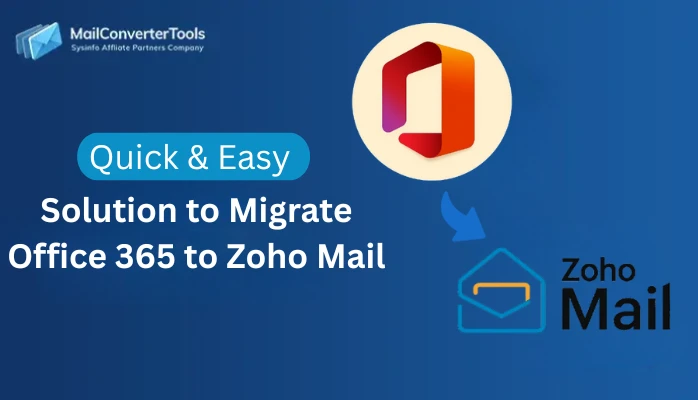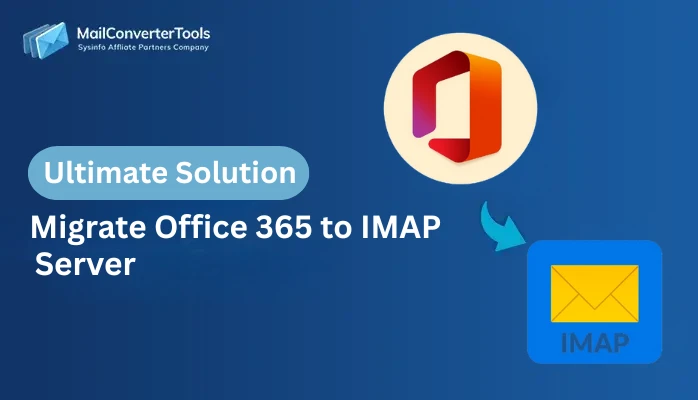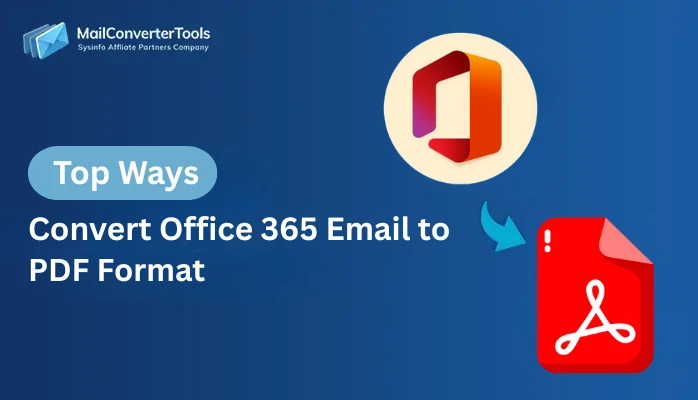-
Written By Amit Chandel
-
Updated on November 12th, 2025
Export or Download All Emails From Office 365 in One Click
Dairy Watson Query: “My Office 365 inbox is full, and I’d like to save my emails safely to my computer. What’s the easiest method to get all emails downloaded without disrupting my account?”
Many users want to download all emails from Office 365 to keep a safe copy of their data or move it to another system. It’s always a good idea to have your important emails stored locally, especially when network access isn’t reliable. In this blog, we’ll go through simple manual methods for exporting Office 365 emails, and we’ll also use the Office 365 Backup Tool for an easier, one-click method to securely save everything.
Why Download All Emails from Outlook 365?
Whether you are backing up emails, migrating them elsewhere, or using your mailbox offline, saving your mailbox locally has several practical benefits:
- You have a secure backup of important emails in case of a mistake or server problem.
- You can read your messages offline, anywhere, without an internet connection.
- It creates space in your mailbox by saving older emails locally.
- When necessary, it provides a way to transition your local emails to another email client or account.
- It preserves business or personal communications from inadvertent data loss.
- It allows you to organize and file your emails in a manner that you find to be useful and operable.
Manual Methods to Download All Emails From Office 365.
If you want to save a local copy of your Office 365 emails, Microsoft Outlook provides several built-in options. These options are great for users who enjoy dealing with their data manually; however, if you have a larger mailbox, this process may take a bit of time. Make sure you follow the steps carefully to ensure that you do not miss any emails or attachments.
Method 1: Export All Emails from Office 365 Using Outlook
- Firstly, open Microsoft Outlook and sign in with your Office 365 account.
- Then, click on File -> Open & Export -> Import/Export.
- Choose Export to a file and click Next.
- After that, select Outlook Data File (.pst) and press Next.
- Choose the mailbox or folder you want to download and check Include subfolders.
- Finally, browse to the location to save the file and click Finish.
- Moreover, you can also set a password to protect the PST file, if needed.
Method 2: Save Individual Emails Manually
If you only need a few important emails, you can save them one by one:
- To begin with, open the email in Outlook.
- Then, click File -> Save As.
- Choose the location and format (like .msg or .html).
- At last, click Save to store it on your computer.
Limitations:
- The process is time-consuming for large mailboxes or multiple accounts.
- Attachments or formatting might not always be preserved properly in every export.
- Users must have Outlook installed and configured with the Office 365 account.
- There is no automation; you’ll need to repeat the process for updates or new emails.
- Risk of human error or incomplete backup if any step is skipped.
Easiest Way to Download All Emails From Office 365
This Backup & Restore Tool is a smart choice. Instead of going folder-by-folder in Outlook and worrying about missing attachments or corrupt files, this software lets you pull your entire mailbox (including archives, calendars, contacts, and public folders) in one go. You’ll find a clean interface where you can preview and select folders, apply filters (like date ranges or skip duplicates), and save everything in formats such as PST, MBOX, EML, MSG, and more.
Steps to Export Multiple Emails from Outlook 365
- Firstly, download the Office 365 Backup Tool and log in with Office credentials.
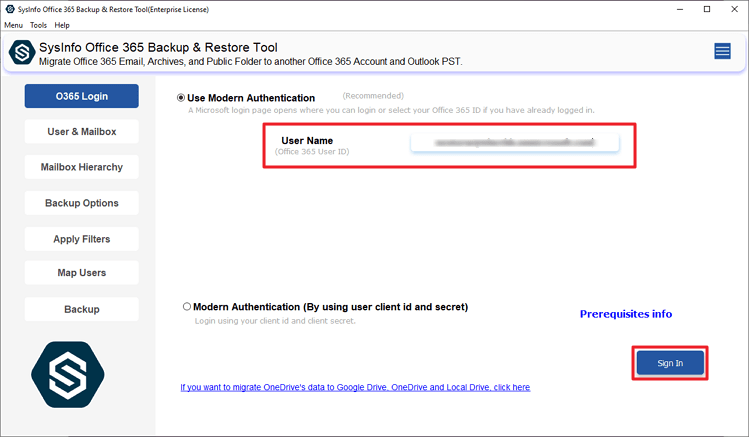
- Then, get Sub User and select the Source Mailbox User ID and click Next.
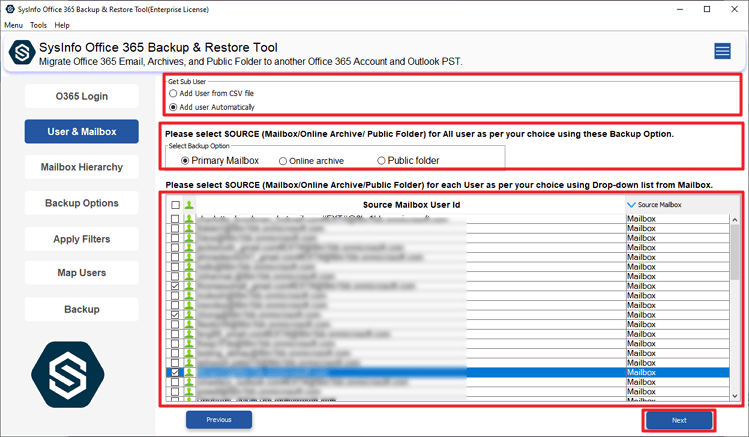
- Preview and select your file to export and click Next.

- Choose the Backup option and apply filters, click Next to proceed.
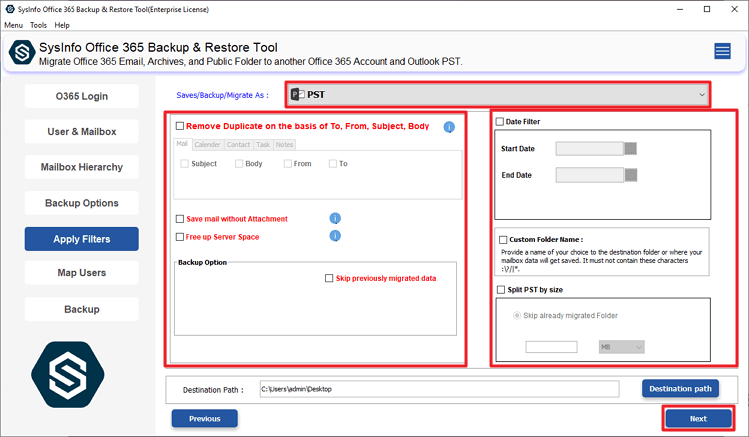
- Finally, click the Backup button to proceed.

Successful User Case:
Daniel, a project manager, struggled to back up his growing Office 365 mailbox manually. After switching to the Office 365 Backup Tool, he downloaded all his emails, attachments, and folders in one click. What once took hours now takes minutes, and his data stays safe and organized.
Conclusion
There are manual and automated ways to download all emails from Office 365. The manual method is to use Outlook, which works properly, but can be laborious and tedious (especially for large mailboxes), and requires careful work at the time of action. The Office 365 Backup Software offers a faster, easier, and more reliable way to export your entire mailbox – including your email attachments and folders – and has no risk of losing data.
Frequently Asked Questions
Q1: How can I download all emails from Office 365 to my computer?
Ans: You can export all emails from Office 365 using Outlook’s Import/Export feature or by using an MailConverterTools Office 365 Email Backup Tool for a faster, one-click download.
Q2: Is there any best tool to export All Emails from Office 365?
Ans: Yes, the Office 365 Backup Tool by MailConverterTools is a reliable option to export all your emails safely with attachments and folder structure.
Q3: Is it possible to download emails from multiple Office 365 accounts at once?
Ans: Yes. The tool allows you to back up multiple Office 365 accounts together using admin credentials.
Q4: Can I download Office 365 emails in multiple formats, like PDF or EML?
Ans: Yes, you can save Office 365 emails in different formats, such as PDF, EML, PST, MSG, and MBOX, for flexible access.
About The Author:
Meet Amit, an experienced SEO expert and content planner. He uses his creativity and strategy to create content that grabs attention and helps brands reach their goals. With solid skills in digital marketing and content planning, Amit helps businesses succeed online.
Related Post