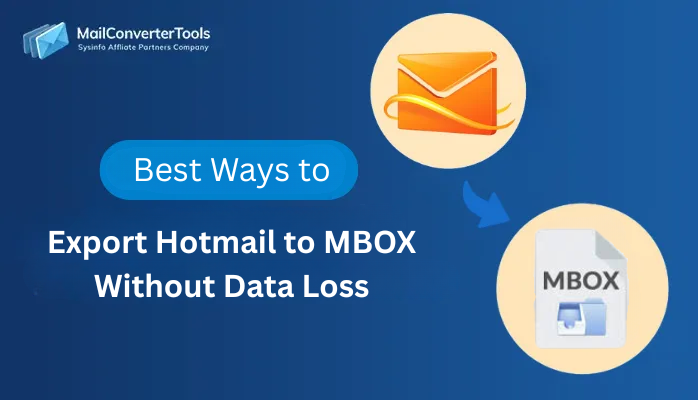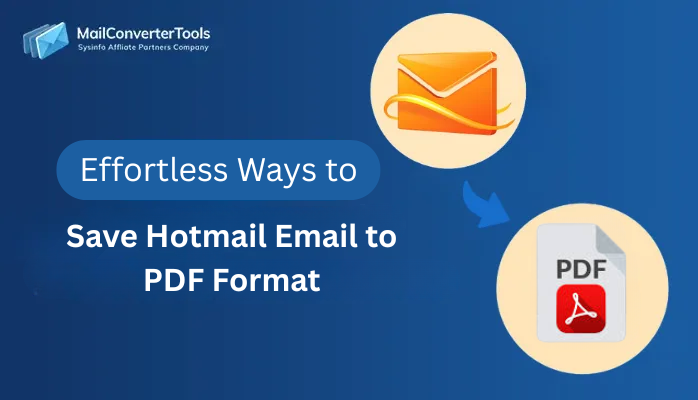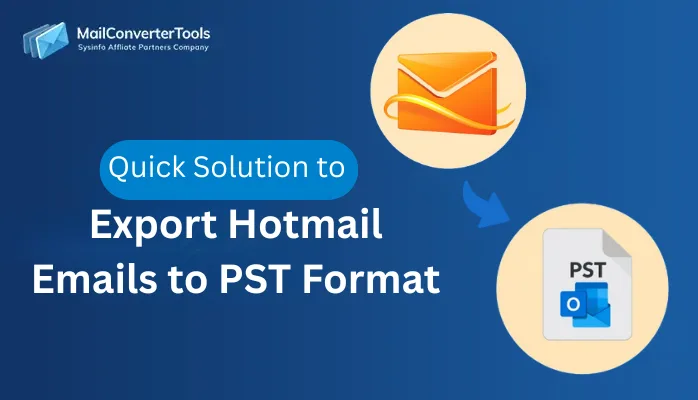-
Written By Amit Chandel
-
Updated on November 28th, 2025
Quick & Easy Way to Export Hotmail to EML Format
Carry Anderson Query: “I’m trying to export my Hotmail emails to EML format, but every guide is unclear. Is there any simple way to do?”
Many Hotmail users face issues while export Hotmail to EML, because the platform doesn’t offer a direct export option. In this blog, I’ve straightforwardly explained the complete manual procedure, along with an easier option using a dedicated MailConverterTools Hotmail Backup Tool. This guide will help you understand both approaches, allowing you to choose the method that best fits your needs.
Why Export Hotmail Emails to EML?
There are several practical advantages if you transfer your Hotmail emails to EML. Read some listed below:
- You can open EML files in different mail apps like Outlook, Thunderbird, Apple Mail, or Windows Mail, so you’re not tied to one program.
- Each email is saved separately, which makes it simpler to organize, store, or transfer specific messages.
- Having a local copy ensures you can still read your emails if something goes wrong with your Hotmail account or if anything gets deleted by accident.
- If you’re switching email providers, EML lets you bring only the messages you actually need.
- The file format preserves the message layout, attachments, sender details, and everything in the email.
Manual Method to Export Hotmail to EML
Outlook.com offers a “Save As” option, but it only applies to individual emails. This makes it slow for users who want to export multiple messages or entire folders. The feature is also limited to the web version and does not support batch exporting.
Steps to Convert Hotmail to EML:
- Firstly, open Outlook.com and sign in to your Hotmail account.
- Then, go to the folder that contains the email you want to export.
- After that, click on the email to open it.
- Select the three-dot (⋯) menu on the top-right of the email.
- Afterwards, choose Save As from the dropdown.
- Finally, the email will download to your system in .eml format.
Limitations:
- You can save only one email at a time.
- There’s no option to export entire folders.
- This feature is available only on the web version of Outlook.
- Saving emails one by one increases the chance of missing something important.
- Moreover, it’s not practical for large mailboxes or users who need regular backups.
Quick Way to Export Hotmail to EML Easily
The MailConverterTools Hotmail Backup Tool gives you an easy way to save your Hotmail emails in EML format. Your messages stay the same, and the folder layout doesn’t get altered. The tool handles everything securely and doesn’t keep any of your data. It works reliably, and the interface is clear enough that anyone can use it without trouble.
Steps to Migrate Hotmail to EML
- Firstly, download and run the Hotmail Backup Tool.
- Then, sign in with your Hotmail credentials.
- Thereafter, select the folders to save in EML file format and click Next.
- Thereafter, select the EML format and apply the important filters, and click Next.
- Finally, set the destination and click Download.
Successful User Case:
For official purposes, Toronto resident Emma Collins had to store her Hotmail correspondence in EML format. It was taking too long to download each one individually from Outlook.com, especially for messages with big attachments. She used the Hotmail Backup Tool instead, which preserved the original folder order while exporting all of her emails at once. She didn’t require any technical assistance, and the procedure was easy. The EML files are now a part of Emma’s work records.
Conclusion
If you need to export Hotmail to EML format, two methods can be used. For a small number of messages, a manual export using “Save As” will work fine, though it may be time-consuming. The other option for exporting a large quantity of messages is using the Hotmail Backup Tool, which is faster and retains the formatting of all the imported items (including attachments and folder locations) when exporting Hotmail messages as EMLs.
Frequently Asked Questions
Q1. Will exporting Hotmail to EML preserve attachments?
Ans: Yes, EML files keep your attachments, formatting, and email details exactly as they appear in your Hotmail account.
Q2. How long does it take to export Hotmail emails to EML?
Ans: The manual method takes more time because you must save each email individually. With the Hotmail Backup Tool, exporting depends on your mailbox size and internet speed, but it usually completes much faster.
Q3. Will my Hotmail account data get deleted after exporting to EML?
Ans: No. Exporting your emails only creates a copy. Your original Hotmail data remains unchanged.
Q4. Is there any best tool to export Hotmail to EML?
Ans: The MailConverterTools Hotmail Backup Tool is a dependable choice for exporting Hotmail to EML. It keeps your folder structure intact and makes the process simple, even for non-technical users.
About The Author:
Meet Amit, an experienced SEO expert and content planner. He uses his creativity and strategy to create content that grabs attention and helps brands reach their goals. With solid skills in digital marketing and content planning, Amit helps businesses succeed online.
Related Post