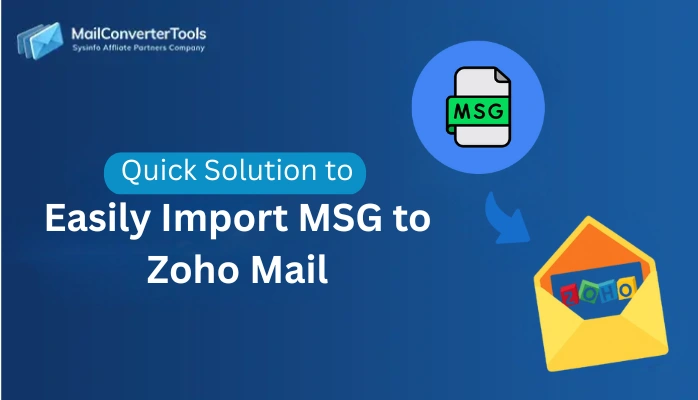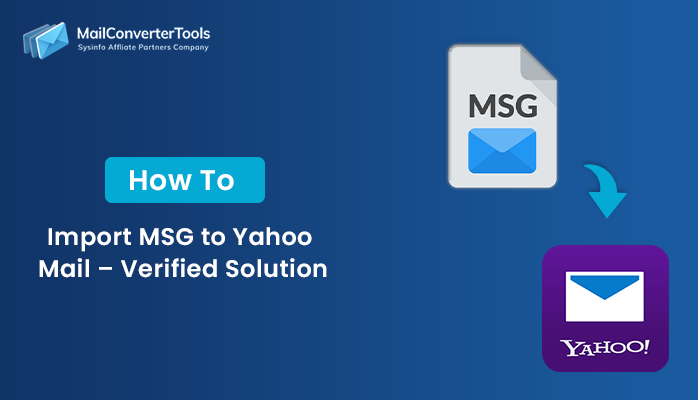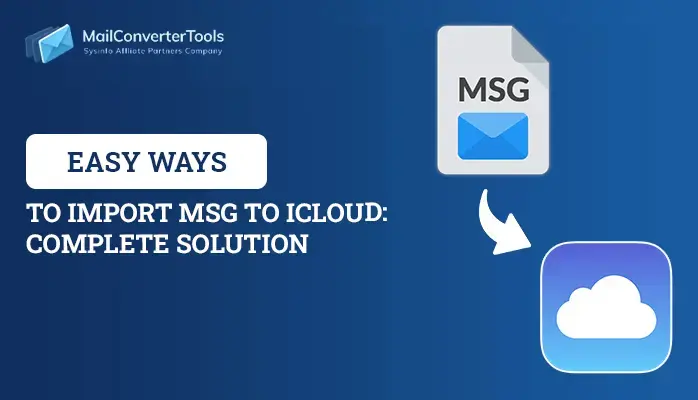-
Written By Amit Chandel
-
Updated on September 19th, 2025
How to Create a PST File from MSG Files?
Summary: Every Outlook user faces the same problem with the MSG files as they store only a single item of Outlook. So they want to create a PST file from MSG files that store all the data of Outlook. Therefore, we are describing all the steps to convert MSG to PST file manually and using a MailConverterTools MSG to PDF Converter. Read this blog completely to understand the procedure properly. Let us begin with the introduction of MSG and PST files for better understanding.
MSG file is a file extension of Outlook that stores a single email message with its attachments. Also, it contains a header, body and a message in ASCII text.
On the other hand, the PST file is also a file extension of Outlook but it stores all the data of Outlook including emails, contacts, calendar entries, tasks, notes, to-do lists, etc.
As PST file contains entire Outlook data, so it is important to export MSG file to PST. Now, let us begin with manual procedures to know how MSG files can be converted into PST files.
How do I Manually Create PST file from MSG files?
Follow the steps to create a PST File from MSG Files free as given below:
- Initially, launch Outlook application and then create a new folder.
- Then choose desired MSG files to move into Outlook’s newly created folder.
- Drag and drop the chosen Outlook MSG files to the new folder.
- Wait for its completion and once the MSG files are successfully imported. Then you can quickly access the MSG files in Outlook application.
This is only the manual way to export MSG file to PST. But by this method, you can only convert limited MSG files into PST. There are some important points that you should know about the manual measure:
This manual approach is rather confusing and a non-technical user may fail to follow this method when large MSG files are to be imported It is a time-consuming solution as a user needs to manually import MSG file into Outlook one by one to build PST from MSG files Often some of the attributes associated with the MSG file are not exported to Outlook during the migration process.
Demerits of Manual Trick
- A non-technical user cannot able to understand this method.
- It creates confusion.
- Time taking process.
- All MSG files data not completely transferred.
How to Create a PST File from MSG Files with Experts Way
So to avoid this confusion you can go through some third-party tools such as MSG to PDF Converter Tool that is available online. It is developed by highly skilled experts that allow you to import multiple MSG files into PST formats. After conversion, you will find all the Outlook MSG data into PST format. Some more features are :
- It is the safest method for the conversion of MSG files into Outlook PST format.
- Allows bulk conversion of MSG files.
- It can import MSG to Gmail, Office 365 and other email clients.
- No data loss will occur by using this utility.
- To find any .msg file, a search option is available.
- A Date range feature allows a user to save required MSG files.
- Before the conversion process, it will show the preview of the MSG emails with its attachments.
- To avoid size limitation, it creates Unicode PST file i.e. 2 GB in ANSI PST.
- You can freely export the first 15 MSG files.
Now, these are the prominent features of MSG Converter utility. Let us know its working.
Working of MSG to PST Converter
- Initially, run the MSG to PDF Converter software to create a PST File from MSG Files. Hit on Add files option to search the MSG files.
- Choose all MSG files to convert into PST file format >>hit on the Open button.
- Then all the selected files will be shown on the screen. Press Next to proceed further.
- Hit on Browse to define a location for the new PST file to be saved.
- Press the OK button.
- Choose the date range option to save files in between the chosen range, else select the other option. Press the Add button to add the date range. On your choice, you may check the Save in folder hierarchy box.
- Then MSG to PST conversion process will start. Wait until it gets completed.
- After some time, the process gets completed the hit on OK.
- At last, press the X button to exit the application. Hit on the Yes button.
Final Verdict
We have mentioned all ways to create a PST file from MSG files. Then we have explained all about the direct ways. As manual ways have manycomplications so it is better to go with a direct solution to create PST files from Outlook MSG messages files.
About The Author:
Meet Amit, an experienced SEO expert and content planner. He uses his creativity and strategy to create content that grabs attention and helps brands reach their goals. With solid skills in digital marketing and content planning, Amit helps businesses succeed online.
Related Post