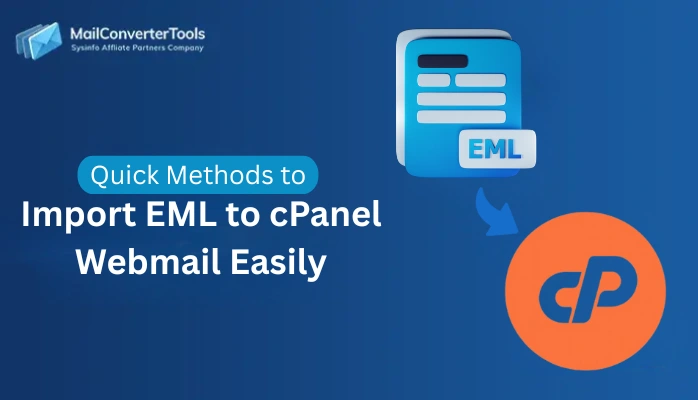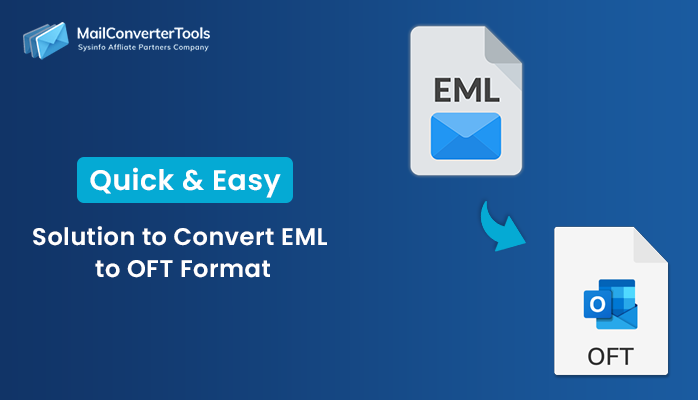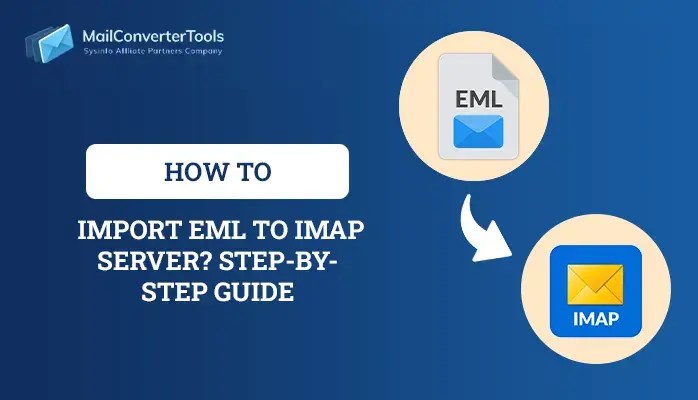-
Written By Amit Chandel
-
Updated on July 18th, 2025
Import EML to Google Workspace – Quick Guide
Despite the rise of cloud-native collaboration services, EML files remain common across several business platforms- Windows Live Mail, Outlook, Mozilla Thunderbird, Apple Mail, and more. But as users shift towards the Google Workspace, a critical challenge arises:
“How to import EML to Google Workspace with no data loss or file format corruption quickly?”
For IT teams, data consultants, and managers, this transfer is a medium for communication across the collaborative cloud ecosystem. So, let’s get to know the effective, accurate, and reliable solutions and a MailConverterTools EML Converter to perform migration.
Import EML Files to Google Workspace: Do You Know?
Understand the following reasons why enterprises and power users initiate the EML migration into G Suite:
- Some orphaned EMLs are often left when you perform the transfer. Importing these, too, ensures complete email continuity after email client switch.
- Moving EML into Google Workspace helps with better legal email restoration and compliance search, and access via Vault or Gmail.
- Emails of the employees leaving the organization are often archived as EML files. Exporting them ensures all data is stored in a centralized storage.
- With G Suite, you get seamless collaboration and integration. Its productivity tools and services are beneficial for work.
- You get scalability and flexibility with various subscription plans and high-end security for data.
Some Hidden Facts That Almost Everyone Is Unaware Of While They Import EML to Google Workspace:
- EMLs trigger Gmail spam filters: When you bulk-import EML files into G Suite, sometimes Gmail flags them as suspicious. So, using authenticated methods is necessary.
- Generally, attachments of more than 25 MB are blocked by Gmail during EML import.
- Using G Suite Vault configuration for retention, audit trails, and eDiscovery is beneficial after EML import.
How to Upload EML Files to G Suite?
To consider all the facts above and ensure a smooth migration, go through these methods. Here, we have the two best solutions, one manual and the other professional, that make the task swift, quick, and ensure a complete guarantee.
Manually Import EML Files into G Suite
Follow the step-by-step instructions in this section to perform the EML import correctly:
Accounts Configuration:
- First, you need to open the app- Mozilla Thunderbird, and then, go to its Account Settings.
- Then, press Add Mail Account and enter the Google Workspace email and other credentials within it.
- Check IMAP is enabled in your Gmail (G Suite) and you complete the setup by proper authentication.
Import EML to Google Workspace:
- Further, right-click the configured Google Workspace and create a new folder in it.
- You can name it “EML Files” and click OK to create one. After that, locate EML on your PC.
- Now, just drag and drop the emails into the new folder in Thunderbird and click Get Messages to synchronize.
- Later, wait until the synchronization completes and the email messages appear in the G Suite folder.
- Finally, to verify, log in to your Google Workspace on the web and check for the EML files.
By following these steps, you can save EML files in the Google Workspace account with ease. Follow the same IMAP sync process for EML files of any other email client, like Apple Mail, Zoho Mail, etc.
Similar Blog: Import EML to Thunderbird
How The Manual Method Falls Short?
Well, despite being free, the method is unable to bulk import EML files to Google Workspace. It cannot retain the originality, metadata, and the folder structure. Also, the manual sync delays for large and bulky volumes, especially if attachments are present. Moreover, there’s no option for selective import, and the need for technical proficiency is high.
So, with so many cons and possibilities of risking data in one or other way, opting for an expert solution seems ideal.
Professional Utility to Import EML to Google Workspace
When managing bulk files while preserving metadata and folder structure, using a specialized tool is a smart choice. The EML File Converter is one such worthy solution that enables the conversion of 1000 or more EMLs into G Suite at once. Additionally, it keeps data intact, is highly secure, and provides several filters with support for Mac and Windows across all versions. Moreover, the tool uses OAuth-based G Suite login, i.e., it stores no credentials in its intuitive interface.
| Example: For a marketing firm with 5,000+ EML files from 6 departments, the tool proved to be of great use. With it, they were able to reduce manual errors and finished the import in a few hours, ensuring all records were properly categorized in GWS folders. This efficient software saved a lot of time ,and the firm was very satisfied with the results. |
Import EML Files to Google Workspace: Quick Guide
- Begin the download of the tool. Start EML File to G Suite Migrator and click Next.
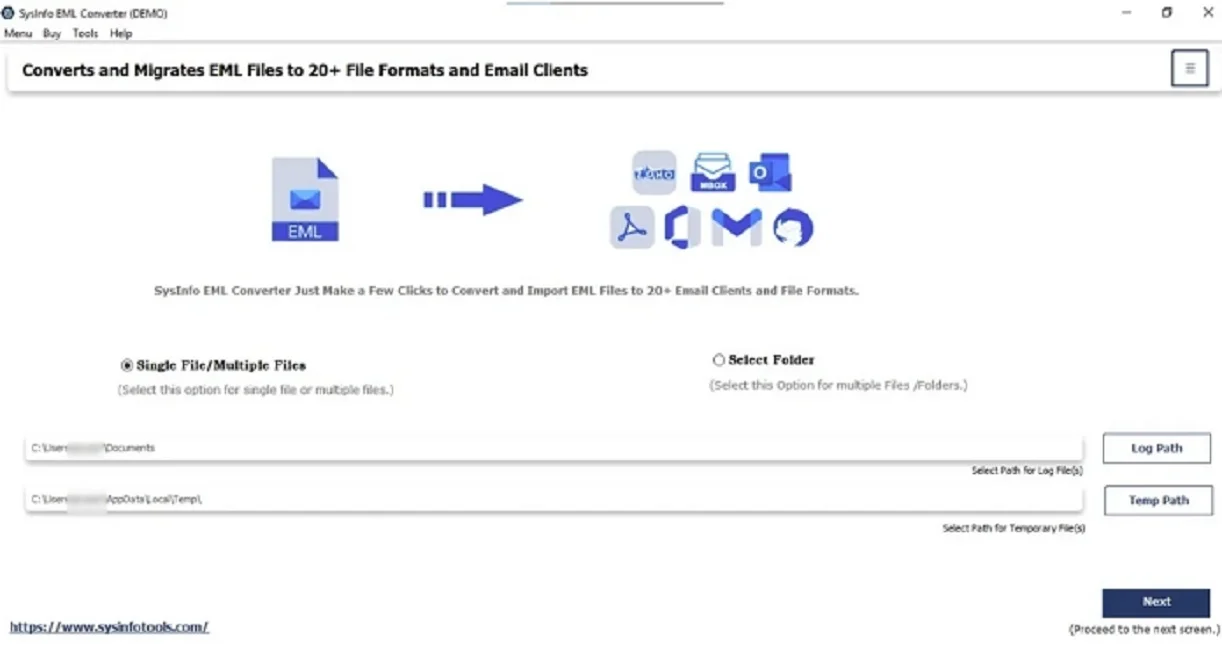
-
Then, elect the EML files from the PC and proceed in the tool with Next.
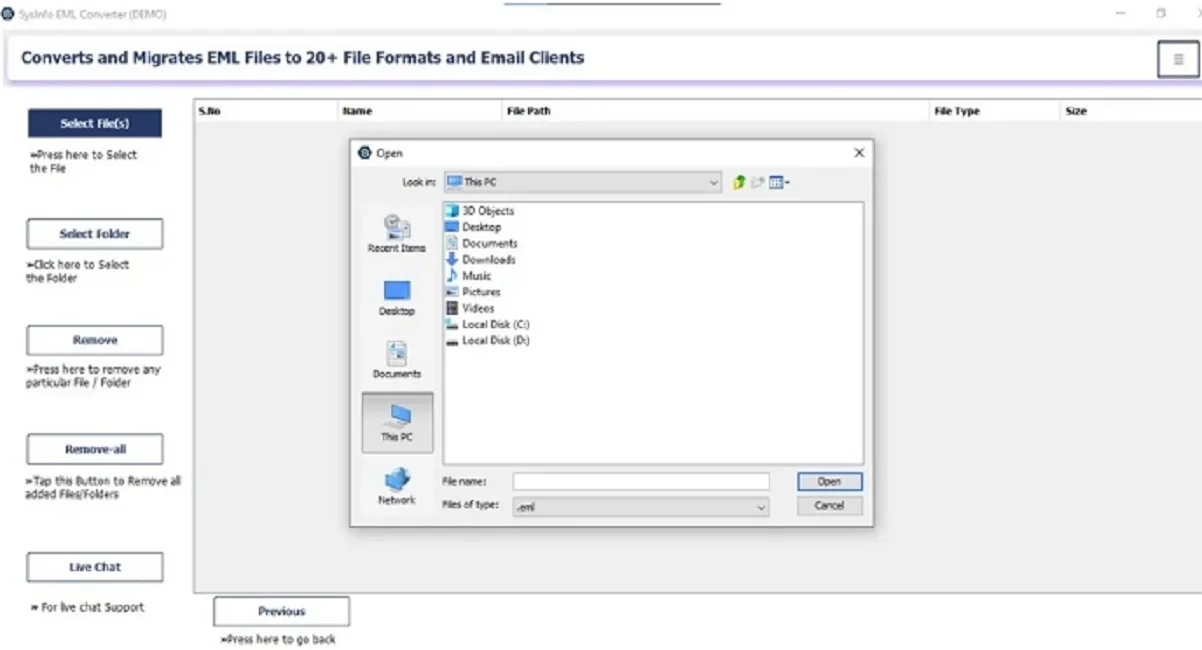
- Preview the folders within EML files and pick ones for the conversion. Tap Next.
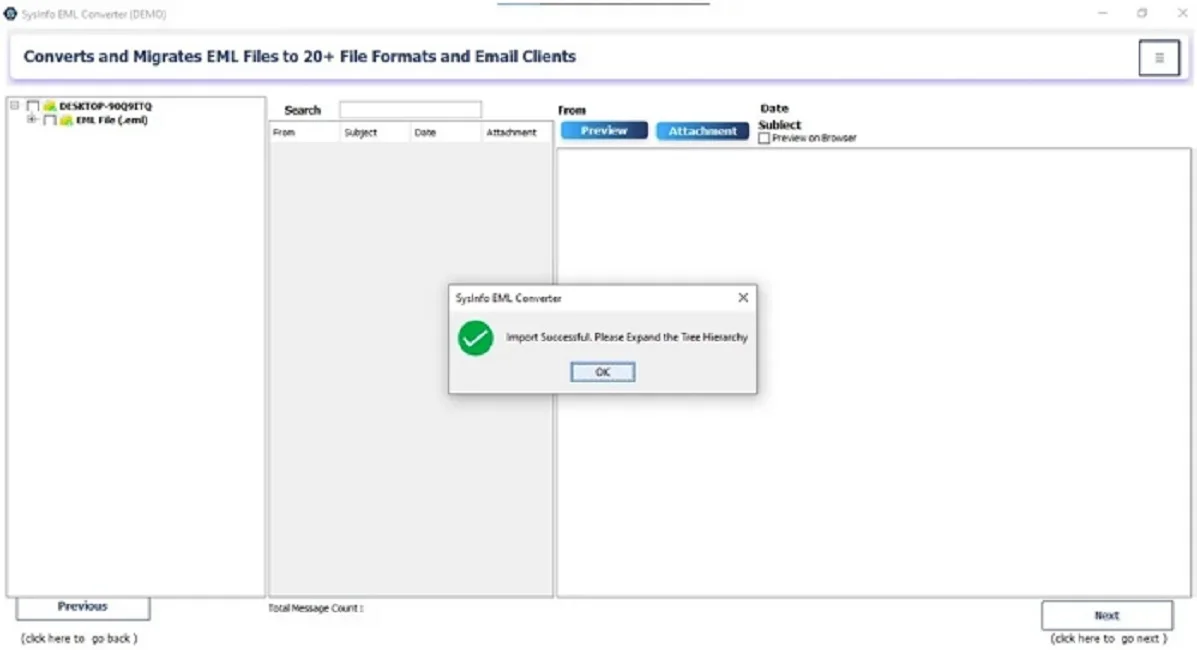
-
Further, choose G Suite from the email clients and sign in to the account.
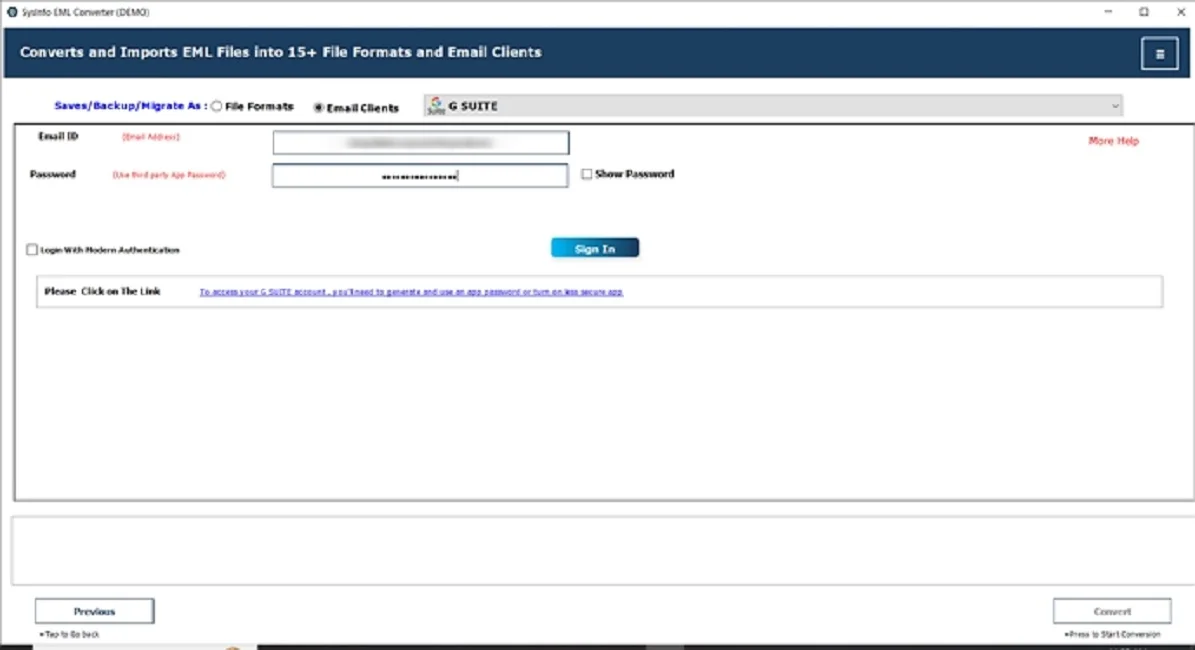
- At last, specify filters to save the EML to Google Workspace and hit Convert.
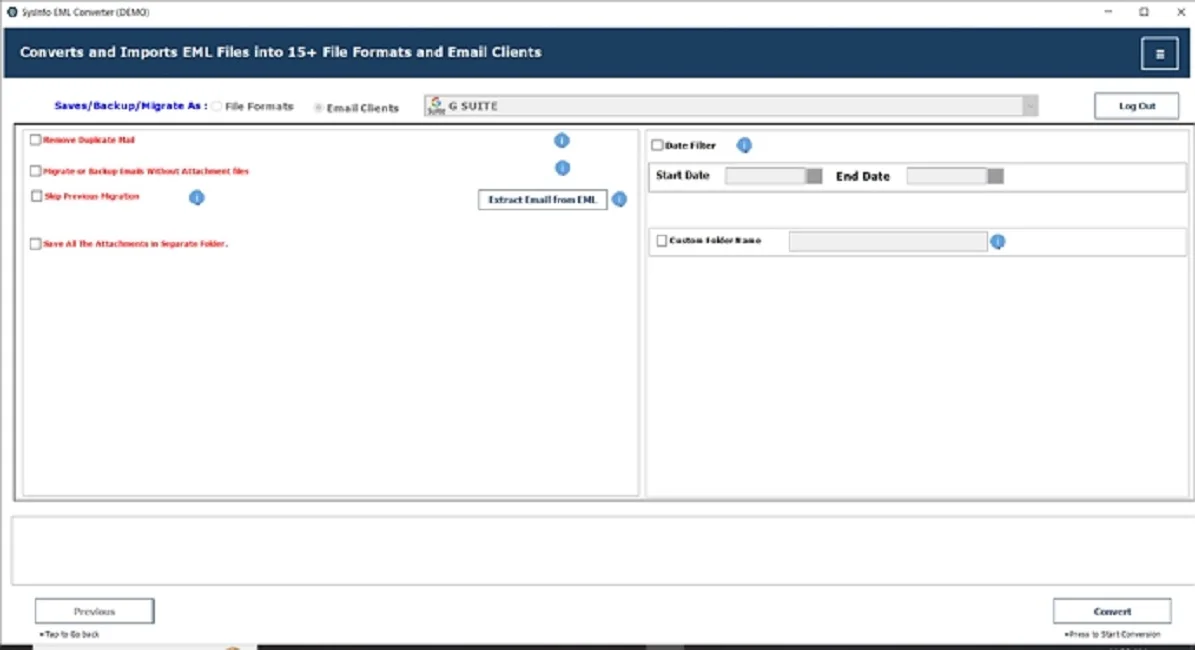
This is how the process works for the import. Furthermore, talk to a deployment expert if you’re handling more than 10,000 files or need multi-user automation.
Explore More: Convert EML to MBOX
Conclusion
Whether consolidating scattered and archived EML files or managing legal communications. When you import EML to Google Workspace, it ensures better collaboration, searchability, and compliance. For dealing with smaller volumes, use the manual way, but for larger volumes and 100% accuracy during import, get the automated EML to G Suite migration tool.
Frequently Asked Questions
Q. Can I import EML files directly into Google Workspace?
Ans: No, there prevails no direct “Import EML” option in Google Workspace. However, with excellent tools like EML File Converter, you can perform the import without any hassle.
Q. How to save EML files to G Suite on Windows 11?
Ans: Use an EML to Gmail Converter on your Windows 11 PC to securely and conveniently upload EML files to G Suite.
Q. What is the best method to import EML to Google Workspace?
Ans: For small batches, manual methods may work. For enterprise-level imports, using the EML Converter Software works the best. It even offers filtering features, batch import, data preservation, and a demo version for evaluation.
About The Author:
Meet Amit, an experienced SEO expert and content planner. He uses his creativity and strategy to create content that grabs attention and helps brands reach their goals. With solid skills in digital marketing and content planning, Amit helps businesses succeed online.
Related Post