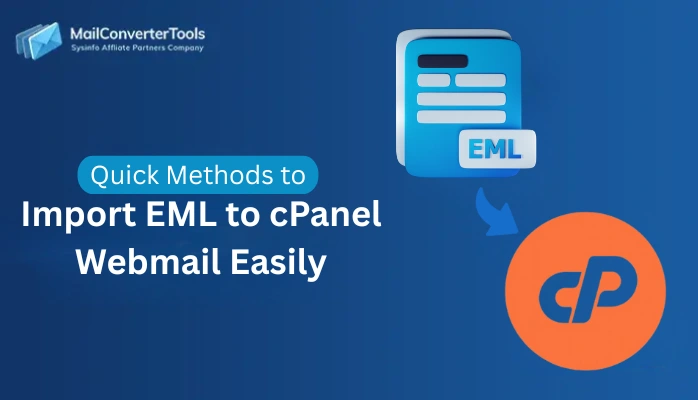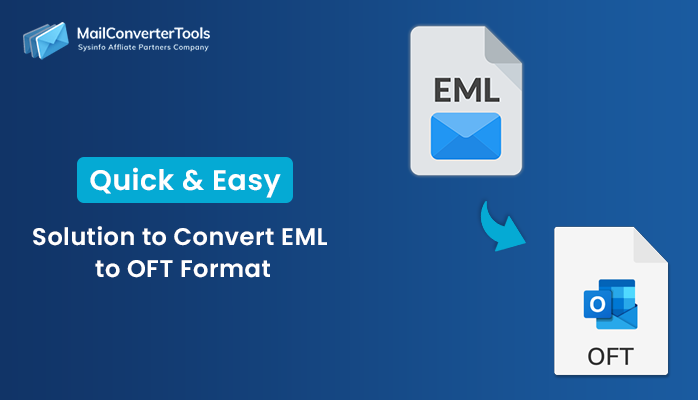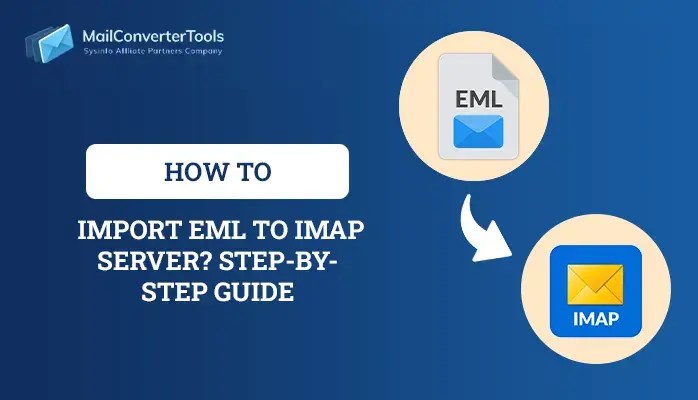-
Written By Amit Chandel
-
Updated on May 27th, 2025
How to Import EML to iCloud Mail? Quick Solution
If you’re looking for an easy, quick method to import EML to iCloud Mail, you’ve come to the right blog. Whether you’re switching from another email application or viewing stored messages, this instruction offers concise and effective directions. With minimal effort, you can import your EML files and have them ready to access within your iCloud Mail account. This keeps your critical emails readily available and well-organized throughout your Apple devices. Following are the simple steps, with the usage of an MailConverterTools EML Converter. These methods make importing simple, trustworthy, and acceptable for personal and commercial users.
Reasons to Import EML Files to iCloud
It is useful to import EML files into iCloud Mail for numerous reasons. Some of the most popular and useful reasons include:
- iCloud Mail synchronizes on all Apple devices.
- Importing EML files makes your emails readily available from anywhere.
- Importing them to iCloud provides fewer chances of data loss.
- iCloud Mail has features such as Folder organization, search and tagging.
Manual Method to Import EML to iCloud
Here’s a manual method to import EML files into iCloud Mail, using the macOS. iCloud Mail itself doesn’t directly support EML uploads via the browser, but this workaround lets you get the EMLs into your iCloud account:
Move EML files to iCloud Using the Manual Method
- Begin with, opening System Settings or System Preferences.
- After that, click on your Apple ID and sign in.
- Next, from the sidebar, click on the iCloud option.
- After that, under the iCloud setting list, toggle ON “Mail”.
- Once enabled, iCloud Mail will be added as an account in the Mail app.
- After that, launch the Apple mail application.
- Next, create a mailbox label and list.
- Now, choose the EML file from your local drive.
- Drag and drop your selected EML file into the mailbox label.
- After that, verify that every intact data is successfully transferred.
Limitations of Manual Method
The direct approach to exporting EML files to iCloud through the Apple Mail application is easy, but it has several restrictions you might want to know about.
- The process relies on Apple Mail, a Mac-only application.
- There is no sophisticated batch import with filtering, sorting, or error reporting.
- If you unintentionally import the same file twice, it will be duplicated in iCloud Mail.
- Importing hundreds or thousands of EMLs can result in Crashes or freezing
- Some intricate attachments may not appear properly after import.
Professional Method to Import EML to iCloud
To rapidly import EML files to iCloud Mail, the EML Converter Tool is an easy and effective solution. It allows you to migrate an even huge volume of data with mere mouse clicks without affecting the system speed. Furthermore, you can choose to convert individual items or entire folders based on your needs. This efficient tool guarantees the preservation of emails, attachments, and folder hierarchy in the process of migrating. With its ease-of-use interface and powerful features, the software simplifies the conversion process and supports both the Windows and Mac operating systems for maximum versatility.
Similar Blog: Import EML to Office 365
Upload EML Files into iCloud Using Tool
- Download and install the EML Converter Tool on your machine.
- After that, choose the select file or select folder option.
- Next, browse and upload the EML file on your tool.
- Then, preview the content and select the desired one.
- After that, under the email client, choose the iCloud option.
- Here, login using your account.
- After that, apply the needed filter and click on the Convert button.
Explore More: Import EML files into Outlook 365
Conclusion
In this article, we have explained two safe procedures to import EML files into your iCloud Mail account: the manual method and the professional method. The manual method is simple but can show limitations while handling large amounts of data. On the other hand, the professional method provides an efficient and convenient solution to import EML to iCloud. It promises data integrity, speed, and ease during the process. Select the approach that best suits your volume of data, technical requirements, and individual or organizational inclinations.
Frequently Asked Questions
Q. How do I import EML files to iCloud?
Ans: There are a few methods to export EML files to iCloud Mail, like a professional and manual process. Professional software is recommended for reliability. The EML Converter facilitates the process with ease and ensures data accuracy completely. It offers an easy-to-use interface for every user. This tool guarantees no loss of information throughout the conversion.
About The Author:
Meet Amit, an experienced SEO expert and content planner. He uses his creativity and strategy to create content that grabs attention and helps brands reach their goals. With solid skills in digital marketing and content planning, Amit helps businesses succeed online.
Related Post