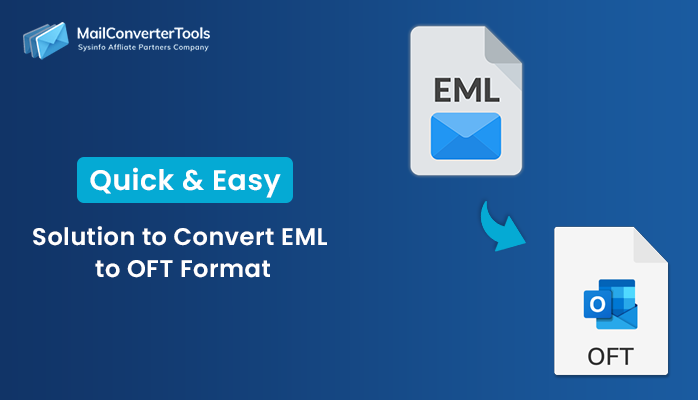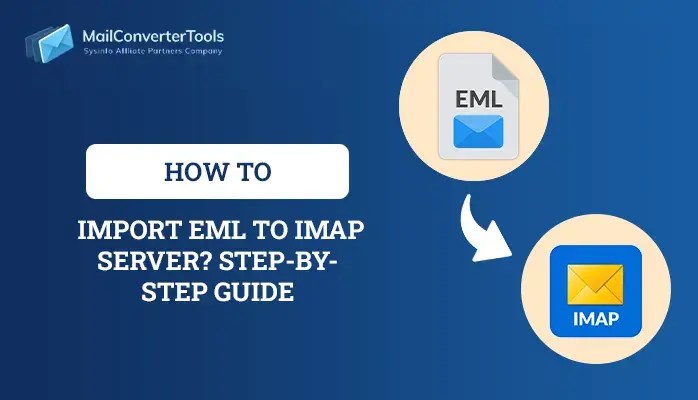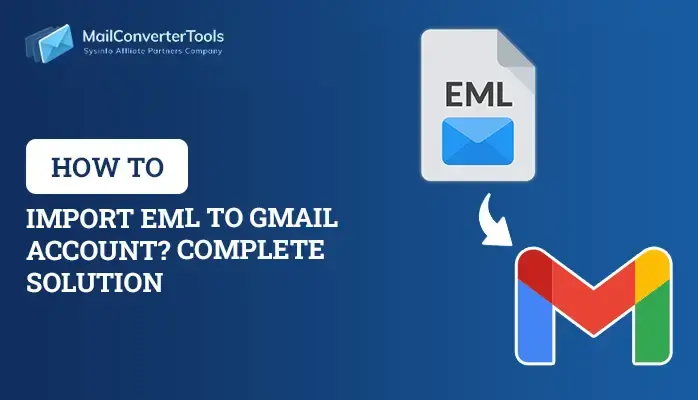-
Written By Amit Chandel
-
Updated on July 18th, 2025
How to Import EML to Thunderbird Account? Quick Guide
Transferring emails across platforms is a common challenge for IT teams, especially when you are working with EML files. Whether you are moving from Windows Live Mail, Outlook Express, Outlook, or another, import EML to Thunderbird is necessary for continuity. But the problem is that Mozilla Thunderbird natively doesn’t support this EML format, and using it incorrectly results in disorganized folders, broken formats, and missed headers. In this guide, understand the conversion process for free or with a MailConverterTools EML Converter for optimum results.
What Makes it Critical to Import EML Files to Thunderbird?
Common scenarios explaining the conversion needs are as follows:
- Switching from outdated email clients to free open-source platforms.
- Restoring backed up EML files in another compatible format for wider access.
- Moving email messages between machines during OS or device upgrades.
- Digital forensics or legal investigations need email messages as evidence.
For a clearer understanding, look at the real-world scenario below:
|
“A small compliance team archived its emails from an old Windows 8 system in EML format. During an audit, they needed access to these EML files using Mozilla Thunderbird for indexing and export. Manual drag-and-drop worked fine, but not for 1000s of files across 300 folders. A structured and straightforward method was essential to import EML files into Thunderbird in bulk, preserving hierarchy.” |
Methods to Import EML to Thunderbird Easily
There is one manual method to import EML data into the Mozilla account, and the other involves the use of an automated tool. Let’s see how we can outperform the migration following them:
Manually Import EML Files into Thunderbird
By progressing with the steps mentioned below, perform the EML to Thunderbird import:
- First, open Thunderbird and move towards More, then Add-ons and Themes.
- Next, search for the ImportExportTools NG extension and install and add it.
- Further, restart your Thunderbird and by right-clicking the account, select New Folder.
- Give it a name and click OK to create a new blank Thunderbird folder.
- Afterward, right-click this folder, select ImportExportTools NG, and choose Import EML Files.
- Select All EML messages from a directory, and browse and select the (.eml) data.
- Finally, pick your folder and tap the Select Folder button to import it.
This is how you can access the EML files easily in the Thunderbird account without much trouble. But this process is not ideal for large EML archives in bulk. It makes the process difficult and increases manual hassle with the repetition of steps. Also, there are chances that the structure, formatting, and metadata aren’t retained.
Professional Trick to Import EML to Thunderbird
Manual methods do fine for small data volumes, but for business and legal teams dealing with 100s or 1000s of EML files. The EML Converter Tools work best because it has support for bulk imports and maintain email data, formatting, and attachments. Additionally, it directly saves into Thunderbird and works across both Mac and Windows environments. Moreover, it doesn’t require any add-ons or other installations and gives reliable outcomes.
Steps to Import EML Files to Mozilla Thunderbird
- Launch the EML File Converter Tool and click on the Next button at down.
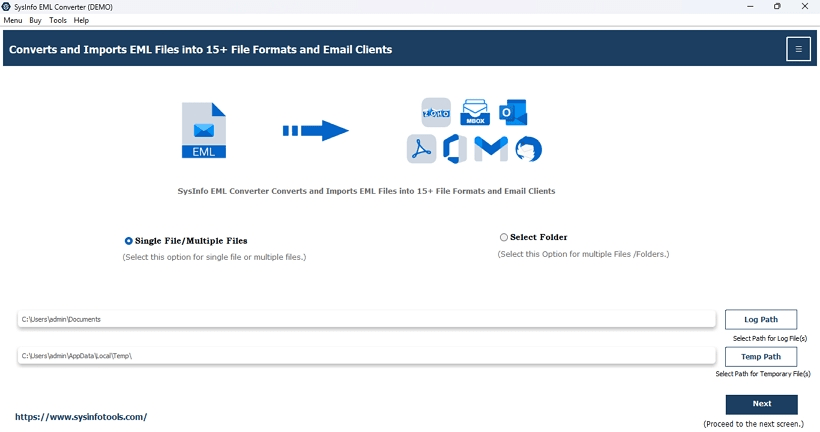
- Then, upload all your EMLs to import and click Next to go on with the tool.
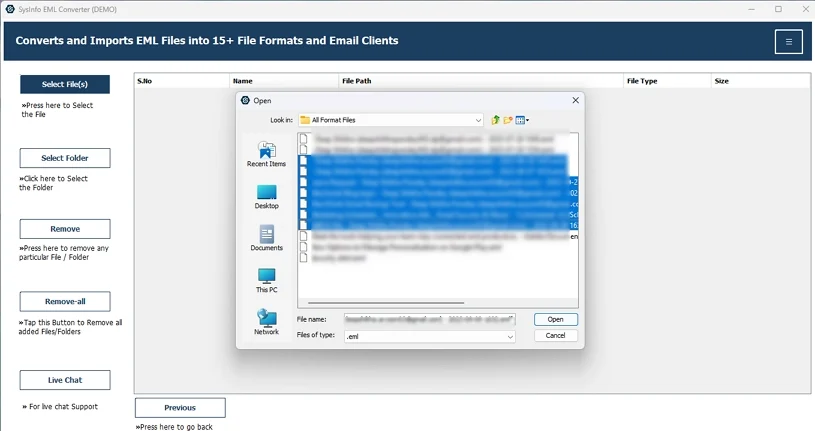
- Further, preview the data content, and for the import, select relevant folders.
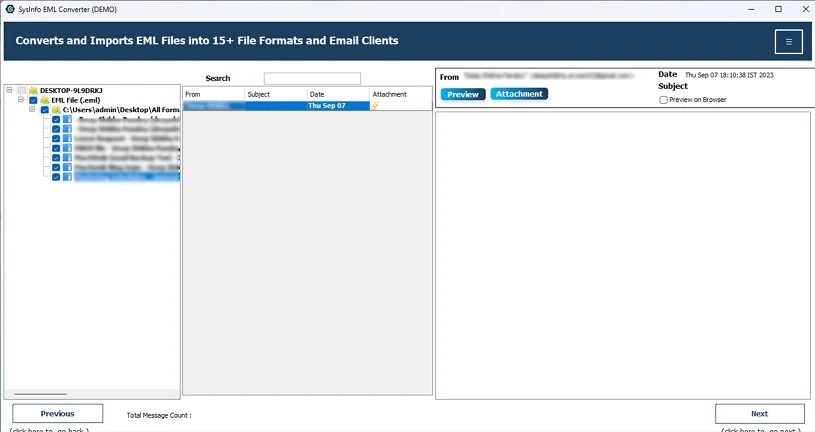
- Tap Next and choose the Thunderbird option under the file formats.
- After that, apply filters to it and check the default path set for the profile.
- If needed, change it. At last, press Convert, and you can finish the process.
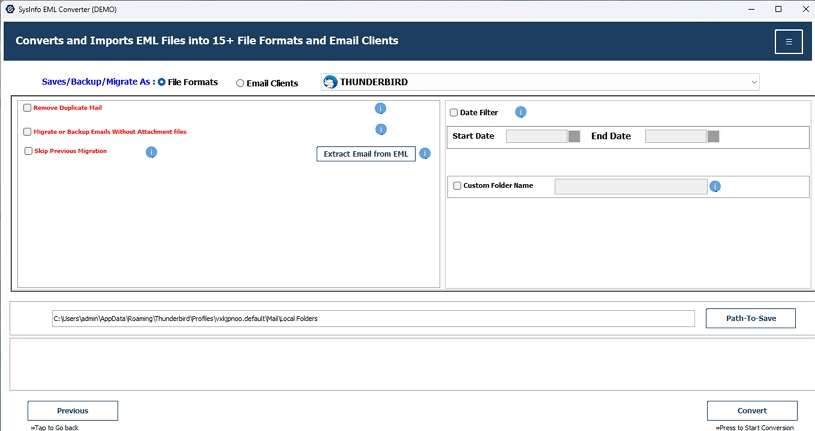
Explore More: Import EML to Gmail
Conclusion
Importing EML files into Thunderbird doesn’t have to be too hectic and troublesome. Instead, by using the right tools and techniques, the import EML to Thunderbird becomes the easiest task. The manual method doesn’t exactly seem fit for the long and bulk imports, but the professional tool helps with it conveniently.
Frequently Asked Questions
Q. Can I import multiple EML files to Thunderbird at once?
Ans: Yes, of course. Use the EML to Thunderbird migrator, and you can import multiple files in a single go. It doesn’t make the task difficult and retains the folder hierarchy, message content, and attachments.
Q. Is it possible to import EML to Thunderbird on Mac OS?
Ans: If you want to import EML file to Thunderbird on Mac OS, use the ideal EML File Migrator. It is highly compatible with all versions of the OS.
About The Author:
Meet Amit, an experienced SEO expert and content planner. He uses his creativity and strategy to create content that grabs attention and helps brands reach their goals. With solid skills in digital marketing and content planning, Amit helps businesses succeed online.
Related Post