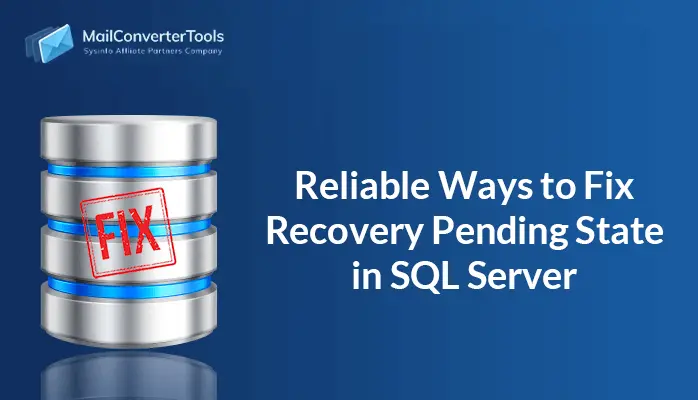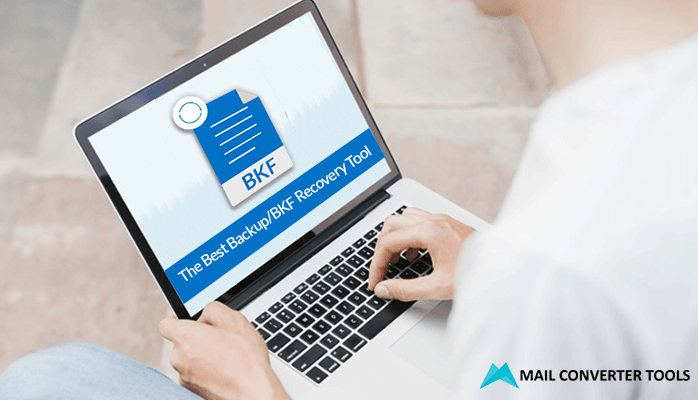-
Written By Amrita Yadav
-
Updated on May 16th, 2023
Best and Secure Ways to Import Gmail Contacts to iCloud
Google Contacts are very crucial data for every user that consists of necessary personal data like email addresses, contacts, etc. You can back up or send emails through Google Contacts to another platform, such as iCloud. Moreover, you can import Gmail contacts to iCloud effortlessly. It will help you to read all Google contacts in iDevices easily. Read the entire blog to get your answer. Further, we will also include reliable software, Gmail Backup Tool. It will help you to move Gmail contacts to iCloud efficiently. But before jumping towards the solution to transfer contacts from Google to iCloud, know the difference between both platforms.
Difference Between Gmail and iCloud
Now, we will discuss the procedure to move Gmail contacts to iCloud. It will help you to have a better understanding.
| Basis | Gmail | iCloud |
|---|---|---|
| Storage Space | 15 GB | 5 GB |
| Plans And Costs | Free | Apple charges:-
|
| Usability and Appearance | User-friendly and easy to use. Additionally, users can easily share images or documents through attachments | iCloud has a complex Graphical User Interface. Moreover, users can not send any documents or pictures. |
| Integrated Tools |
|
|
| Categories |
|
|
How to Import Gmail Contacts to iCloud?
There are two ways to migrate Gmail contacts to iCloud. Read an entire blog to learn and follow the watch step.
- Transfer Gmail contacts to iCloud manually.
- Automated Solution to Import Gmail Contacts to iCloud
We have given you an overview of both procedures. Now, we will elaborate on each method in detail.
Method 1: Transfer Gmail Contacts to iCloud Manually
- Sign in to your Gmail account with the necessary credentials.
- After that, go to the Google Apps and select Contacts.
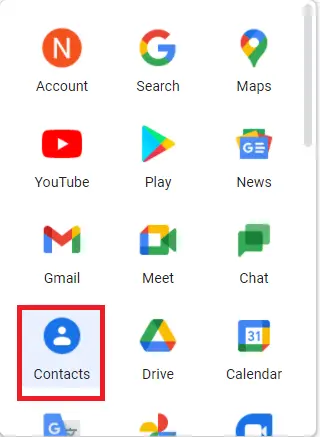
- Then, choose the desired contacts you want to transfer to iCloud.

- Now, click the More Options > Export option.
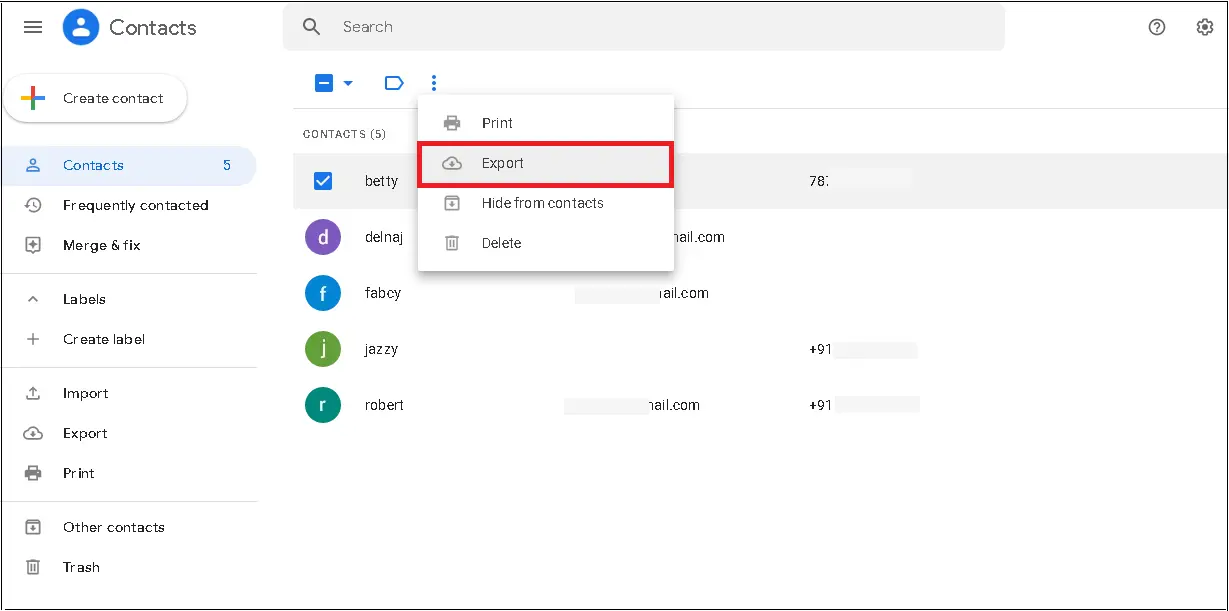
- Select vCard (for iOS Contacts), in a new window, will appear on your screen.
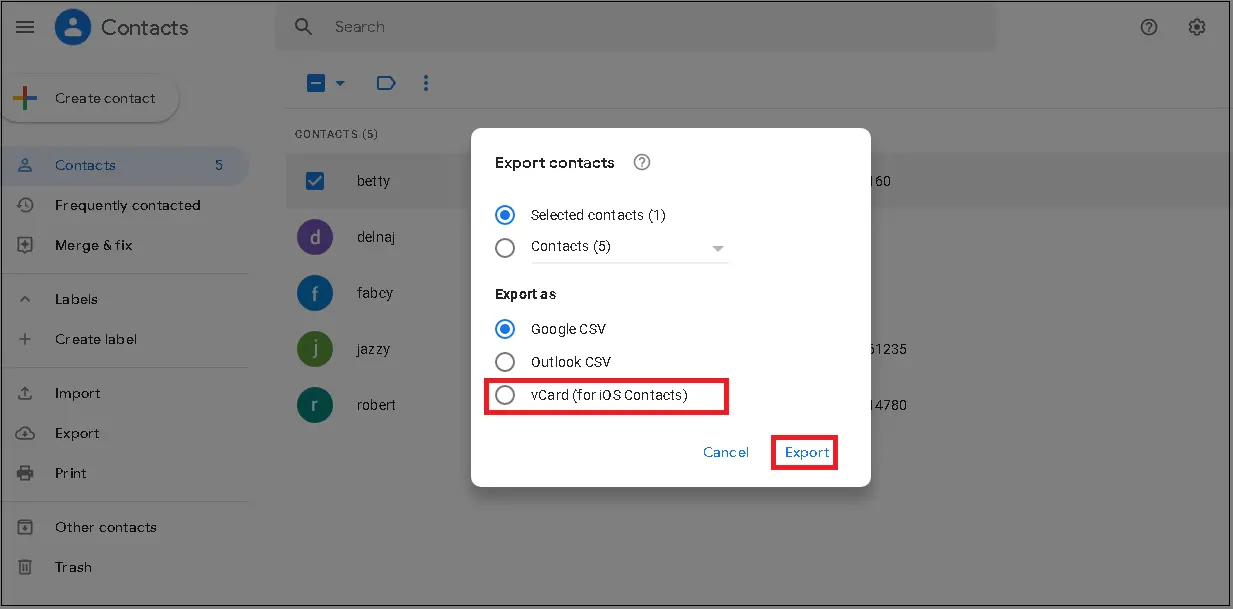
Gmail will start transferring its contacts in vCard formats.
- Log in to your iCloud.com through your credentials.
- Afterwards, go to the Contacts icon.
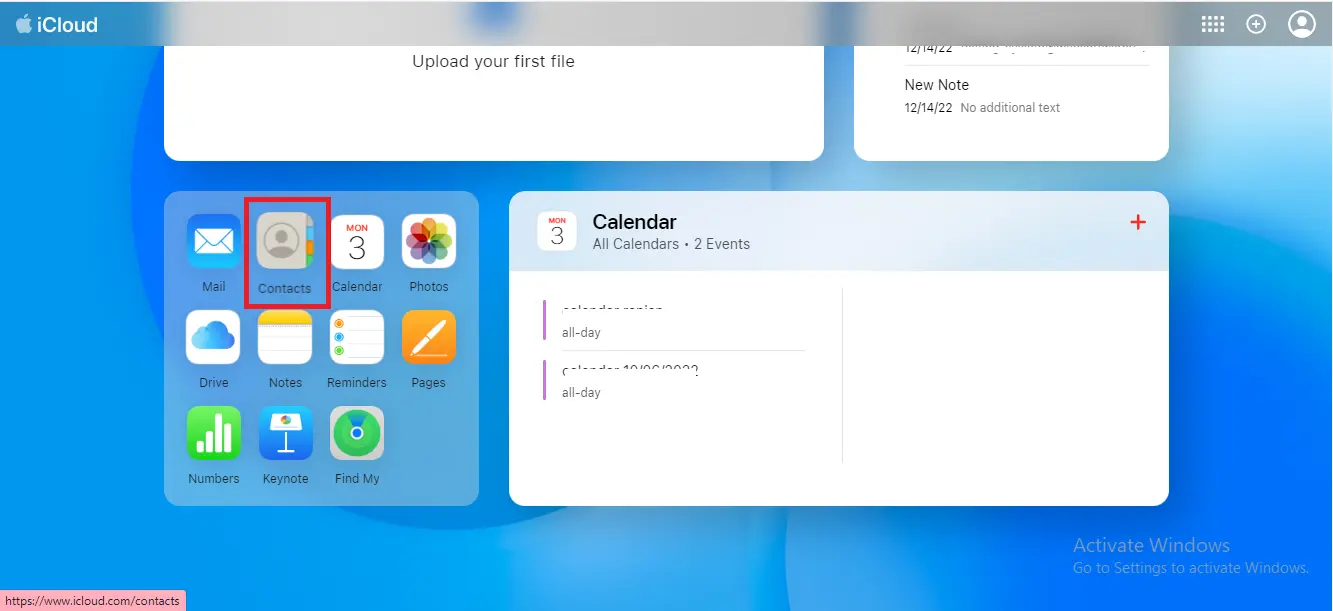
- Click the gear icon.
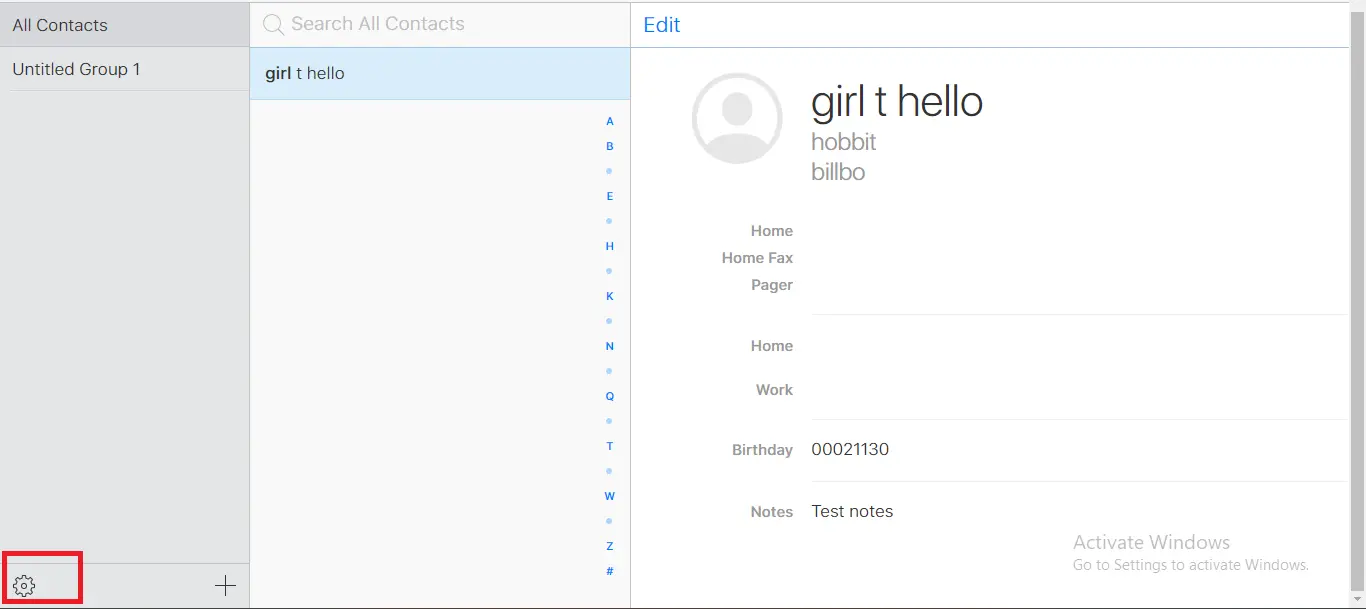
- After that, choose the Import vCard option to migrate Gmail contacts to iCloud.
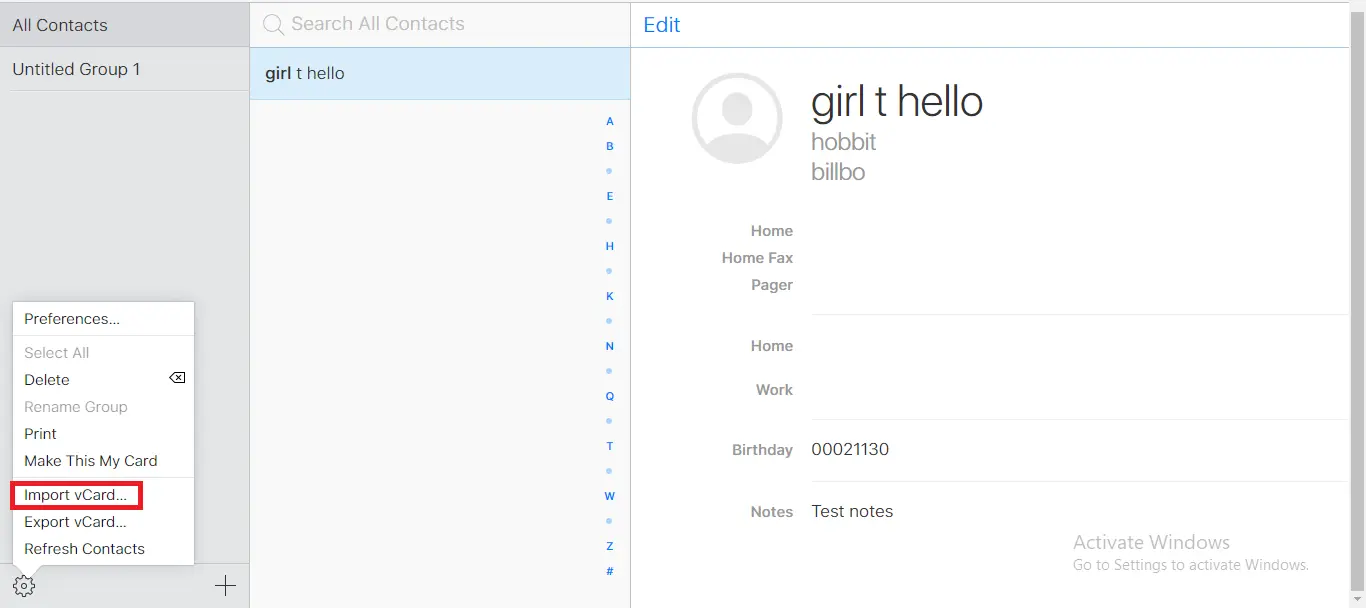
- Browse the resultant VCF file from the desired location.
- Lastly, the application will start transferring contacts from vCard to iCloud.
Here, we have gone through the manual method to import Gmail Contacts to iCloud. But every manual solution has some limitations. The above procedure will consume lots of time to perform each step. Moreover, there is a high chance of losing vital data during the migration process. Even though non-voice users face difficulties in understanding each step in depth. If you do not want to face any such error, you can opt for the third-party utility. We will discuss it further.
Method 2: Automated Solution to Import Gmail Contacts to iCloud
Gmail Backup Tool is the most versatile and efficient software. It assists users in backing up the entire Gmail data like contacts, emails, calendars, and many more. You can directly transfer Gmail contacts to iCloud without data loss. Moreover, there is a feature to remove duplicate Gmail Contacts before migrating to iCloud. You can also download the Google Account data to your local system separately. Now, we would like to mention steps that will clear all your doubts.
Steps:
- Download and run Gmail Backup Software as an administrator on your local system.
- After that, mention the Gmail email address and third-party app password. Click the Sign In button.
- Now, choose the Contacts option.
- Here, you can preview your desired Contacts in a preview panel. Mark the contacts you want to import Gmail Contacts to iCloud.
- Further, select iCloud as an email client and authenticate the login process.
- In the end, click the Convert button.
It will migrate your Gmail contacts to iCloud without data loss in just six steps.
Final Words
Now, the time has come to wind up the whole blog, and hope you got your answer. We mentioned a brief introduction to Gmail contacts. After that, we have gone through the difference between both email clients. Further, we discussed two ways to import Gmail contacts to iCloud. You can opt for any of them where you feel comfortable accomplishing them. But make sure to choose wisely.
About The Author:
Amrita Yadav is a content writer in the field of Email Migration, Data Recovery, Email backup, and File Management. I started this writing career two years back. I think the vast range of information in this industry is the reason I am so fascinated to read about the newer techniques and technology.
Related Post