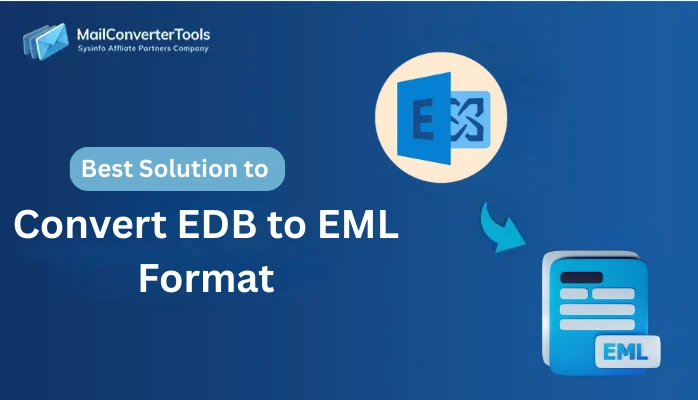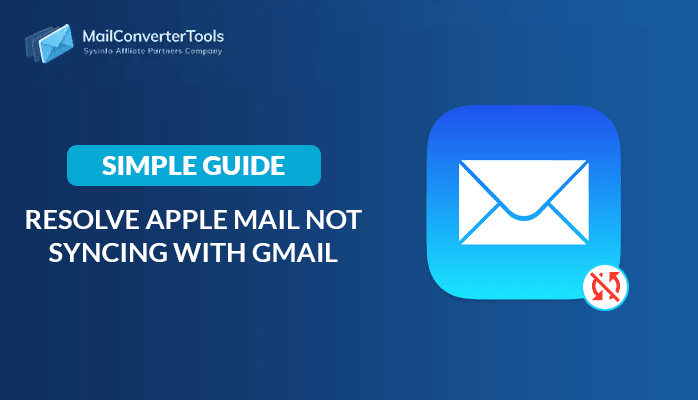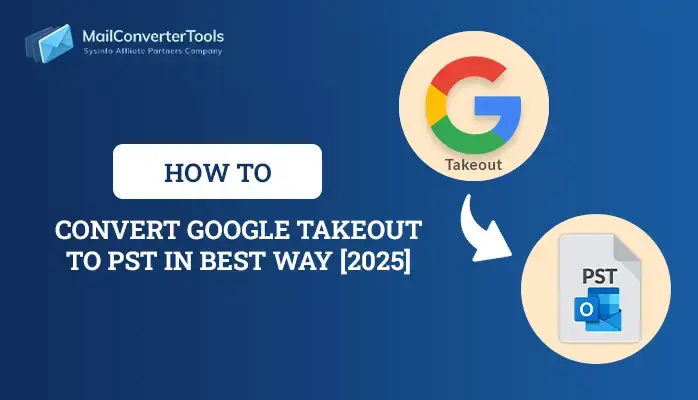-
Written By Amit Chandel
-
Updated on September 30th, 2025
How to Import MBOX to Zoho Mail | 100% Verified Solutions
In account migration, users often need to import emails from an MBOX-based client into Zoho Mail. This import ensures seamless access to archived emails and hassle-free migration. This blog presents the most effective and tried-and-tested way of importing emails. It also introduces the MBOX Converter Tool as a specialized solution for safe email transfer. The tool preserves the original structure of folders and keeps email data intact throughout the import MBOX to Zoho Mail process.
Reasons to Open MBOX Files in Zoho Mail
The most compelling reasons to access your MBOX files in Zoho Mail are mentioned:
- There is a cloud-based solution available in Zoho Mail for handling and retrieving all emails in a single place.
- There is a better security feature than the majority of desktop-based MBOX email clients available in Zoho Mail.
- Users benefit from Zoho’s integrated suite, which includes Calendar, Tasks, and Notes.
- Access emails from any internet-connected device, boosting flexibility and productivity.
- Store old emails securely in the cloud for quick access and compliance with regulations.
- Zoho’s search and folder hierarchy capabilities contribute to email management.
Manual Method to Import MBOX to Zoho Mail
Zoho Mail doesn’t let you import MBOX files directly, so you’ll need to go through a few manual steps to get it done. Just follow along carefully to make sure everything transfers smoothly and safely.
- Begin by downloading and installing Zoho Mail on your computer.
- Then, click the gear icon to access Settings.
- Navigate to the Mail Account section, then go to IMAP Access and enable the IMAP option.
- Next, install the Thunderbird application on your system.
- Open the menu, click on New Account, and under Existing Email Address, enter your Zoho Mail credentials.
- After setting up the account, go to the Add-ons menu and install the ImportExportTools NG extension.
- Once installed, select the option to Import MBOX File.
- The imported emails will now appear in Thunderbird and sync with your Zoho Mail account through IMAP.
Drawbacks to Transfer MBOX Files to Zoho Mail Manually
The following are the primary disadvantages of uploading MBOX files to Zoho Mail manually:
- Multiple steps are involved in manual import, and it can take hours, particularly for large files.
- Zoho Mail does not natively support importing MBOX files directly, and email clients such as Thunderbird must be used.
- Incomplete imports or incorrect handling can lead to missing or damaged emails.
- Large MBOX files can make importing slow or import only partially.
- You cannot filter out certain folders or emails while importing.
Import MBOX to Zoho Mail Using Sophisticated Tool
The MailConverterTools MBOX Migrator Tool provides a dependable solution for exporting MBOX files to multiple formats and email services. It expels the necessity of involving manual steps and provides batch migration for multiple MBOX files. Moreover, the tool comes with helpful features that make the migration process easy and ensure your data stays accurate. It’s simple to use, so both tech-savvy users and beginners can work with it without trouble. You can also see the contents of your MBOX files in a tree-like format before starting the conversion, which helps you know exactly what you’re moving. The software is perfectly compatible with all Windows OS versions, including the recently released Windows 11.
Similar Blog: Import MBOX to AOL Mail
Import MBOX to Zoho Mail Using the Tool
- Start by downloading and installing a reliable MBOX Converter tool on your computer.
- Next, select either the Select File or Select Folder option based on your need.
- Then, browse and select the MBOX file from your local drive.
- You can then view the contents in a tree-structured format and pick the emails you want to migrate.
- After that, from the list of supported email platforms, choose Zoho Mail as the destination.
- Next, log in using the ZOHO admin account credentials.
- Now, apply the relevant filters as needed.
- In the end, click on the Convert button to accomplish the task.
Know More: Import MBOX to iCloud
Conclusion
In a nutshell, we have explored two ways to import MBOX to Zoho Mail, both providing different advantages. The manual method involves several steps, making it both time-intensive and somewhat complex to carry out. Because of this, users tend to opt for the automated method for an efficient and speedy process. It supports MBOX import with attachments and with minimal technical involvement. Opt for the approach that fits your data size and knowledge to make MBOX migration to Zoho Mail seamless and successful.
Frequently Asked Questions
Q. Does Zoho Mail support direct MBOX file import?
Ans- Zoho Mail does not offer built-in support for importing MBOX files directly. However, Zoho Mail does not provide a built-in feature to upload or import MBOX files directly into your account. This makes it difficult for users who are switching from MBOX-supported email clients to Zoho Mail.
About The Author:
Meet Amit, an experienced SEO expert and content planner. He uses his creativity and strategy to create content that grabs attention and helps brands reach their goals. With solid skills in digital marketing and content planning, Amit helps businesses succeed online.
Related Post