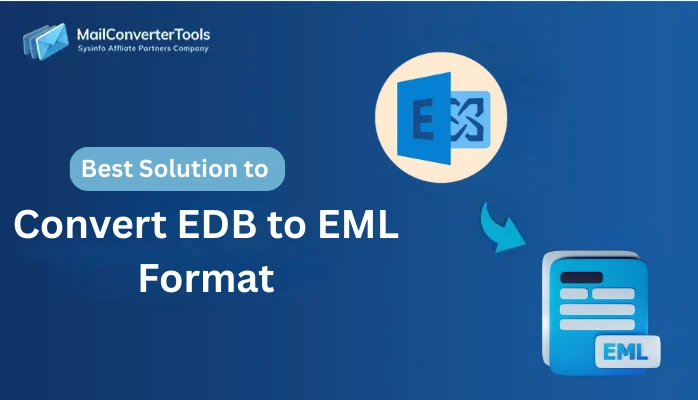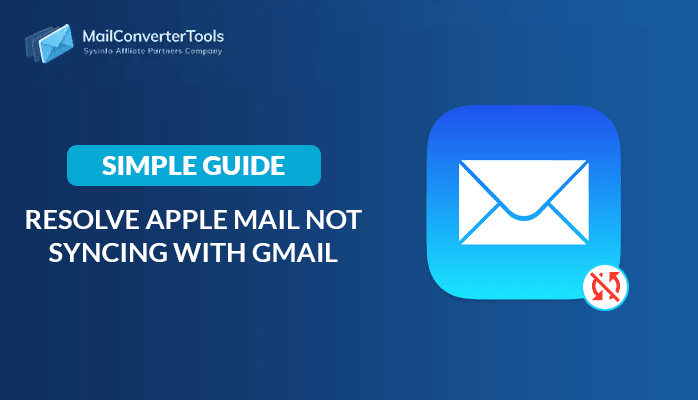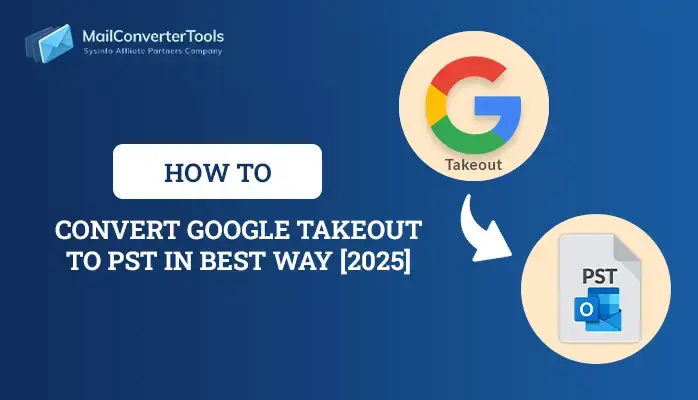-
Written By Amit Chandel
-
Updated on June 9th, 2025
How to Import MSG to IMAP Server? Easy Solution
Do you want to know how to import MSG to IMAP server? You’re not alone in facing this issue. Most Outlook users struggle when importing MSG files to an email platform based on IMAP. With more and more users turning to cloud-based emails, MSG to IMAP conversion has become vital. Users now need trustworthy tools to carry out the process securely and efficiently. This article offers easy and practical steps to finish the process of conversion successfully. Follow us to find the optimal answer to move MSG data to an IMAP server utilizing manual and professional MSG Converter software without any complexity.
Reasons to Import MSG Files to IMAP
The major reasons for keeping data in a mail or exchange server rather than local storage are:
- IMAP enables any device or location with internet access to access emails.
- Having emails on an IMAP server guarantees access without depending on local storage.
- Users can view MSG content without installing Microsoft Outlook.
- IMAP maintains all messages synced across devices, enhancing email organization.
- IMAP servers tend to offer encryption and backups, minimizing the potential loss of data.
- Converting to IMAP makes subsequent migrations to other cloud-based services or systems easier.
- Shared access and live syncing enhance communication among teams and departments.
Manual Method to Import MSG to IMAP Server
There is no fully free way to import MSG files directly into an IMAP account with no restrictions. But you can do a few steps manually to make the transfer. It entails the process of converting MSG to EML format and then importing the files into an IMAP-configured email client such as Thunderbird.
- Start by installing Microsoft Outlook on your system if not already installed.
- After that, log in to your Outlook account using the admin account credentials.
- After that, locate the location where your MSG files are stored on your system.
- Now, open the Outlook application and drag and drop the MSG file into the MS Outlook application.
- After that, go to the info menu followed by the Menu option.
- Here, choose the Save As option and choose to save the email as an EML file.
- Now, download and install the Thunderbird Mail application on your system.
- After that, open the Thunderbird application and create a mailbox label in the Thunderbird folder where you want the email to appear.
- After that, take the saved EML file and drag it into the new folder that you created earlier.
- The emails will now appear in the Thunderbird Mail and will sync across your connected devices.
Limitations to Import MSG into IMAP Account Manually
- IMAP servers natively do not support MSG files, and multiple conversion steps are needed.
- Multiple systems involve using Outlook and Thunderbird, adding a dependency on the system.
- Processing large sets of MSG files is time-consuming and prone to errors.
- File types, extensions, and email client configuration need to be known by the user.
- Manual processes are not appropriate for organizations that require quick, secure, and high-capacity migrations.
Import MSG to IMAP Server Using The Professional Tool
MailConverterTools MSG Converter is a professional tool used to convert MSG files to IMAP-compatible email formats with accuracy and efficiency. It migrates emails with accurate attachments, metadata, and folder hierarchy. Users can easily migrate Outlook MSG files to email servers supporting IMAP. Its simplified interface enables both technical and non-technical users to use it effectively. The software ensures data integrity during the conversion process. It supports all major Windows versions and updates.
Steps to Migrate from MSG to IMAP Server
- Download and start the MSG Converter Tool on your machine.
- After that, choose the Select Folder or Select File option.
- Next, browse and select the MSG file.
- From the Mailbox folder list, choose the Mailbox that you want.
- After that, under the email clients, choose the IMAP option as a result.
- Now, log in to the admin account and apply the resultant filter.
- In the end, click on the Convert button.
Conclusion
This blog outlined the key reasons for importing MBOX to an IMAP server. Two methods are available: manual and automated. The manual method carries limitations and potential risks, often failing to deliver desired outcomes. A professional tool is recommended for a reliable and efficient import process. It guarantees complete data transfer while preserving all metadata and attachments. For a smooth and accurate MSG to IMAP import, use the expert solution above. It helps you avoid complications and ensures reliable results with minimal effort.
Frequently Asked Questions
Q. How do I import MSG files into IMAP?
Ans: To successfully import MSG files into an IMAP, it is recommended to use the professional MSG Converter tool. This professional software offers a user-friendly experience and ensures accurate results.
1. Install and launch the MSG Converter Tool then click on Continue to proceed.
2. Upload your MSG files or folders into the software and click the Next button.
3. After that, preview the emails and choose the specific folder you wish to transfer.
4. From the list of formats, choose IMAP, and log on to your IMAP account.
5. Apply any filters if needed, and press Convert to begin the import possess.
About The Author:
Meet Amit, an experienced SEO expert and content planner. He uses his creativity and strategy to create content that grabs attention and helps brands reach their goals. With solid skills in digital marketing and content planning, Amit helps businesses succeed online.
Related Post