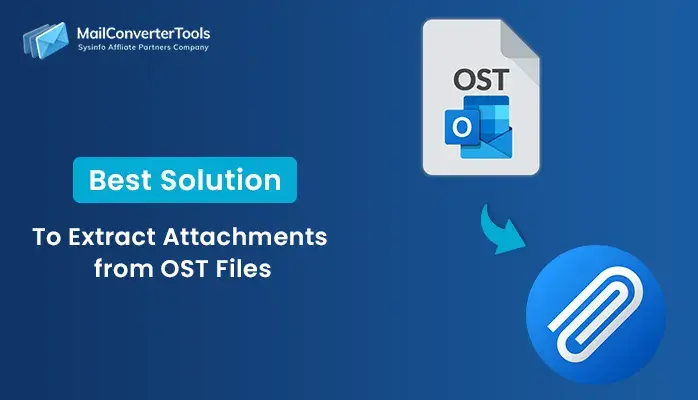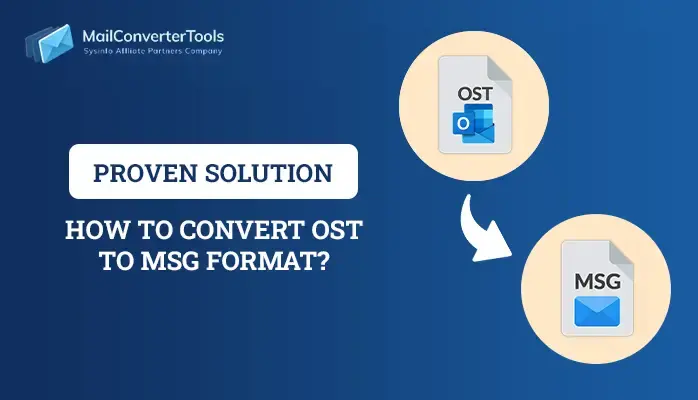-
Written By Amit Chandel
-
Updated on May 23rd, 2025
How to Import OST to iCloud Mail? Verified Solution
MS Outlook users know about OST files which contain a local copy of their mailbox data. Although OST files prove helpful, most users look for methods to open them in iCloud Mail for greater convenience. This blog provides a trusted step-by-step manual process to import OST to iCloud Mail with crystal-clear instructions. It also presents a professional MailConverterTools OST to PST Converter for quick and precise OST data conversion. This utility streamlines the process with the integrity of data when transferring to iCloud.
Needs to Import OST File to iCloud Account
The following are the major reasons why an OST file is imported into an iCloud account:
- iCloud synchronizes data on all Apple devices, and therefore, importing OST data into iCloud enables users to access it anywhere.
- OST files become inaccessible if the original Exchange or Outlook account is deleted.
- Converting OST into a portable format guarantees the recovery of data.
- iCloud offers cloud storage, which is more secure than local OST files.
- Users might prefer to combine multiple mail accounts with iCloud for easy use and management.
Manual Methods to Import OST into iCloud
It is not possible to import an OST file directly to iCloud owing to its own proprietary Outlook file format. OST contains offline data from Exchange, Office 365, or IMAP accounts. Nonetheless, users can manually import emails, contacts, and calendars into iCloud. This is done by converting OST into PST format with the help of Outlook. Then, data can be exported into iCloud-supported file formats. Lastly, users manually upload the files to their iCloud account.
Limitations of Manual Method
These are the major limitations and disadvantages of manually trying to accomplish this:
- iCloud cannot directly import OST files.
- Manual conversion is risky, time-consuming, and possibly needs technical skills.
- Manual processing (transfer and conversion) will increase the risk of email formatting loss
- Converting or importing large OST files may be challenging manually.
- Every step carries the risk of issues and demands technical skill.
- Any subsequent updates made to the OST file do not get synced to iCloud automatically.
Import Outlook OST to iCloud Using Native Approach
- Download and install the Outlook application on your system.
- After that, sign in using your admin account credentials.
- Next, go to mailbox data from the label and folder of Outlook.
- After that, select the appropriate data or mailbox.
- Next, right-click on it and select the Forward/Send To option.
- Now, enter the iCloud ID in the “To” column to transfer OST files.
- After that, download and install the iCloud application.
- Now, access the data and make sure none of the data is lost.
Sophisticated Ways to Import OST to iCloud
To import an OST file into iCloud, always utilize a professional OST to PST Converter Tool. This software guarantees 100% conversion of data without any loss of data during the import process. Moreover, the software supports various output formats compatible with multiple email applications, including iCloud Mail. The converter tool offers improved data security during the conversion and import process. Also, it guarantees 100% transfer of data with no downtime or performance interruptions. Additionally, the simple interface enables technical and non-technical individuals to use it with ease. The utility is compatible with several Windows and macOS versions, promoting broad compatibility across various systems.
Upload Outlook OST files to iCloud Using the Tool
- Install and launch the OST Converter Tool on your computer.
- After that, browse your system and select the OST file you want to convert.
- Next, preview the mailbox contents and choose specific items for export.
- From the list of available email clients, select iCloud as the output format.
- Then, log in using your administrator account credentials.
- Here, apply any desired filters or customize settings as needed.
- After that, click the Convert button to begin and complete the process.
Explore More: Import OST to Gmail
Conclusion
We hope that with this blog, you can import OST to iCloud easily and without hassle. Free methods are available but time-consuming methods through email clients such as Outlook. They can lead to errors, particularly with high capacities of data. The suggested software provides a quick and automatic conversion process. It maintains email formatting, attachments, and metadata while migrating. This helps in maintaining data integrity during the conversion process. For questions or further assistance, feel free to contact our technical support team anytime. We’re always here to help you.
Frequently Asked Questions
Q. How do I import OST to iCloud Mail?
Ans: To import OST files into iCloud Mail, you can choose either a manual method or a professional method. The manual method is free, but it comes with some limitations. That’s why users use the professional OST Converter as a substitute. The tool converts your bulk file in a single go and hassle-free manner.
About The Author:
Meet Amit, an experienced SEO expert and content planner. He uses his creativity and strategy to create content that grabs attention and helps brands reach their goals. With solid skills in digital marketing and content planning, Amit helps businesses succeed online.
Related Post