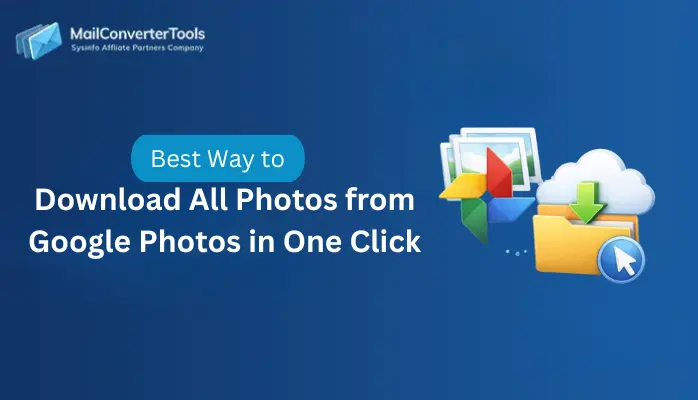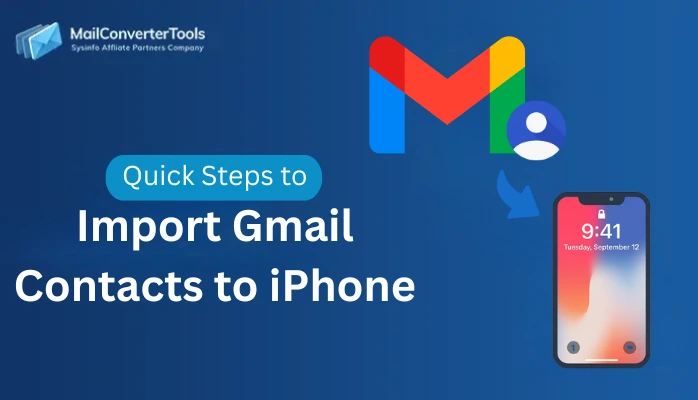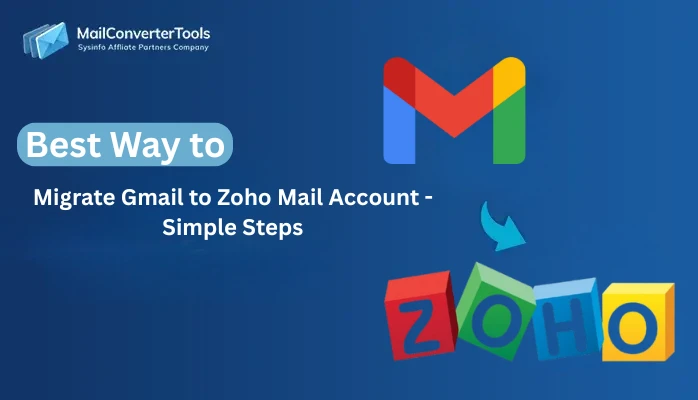-
Written By Amit Chandel
-
Updated on August 28th, 2025
How to Migrate Gmail to ProtonMail? Simple Steps
User Query: “I am planning to transfer from Gmail to ProtonMail for better privacy, but I don’t know how to migrate my emails safely. Is there any easy way to do this?”
If you want to move from Gmail to ProtonMail, you are not alone. Many users are transferring because ProtonMail provides stronger security and end-to-end encryption. The process seems difficult at first, but with the right steps, you can easily export your emails without losing data. In this blog, we will discuss both manual methods and the professional Gmail Backup Tool to migrate Gmail to ProtonMail quickly and securely.
Advantages you get to Migrate From Gmail to ProtonMail
Transferring from Gmail to ProtonMail gives you better control over your data and a secure email experience. Some of the main benefits are:
- ProtonMail provides end-to-end encryption, which keeps your emails private and secure.
- It does not track your activity or show ads like Gmail.
- ProtonMail is open-source and transparent, which builds user trust.
- In ProtonMail, you get better control over your personal data.
- ProtonMail provides advanced features like self-destructing messages.
Explore Distinct Ways to Migrate Gmail to ProtonMail
There are multiple ways to transfer your Gmail emails to ProtonMail. You can use the manual methods or choose a professional migration tool for faster and bulk transfers. Let’s study how to follow the methods:
Hands-On Methods for Moving From Gmail to ProtonMail
If you do not want to spend on any software, then ProtonMail provides an Import Assistant that helps you transfer emails directly from Gmail. This manual method is free and works well for individual users who want to export their data securely without using a third-party tool. Let’s see how the free methods work:
Method 1: Transfer Gmail to ProtonMail Using Import Assistant
In this method, the built-in tool (now called Easy Switch) lets you directly import emails, contacts, and calendars to ProtonMail without any extra software. Follow the steps:
- Firstly, log in to your ProtonMail account.
- After that, go to Settings > All settings > Import via Easy Switch.
- To proceed, select Gmail as the source email provider.
- Meanwhile, sign in to your Gmail account and allow access.
- Later, choose the folders or labels you want to import.
- Lastly, select Start Import and wait until it completes.
Method 2: Migrate Gmail to ProtonMail
This method checks that all new Gmail messages automatically arrive in your ProtonMail inbox. Steps can be defined as:
- Initially, log in to your Gmail account.
- Afterward, select the gear icon > See all settings.
- Further, go to the Forwarding and POP/IMAP tab.
- Meanwhile, select Add a forwarding address and enter your ProtonMail email.
- To proceed, verify the forwarding request using the code sent to ProtonMail.
- Finally, select Forward a copy of incoming mail to ProtonMail and Save changes.
Method 3: Migrate from Gmail to ProtonMail Using Google Takeout
This method helps you backup Gmail data as an MBOX file and then move it into ProtonMail using the Bridge with a desktop client. Steps to be followed as:
- Firstly, go to Google Takeout (takeout.google.com).
- Further, select Mail and select Next.
- To proceed, choose file type & size > select Create export.
- Meanwhile, download the archive once it’s ready.
- After that, extract the file to access your Gmail emails in .mbox format.
- Later, install ProtonMail Bridge and configure it with a desktop client (e.g., Thunderbird).
- Lastly, import or copy the MBOX emails from Gmail into your ProtonMail account via the client.
Limitations of the Manual Methods
- Methods like email forwarding only transfer new emails and leave older messages behind.
- These methods do not support batch migration.
- Manual methods are time-consuming when dealing with a large Gmail mailboxes.
- Using these methods, there is always a high risk of losing data.
- Using tools like Google Takeout or ProtonMail Bridge involves technical steps that are difficult for non-technical users.
Fast and Secure Solution to Migrate Gmail to ProtonMail
A professional MCT Gmail Backup Software is the ideal solution for a quicker and more secure way to migrate Gmail data. This tool is designed to handle large mailboxes, multiple accounts, and provide advanced filters while maintaining complete data integrity. It also allows you to transfer emails, attachments, and folders securely. User saves a lot of time and effort compared to lengthy manual methods.
Follow the procedure to transfer Gmail to ProtonMail:
- Firstly, install, and start the Gmail Backup Tool on your computer.
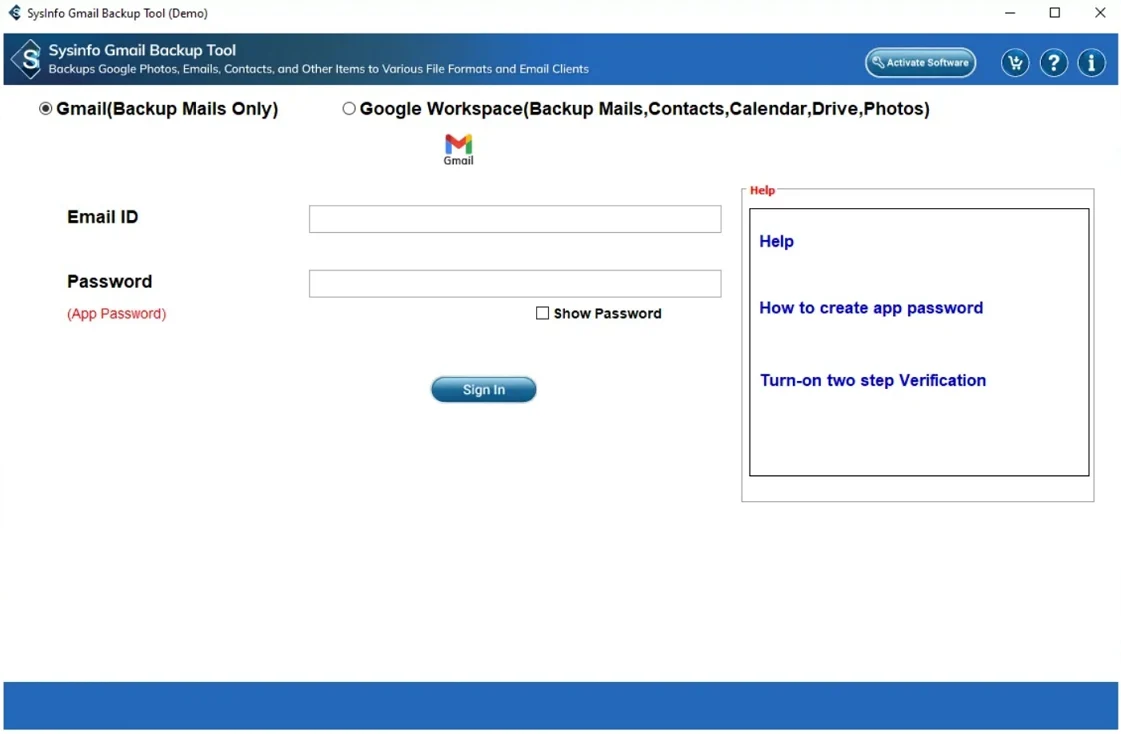
- After that, enter your Gmail ID and app password, then select Sign In.
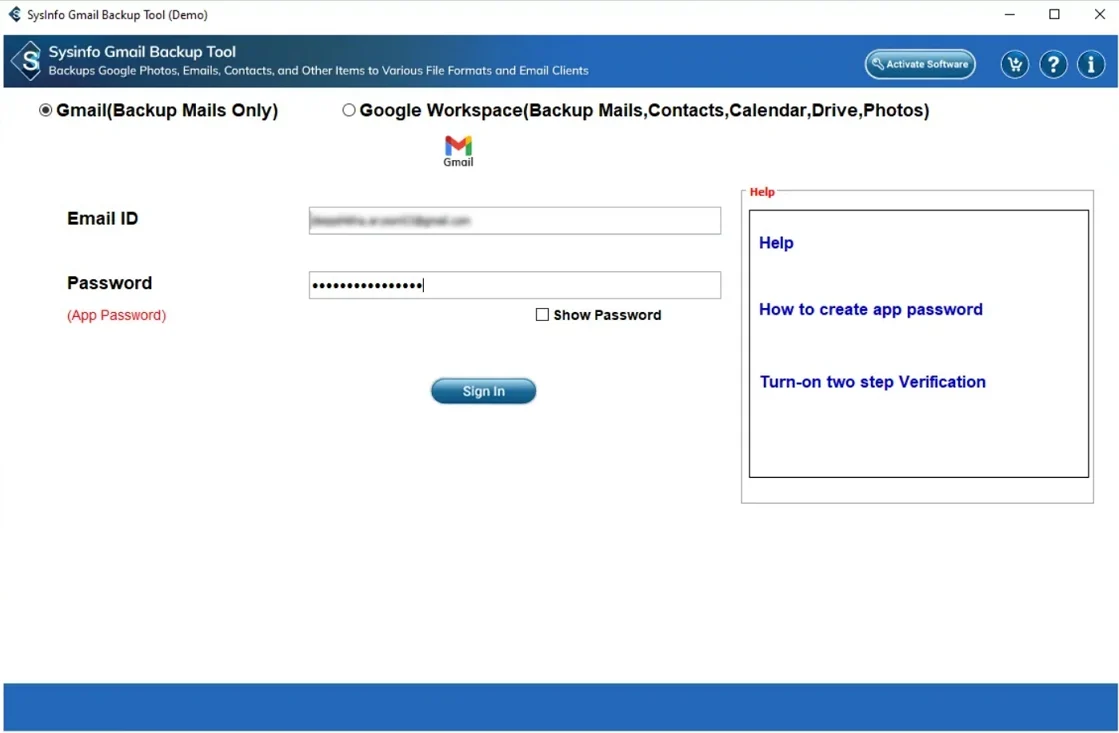
- To proceed, preview your Gmail folders, select the files to migrate, and hit Next.
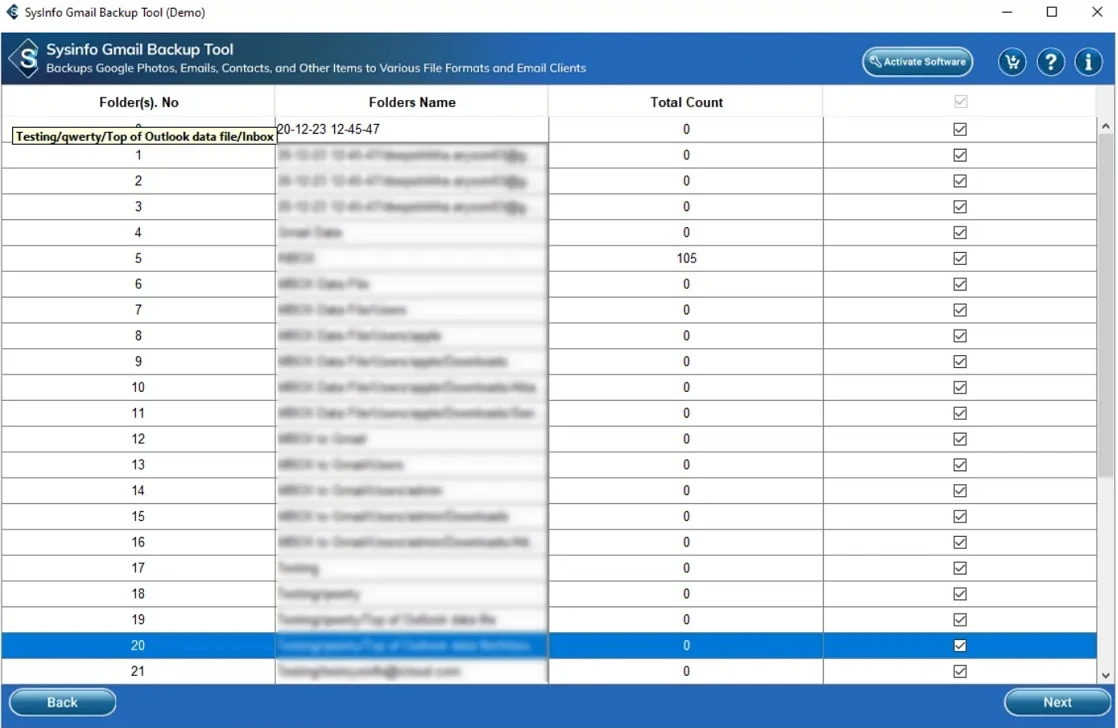
- Meanwhile, select IMAP from the drop-down menu.
- Further, enter your ProtonMail email, password, host, and port details, then select Sign In.
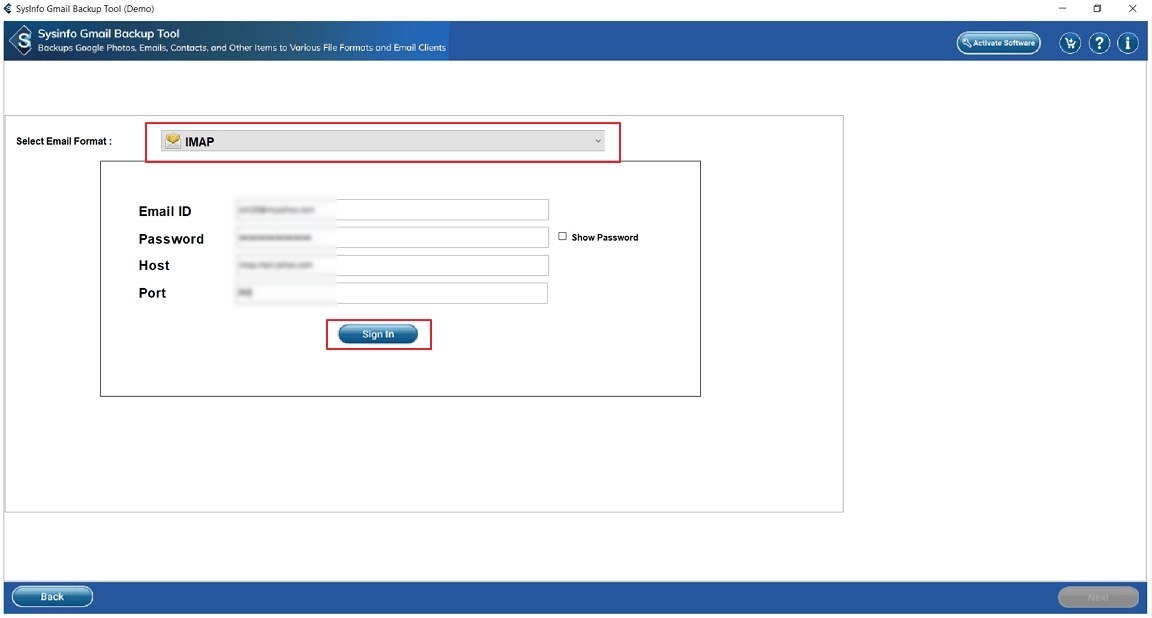
- Later, apply filters as needed and finally select Next.
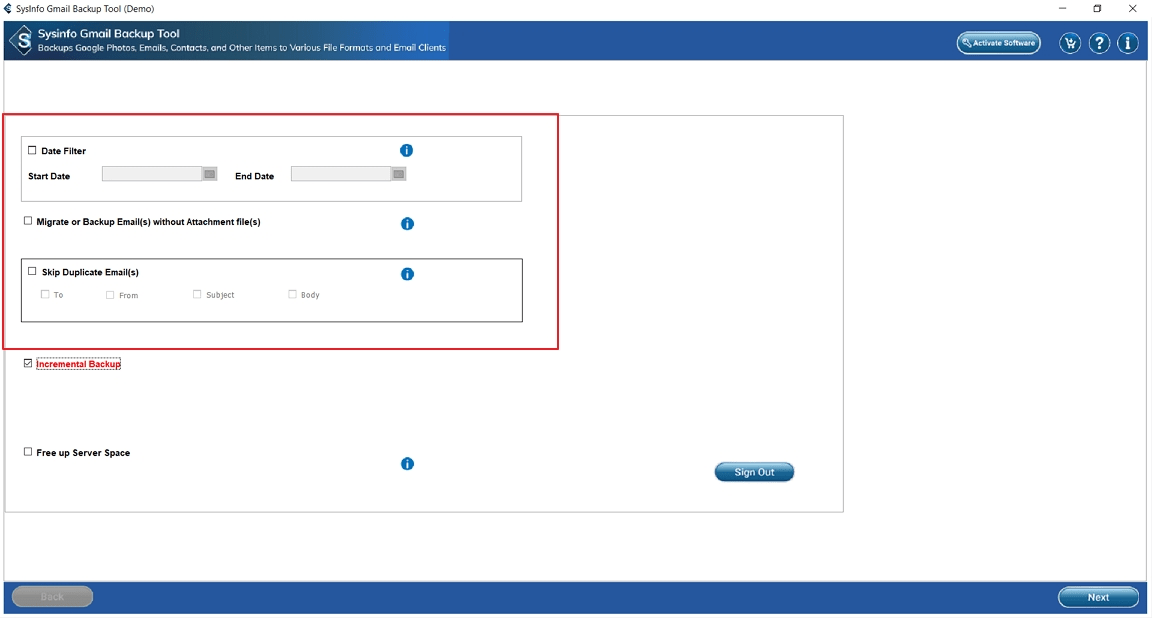
- Lastly, select the Download button to start the process.
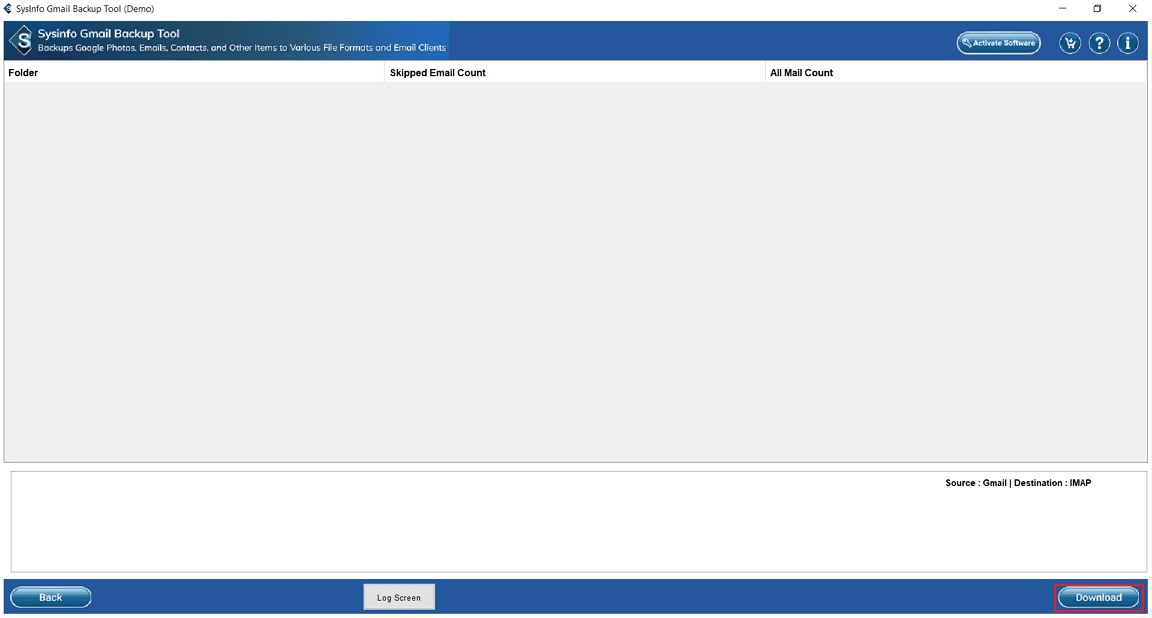
|
Real World Scenario: An IT consultant wanted to shift his business conversations from Gmail to ProtonMail to increase client confidentiality. With thousands of emails and attachments, manual migration was not practical. Using the Gmail Mail Backup Tool, he smoothly transferred all data in a single session. |
Conclusion
Migrate Gmail to ProtonMail can be done using manual methods or with the help of a professional tool. The manual methods work, but they are time-consuming, require technical knowledge, and are not suitable for large mailboxes. On the other hand, a dedicated migration tool provides a smooth, secure, and error-free transfer with advanced features. That’s why users prefer to use a professional solution.
Frequently Asked Questions
Q. Can I directly migrate Gmail to ProtonMail?
Ans- Yes. ProtonMail provides a built-in Easy Switch feature that allows you to securely migrate your Gmail emails, contacts, and calendars directly into ProtonMail.
Q. Which is the best tool to migrate Gmail to ProtonMail?
Ans- A professional MailConverterTools Gmail Email Backup Tool is considered the best option. It provides a safe, quick, and complete transfer of emails, attachments, and folders without data loss.
Q. Will my Gmail password remain safe during the migration?
Ans- Yes. Trusted professional tools use an app password instead of your original Gmail password. It means complete security of your account during the migration process.
About The Author:
Meet Amit, an experienced SEO expert and content planner. He uses his creativity and strategy to create content that grabs attention and helps brands reach their goals. With solid skills in digital marketing and content planning, Amit helps businesses succeed online.
Related Post