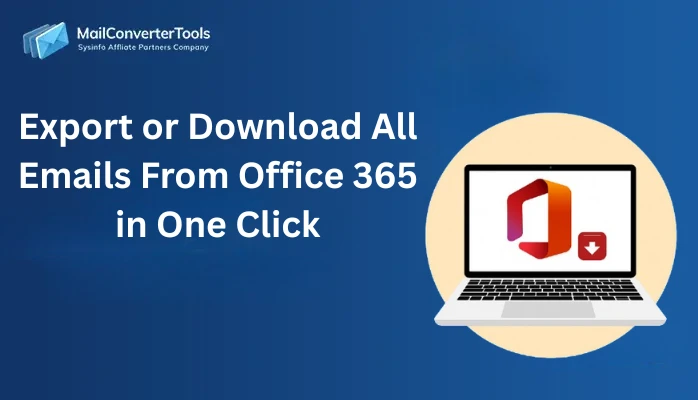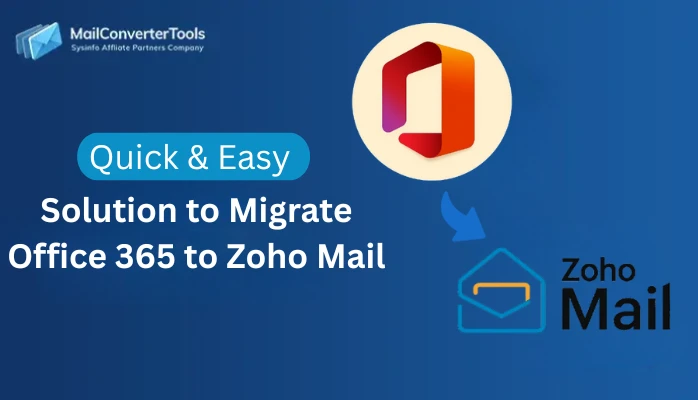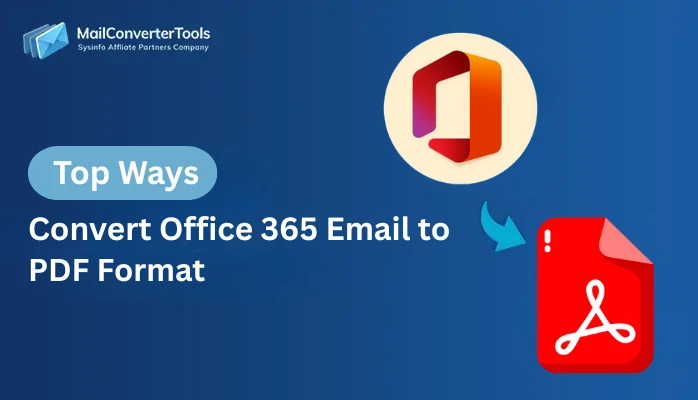-
Written By Amit Chandel
-
Updated on October 11th, 2025
Ultimate Solution to Migrate Office 365 to IMAP Server
Emma’s Query: “I use Office 365 for my emails, but now I want to move everything to another IMAP mail server. How can I transfer my emails, folders, and attachments without losing anything?”
Sometimes, users need to migrate Office 365 to IMAP or a hosting server. To do this, all emails, folders, and attachments should be copied safely. The challenge is that Office 365 does not directly support IMAP migration. But there are simple manual steps, and also a professional MailConverterTools Office 365 backup Tool. This tool can help you complete this process without losing data.
Reasons to Migrate from Office 365 to IMAP Server
- IMAP servers allow you to decide how emails are stored, organized, and archived.
- You can structure mailboxes in a way that matches your workflow.
- If your business or studies require special email handling, IMAP can be adjusted for that.
- It helps organizations that want to try an alternative to Microsoft’s standard system.
- IMAP can handle changes like growing team sizes or new requirements.
- Some IMAP servers are cheaper to run compared to Office 365 subscriptions.
Manual Methods to Migrate Office 365 to IMAP
There is no built-in option from Microsoft to directly migrate emails from Office 365 to an IMAP server. Still, you can transfer your data manually with the help of Outlook. This method works by connecting both your Office 365 and IMAP accounts in Outlook, then moving your emails between them.
Steps to Migrate Microsoft 365 to IMAP
- To begin with, open Microsoft Outlook and add your Office 365 account.
- Then, wait until Outlook has fully synchronized all emails, folders, and attachments.
- After that, add your IMAP account to the same Outlook profile.
- Now, ensure that both accounts are properly connected and syncing without errors.
- Afterward, select the emails or folders you want to migrate from the Office 365 mailbox.
- Thereafter, drag and drop the selected items into the corresponding folders of your IMAP account.
- Here, allow Outlook to upload all the data to the IMAP server. This may take some time, depending on the mailbox size.
- After that, log in to your IMAP account through webmail or another email client.
- Finally, verify that all emails, folders, and attachments have been successfully transferred.
Limitation:
- Migrating a large mailbox can be extremely time-consuming, often taking many hours or even days to complete.
- There is a risk that some attachments or deeply nested folders may not synchronize correctly if the process is interrupted.
- The method requires you to move each folder individually since there is no option for bulk transfer.
- Any error during the drag-and-drop process can be difficult to identify and fix, which may result in missing emails.
Effective Method to Migrate Office 365 to IMAP
Moving towards the Office 365 to IMAP migration tool is the smarter choice. These utilities are built to handle bulk email transfers in a single process and ensure that no data is lost. They maintain the original folder hierarchy, email formatting, and metadata, so your mailbox looks the same after migration.
Steps to Migrate O365 Emails to IMAP
- Firstly, download and sign in with credentials in the Office 365 Backup Tool.
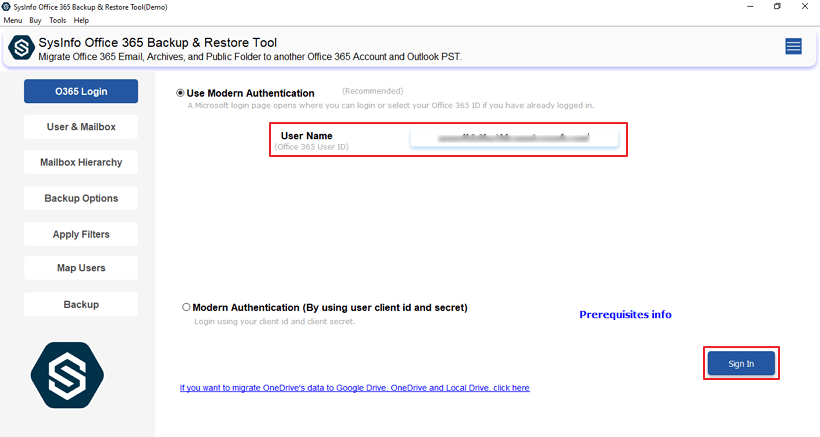
- Then, select the Source or Source Mailbox User ID and click Next.
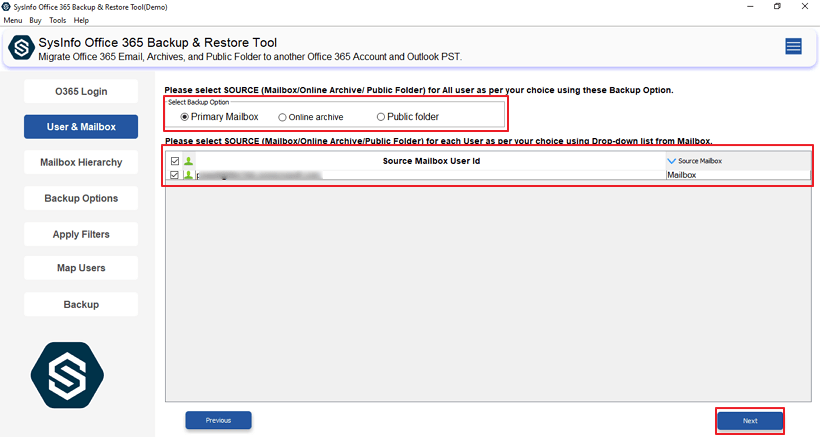
- After that, choose the folder you want to move and click Next.
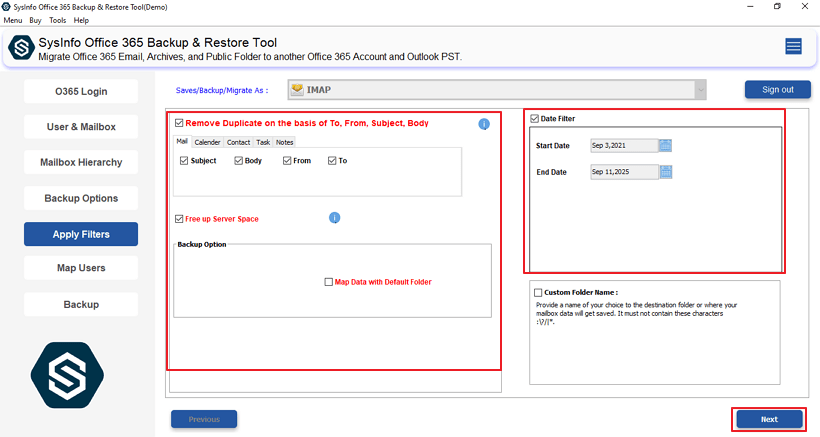
- Afterwards, choose IMAP as the backup option and sign in with your credentials.
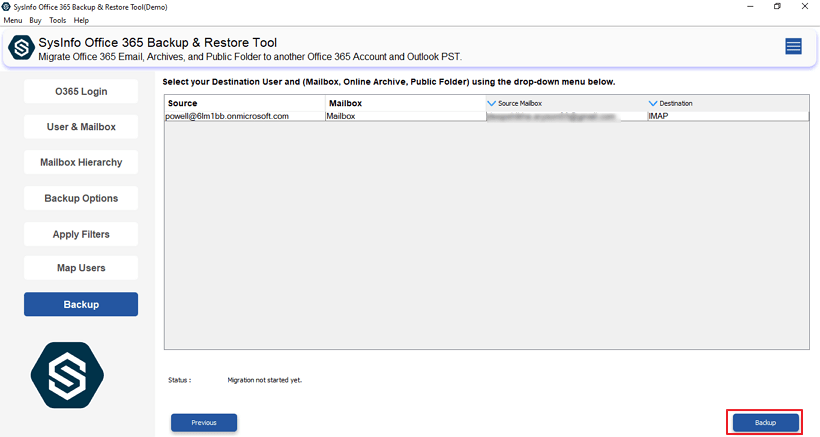
- Then, apply the following filters according to the requirement and click Next.
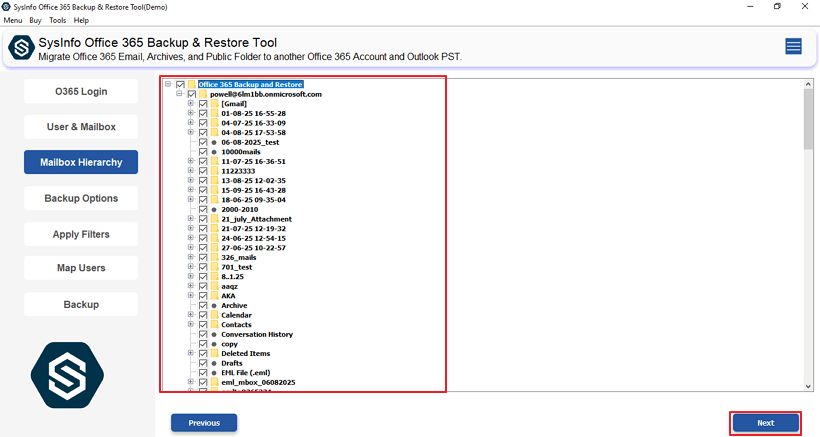
- Finally, click on Backup to start the process.
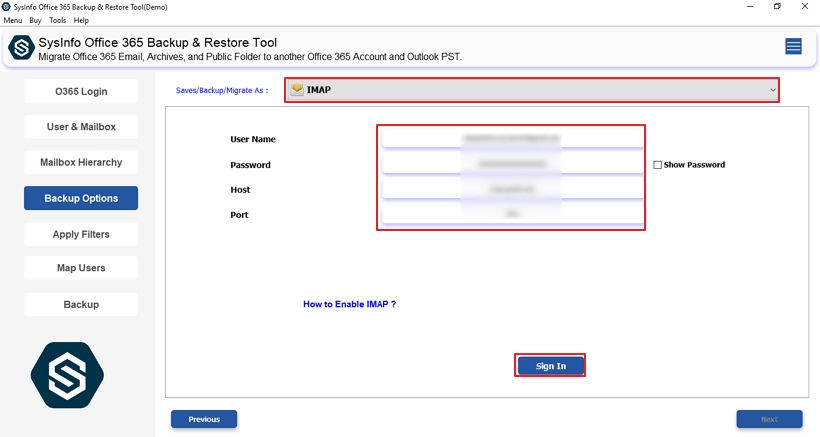
Explore More: Migrate Office 365 to iCloud
Conclusion
To conclude, migrate Office 365 to IMAP server can be challenging if done manually, especially for large mailboxes. MS Outlook allows manual transfer, which is time-consuming and prone to errors. That’s why experts suggest using a professional Office 365 Backup Tool. It ensures a safe, fast, and accurate transfer of all emails, folders, and attachments, making the entire process simple.
Frequently Asked Questions
Q1. Can I manually migrate Office 365 to IMAP?
Ans. Yes, you can. By adding both your Office 365 and IMAP accounts to Outlook, you can move emails and folders manually. However, this method can be slow and may not be suitable for large mailboxes.
Q2. Which is the best tool to migrate O365 to IMAP?
Ans. The MailConverterTools Office 365 Backup Software is the best. A professional migration tool can transfer all emails, folders, attachments, and metadata safely and quickly, without data loss.
Q3. Why do users migrate from Office 365 to IMAP?
Ans. Users migrate to IMAP to organize emails their way, handle special workflow needs, reduce costs, or use a different email system that better fits their requirements.
About The Author:
Meet Amit, an experienced SEO expert and content planner. He uses his creativity and strategy to create content that grabs attention and helps brands reach their goals. With solid skills in digital marketing and content planning, Amit helps businesses succeed online.
Related Post