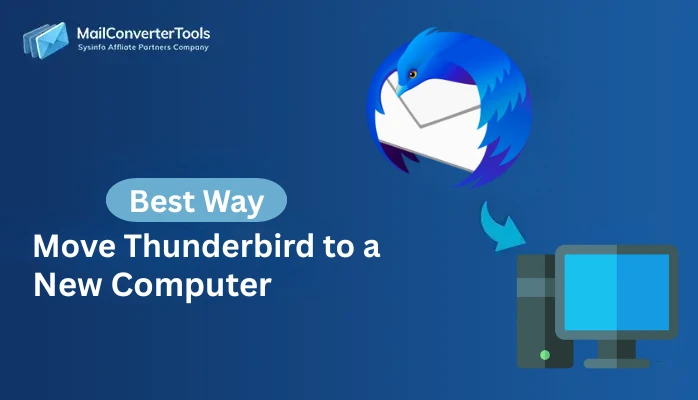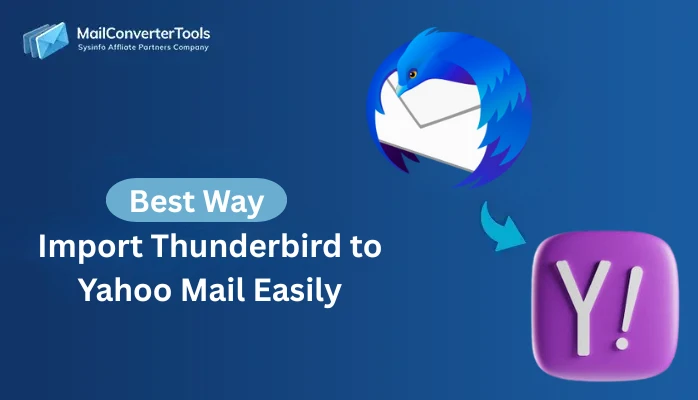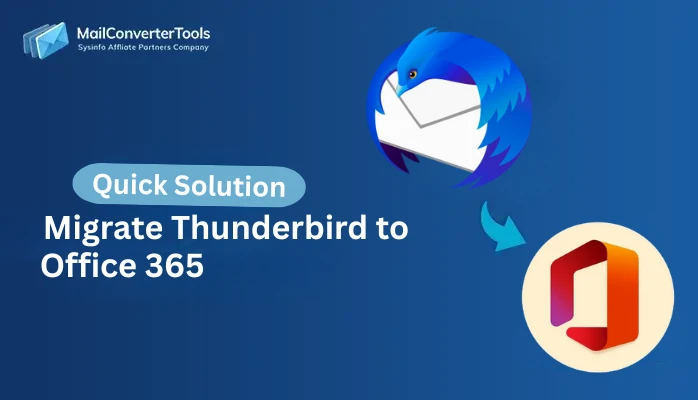-
Written By Amit Chandel
-
Updated on October 8th, 2025
How to Migrate Thunderbird to Apple Mail? Step-by-Step Guide
Jacob Query: “I was using Thunderbird on a Windows PC, and I recently purchased a MacBook. Apple Mail is the default mail client on macOS, so I want to move all my Thunderbird emails to Apple Mail for easy access. Is there any proven solution for this migration?”
Many users want to switch from Windows to macOS to use Apple Mail as their default email client. If you were using Thunderbird and now wish to access your old emails on your new Mac, migrate Thunderbird to Apple Mail is important. In this blog, we’ll explore reliable manual and advanced methods using MailConverterTools Thunderbird Backup Tool for easily and efficiently transferring Thunderbird emails to Apple Mail.
Major Reasons to Migrate from Thunderbird to Apple Mail
Here are some common reasons why users wish to migrate their Thunderbird emails to Apple Mail:
- Apple Mail comes pre-installed on every Mac and has a clean, easy-to-navigate layout, making email management effortless for all users.
- Apple Mail connects smoothly with iCloud, Calendar, Contacts, and other Apple apps, so you can manage everything from one place.
- You can personalize the toolbar to match your workflow, making everyday email tasks faster and more efficient.
- With built-in parental controls and Apple’s strong privacy protection, users can manage their emails safely.
- Apple Mail makes it easier to mark important emails and stay organized with smart filters and tagging options.
Manual Method to Migrate Thunderbird to Apple Mail
We can transfer emails from Thunderbird to Apple Mail manually, but it comes with limitations. In this section, we will discuss the only reliable manual way for this transfer. Here, we will export Thunderbird files in MBOX format and then import them into Apple Mail. This method to switch from Thunderbird to Apple Mail is divided into two parts for easier understanding and to reduce the risks of failure.
Step 1: Export Emails from Thunderbird in MBOX Format
- Firstly, open Thunderbird and install the ImportExportTools add-on.
- Then, go to the Tools menu and click on ImportExport Tools.
- Here, select the Export Folder and choose the email folder you want to transfer.
- Thereafter, pick a location on your computer to save the exported file.
- Furthermore, rename the file with a .mbox extension.
- After that, Thunderbird will confirm that your folder has been saved successfully. Click Yes to finish.
Now, it’s time to import them into Apple Mail to transfer Thunderbird to Apple Mail.
Step 2: Import the Thunderbird MBOX File into Apple Mail
Once the MBOX file is ready, you can easily bring it into Apple Mail by following these steps:
- Firstly, open the Apple Mail application on your Mac.
- Then, go to the File menu and select Import Mailboxes.
- After that, from the list of options, choose Files in MBOX format, then click Continue.
- Locate and select the MBOX file you exported from Thunderbird.
- Now, Apple Mail will start importing your emails.
- After that, you’ll find all the imported emails in a new folder at the bottom of the left-hand panel.
- Finally, you can now move or organize these folders as you prefer.
Limitations:
- Exporting and importing folders one by one can take a long time.
- You first need to export to MBOX and then manually import into Apple Mail.
- It is not suitable for users who need to migrate multiple Thunderbird profiles or large mailboxes.
Advanced Tool to Migrate Thunderbird to Apple Mail
The manual process has many drawbacks and is confusing for many users. Therefore, experts advised using to trusted solution like the Thunderbird Email Backup Tool. This utility offers an easy, fast, and safe way to import Thunderbird to Apple Mail. It can convert Thunderbird data into multiple formats such as PDF, PST, EML, EMLX, and MBOX. Also, migrate your Thunderbird emails directly to other email platforms with complete accuracy. Moreover, it ensures 100% data security and preserves the original structure and formatting.
Steps to Convert Thunderbird to Apple Mail:
- Firstly, download Thunderbird Email Backup Tool and choose your profile, then click Next.
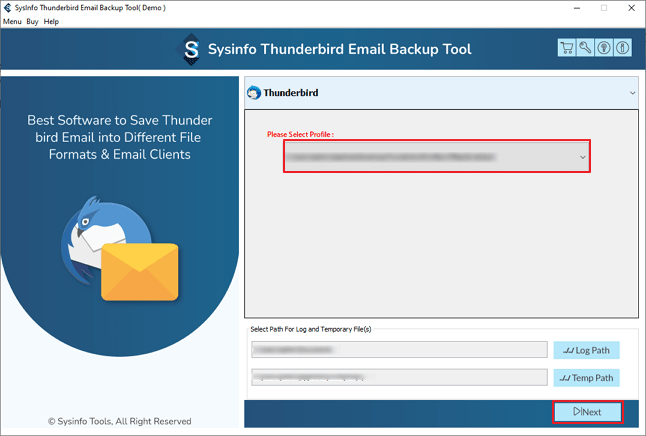
- Then, select and preview your folder and click Next.
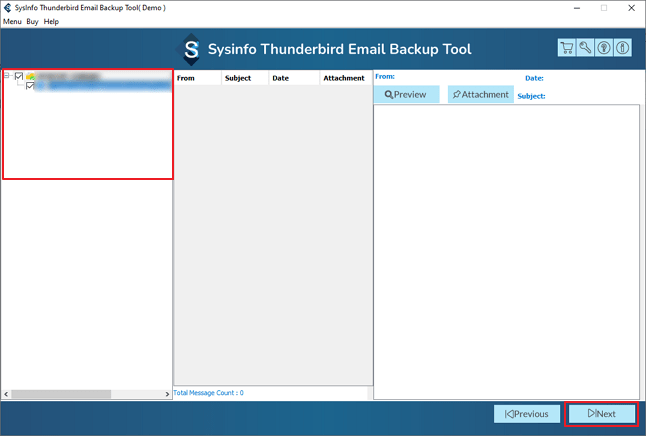
- After that, choose iCloud from the Migrate As options and Sign in with credentials.
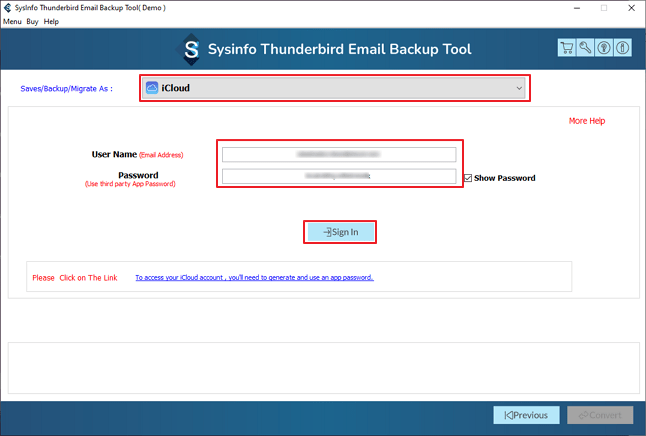
- Finally, apply the required filters and click Convert to start the process.
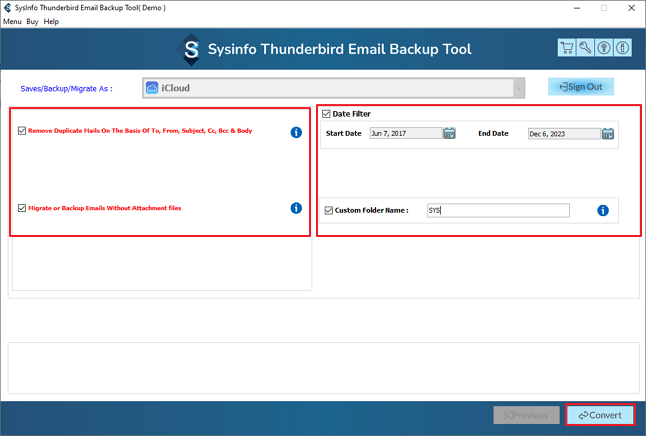
Successful User Case:
Sophia Williams, a graphic designer based in California, was using Thunderbird to manage all of her client emails. After recently switching to a MacBook Pro, she wanted to migrate all of her email to Apple Mail for more seamless integration.
She tried to follow the manual process, but the complete transfer of her email was painful and cumbersome, particularly with a large mailbox and many subfolders. She decided to try the Thunderbird Backup Tool. The software gave her a seamless option.
Within a single attempt, Sophia was able to migrate all of her email to Apple Mail. Emails are now managed in an organized manner, and she is operating smoothly on her Mac.
Explore More: Import Thunderbird to Yahoo Mail
Conclusion
The manual method can help for smaller mailboxes, but requires multiple steps, add-ons, and technical knowledge. Using a professional solution like the Thunderbird Backup Tool makes the entire migration process smooth, accurate, and hassle-free. It helps you migrate Thunderbird to Apple Mail safely and keeps your attachments and formatting completely intact. This tool ensures your transition is quick and worry-free. With just a few clicks, you can access all your Thunderbird emails right inside Apple Mail.
Frequently Asked Questions
Q1: Can I directly migrate Thunderbird to Apple Mail?
Ans. Not exactly. Thunderbird doesn’t provide a built-in feature to directly migrate emails to Apple Mail. You need to either use manual methods or use a professional tool to streamline the process.
Q2: Is there a manual method to migrate from Thunderbird to Apple Mail?
Ans. Yes, you can migrate manually by exporting Thunderbird emails as MBOX files using the ImportExportTools add-on. And then importing those MBOX files into Apple Mail.
Q3: Which is the best tool to transfer Thunderbird to Apple Mail?
Ans. The MailConverterTools Thunderbird Backup Tool is highly recommended. It allows you to migrate all your Thunderbird emails directly to Apple Mail safely. Moreover, it offers advanced options for selective migration.
Q4: Can I migrate only selected folders from Thunderbird to Apple Mail?
Ans. Yes, the MailConverterTools Thunderbird Mail Backup Tool allows selective migration. You can choose specific folders or date ranges to transfer, ensuring you move only the emails you need.
About The Author:
Meet Amit, an experienced SEO expert and content planner. He uses his creativity and strategy to create content that grabs attention and helps brands reach their goals. With solid skills in digital marketing and content planning, Amit helps businesses succeed online.
Related Post