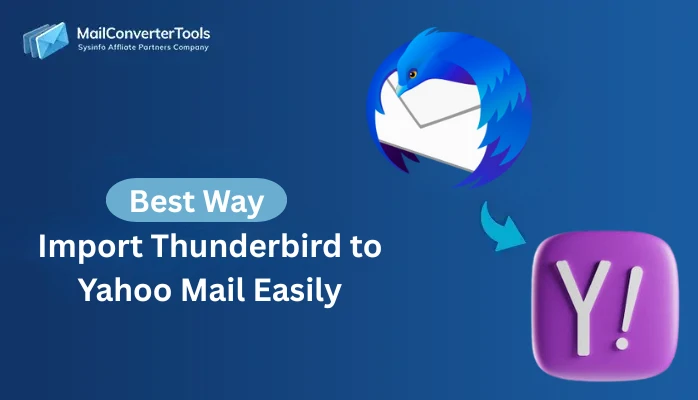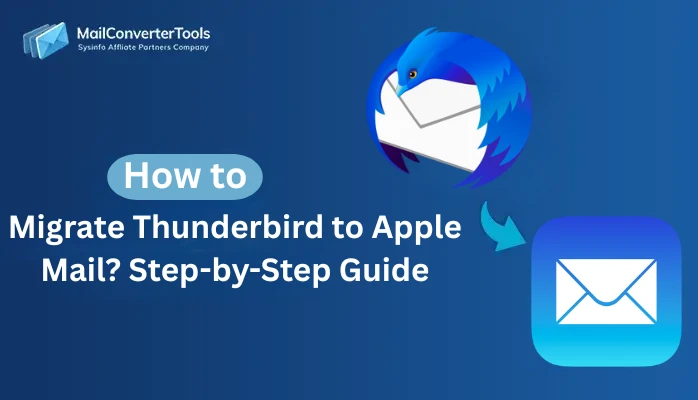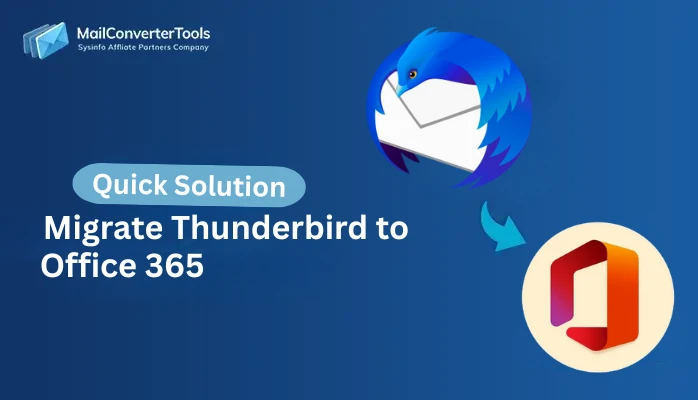-
Written By Amit Chandel
-
Updated on November 3rd, 2025
Best Way to Move Thunderbird to a New Computer Effortlessly
When you have to move Thunderbird to new computer, it is not just copying files. It requires consideration of profiles, add-ons, account configurations, and critical communications from accounts. For IT administrators migrating Thunderbird at scale, data security and preservation are the main concerns. Considering this, the blog provides a reliable manual and automatic MailConverterTools Thunderbird Backup Tool for smooth transfers. This will ensure productivity, security, and data integrity.
Understanding Mozilla Thunderbird
Before you attempt to move Thunderbird emails to new computer, it is important to understand how Thunderbird operates. Thunderbird saves all user-specific information in its own profile folder outside the application itself. Within the profile are the following:
- Email messages and folders (MBOX)
- Account configuration (server, ports, security settings)
- Add-ons and extensions
- Address book and contact list
- Calendar information and appointments
- User preferences and customization
Thunderbird profile is like a digital filing cabinet with all email correspondence for your organization. Also, the Thunderbird application itself is simply the key that unlocks the filing cabinet. It is this separation that allows for the migration options we will discuss.
How to Move Thunderbird to New Computer?
There are commonly two approaches to make the Thunderbird shift between systems:
- Manual Method: A free process that involves using different systems and is generally lengthy.
- Automated Tool: An expert utility that is verified for speedy, secure, and accurate batch conversions.
But before we explore the methods, learn the general difficulties that concern users.
Transfer Thunderbird to New PC Challenges
- Corporate email archives frequently contain communications legally mandated by regulation, client communication, and institutional knowledge, generated over the years. A single migration slip wipes out a priceless business asset permanently.
- Migration processes that require human labor to complete leave employees without access to email for some hours or even days. For instance, “In an organization with 100 employees, if they were each without email access for 2 hours of the workday, the organization has now lost 200 hours of productivity.”
- Modern Thunderbird updates include advanced add-ons for encryption, CRM, and workflow automation, which may require time to re-create across multiple workstations.
- If the migration is not entirely successful, employees’ sensitive email data is left behind, perhaps violating compliance standards, such as GDPR, HIPAA, and SOX.
To overcome these effectively, let’s get started with the methods!
Manually Move Thunderbird to New Computer
This method works correctly for individual users with time and some data volume to move. But it may present scalability issues for the enterprise and users with multiple profiles or large data. The steps to transfer are as follows:
Part 1: Locate and Copy Thunderbird Profile
- On the source computer, launch Thunderbird and go to Help >> Troubleshooting Information.
- Then, find the “Profile Folder” row within it and click “Open Folder.”
- Take note of your profile location (usually in .%APPDATA%\Thunderbird\Profiles) on Windows.
- Further, exit Thunderbird completely on both source and destination computers.
- From Romaing, right-click Thunderbird profile and Copy the entire profile folder.
- After that, Paste the copied folder to an external media or a network drive on your source computer.
Part 2: Transfer Thunderbird to New Computer
- On the destination computer, go to the Thunderbird profiles folder on your computer.
- Next, Paste the profile folder to this location.
- Later, open profiles.ini (located in the Thunderbird program area) using a Text Editor.
- Then, add an entry pointing to your profile that you just transferred.
- Lastly, Save the file and start Thunderbird to complete the transfer.
Loopholes of the Manual Method
- A typical corporate email profile may take 15-45 minutes, per user, for a hands-on configuration.
- The person transferring files risks incomplete transfer of files or permissions at the destination computer.
- No automated validation of the transfer was complete, or the data is not intact.
Effortlessly Move Thunderbird to New Computer
For organizations that are accessing multiple new workstations, there is Thunderbird Backup Software. It allows for a more reliable and efficient means to migrate Thunderbird to new computer systems. The scalable limitations of manual operations are resolved using this expert tool with validations and batch processes.
Guide to Move Thunderbird Emails to New Computer
- Start the Thunderbird Mail Backup Tool and pick your profile to transfer.
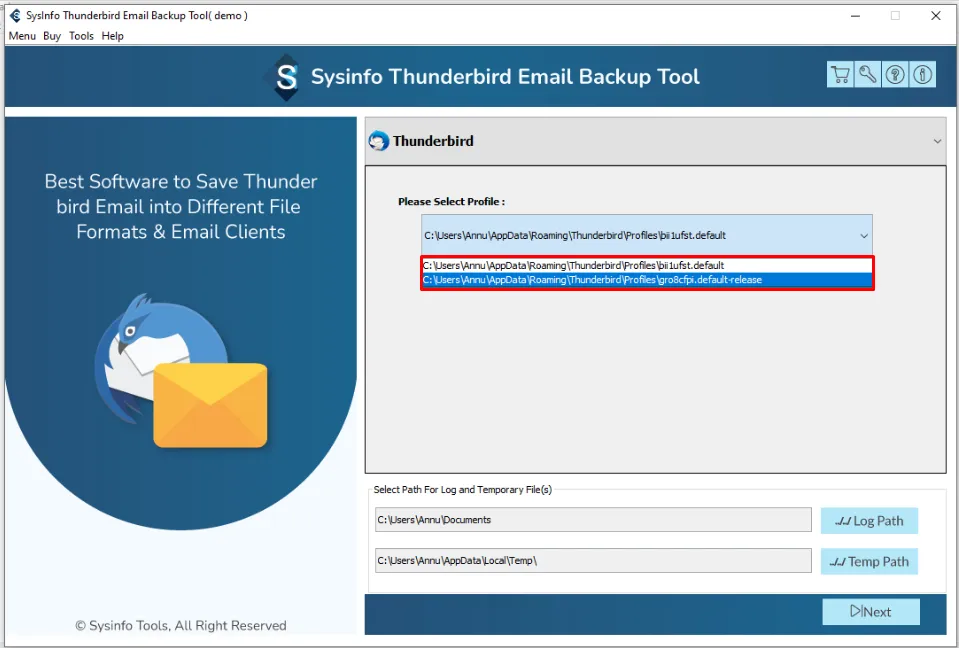
- Then, click Next and check all the email folders that you need on the new system.
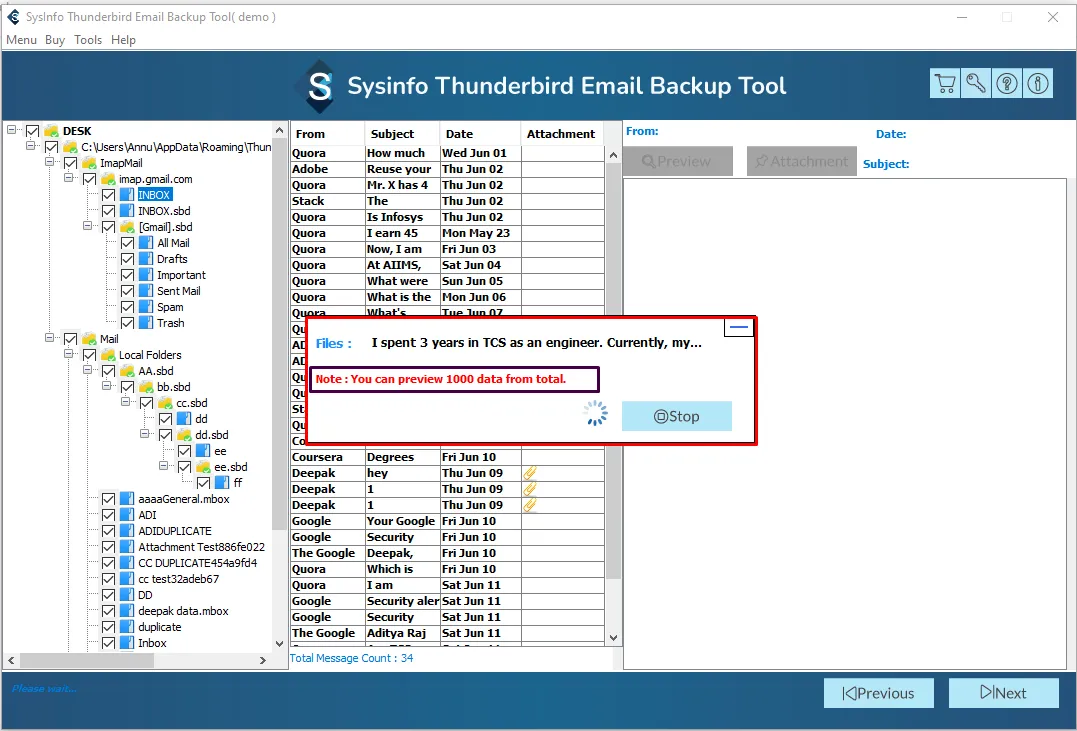
- Further, click Next and select IMAP from the list of email clients.
- After that, enter your new computer Thunderbird address and sign in.
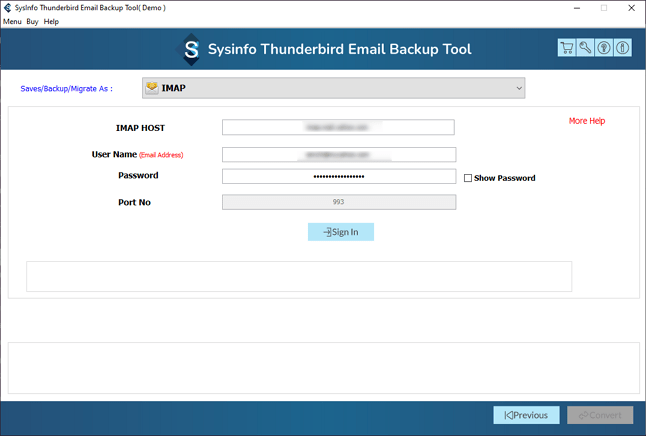
- Finally, use the filters before the transfer as needed, and press Convert.
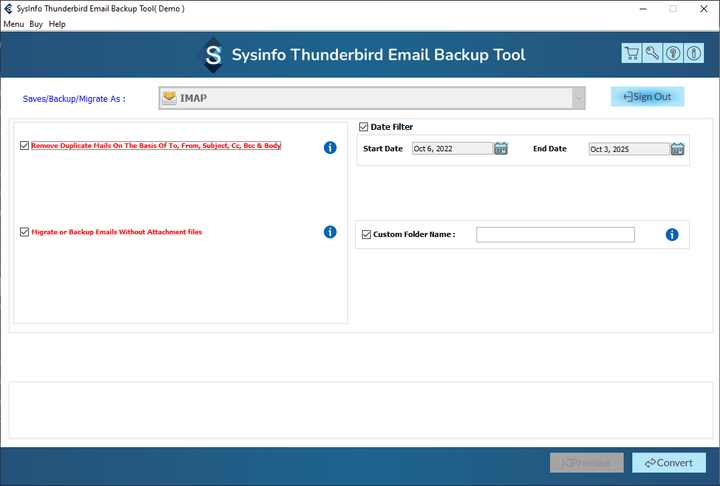
Considerations for Businesses to Prefer a Backup Tool
- Process multiple Thunderbird profiles simultaneously, reducing backup time from hours to minutes significantly.
- Ensure consistency, data completeness, and security during and after the migration with 100% accuracy.
- Follows a strict Privacy Policy to maintain compliance with industry standards for the migration.
- Equipped with smart features for duplicates, selective migration, attachment handling, and others.
- Provides a Demo Version for free transfers of upto 50 emails per folder to the new Thunderbird.
Successful User Case:
“A financial services company with 87 employees faced a challenge to transfer Thunderbird to new PC. Manually migrating Thunderbird required 42 minutes per user, resulted in partial data loss, and took a total of 68 IT hours. In contrast, using the automated Thunderbird Migration Tool allowed them to migrate Thunderbird profiles in a few hours without risking data loss.”
Explore More: Migrate Thunderbird to Gmail
Conclusion
The task to move Thunderbird to new computer is a challenge that needs to be done in an efficient, reliable, and secure manner. While manual migration works for simple situations and individuals, enterprises can benefit more from an automated process because it limits the time to migrate, errors, and data loss.
Frequently Asked Questions
Q1: Is there an automated way to move Thunderbird to a new computer?
Ans. Yes, of course. You can use the MailConverterTools Thunderbird Mail Backup Tool and simplify the way you export emails from Thunderbird to a new computer with accuracy, precision, and no loss.
Q2: How do I transfer Mozilla Thunderbird emails to another computer?
Ans. You can either transfer data manually by copying files from the source profile, saving them on an external drive, and copying it on the destination system. Or, you can use the excellent and speedy Thunderbird Mail Backup Software to complete the transfer without hassle, effort, and loss, in complete privacy.
Q3: Will my emails stay safe if I transfer Thunderbird to new computer?
Ans. Of course, your emails are safe when you transfer them to the new computer. As they are only copied and not actually removed.
Q4: Are there any limitations to moving Thunderbird data in this tool?
Ans. Well, the Demo version of the software only allows you to evaluate and transfer upto 50 emails per folder at a time. For a complete profile transfer, you need to get the licensed version.
About The Author:
Meet Amit, an experienced SEO expert and content planner. He uses his creativity and strategy to create content that grabs attention and helps brands reach their goals. With solid skills in digital marketing and content planning, Amit helps businesses succeed online.
Related Post