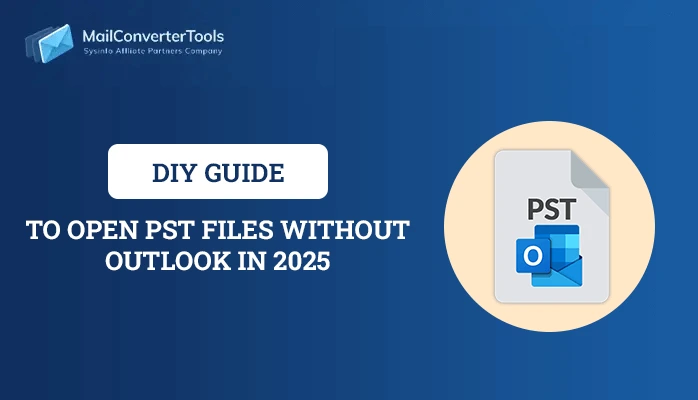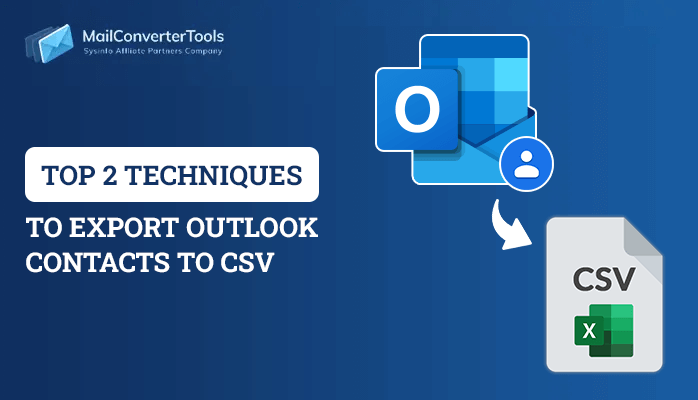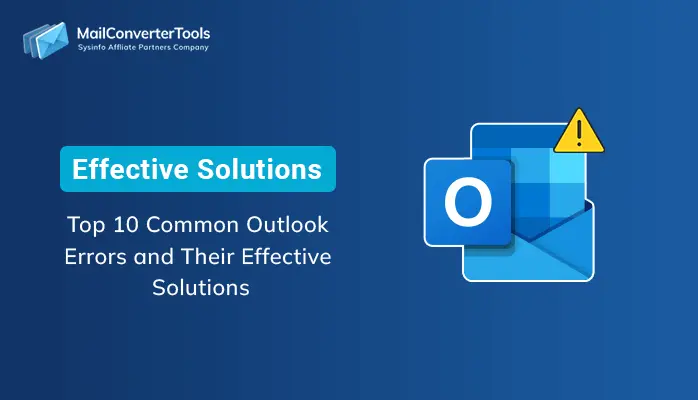-
Written By Amit Chandel
-
Updated on July 16th, 2025
How to Fix Outlook Keeps Asking for Password Even Though it is Correct Problem?
Summary: Today we are going to discuss how we can resolve the “Outlook keeps asking for password even though it is correct” issue. In most cases, Outlook does work smoothly but sometimes due to issues like bugs or corruption it shows such types of errors. If you are troubled by the same problem, just read this blog to get 8 effective methods to fix “Outlook Keeps asking for password even though it is correct”. If you want to remove the issue, you can directly go with the PST Password Remover. Before going ahead, you should know about some possible reasons why Outlook keeps asking for password Windows 10.
Why does Outlook keep prompting for a password?
There are several causes of Outlook Keeps asking for password issues:
- Outlook is configured to prompt for credentials.
- Incorrect Outlook password stored by the Credential Manager.
- Outlook profile is corrupt.
- Bad network connection.
- Antivirus programs cause Outlook errors.
Therefore, if you encounter the same problem, please switch to a more stable network environment at first. If Outlook keeps asking for the password again, then execute the following methods provided for you.
Workarounds to fix Outlook Keeps Asking for the Password Problem
Let’s see the detailed procedure for these methods one by one to troubleshoot Outlook keeps asking for password even though it is correct problem.
Approach 1: Reliable Solution to Fix the “Outlook Account Keeps Asking For Password” Error
PST Password Recovery Tool is software that helps to recover, remove, and set new passwords in just a few clicks. No matter how long or complex the password is, this utility fulfills all the user’s expectations. But one point you should keep in mind is that the tool only removes passwords from PST files. Furthermore, we will mention steps that will clear all your doubts.
Approach 2. Clear the Cached Passwords
The user will get a password-prompted error again and again if the cached credentials are incorrect. Thus, it is mandatory to clear passwords using the Windows Credential Manager to resolve this problem. Execute the steps one by one
- Open both MS Outlook and Contol Panel simultaneously.
- Go to User Accounts > Credential Manager > Manager Your Credentials use the Outlook credentials.
- Click on the name to expand the credentials and click Remove.
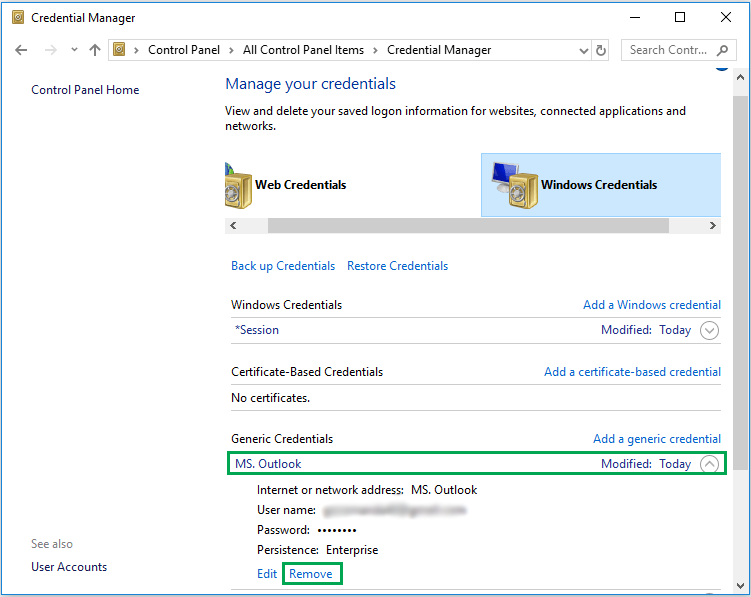
Approach 3. Disable the Password Prompt Login Credentials
When the User Identification Settings are enabled in Outlook, it prompts continuously for login credentials. To get rid of the password prompt problem, the user needs to disable the settings by following these steps:
- Open Outlook and navigate to File > Account Settings.
- Select the exchange account and click on the Change.
- Now, click on the More Settings in the new dialogue box.
- In this tab, uncheck theAlways Prompt for login credentials option.
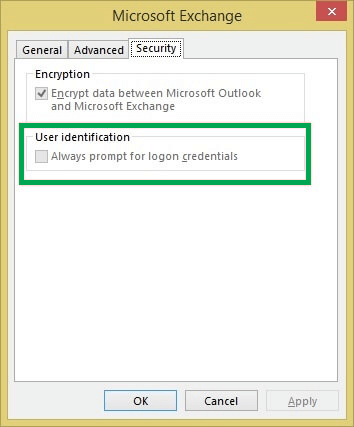
Approach 4. Remove the Corruption from Outlook Profile
It is obvious that Outlook may fail to remember passwords due to corruption in Outlook Profile. To resolve the corruption, the user needs to create a new profile. Follow these steps to create a new profile:
- Open the Control Panel and select the Mail option.
- In the pop-up window hit on the Show Profiles.
- Afterward, select Outlook from the profile and click on the Add button, and then OK.
- Choose a profile name and click OK.
- Now, follow the steps to complete the details of your account.
- Here you have successfully created a new Outlook Profile. Click Finish and proceed.
- In this step, the user needs to click on Always use this profile and select the new profile from the drop-down list.
These above-mentioned methods will surely help you to fix the “Outlook keeps asking for password even though it is correct” error. If Outlook keeps asking for a password still or you have forgotten the password of your PST file. Then, we are recommending you the easiest solution i.e. an automated tool for password recovery.
Approach 5: Reset or Change the Login Settings for MS Outlook
You can reset or change the Login Settings for Microsoft Outlook with the help of Windows Credentials Manager. You can go through the below steps.
- Go to Control Panel > Credentials Manager option.
- After that, move to the User accounts section > Credential Manager option.
- Under the Windows Credentials and Generic Credentials section, you can remove any references to Office 365 or MS Outlook email addresses.
- Now, click on the Details button > Remove from Vaults button.
- In the end, click on the warning box, is appearing as YES on your local screen.
Repeat all the stages til you remove all the IDs and passwords associated with your email address.
Approach 6: Enable Your Remember password
There is another recommendation to enable your remember password. You can follow the below steps.
- Go to the File tab > Account settings.
- Then, double-click on the account in the email tab
- A new dialogue box will appear, and you can verify the option Remember password
From the above procedure, you can resolve the issue of “Outlook keeps prompting for password.”
Approach 7: Ensure to Update Your Outlook
Make sure that you need to update your Microsoft Outlook application on your local system.
- Open MS Outlook > File tab.
- Select the desired Office Account > Update options button
- Now, choose Update Now from the drop-down menu to verify for new updates to MS Outlook.
Approach 8: Sync Outlook Anywhere Feature With The Help of NTLM Authentication
Microsoft Outlook Anywhere is a feature that aids users with MS Office 2010, 2007, and 2003 in accessing corporate email. We opt for NTLM Authentication. It will help users to sync their Outlook accounts with this feature.
- First, go to the File tab > Account Settings > Account Settings option.
- Then, choose the Exchange account > Change button.
- After that, click the More Settings button > Connection tab.
- Now, click on the Exchange Proxy settings button > Proxy authentication settings.
- Lastly, select NTLM Authentication.
These are the solutions that will surely help you to fix the “Outlook keeps asking for password” error. If Outlook keeps asking for a password, again and again, you have forgotten the password of your PST file. Then, we’re suggesting to you for using the easiest solution, an automated tool for password recovery.
Also Read: How to Recover & Unlock PST Password?
Final Words
In this article, we provided the top 8 methods to solve the issue of password prompts. The first three are manual whereas the fourth one is an automated tool. The solutions mentioned here will solve the issue Outlook keeps asking for password even though it is correct.
About The Author:
Meet Amit, an experienced SEO expert and content planner. He uses his creativity and strategy to create content that grabs attention and helps brands reach their goals. With solid skills in digital marketing and content planning, Amit helps businesses succeed online.
Related Post