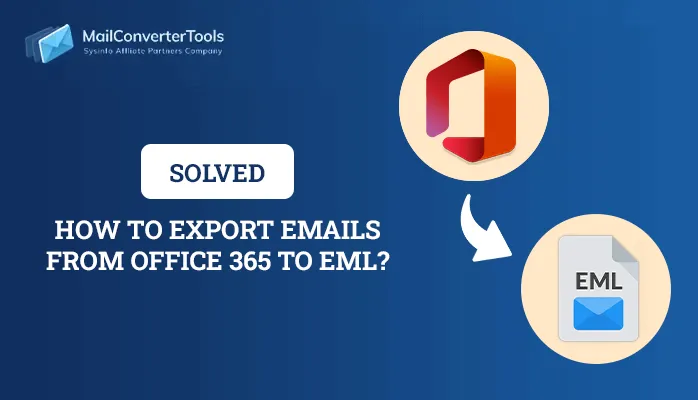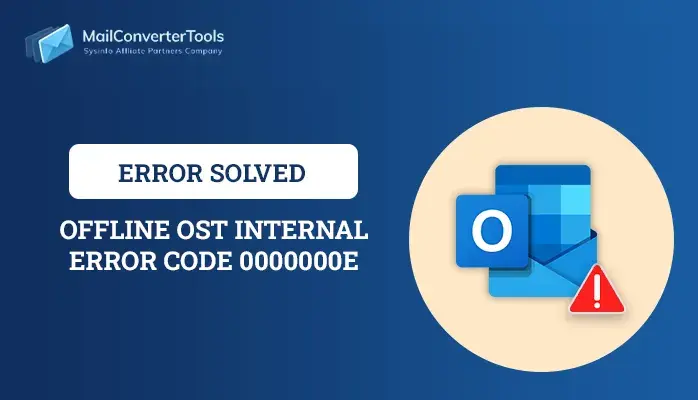-
Written By Amit Chandel
-
Updated on November 22nd, 2025
Effortless Way to Save Hotmail Email to PDF Format
“ I have multiple emails in my Hotmail account, and many of them are too crucial. Therefore, I want to save them in PDF format. Since the files are too large, I am worried about printing them manually. So, is there any other feasible way to save Hotmail emails as PDF in less time with precision?”
-Miller Bekosvy, New York
Emails are too crucial as they contain years of communication, records, contacts, schedules, and much more. They are like personal milestones, and being stored on the cloud server are easily vulnerable to loss as well. Since 1997, Hotmail has been a very popular webmail client that Microsoft acquired. In late 2011, it was replaced by Outlook.com, and then users decided to save Hotmail email as PDF locally to preserve emails for the long term. But they were worried about data security. This blog states ideal freeways, and a trusted Hotmail Backup Software that saves emails with zero loss.
Reasons to Save Emails from Hotmail to Adobe PDF
This export is not just about changing the format for emails, but it’s about preserving the data in the best way. The PDF file format is universally acceptable, and so it enables:
- Legal archiving for compliance grade and cases
- Offline data access with zero server dependency
- Simplified sharing and printing of the email data
- Locked formatting so no data can be edited
- Password protection to keep robust data security
- Permanent backup for crucial email communications
- Prevention of accidental data loss, corruption, or other threat
2 Ideal Techniques to Save Hotmail Email as PDF
Below you will find a classic way for the Hotmail email export with the well-known Print option. On the other hand, you will see a reliable and verified expert solution, i.e., Hotmail Backup Software by MailConverterTools. They are discussed as follows.
General Way to Convert Hotmail to PDF
It is one of the simplest ways to freely convert Hotmail emails into Adobe PDF format. However, it only works for 1-2 or very few emails. The steps are:
- Visit Outlook.com and sign in with your Hotmail credentials.
- Then, choose all the emails from the mailbox to convert.
- Further, open them and press Ctrl+P (Win) and Command+P (Mac).
- A dialog box appears. In the pop-up, set print destination as Save As PDF.
- After that, apply other settings as desired and click Print.
- In the save dialog, set a folder path, give the file a name, and finally, click Save.
Pros: No installation needed and suited for small-scale conversions.
Cons:
- Slow process for exporting bulk and large Hotmail email volumes.
- Contacts and all subfolders with attachments aren’t moved correctly.
- Formatting often breaks even after you do it carefully or give time and effort.
Optimal Way to Save Hotmail Email as PDF
For large-scale Hotmail exports with 100% accuracy and precision, you may require a purpose-built MailConverterTools Hotmail Email Backup Software. It works smartly and preserves your entire metadata and folder structure for emails, contacts, calendars, and so on. Additionally, it performs faster conversions with its simple interface, suitable for all kinds of users working on different OS devices. Moreover, it uses secure OAuth authentication to sign in to Hotmail, which makes it completely safe.
Process to Export Hotmail Email to PDF
- Start and run the Hotmail Backup Tool and enter credentials to sign in.
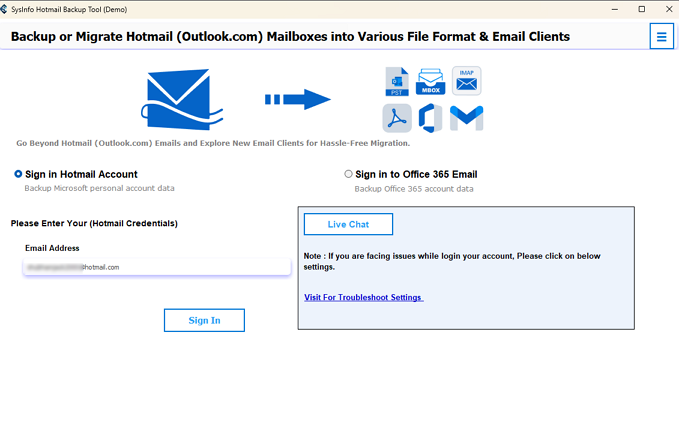
- Next, choose the folders that you want to export and click Next.

- After that, pick PDF format from the listed saving options and use filters.

- Click Next and use Save Path to select a destination. Finally, tap Download.

Yes, that’s it, just 4 simple steps and an effortless migration for all and once. If you are in doubt, why not get the Demo Version and try it out for yourself? Use it to evaluate the performance and free convert up to 50 emails per folder.
Real Time Scenario
A startup HR team needed to archive their employee communication records for a compliance audit. Exporting Hotmail messages to Adobe PDF manually would have normally taken 8-10 business days. Using the expert Hotmail Mail Backup Tool, they reduced and completed the export in no time, easily, accurately, and without loss.
Conclusion
The ability to save Hotmail email as PDF gives you an upper hand in securing your emails without depending on the Microsoft environment. The manual way works perfectly when you have a few emails with not-so-large attachments and time and patience. But if you have 100s or 1000s of emails with large and bulk attachments, then the professional Hotmail Exporter is a good choice. It is beneficial when integrity and data security matter to you the most.
FAQs
1. How can I save my Hotmail emails as PDF?
Ans- You can save emails from Hotmail to Adobe PDF either with the Save as PDF feature or the Hotmail Backup Software. Both will give you results based on your preference.
2. Which is the best tool to save Hotmail emails as PDF?
Ans- The best tool for Hotmail to PDF Export is the Hotmail Email Exporter. It has advanced functionalities, batch processing support, and provides scalability and precision.
3. How long does it take to convert Hotmail to PDF Format?
Ans- Usually, the manual method takes a few hours to a few days to save Hotmail email as PDF. However, you can reduce the timeframe by using the expert-preferred Hotmail Email Backup Software, which completes conversion in the minimal possible time.
4. Will I lose any data while converting Hotmail emails to PDF?
Ans- If you convert Hotmail to PDF manually, then you may probably lose formatting, or some data may not be represented correctly. But with the professional software, everything is kept intact as in the original email.
5. Is saving Hotmail emails to PDF safe?
Ans- Yes, it is safe to export Hotmail email to PDF if done the right way. PDF is the standardized format, most secure, offline accessible, and even ready for compliance purposes.
About The Author:
Meet Amit, an experienced SEO expert and content planner. He uses his creativity and strategy to create content that grabs attention and helps brands reach their goals. With solid skills in digital marketing and content planning, Amit helps businesses succeed online.
Related Post