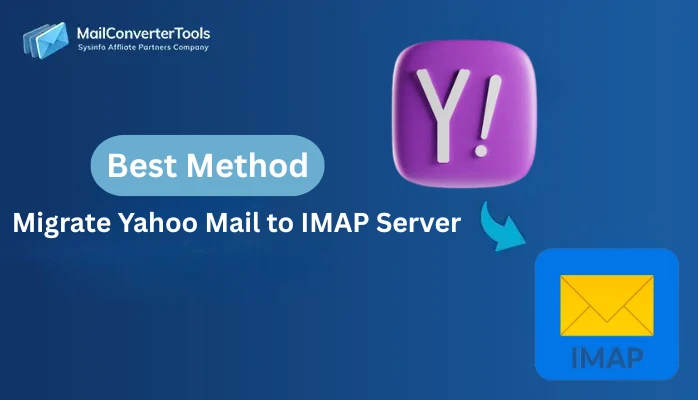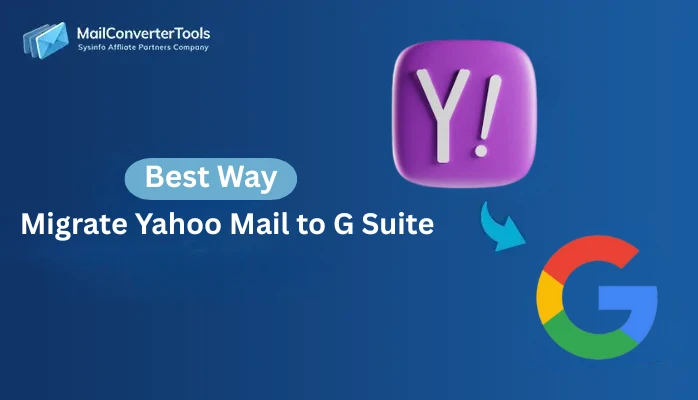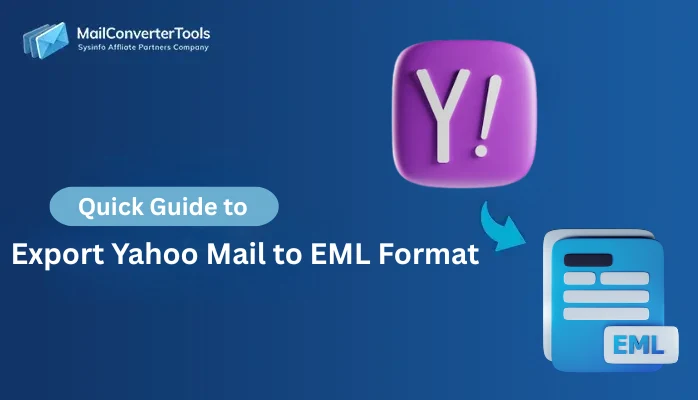-
Written By Amit Chandel
-
Updated on September 17th, 2025
Quick & Easy Solution to Save Yahoo Email as PDF Format
User Query: I have some emails in my Yahoo Mail account that I want in a more secure and shareable format. If I download them individually, it seems time-consuming and tedious. Is there a fast and easy way to save my Yahoo emails as a PDF file? Also, can I export while keeping all the content and attachments?
Saving Yahoo emails as PDF is a smart way to secure and organize your important messages. PDFs are easy to store, share, and access on almost any device without needing an email client. This guide will walk you through the quickest and simplest ways to save Yahoo emails in PDF format. Along with the manual method, a specially designed Yahoo Backup Tool will be introduced. Therefore, this blog will help users save Yahoo Email as PDF, whether for professional or individual use.
What are Yahoo Emails, and Why Convert Yahoo Email to PDF?
Yahoo Mail is one of the most popular email providers for personal and business use. All communications in Yahoo Mail are important and involve sensitive information or confirmations that require acknowledgement. To access your Yahoo emails, you must use a web client or the Yahoo Mail app.
Whereas PDFs are special because they do not depend on any email client to be accessed. Also, they are static and widely supported. The reasons to convert your emails to PDFs are:
- PDFs will open on any device and do not require you to log into your Yahoo account every time.
- This is a secure format for storing information and can even be password-protected.
- The PDF format does not alter an email’s formatting, whether shared with colleagues or clients.
- Moreover, PDFs allow you to read your emails anytime (anywhere) with or without the Internet.
Hence, exporting Yahoo emails to PDF is an excellent choice for compliance, portability, and long-term preservation.
Free Manual Methods to Save Yahoo Email as PDF
In this section, we will discuss the manual methods to complete the conversion process. Let’s look at how they help readers with their conversion.
Method 01: Print Yahoo Email to PDF Manually
This method will print the required emails to PDF format one by one. The steps for saving as a PDF are:
- First, open and log in to the Yahoo Mail account.
- Then, open an email that you would like to save.
- After that, press Ctrl + P (or click on the Print icon).
- In the print settings, select Save as PDF instead of a printer.
- Finally, choose the destination folder and click Save.
While this works for a few emails, it does not scale for a couple of emails or work effectively for attachments.
Method 02: Use Thunderbird to Save Yahoo Email as PDF
This method will use IMAP as a bridge between both of these email clients for migration. Then, Thunderbird will use its ImportExportTools NG for exporting these emails as PDF.
Step 01: Set up Yahoo Account in Thunderbird
- First, access Thunderbird on your system.
- Then, click on Menu → New → Existing Mail Account, and fill in your Yahoo email credentials.
- Further, choose IMAP as the configuration and allow Thunderbird to auto-configure Yahoo IMAP settings.
- Now, click Done to finish account setup and start syncing emails.
Step 02: Install Extension and Export Yahoo Emails to PDF
- In Thunderbird, go to Menu → Add-ons and Themes → Extensions.
- Now, search for ImportExportTools NG, click Add to Thunderbird, and install it in Thunderbird.
- Once you Restart Thunderbird, first right-click on the Yahoo folder you want to export.
- Further, hover on ImportExportTools NG and choose Export all messages in the folder → PDF.
- Finally, choose a folder destination to save the PDF file, and click Save.
Drawbacks of the Manual Method
- Manually saving emails can take a lot of time when dealing with multiple emails.
- The formatting or attachments may not always be preserved exactly.
- The method requires an understanding of how to configure email clients with IMAP.
- This is also not reasonable for businesses or for users who received large email archives.
How to Save Yahoo Email as PDF Like a Pro?
For a smooth and reliable conversion, users must use a professional Yahoo Mail Backup Software. The backup tool is designed to convert or back up Yahoo Mail to multiple formats, including PDF. Additionally, the tool maintains the original folder structure, email attachments, and metadata, with no data loss. Moreover, it offers features like selective email export using a filter option for dates, folders, or more.
Key Advantages:
- It preserves email format and attachments, the same as the original file.
- The tool is capable of converting Yahoo emails in bulk.
- Additionally, it works with all major Windows versions.
- Saves files in multiple formats, such as EML, PDF, PST, or MBOX.
Quick Steps to Export Yahoo Emails to PDF:
- First, launch the Yahoo Mail Backup Tool on your system.
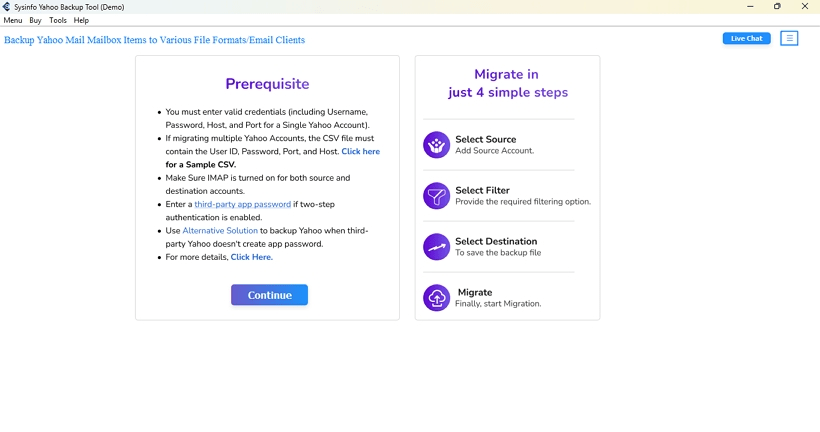
- Now, select backup mode and enter your Yahoo Mail email and App Password.
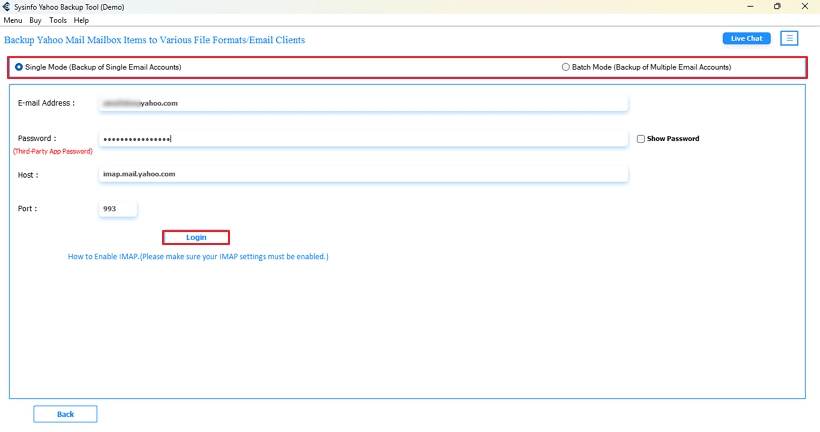
- After that, use the tree hierarchy to tick the folder or emails you want to move, and click Next.
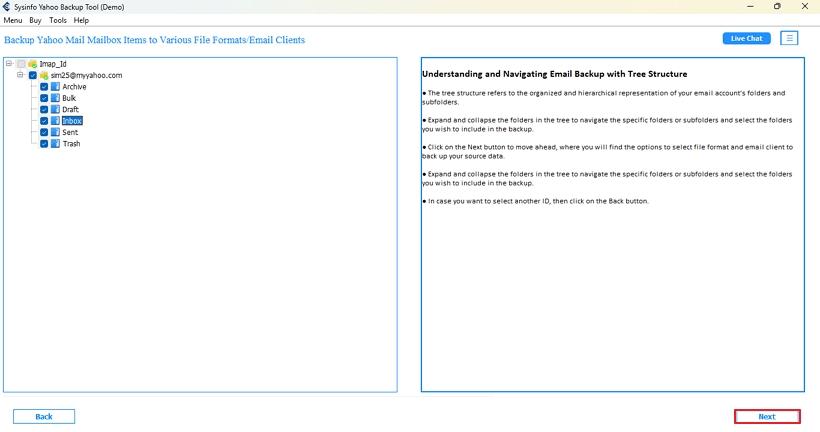
- Further select PDF as the output File Format list and set the folder destination.
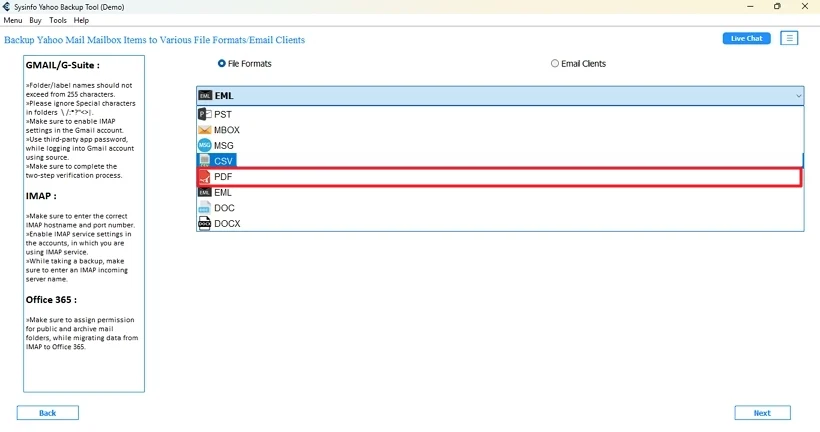
- Finally, click Convert to start the transfer process.

Best Solution to Save Yahoo Email as PDF
The process of converting Yahoo emails to PDF is about data security, easy access, and professional record-keeping. While it is possible to do the occasional save from Yahoo manually or through another client. These are not practical solutions for bulk saves or important content.
Users consistently report that the backup tool can:
- Handle very large mailbox sizes without errors or delays.
- Maintain attachments, metadata, and folder hierarchy.
- They are filterable and customizable for selective export.
Manual methods often get criticized by users for being tedious and still resulting in formatting issues. Therefore, when time and accuracy are important, using a professional Yahoo Mail Converter Tool is going to give you more.
Frequently Asked Questions
Q1: How to save a PDF file from Yahoo Mail?
Ans. To save a single Yahoo email as a PDF manually:
1. Initially, log in to Yahoo Mail and open the email you want to save.
2. Then, click the Print icon (or press Ctrl + P on Windows or Cmd + P on Mac).
3. In the print dialog, change the printer destination to Save as PDF.
4. Finally, choose a folder on your computer, give the file a name, and click Save.
This method works well for occasional use but is time-consuming for multiple emails or attachments. For bulk saving, consider using a dedicated Yahoo Backup Software.
Q2: Why should I export Yahoo Emails to PDF?
Ans. Exporting Yahoo emails to PDF ensures your messages are universally accessible, secure, and easy to share. PDFs maintain the email’s original formatting, headers, and attachments, making them reliable for legal, professional, or archival purposes. Unlike Yahoo Mail, which requires an internet connection and login, PDFs can be viewed offline on any device.
Q3: Which is the best tool to convert Yahoo Email to PDF?
Ans. The MailConverterTools Yahoo Backup Tool is one of the best options for converting Yahoo Mail to PDF. It supports bulk conversion, preserves attachments and folder hierarchy, and provides advanced filters for selective export. The software is user-friendly, works on all major Windows versions, and ensures no data loss during the process.
About The Author:
Meet Amit, an experienced SEO expert and content planner. He uses his creativity and strategy to create content that grabs attention and helps brands reach their goals. With solid skills in digital marketing and content planning, Amit helps businesses succeed online.
Related Post