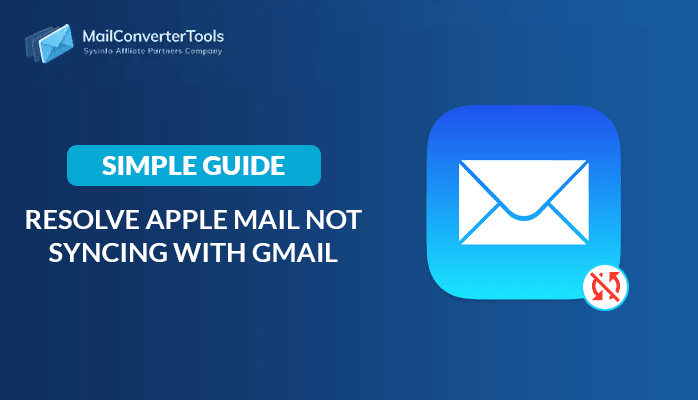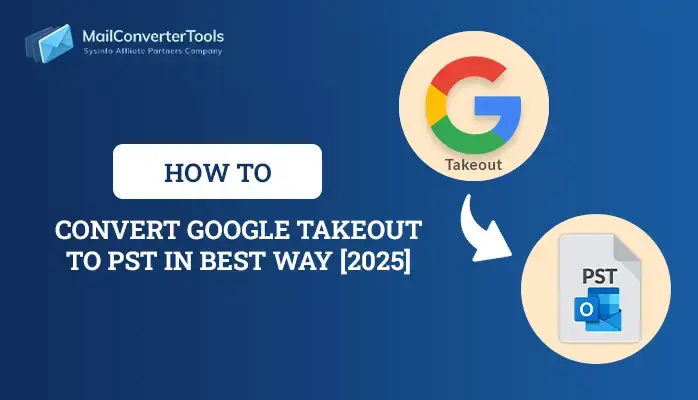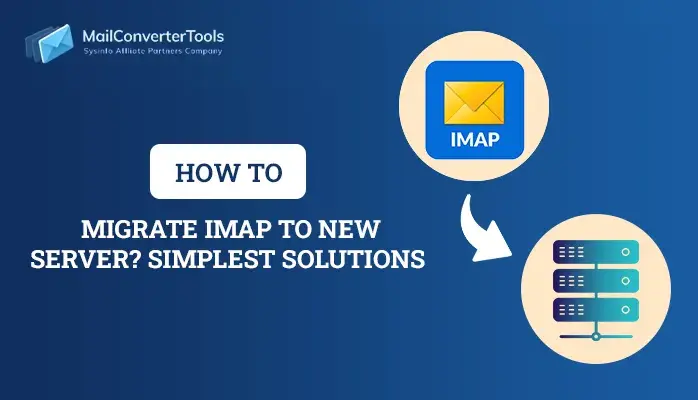-
Written By Priyanka Kumari
-
Updated on December 24th, 2024
Top 3 Techniques to Sync Gmail with Mac Mail in 2025
Summary: Do you want to sync Gmail with Mac mail but do not know how to do it? Don’t worry. This blog explains some best manual ways and a third-party Gmail Email Backup Tool to sync Gmail account emails with Mac Mail.
Google Gmail and Mac Mail are popular applications when it comes to serving a large user base. Both know that innovation is what drives customer satisfaction. If Apple has given you the iOS platform, then Google developed the simplest search engine in the world. Additionally, Gmail has got an instant message notification that is accessible even without being opened. It can work with POP/IMAP. So, companies can turn Gmail for businesses as both a free platform and, or a paid-for platform.
Gmail’s web-based interface can work with any computing device. So, it is a natural choice for users to access their webmail on the go. If you are a Mac user, then you can use Gmail at home or on a Mac laptop with the Apple Mail application. With a single Mail application, you can keep organized, all email messages in one app. Mac Mail lets you add your accounts from your favourite email providers to ease email communication. It certainly implies that you can use your Gmail on Mail too. In case your Mac mail not syncing with Gmail, then let me show you the methods to do so. Sometimes users want to learn how to free up space in Gmail if you are one of them follow this blog.
The Solution to the Query – “How do I sync my Gmail with Mac mail?”
Here you will get the top 3 methods in 2020 to sync Gmail with Mac mail.
Method 1: Sync Gmail in Recent OS
Here I will show you how to sync up a Google account in macOS Catalina, macOS Mojave, macOS High Sierra, macOS Sierra, OS X El Capitan, OS X Yosemite, and OS X Mavericks in the Mac System.
- Firstly, move to Apple logo > System Preferences.
- Here, select the Internet Accounts option.
- In the Internet Accounts pane, are email and all social media account types that are compatible with the Mac. Pick out Google.
- Next, select the Open Browser when prompted to do so in the drop-down window.
- Write your Google account name (email address) in the window that opens and select Next.
- Therein, enter your Google account password and then select Next or Set-Up (depending on your OS version).
- After that, the drop-down panel changes to display a list of apps on your Mac that can make use of your Google account. Pick Mail and any of the other apps, then select Done.
- After that, your Google email account gets automatically enabled in the Mail application.
Related Post: How To Backup Gmail Emails With Attachments To External Hard Drive
Method 2: Sync Gmail with OS X Mountain Lion and OS X Lion
Gmail in OS X Mountain Lion and OS X Lion, can be sync with the use of the following steps:
- Trigger System Preferences by clicking on its Dock icon or by making use of System Preferences from the Apple menu.
- Tap the Mail, Contacts & Calendars preference pane.
- Select Gmail.
- Write your Gmail email address and password, and then click Set Up.
- The drop-down window displays a record of apps on your Mac that can make use of your Gmail account. Place a mark next to Mail and click Add Accounts.
Method 3: Sync Gmail with older OS X
If you are working with a version of OS X Snow Leopard or older, sync Mail to access your Gmail account from within the Mail application instead of from System Preferences.
- The first step is to launch Mail and select Add Account to open the Add Account screen.
- Therein, enter your Gmail email address and password. After that, the Application accepts the Gmail address and ask to set up the account automatically.
- Place a mark in the Automatically set up the account box.
- Tap the Create button.
After you have sync Gmail with Mac mail with the above methods, open the Mac mail. After that, click on Google to read and reply to your emails.
Alternate Method to Sync Gmail Emails with Mac Mail
The manual methods are a free resource to sync Gmail with Mac Mail. But, they cannot keep a check on data loss or duplication in the process. So, it is always better to choose an alternative solution with the Gmail Email Backup Tool to avoid these hassles. This utility provides you with a full backup of Gmail Emails, Contacts, Calendars, Attachments, etc. without any data loss. With it, you can utilize the ‘Delete After Download’ option to exclude duplicate emails from Google Mail. It also allows these users to transfer Emails from one Gmail account to another.
Conclusion
Users keep looking for how do I sync my Gmail with Mac mail at desperate times. For them, we have shared here manual methods to do so. But, sync Gmail with Mac mail with Gmail Email Backup Tool to get optimum results without data duplication.
About The Author:
Priyanka Kumari is a technical content writer in the fields of Email Migration, Data Recovery, Cloud Migration, and File Management. She is dedicated to simplifying complex technology terminologies for all users. Her articles and guides demonstrate her commitment to streamlining email management for professionals or businesses of any size.
Related Post