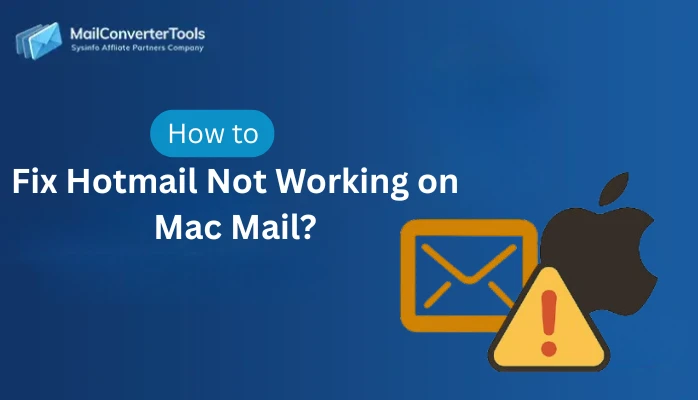-
Written By Amit Chandel
-
Updated on November 13th, 2025
Securely Transfer Hotmail Emails to Another Account
A query from the Microsoft forum: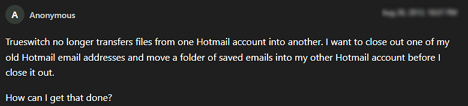
Email continuity is vital, particularly when switching or merging accounts. Numerous users depend on Outlook.com (formerly Hotmail), who often need to transfer Hotmail emails to another account, whether to consolidate mailboxes, backup content, or manage multiple mailbox accounts. However, the wrong migration approach may end in lost emails, missing attachments, or syncing issues with accounts. This guide will provide the right methods to export Hotmail email safely, with both manual and professional Hotmail Backup Software, protecting all account data.
Export Hotmail Emails to Another Account: Ultimate Benefits
In general, Hotmail users migrate or duplicate their mailboxes for a few different reasons:
- Account Consolidation: Update all of your personal or business communication to one Outlook or Microsoft 365 account.
- Backup & Archiving: Maintain the emails in a separate account as a backup archive.
- Ownership Transfer: Move all the emails to another person during the off-boarding process or business move to another domain.
- Account Switching: Moving from Hotmail (i.e., @hotmail.com) to Outlook or Microsoft 365 with an account with a modern user name (i.e., @outlook.com).
- Loss Prevention: Maintaining data in an organized way, securely avoiding accidental deletion or any unforeseen loss.
Whichever situation you have, either way, your goal is simple. It is to maintain every email, every attachment, and restore the folder structure without compromising personal security.
Best Ways to Transfer Hotmail Emails to Another Account
Below, we will discuss all the available solutions for the email migration from Hotmail to another account. These are:
Method 01: Traditionally Move Hotmail Emails to Another Account
With Microsoft’s built-in sync options, you can simplify transferring Hotmail emails within Outlook.com settings. The steps are:
- Sign in to your primary Hotmail account (Outlook.com) and click on the Gear icon.
- Then, press View all Outlook settings → Mail → Sync email.
- After that, choose Add a connected account under Connected accounts.
- Further, enter the credentials of your secondary Hotmail or any other email account.
- Outlook.com will automatically sync and copy all the emails to your connected account.
After completing this process, any emails you once received in your Hotmail mailbox will now show up in the folder structure of your new account. This can take a few minutes or hours, depending on the volume of your messages.
Con: Contacts and calendar data are not migrated, and duplicates may be created naturally.
Alternative: Forward Hotmail Emails to Another Account
- Log in to Outlook.com with your Hotmail credentials.
- From Settings, opt for Forwarding.
- Further, Enable Forwarding and input the destination account email address.
- Choose whether to keep a copy of forwarded messages (optional).
- Finally, click Save to forward the new emails.
Method 02: Transfer Hotmail Emails to Another Account Free
Another manual way to still perform this Hotmail email migration is with the help of a third-party email application. Follow these steps:
- Open any IMAP-based email client of your choice (Thunderbird/Outlook/Gmail/Apple Mail/etc.)
- Then, set up your source Hotmail account and destination account within it.
- Ensure to use the same email client for the setup and configuration of the two.
- Afterward, select the maximum number of emails you can drag at once.
- Finally, drag and drop emails between the source and target account mailboxes.
Note: Make sure to create a separate folder for saving the emails at the target client.
Con: Only works if you need to move data from one Hotmail account, but it still has data loss risks. Also, you need to install a specific mediator application.
Method 03: Transfer Emails from Hotmail to Hotmail Account
For an instant, direct, speedy, hassle-free, risk-free, and error-free migration from Hotmail to Hotmail or any other email client. Download the MailConverterTools Hotmail Backup Tool. This smart software enables you to provide better results for bulk Hotmail accounts of any size without data modifications. Additionally, it preserves all the email properties and structure and provides filter options for customization. Moreover, you get the detailed log report for the migration process and 24*7 Expert Support.
Steps to Transfer Hotmail Emails to Another Account
- Install, run, and begin the Hotmail Email Backup Tool as an administrator.

- Then, input your Hotmail credentials and sign in to your source mailbox.
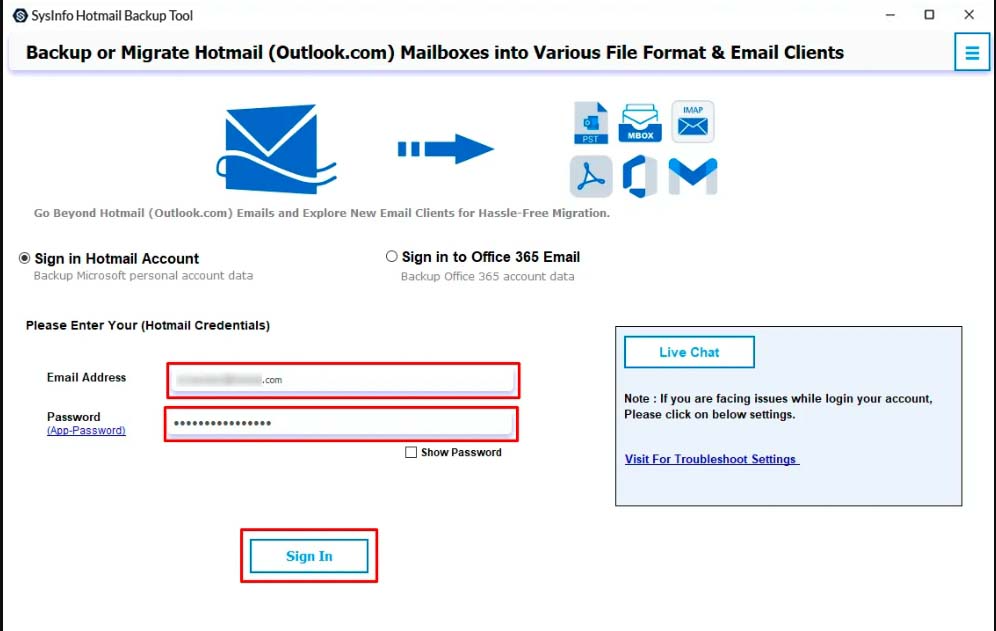
- Further, select the emails or folders from the preview pane and click Next.

- Now, choose the desired email client & sign in with your credentials through OAuth secure authentication.
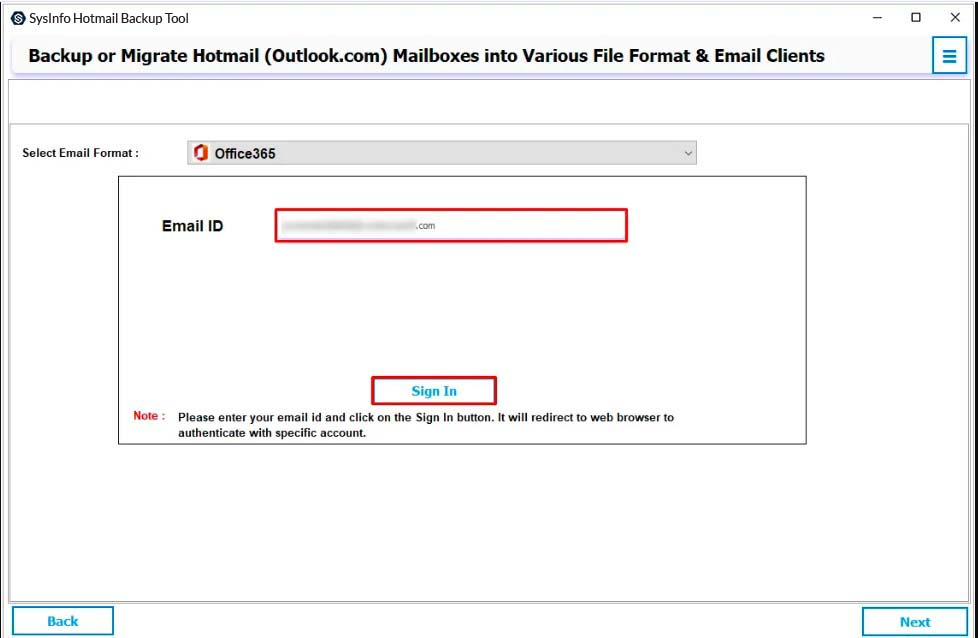
- At last, use the filters and click Next >> Download to complete the transfer.
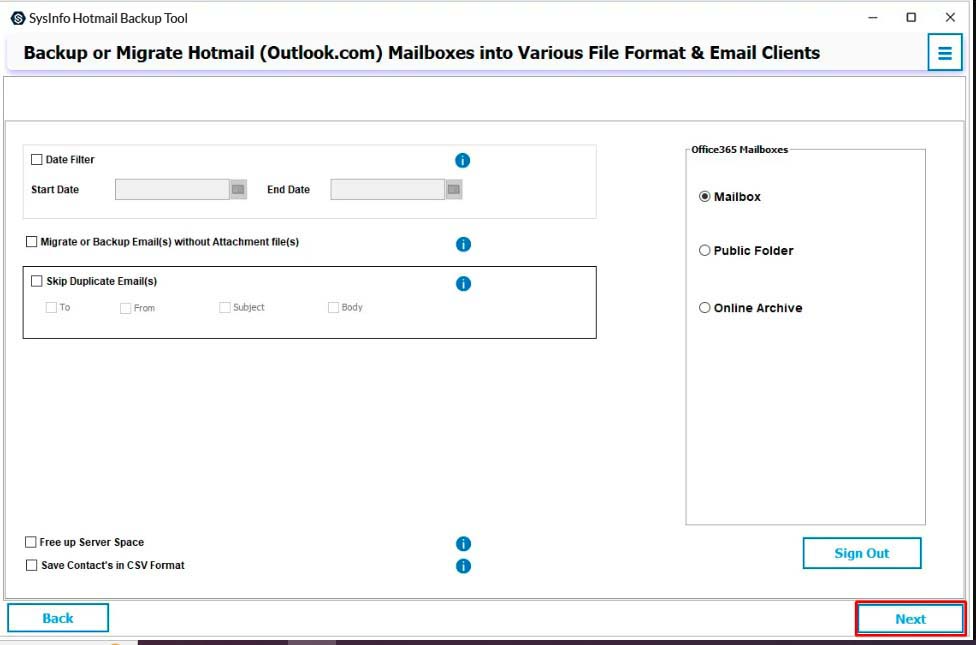
Note:
- You must require an App Password for a secure login without interruptions.
- This software runs locally on your OS and thus has no database for your crucial credentials and information.
Real World Example
A mid-sized digital agency providing customer support via a multitude of Hotmail accounts decided to consolidate all that data into an Outlook mailbox. After transferring folders manually, they were unable to transfer all the folders due to incomplete synchronization. Later, they migrate emails from Hotmail to Hotmail 15 GB of data in a few hours across five accounts without missing an attachment. They also managed zero downtime, using the professional Hotmail Backup Tool.
Key Benefits of Hotmail Backup Software
- Has a fast processing speed and can handle the migration of multiple large-sized Hotmail accounts all at once.
- Able to process filters such s Remove Duplicate, Date Filter, Migrate without Attachments, and more.
- Option to free the Hotmail mailbox and ensure complete data security and preservation with hierarchy maintained.
- Provides a Demo Version for free conversion of upto 50 mails per folder with ease on Mac or Windows OS.
- Easy-to-use interface with an interactive GUI that gives a clear understanding and smooth operation.
Conclusion
It doesn’t have to be risky or complicated to transfer Hotmail emails to another account. Manual syncing and forwarding methods work great with small mailboxes, but automated Hotmail Backup provides high-grade reliability and precision for large or multiple accounts. Whether you are migrating users or consolidating inboxes, a methodical and secure approach ensures that every message is preserved and your conversations remain uninterrupted.
Frequently Asked Questions
Q1. Will I lose my Hotmail data after transferring to another email account?
Ans. No. If your migration is done properly, either manually or with any trusted tool, your source data will be intact. Also, the professional Hotmail Migration Tool provides a preview in their software to ensure no data is deleted during transfer.
Q2. How long does it take to transfer Hotmail emails to another account?
Ans. The speed at which a migration will happen depends on the mailbox size, the internet connection speed, and the load time of the servers. Usually, expert tools like Hotmail Migrator take less time as compared to the manual methods.
Q3. Is it safe to transfer Hotmail emails using third-party software?
Ans. Certainly, as long as you are using a verified Hotmail Email Backup Software that supports OAuth 2.0 and uses SSL/TLS encryption. Also, it does not store your credentials and authenticates directly through Microsoft’s API.
About The Author:
Meet Amit, an experienced SEO expert and content planner. He uses his creativity and strategy to create content that grabs attention and helps brands reach their goals. With solid skills in digital marketing and content planning, Amit helps businesses succeed online.
Related Post