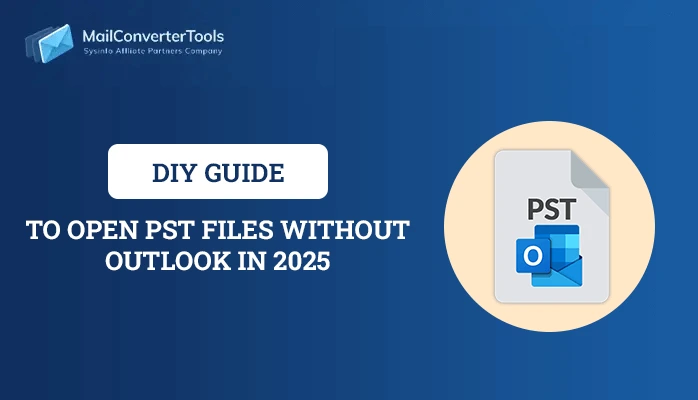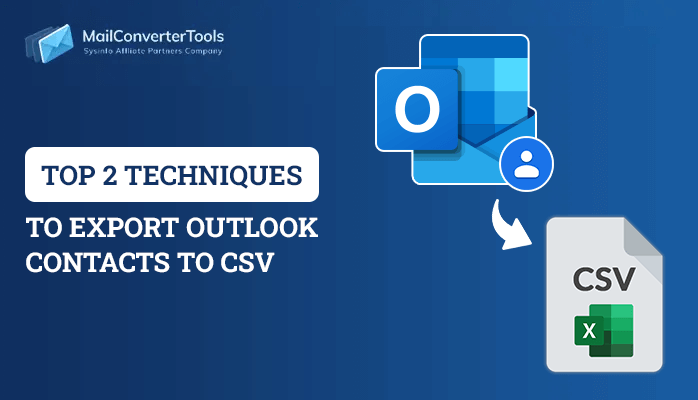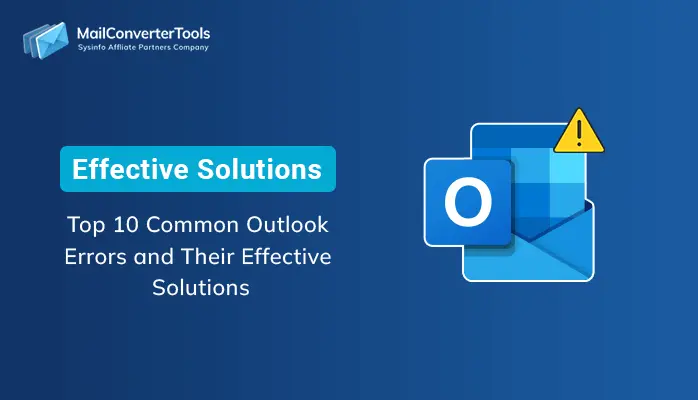-
Written By Priyanka Kumari
-
Updated on April 9th, 2025
Where is Scanpst Location in Windows XP for Outlook 2010, 2007 & 2003?
Are you looking for a solution to find out where is Scanpst Location in Windows XP? If yes, then you are on the right page. Well, here I will be discussing what is the location of scanpst.exe in Windows XP for Outlook 2010, 2007 & 2003. But before moving further to the solution you should know what is scanpst.exe. So here we go.
What is Scanpst.exe File?
It is an inbox repair tool which is provided by Microsoft to repair corrupted PST files, Outlook not responding and other PST files issue. This tool is used to scan the complete PST file to check whether it’s structure is in a good state or not. If any issue is found then it will rebuild the header of original PST file to make it error-free. It actually works completely on your original PST file thus increasing the chances of losing Outlook attributes.
In order to use the Inbox Repair tool, you should first know where it is located and its location varies for different versions. Below I have listed down Scanpst file locations for different Outlook versions.
Scanpst location for Outlook 2010
- 32-bit Windows:- C:\Program Files\Microsoft office\Office 14\
- 64-bit Windows:- C:\Program Files (x86)\Microsoft office\Office 14\
- 64-bit Outlook:- C:\Program Files\Microsoft office\Office 14\
Outlook 2007 Scanpst.exe location
- 32-bit Windows:- C:\Program Files\Microsoft office\Office 12\
- 64-bit Windows:- C:\Program Files (x86)\Microsoft office\Office 12\
Scanpst.exe location for Outlook 2003?
- 32-bit Windows:- C:\Program Files\Common Files\System\MSMAPI\
- 64-bit Windows:- C:\Program Files (x86)\ Common Files\System\MSMAPI\
How to repair corrupt PST using Scanpst.exe file?
Follow the below steps to repair the corrupted PST file by using inbox repair tool.
1. First of all, you need to exit the active Outlook that you are using.
2. Then open file location from the drive:\Program Files\Microsoft Office\OFFICE12, double click the Scanpst.exe and open it.
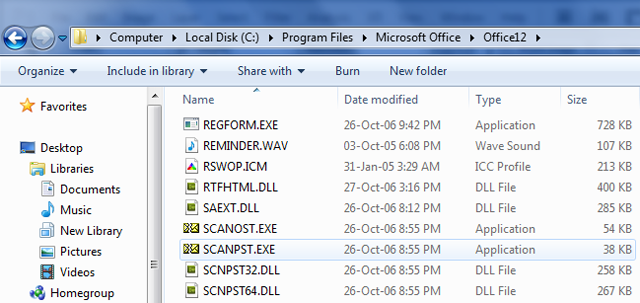
3. After that, enter the name of the PST file that you want to scan. Click on Browse to search the file.
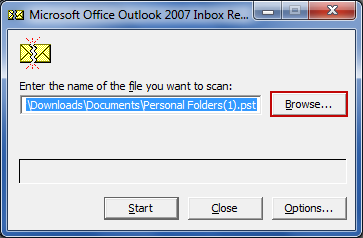
4. Now click on the Start button to initiate the scanning process of PST file.
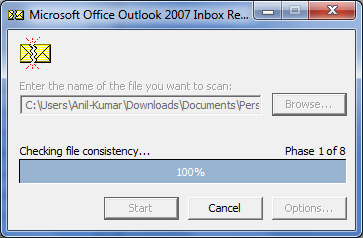
5. After the scanning process gets completed, it shows the existing error in file and provides the option to repair the file.
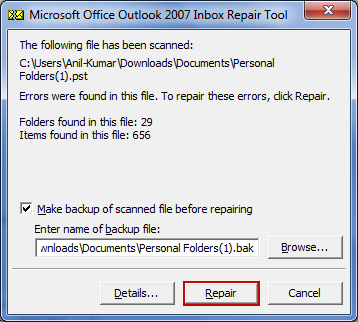
Conclusion
Above, I have discussed what is Scanpst file and where is Scanpst Location in Windows XP for Outlook 2010, 2007 & 2003. I have also provided a solution to repair corrupted PST files by using the Outlook Inbox repair tool. Hope this article helps to resolve your query.
You might like to read: Resolve Outlook Error Code 8
About The Author:
Priyanka Kumari is a technical content writer in the fields of Email Migration, Data Recovery, Cloud Migration, and File Management. She is dedicated to simplifying complex technology terminologies for all users. Her articles and guides demonstrate her commitment to streamlining email management for professionals or businesses of any size.
Related Post