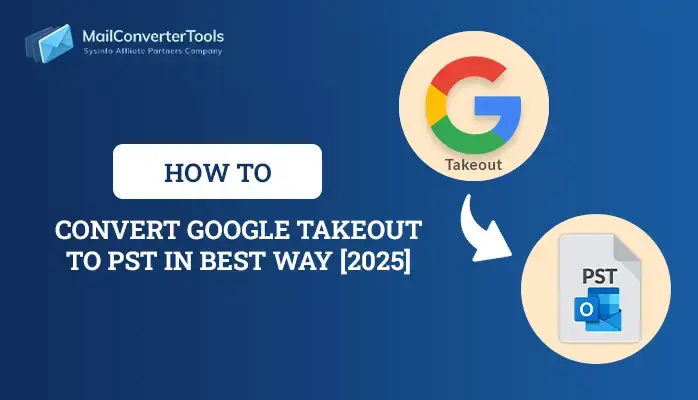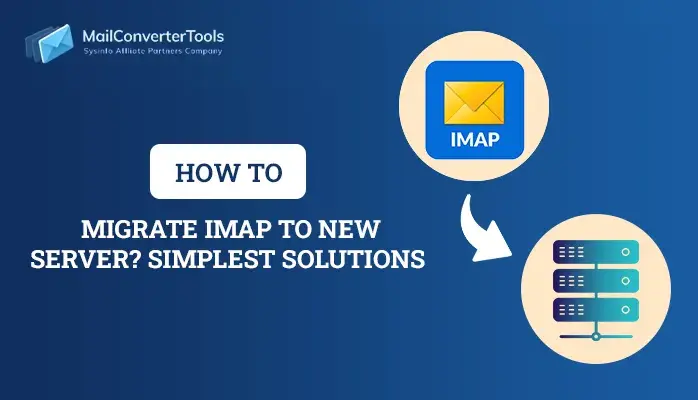How to Backup Yahoo Mail to Computer in Easy Steps
Summary:As we all know, emails are crucial for both personal and professional communication. Thus, many users choose Yahoo Mail as it is one of the most popular email services. It contains a lot of valuable data including emails, attachments, contacts, and others. However, they also need to keep the data safe and secure. In this article, we will provide the best way to backup Yahoo Mail to computer to protect the data. Moreover, we also suggest the Yahoo Mail Backup Tool for a quick and smooth migration process.
Need to Download Yahoo Emails to the Hard Drive
There are various reasons to download Yahoo Mail for PC. Some of the most common reasons are:
- To protect the data from any virus or malware attacks.
- Maintain data accessibility, integrity, and privacy.
- Users can access the data without an internet connection.
- When users need to switch emails to another email client.
How to Backup Yahoo Mail to Computer?
There are multiple approaches available for how to backup Yahoo emails to external hard drive. However, choosing the right method is quite difficult. Hence, we explain the best methods to perform this migration process.
Manual Method to Save Yahoo Emails to Computer
There are different manual methods available to back up Yahoo Mail data. Let’s look at the execution steps and limitations of all the methods.
Method 1: Configure Yahoo Mail in MS Outlook Using POP/IMAP
- Firstly, open MS Outlook on your system.
- Now, enter your credentials to Sign In.
- After that, click on File and select the Add Account option.
- Further, enter your Yahoo Email ID and click on Connect.
- Choose a POP option from the given list and enter Yahoo Password.
Note: By following the above steps, you can configure your Yahoo Mail into Outlook. Now, save Yahoo emails to your computer.
- Again, Open MS Outlook on your device.
- Click on File and choose the Open & Export option.
- Now, select Import/Export and select the PST (.pst). Click Next.
- Lastly, browse the location to Save and click on Finish.
With this, all your Yahoo Emails are saved as Outlook PST files on the local system.
Method 2: Archive Yahoo Mail to Hard Drive Using Print Feature
- Firstly, open Yahoo Mail on your device.
- Now, Sign In to your Yahoo mail account.
- After that, open the mail that you want to download.
- Further, click on More options and choose Print.
- Lastly, Save it as a PDF and click on the Save button.
Method 3: Backup Yahoo Mail to Computer Using Thunderbird
- Firstly, open Thunderbird on your system.
- Click on File and then, select New option.
- Afterward, choose Existing Mail Account.
- Further, enter your Yahoo credentials and configure your account.
- Now, the synchronization process initiates in your systems.
- Lastly, all the Yahoo emails are stored on your local desktop.
Limitations of the Manual Method
- Downloading Yahoo Mail manually is time-consuming.
- This method is not applicable to save attachments separately.
- It does not provide any Mail Filter option while performing.
- This process does not allow users to remove duplicate emails.
- High chances of data loss or disrupt data integrity.
Automated Tool to Backup Yahoo Mail to Computer
The Yahoo Mail Backup Tool is the best and most reliable solution to back up Yahoo Mail effectively. This software does not disrupt the folder structure and maintains data privacy, integrity, or accessibility. In addition, it offers a simple and easy-to-use GUI that makes the process easy for both tech and non-tech users. Moreover, using this tool, users can save Yahoo Mail data into multiple file formats including PDF, EML, MSG, MBOX, HTML, etc.
- Option to remove duplicate emails based on To, From, Subject, and CC.
- Allow users to forward Yahoo Mail to Gmail, and other email clients.
- This tool provides an option to save attachments separately.
Steps to Export Yahoo Mail to Computer
- Firstly, launch the Yahoo Mail Backup Tool as an admin.
- Sign In with your Yahoo ID and app password.
- Now, Preview and select the folder. Click Next.
- After that, choose Saving Format from the given list.
- Further, use the optional feature as per your need.
- Lastly, define the Path to Save and click on Convert.
Conclusion
This article discussed the best methods to backup Yahoo Mail to Computer. The manual process is an efficient solution but only for limited Yahoo emails. Therefore, if you have a large number of Yahoo emails then, choose a professional tool. Furthermore, this tool provides advanced options to make the output more powerful and accurate.
Frequently Asked Questions
Ans- Follow the below steps:
1. Firstly, install and run the Yahoo Mail Backup Tool.
2. Now, enter your Yahoo credentials to Sign In.
3. Preview and select the files/folders. Press Next.
4. Specify Saving Format and use opt features.
5. Lastly, define the location and click on Convert.
Ans- The Yahoo Mail Backup Software is the best utility to backup Yahoo mail to the computer smoothly. This tool provides a simple and easy-to-use GUI to execute the process easily.
About The Author:
Priyanka Kumari is a technical content writer in the fields of Email Migration, Data Recovery, Cloud Migration, and File Management. She is dedicated to simplifying complex technology terminologies for all users. Her articles and guides demonstrate her commitment to streamlining email management for professionals or businesses of any size.
Related Post